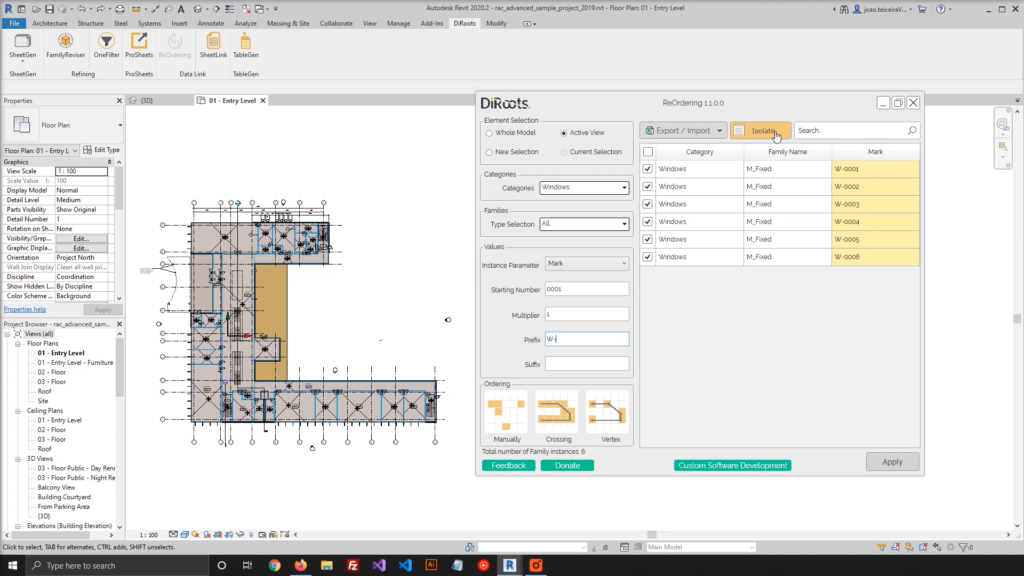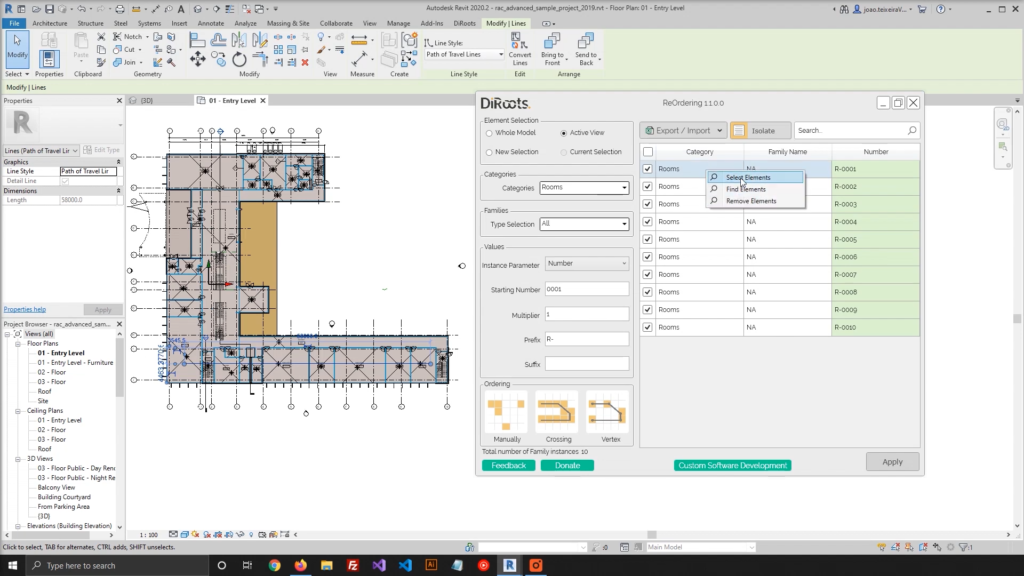- File size:
- 34 MB
- Date added:
- Feb 18, 2023 | Last update check: 1 minute ago
- Licence:
- Freeware
- Runs on:
- Revit 2018 / 2019 / 2020 / 2021 / 2022
ReOrdering for Revit is a free plugin that helps you to renumber instance parameters in different ways, by using a starting number, multiplier, prefix, and suffix. Numbering Revit elements in a project is the time-consuming task especially if you have a large number of elements (like doors, windows, rooms, etc.). Elements can be renumbered randomly, one by one, or by using a Detail Line.
Note: starting with Revit 2023, ReOrdering is part of DiRootsOne and is no more available as a standalone product.
Features:
- Quickly filter elements by category, family type, and instance parameters.
- Renumber instance parameters by using a prefix, a suffix, and a multiplier.
- Renumber randomly all elements at once or pick one by one.
- Path Numbering (using a detail line)
- Vertex Numbering (using a detail line)
- Temporary highlight selected elements in Order Manually mode
- Alternatively, export the data to Excel and import it back.
Typical workflow:
- Quickly select the elements by Category and Type Name. You can use “Isolate” button to quickly visualize the selected elements.
- Select an instance parameter to renumber.
- Choose the rules to start renumbering (Starting Number, Multiplier, Prefix, Suffix).
- Choose between 4 ways of renumbering:
- Randomly.
- Manually. Select one by one to update a parameter value – the changes are automatically applied when you click on the elements. Handy when you don’t have many elements to renumber.
- Crossing. Follow a detail line and all the elements that are intersected by that detail line will be selected to renumber.
- Vertex. Also follows a detail line but only the elements that have a vertice inside will be selected to renumber.
What’s new in version 1.2:
- Support for Revit 2022.
- Renumber combining parameter values and custom fields to apply to Revit elements while using manual, path, vertex, and auto ordering modes.
- Apply counter and step values with custom separators.
- Save configurations in profiles for later reuse.
- Apply colors based on parameter values to active or multiple views to inspect number sequence.
- Isolate selected elements based on table view row selection.
- Create legends based on color applied and parameter value.
- When renumbering manually the user can decide to auto-increment value or keep the same value for the group of selected elements.
- Apply section box on current or new view based on selected elements. Users can control the extent of the section box with the ability to isolate elements from the rest of the model.