- File size:
- 4.9 KB
- Date added:
- Aug 30, 2020 | Last update check: 1 minute ago
- Licence:
- Freeware
- Runs on:
- Revit 2015 / 2016 / 2017 / 2018 / 2019 / 2020 / 2021
Left / Right Doors Updater for Revit is a simple application add-in which updates parameter value whenever door or window instance is changed (flipped or mirrored) from right to left or vice versa. Having multiple instances of doors or windows often carries a problem that some of them are (intentionally or not) flipped (mirrored). Left doors are not equal to right doors (the same goes with windows) but Revit will treat them as they are the same (if they are of the same type). This add-in solves this problem. It attaches custom updater to check all of the doors and windows in a project to determine if they are flipped (mirrored) or not. After you run updater, your schedules and tags will be updated.
The state (flipped or not) is recorded to AREA parameter called ElementFlippedOrMirrored (it must be called that in order to get it work). If area = 0 the element is not flipped, if area > 0 the element is flipped. AREA parameter allows you to set it to be different across group instances and can be used in formulas, so please make sure to choose this option while adding the parameter.
You can achieve the same functionality with Dynamo script. The other way is to create two types of door (or window) – one for left door and the other for right door – and schedule it as two separated types of the same door (or window).
Typical workflow:
- Download the add-in. It contains two files:
- EngipediaFlippedElementsUpdater.addin
- EngipediaFlippedElementsUpdater.dll
- Extract all to AppData\Roaming\Autodesk\Revit\Addins\**your revit version number**.
- If you use Windows 10, you need to right-click on the .addin file and choose Properties then check the Unblock checkbox
- If you use Windows 10, you need to right-click on the .dll file and choose Properties then check the Unblock checkbox
- Repeat steps 2, 3 and 4 for every Revit version you have installed.
- In your Revit project, add parameter which will keep the state of Element.IsMirrored property. It can be Project or Shared Parameter (recommended as Shared Parameter enables using it in both: families and project).
- Parameter name is hard-coded as ElementFlippedOrMirrored.
- Type of Parameter: Area
- Instance
- Values can vary by group instance
- Categories: Doors, Windows
- Flipping the door automatically updates the parameter.
You can also manually update your elements (before creating schedules, tags etc.) by selecting Add-Ins > External Tools dropdown > Engipedia Flipped / Mirrored command on the ribbon. - If needed, you can always delete the add-in from AppData\Roaming\Autodesk\Revit\Addins\**your revit version number** folder(s).
About engipedia
engipedia is Croatia-based company that provides a range of BIM services: BIM Consulting, BIM Management, Revit tips, tricks, implementation, education and training; Revit template with Revit API add-ins and Dynamo scripts.
Gallery
The video shows how small Revit API script can help you automatically detect left/right door or window swing.
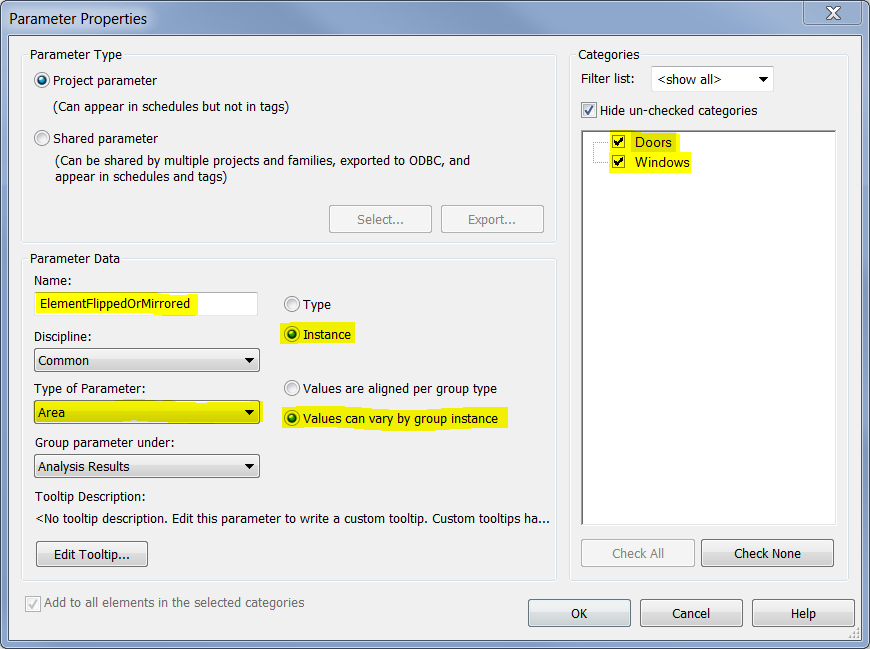
The state (flipped or not) is recorded to parameter called ElementFlippedOrMirrored. Type of parameter is Area, you can set it to be different across group instances, it can be used in formulas, and the categories are Doors and Windows.
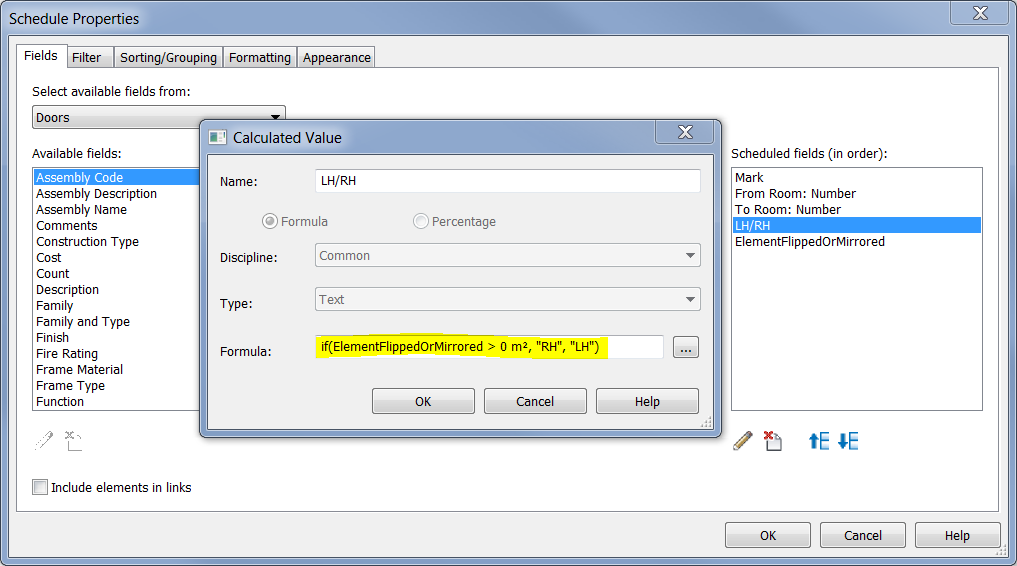
Example on how to use it in formula, for example in schedule or in family (when using as shared parameter of AREA type called ElementFlippedOrMirrored).