- File size:
- 4.6 MB
- Date added:
- Sep 03, 2022 | Last update check: 1 minute ago
- Licence:
- Freeware
- Runs on:
- Revit 2019 / 2020 / 2021 / 2022 / 2023
Worksets Management for Revit is a free add-in that includes six tools to provide everyday assistance in working with worksets. It streamlines the worksets-related tasks in a workshared Revit project. Every single tool allows you to export tables to Excel.
Worksets Management add-in includes the following tools:
- Create. Create multiple worksets based on worksets list in TXT file. Validate whether worksets from TXT file have been already created.
- Rename. Rename multiple worksets by specifying a new workset name.
- Grids/Levels. Assign multiple grids/levels to selected workset. Assign all grids and levels to default “Shared Levels and Grids” workset.
- Revit/CAD. Assign multiple Revit/CAD models to selected workset. Create and assign new workset for selected Revit/CAD models.
- 3D Views. Create combined 3D view for selected worksets. Create single 3D view for each of selected worksets.
- Families. Assign multiple elements (category, family or type) to selected workset.
Typical workflow:
- Create tool:
- Open Notepad and create a simple TXT file with names of the worksets (one name per row).
- Load the TXT file in Worksets Management. Worksets are displayed in the table.
- Worksets Management checks whether worksets are already created in the model.
- Choose between two options:
- Click “Create Selected Worksets”.
- “Create All Missing Worksets” button.
- Rename tool:
- In the “New workset name” column, enter a new workset name.
- Click “Rename Worksets” button.
- Grids/Levels tool:
- You can see all grids and levels in the model, and corresponding ID and workset information.
- Choose between two options:
- Select one or multiple worksets, and target workset; then click “Assign Selected Elements to Workset” button.
- Select multiple worksets; then click the “Assign All Elements to Shared Levels and Grids Workset” button.
- Revit/CAD tool:
- You can see all linked Revit models and all linked/imported CAD corresponding ID, type (link/import) and workset information. The tool doesn’t work on CAD files imported/linked as View Specific.
- Choose between two options:
- Select one or more files, and target workset; then click “Assign Selected Files to Workset” button.
- Select one or more files, and specify prefixes; then click “Assign Each File Separately to New Workset” button. New worksets are created and named as “prefix + file name”.
- 3D Views tool:
- You can see all worksets, their ID and the number of elements assigned.
- Choose between two options:
- Select one or more files, and specify prefix; then click “Create a combined 3D view for selected worksets” button. New single 3D views with selected worksets (the others are hidden) are created and named as “prefix + selected worksets separated by -“.
- Select one or more files, and specify prefix; then click “Create a 3D view for each selected workset” button. New multiple 3D views with one corresponding workset are created and named as “prefix + selected workset”.
- Families tool:
- You can see a table of elements within the model, and filter per category, family name, type name and workset.
- Select one or more rows, and specify target workset; then click “Assign Workset” button. The workset is assigned to multiple elements.
What’s new in version 1.0.1.5:
- Support for Revit 2023.
Gallery
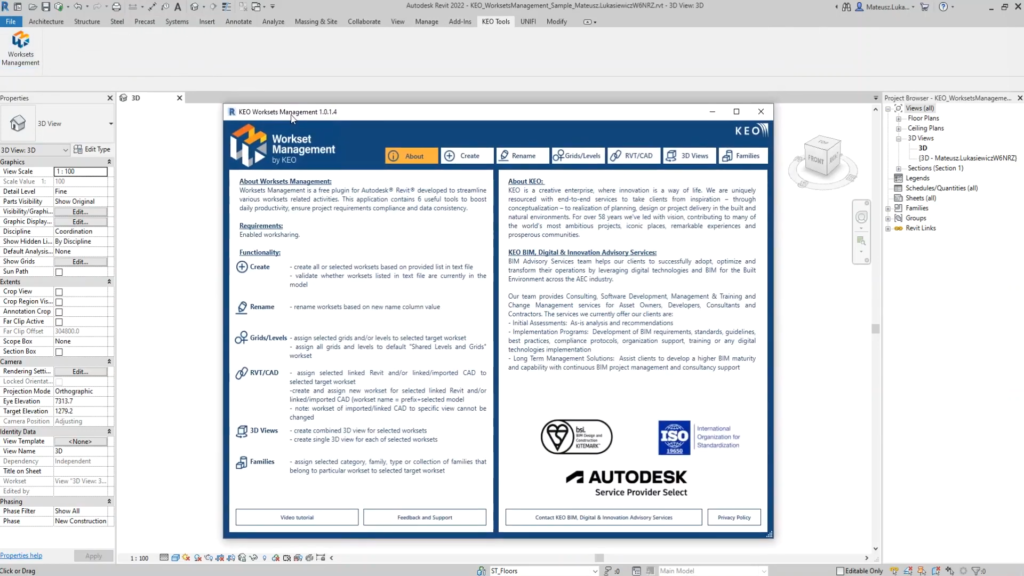
Worksets Management includes six tools. ©KEO International Consultants
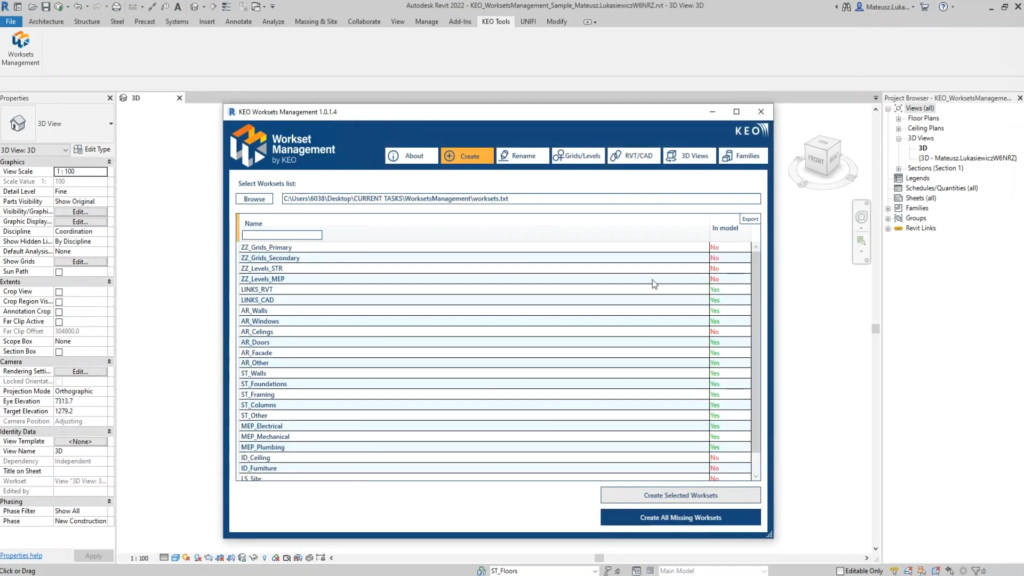
Create tool. ©KEO International Consultants
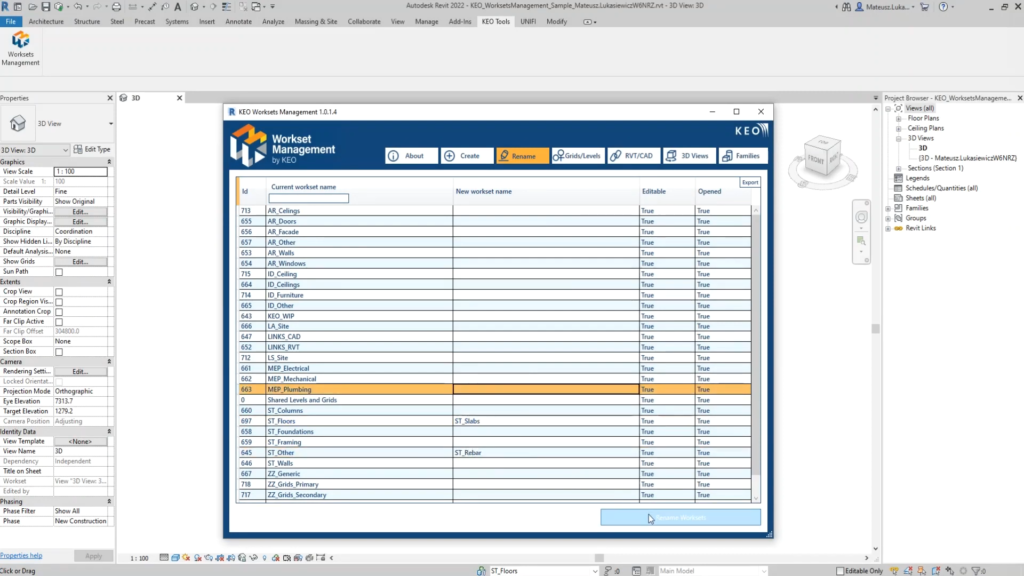
Rename tool. ©KEO International Consultants
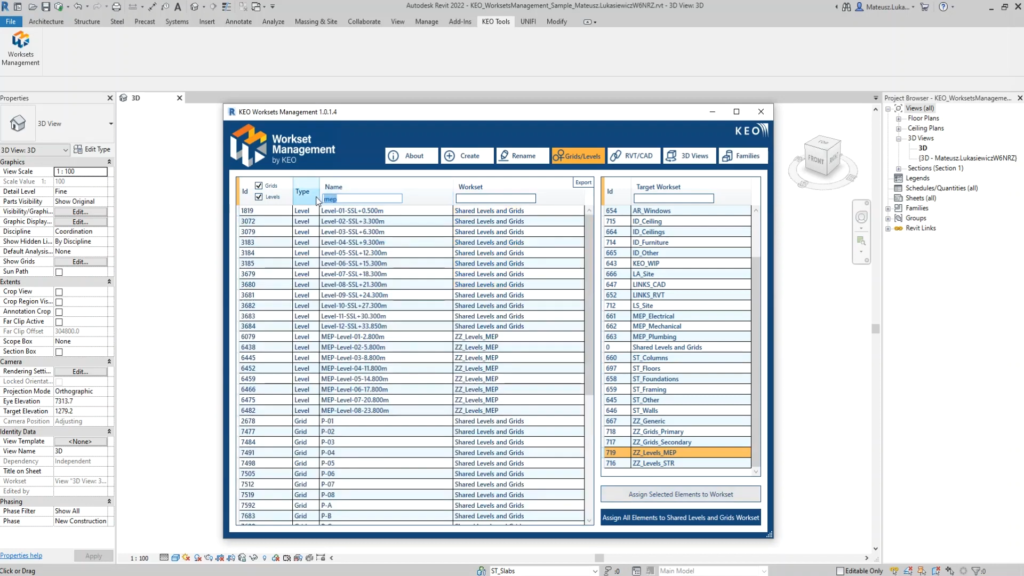
Grids/Levels tool. ©KEO International Consultants
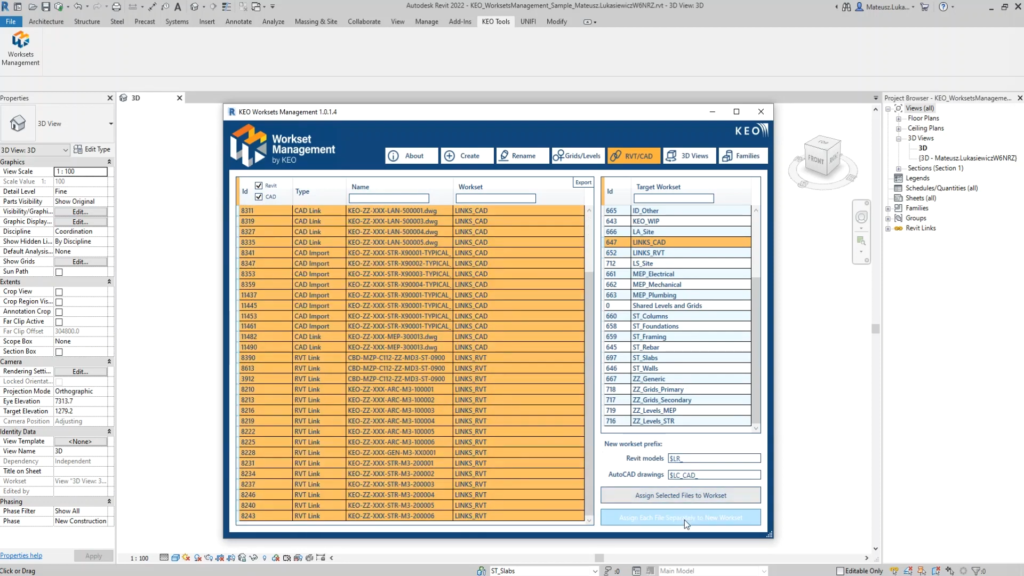
Revit/CAD tool. ©KEO International Consultants
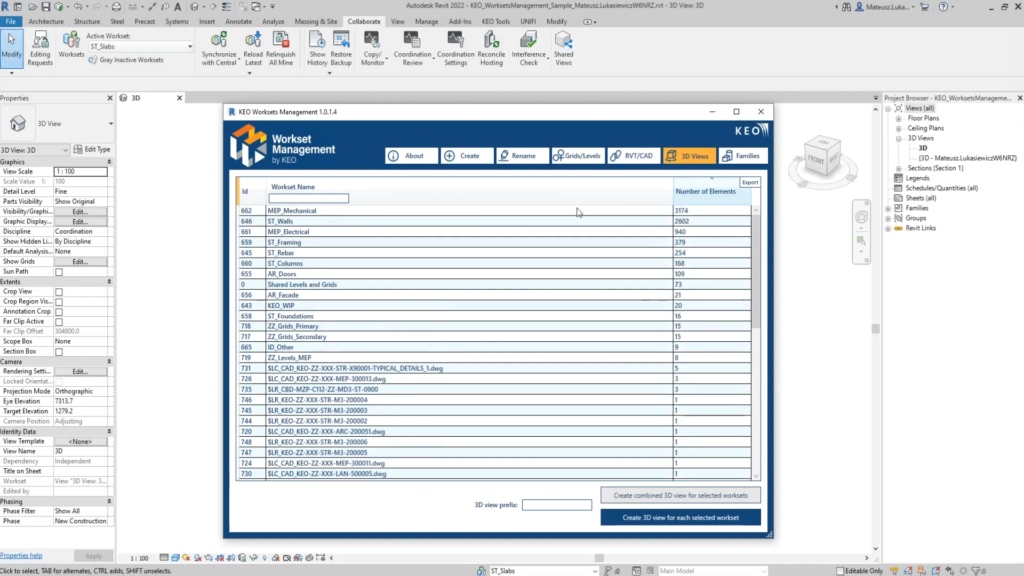
3D Views tool. ©KEO International Consultants
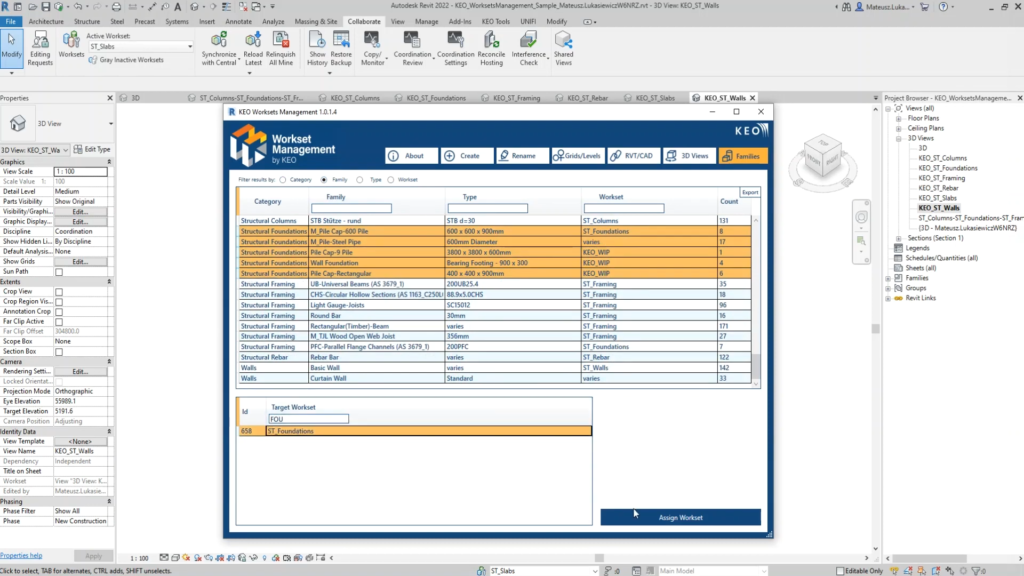
Families tool. ©KEO International Consultants