- File size:
- 3.6 MB
- Date added:
- Sep 24, 2022 | Last update check: 1 minute ago
- Licence:
- Subscription-based
- Runs on:
- AutoCAD 2018 / 2019 / 2020 / 2021 / 2022 / 2023
AutoDim for AutoCAD is an add-in to automatically add dimensions in your drawings which significantly reduces time for dimensioning. According to the application developers, it can save 99% of your time when dimensioning. The plugin can add aligned dimensions, radial dimensions, and arc length dimensions. It is limited to closed polylines and circular entities so it’s optimal to use this tool together with manual dimensioning.
Typical workflow:
- Download and install. After installation, open AutoCAD and login to your Autodesk account.
- Set up dimensions. Open a drawing, and type AUTODIM in the command line to open AutoDim dialog box. You have to set up just a few options:
- Dimension Style. Select dimension style that you want to use for the new dimensions. Or exit the command and create a new dimension style by using DIMSTYLE command.
- Offset Distance. Specify the offset distance for the new dimensions. It refers to dimension lines. For extension lines, it will be used “Offset from origin” distance that you specified for your dimension style.
- Base Layer. Select a layer containing entities that will be dimensioned. You can select up to five layers.
- Target Dimension Layer. Select a layer where new dimensions will be placed. You need to select a target layer for every base layer, and it’s optimal to be the same target layer which means all your new dimensions will be placed in a single layer.
- Create dimensions. When you are satisfied with settings click “Draw Dimensions”. It will create dimensions for all closed polylines and circles found in the base layer(s). You will see the new dimensions in the target layer(s) with specified style and offset.
- Remove dimensions. If you are not satisfied with added dimensions you can click “Clear Dimensions” and try again with different settings. Take into account that this command will remove all dimensions in your drawing placed in the target layer. If you placed some dimensions manually in the target layer it will be removed also. So you will probably put AutoDim dimensions in a separate layer.
Gallery
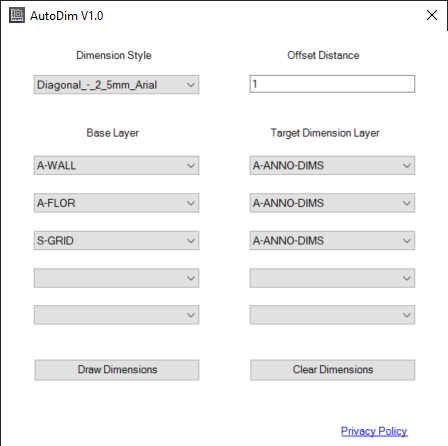
Use AUTODIM command to open AutoDim dialog box.
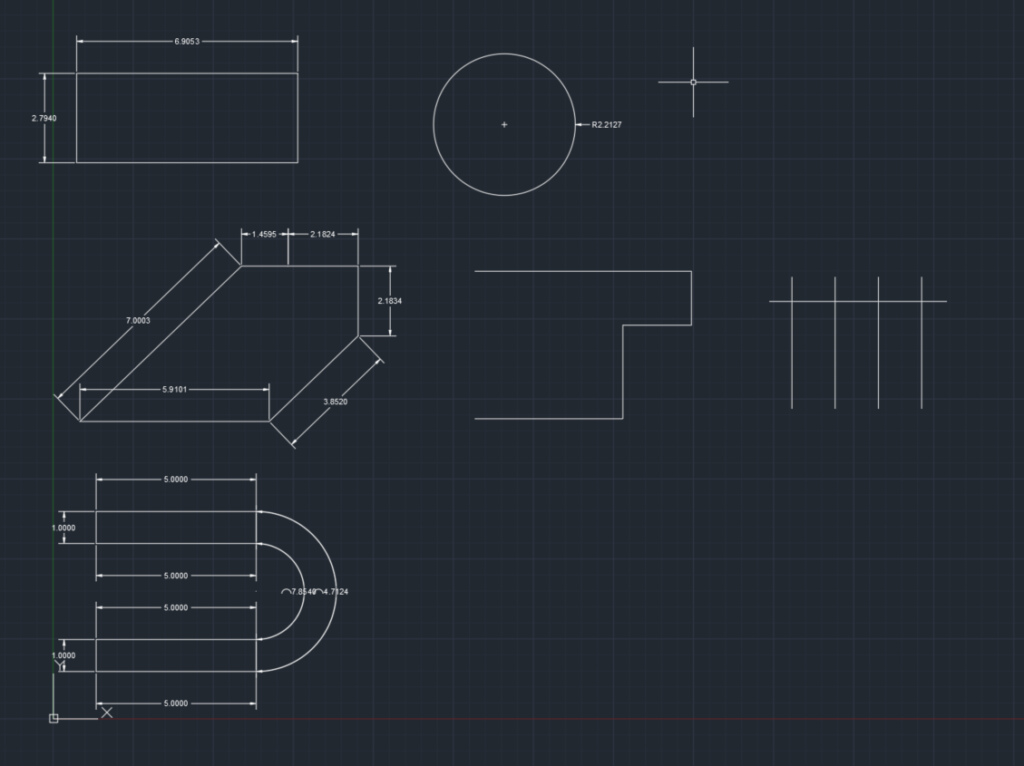
Only closed polylines and circles can be dimensioned.