- File size:
- 7.5 MB
- Date added:
- Nov 07, 2021 | Last update check: 1 minute ago
- Licence:
- Open-source / Free
- Runs on:
- Revit 2018 / 2019 / 2020 / 2021
Export-Import Excel for Revit allows you to manage Revit data in Excel, which means you can delegate tasks to team members without knowledge of Revit software. You can export schedules or Revit standards to Excel, modify them, then import the data back to Revit and your schedules or standards are going to be updated.
First, you need to export your schedules to an Excel file via the add-in interface. Then, this will allow you to modify your data directly inside Excel. Once your information has been modified, simply import back your Excel file via the add-in interface and your schedules will automatically update with the new data. With this tool, you can simplify the data management process by delegating tasks related to digital model information to all team members who do not have a Revit software license or who have limited knowledge of the software.
As of version 20.1.0.0, a new feature has been added allowing you to export to an Excel file while respecting the layout of the nomenclature, for viewing purposes only.
Note: This app is no longer supported by developer BIM One and is now available as open source on GitHub. The community can now use and improve the add-in. Additionally, BIM One Add-Ins Manager has been retired.
Benefits:
- Simplified data management process
- Improved segmentation of tasks
- Inclusion of all team members without knowledge of BIM software at a lower cost
Add-in Limitations:
-
- Read-only:
- Some Revit parameters are considered “read-only” when their value is controlled by Revit. You will not be able to modify this type of parameter even if you modify it in the Excel file because you are not authorized to write in these parameters. Read-only parameters are colored gray and locked when exported to Excel so that you can distinguish them from others.
-
- Import constraints:
- The import works only with files that have been exported in bidirectional mode using this add-in. The schedules are therefore not all importable.
Once the file has been exported, you can only modify the existing data in the fields generated during the export. Adding rows / columns will not work because they will not be recognized by Revit. However, you can fill in empty fields as long as they belong to a row / column generated by the export tool.
Typical workflow:
To Export
- Open the Import/Export Excel.
- Select the schedules and/or standards to export.
- Configure the export (prefix, file path, data separation).
- Click “Export”.
To Import
You can only import files that were exported using the add-in.
- Open the Export-Import Excel add-in.
- In the Import tab, select a file to import.
- Select the tabs to import in the selection window.
- Click “Import”.
What’s new in version 21.0.0:
- Support for Revit 2021.
Similar software
- TableGen for Revit – Free add-in that allows you to import an existing Excel spreadsheet directly to Revit as a Drafting View, Legend View or Schedule View.
- SheetLink for Revit – Free and fast import/export data plugin for Revit that allows you to synchronize the model data back and forth between Revit and Excel.
- BIM Project Suite for Revit – Three tools – Schedule XL, Spreadsheet Link, Spreadsheet Link Express – allows you to use the power of Excel with Revit.
- Ideate BIMLink – Allows you to extract information from the Revit project and then manipulate that data within Microsoft Excel.
About BIM One
Virtual construction and technology BIM One Inc. is a firm specialized in project management and technologies implementation related to building information modeling (BIM). We provides BIM consulting and implementation services, technology strategies and custom software solutions.
- Building information management for project owner and project manager.
- Building information modeling for structural, MEPengineers and architects.
- City Information Modeling (CIM) for urban planners.
- BIM infra for civil engineers.
- VDC for entrepreneurs.
Gallery
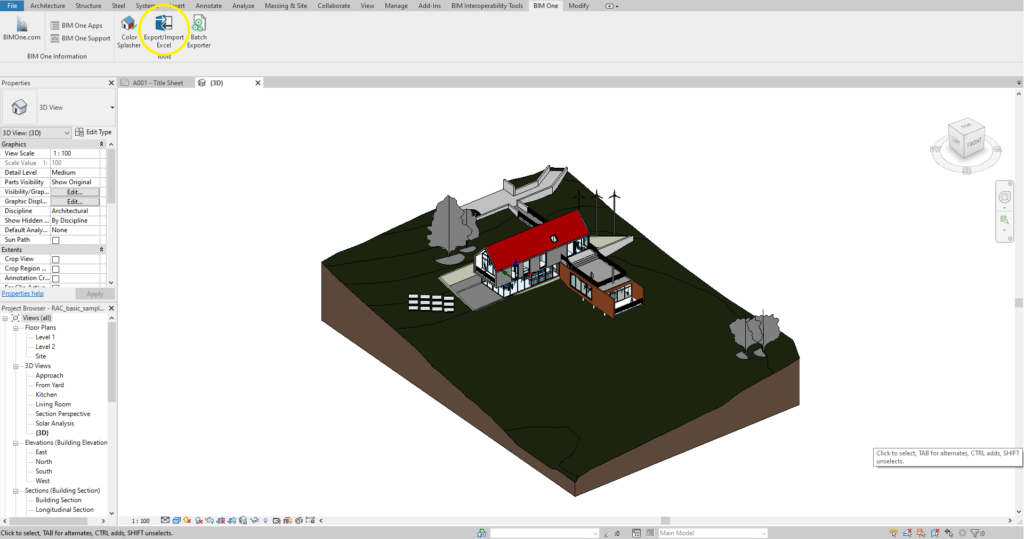
Export-Import Excel button in Revit. ©apps.autodesk.com
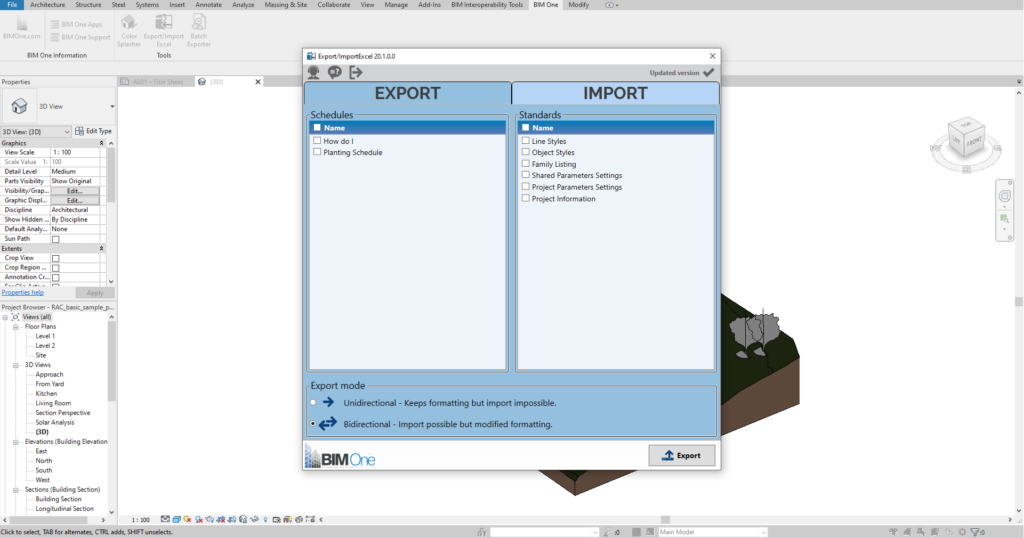
Export tab. ©apps.autodesk.com
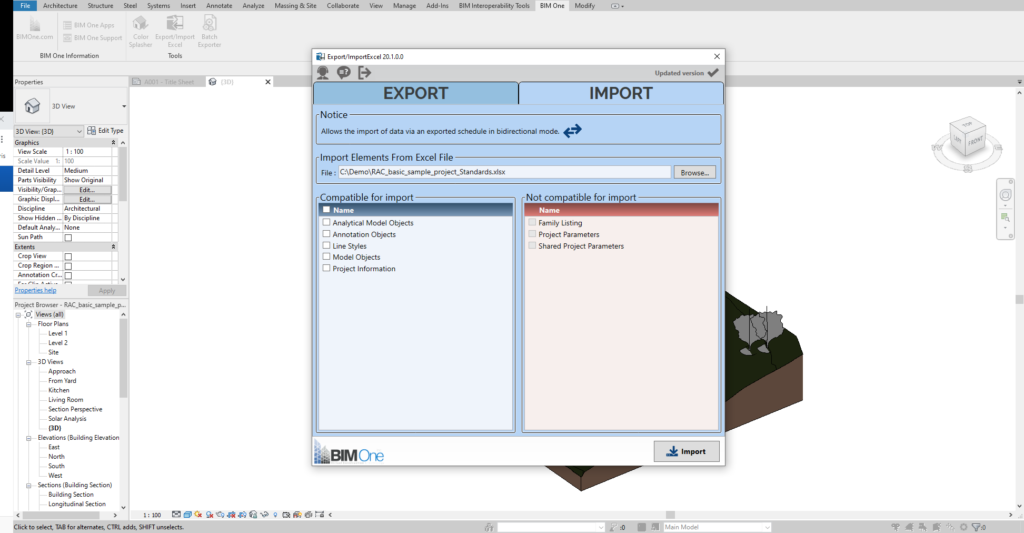
Import tab. ©apps.autodesk.com
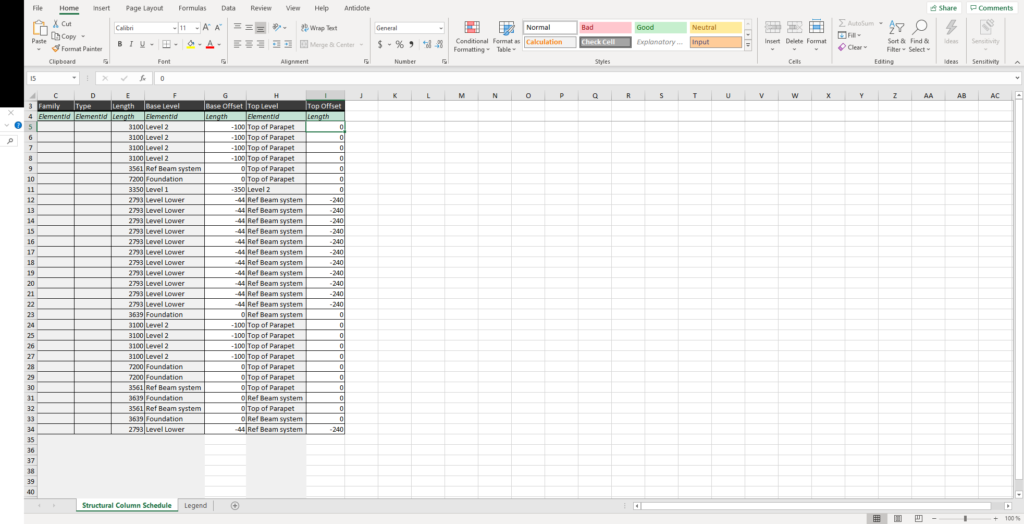
Exported Revit schedule in Excel. You can modify it in Excel and bring it back to Revit schedule. ©apps.autodesk.com