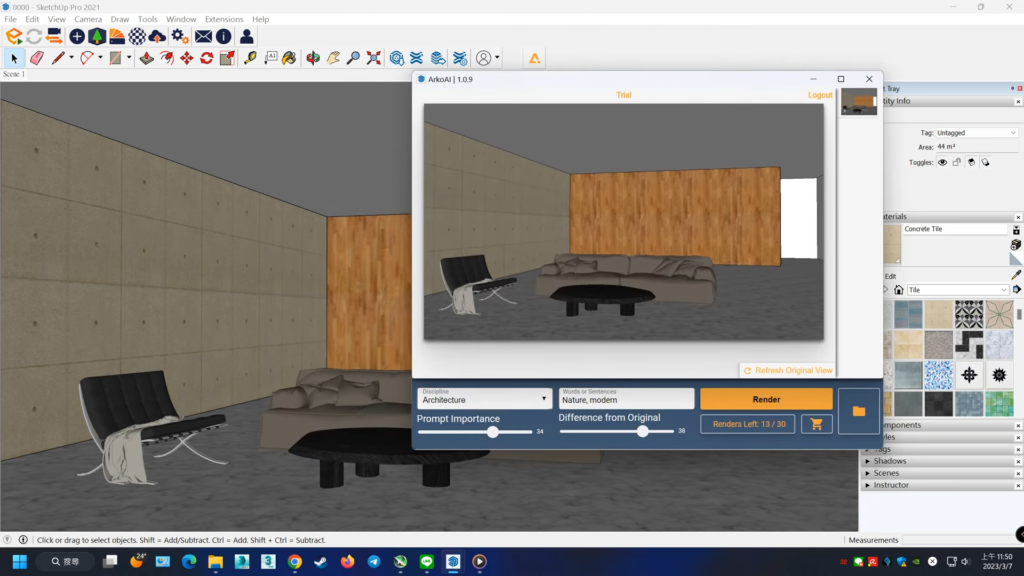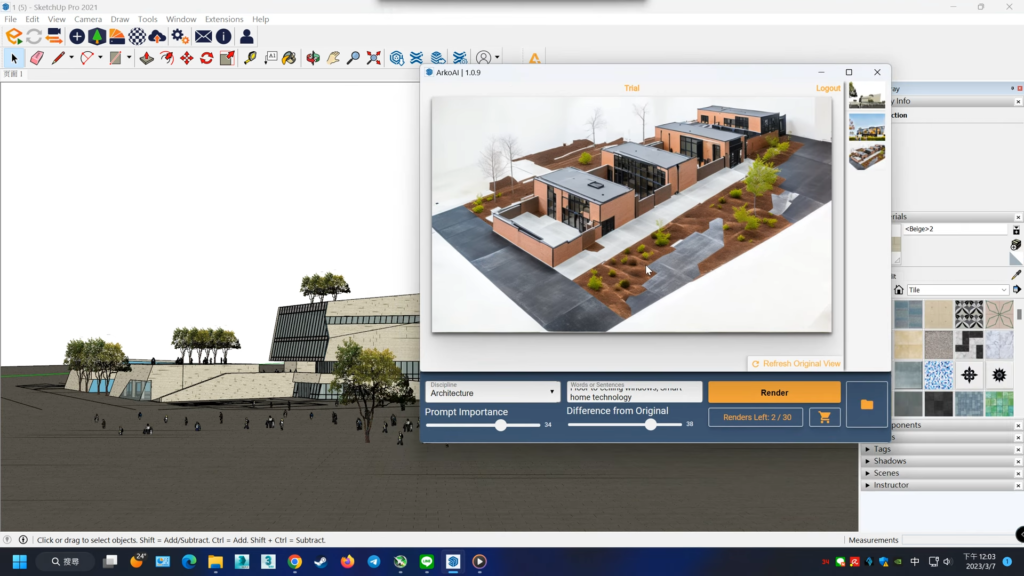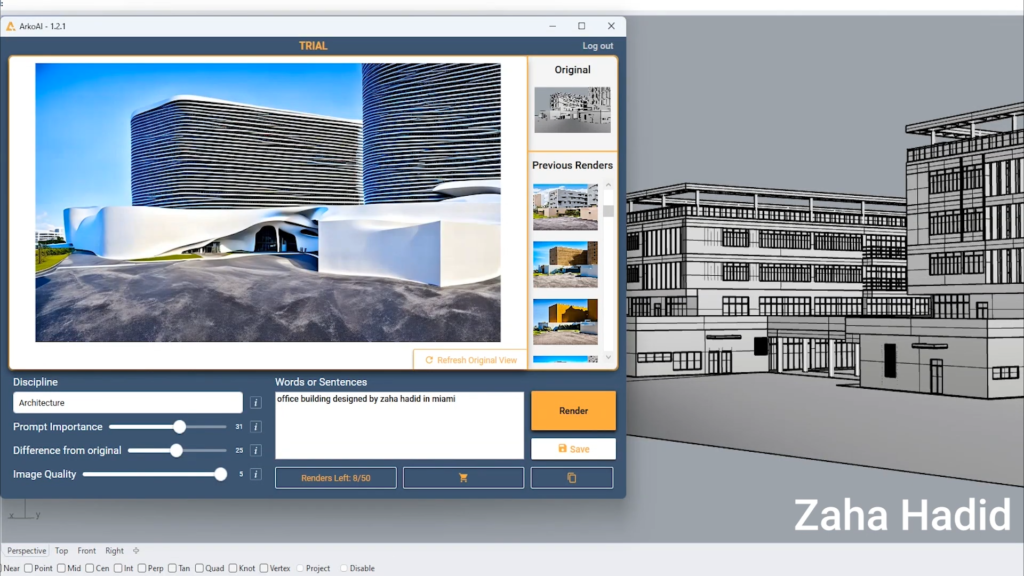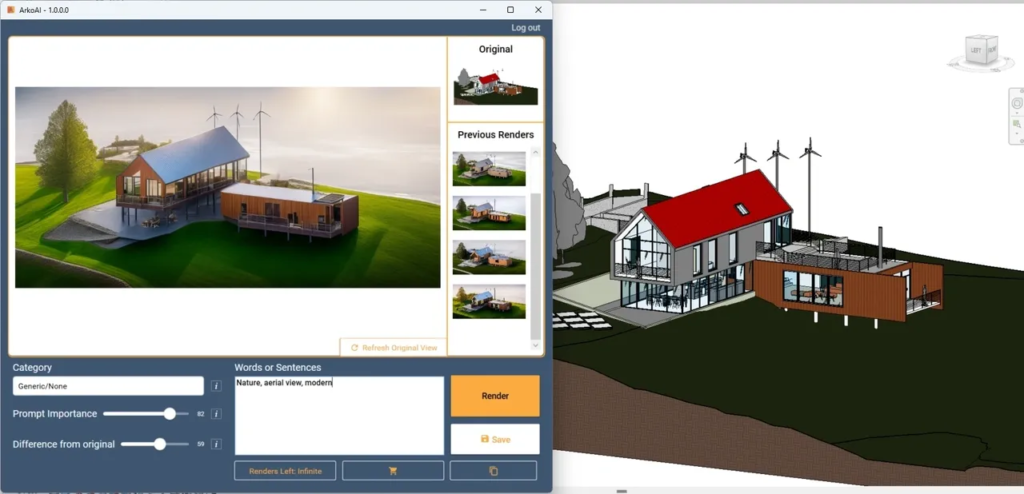- File size:
- 6MB
- Date added:
- May 26, 2023 | Last update check: 1 minute ago
- Licence:
- Trial | Buy Now
- Runs on:
- Rhino 7, Sketchup 2020, 2021, 2022 and 2023 and Revit 2012, 2022, 2023 and 2024
ArkoAI is an AI plugin that sets itself apart by offering cloud-based rendering services and compatibility with multiple software platforms such as SketchUp, Revit, and Rhino3D. With a user-friendly interface, users can adjust camera settings, lighting, materials, and environments to enhance their renders. Arko AI provides an intuitive interface seamlessly integrated within the platform, eliminating the need for users to switch between different software applications. Furthermore, ArkoAI offers a range of pre-configured settings and presets, allowing users to achieve desired results quickly without extensive manual tweaking. These presets include options for lighting conditions, material types, backgrounds, and seasons, providing flexibility and customization options to match specific project requirements.
Features
- Real-time rendering: ArkoAI leverages AI algorithms to generate high-quality and photorealistic renders in real time, providing quick visualization of design iterations.
- Configure render settings: Choose the rendering discipline (e.g., architectural, agricultural, structural, etc.) and customize settings such as minimal, sky type, background, and season. Navigate through options like the difference from original, prompt importance, and quality to fine-tune your render.
- Camera and lighting control: Users can adjust camera settings, including angle, position, and field of view, as well as control lighting parameters such as intensity, color, and direction.
- Multi-platform compatibility: ArkoAI is compatible with various software platforms, including SketchUp, Revit, and Rhino3D, providing flexibility for users across different design environments.
- Pricing: ArkoAI offers a free trial that includes 30 complimentary renders. The software provides various package options tailored for educational, personal, and business use, available in both monthly and annual instalments.
Typical Workflow
- Install plugin: Install the ArkoAI plugin from the official website and follow the installation steps.
- Launch Arko.AI: Type “arko ai start” in Rhino’s command bar and log in with your ArkoAI account credentials, or click on the Arko AI tab in SketchUp and Revit.
- Select object discipline: Choose the relevant category for the object you are rendering, such as architectural or agricultural.
- Configure render settings: Customize settings like ambience, materials, style, lighting, background, season, and more to achieve the desired look.
- Navigate additional settings: Fine-tune the rendering process using options like the difference from the original, prompt importance, and render quality.
- Initiate rendering: Click the “Render” button to start the rendering process, leveraging AI algorithms for high-quality and photorealistic output.
Gallery
Configure render settings in SketchUp © Leo Chou
View the render within SketchUp’s interface © Leo Chou
ArkoAI Rhino interface © ArkoAI
ArkoAI Revit interface © ArkoAI