- File size:
- 11 MB
- Date added:
- Jul 21, 2023 | Last update check: 1 minute ago
- Licence:
- Trial
- Runs on:
- Revit 2019 / 2020 / 2021 / 2022 / 2023 / 2024
Auto Join for Revit helps you join/unjoin multiple elements simply and efficiently, according to the rules set by the user. It has a friendly interface, easy to use and highly effective for work. Categories that can be joined include: Structural Framing, Column, Floor, Wall, Structural Wall, Architectural Wall, Foundation, Roof, Ceiling, Generic Model.
This tool has a 15-days trial, with full functionality. It will automatically activate after you install the product.
Features:
- Join multiple elements according to the priority order that users want, by following the rules added.
- The user sets the rules for the first run of the plugin. After that, the Auto Join plugin will automatically use the rules set up during the previous run.
- Save the join rules to the disk and upload the join rules already saved on the disk.
- Unjoin multiple elements.
- Cut selected elements by other elements.
Typical workflow:
You can run this tool for elements in the current View or currently selected elements.
- Click the “New Rules” icon or right-click -> “New Rule” to set rules to join elements. The user sets the rules for the first run of the plugin. The next time, the tools will automatically use the rules set up during the previous run.
- Select Rule on the above table then click “Delete Rule” icon or Right Click -> “Delete selected Rules” to delete rules.
- Click “Save Rules” icon to save rules to hard drive.
- Click “Load Rules” icon to load rules from hard drive.
- Set priority category and join-with category.
- “Priority Category”: the elements of this column will have priority when joining.
- “Join with Category”: the elements in this column will be cut off when joining.
- “Reverse”: when this option is checked, it will change the order to join priority.
- Set scope of Priority Elements:
- “Current View”: when this option be checked, tool only run for elements on current view.
- “Current Selection”: when this option be checked, tool only run for current selected elements.
- Set options:
- “Unjoin”: unjoin elements.
- “Cut Selected Elements”: cut selected elements by other elements in the current view.
- “Cut Other Elements”: cut other elements in the current view by selected elements.
- Click “OK” button to confirm join elements.
About Alpha BIM
Alpha BIM is a Vietnam-based developer that creates Revit add-ins to help users improve their work efficiency. Their main product is Alpha BIM plugin for Revit, a set of tools that improve work speed.
Gallery
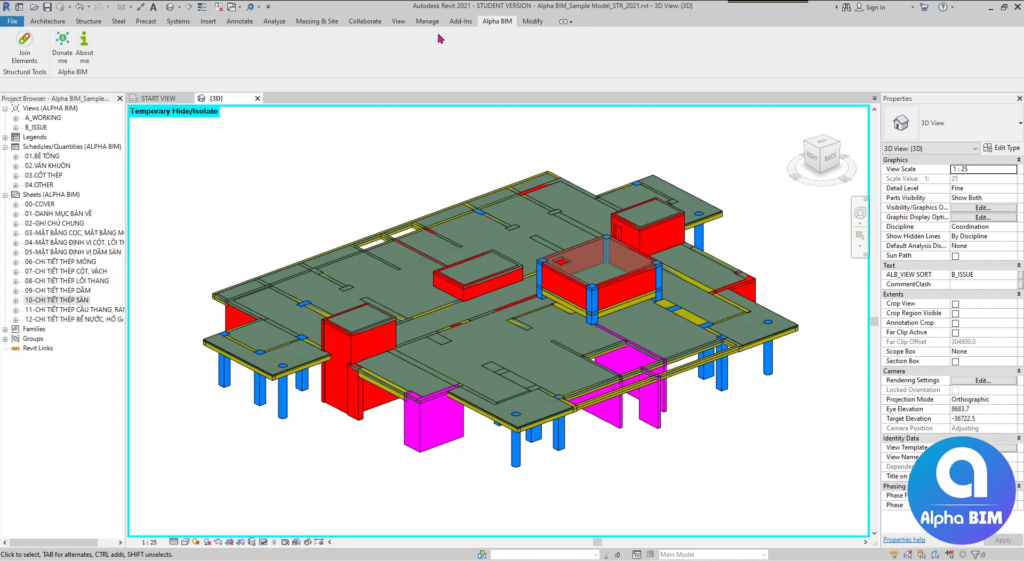
Auto Join ribbon in Revit. ©Alpha BIM
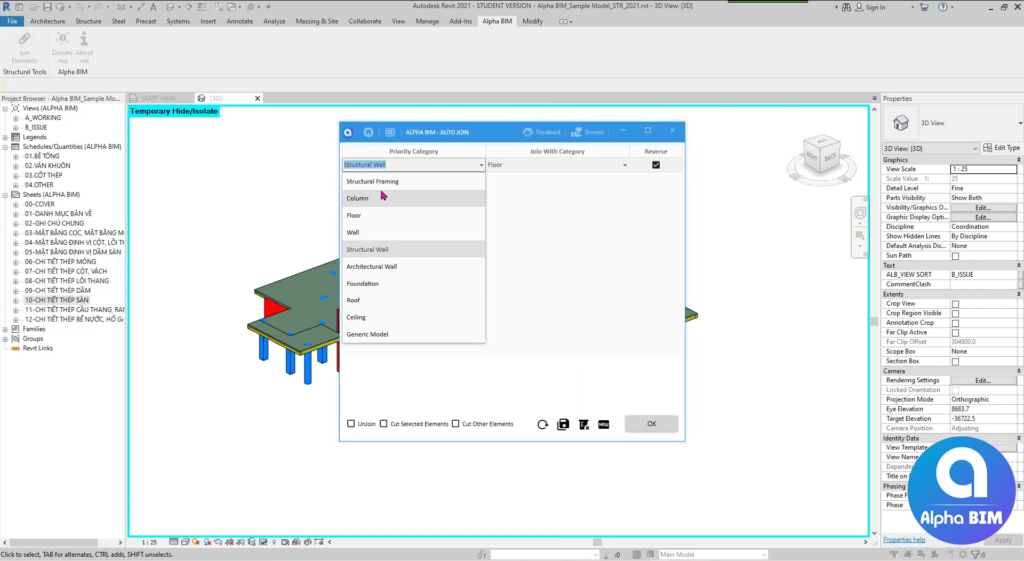
Set “Priority Category”. ©Alpha BIM
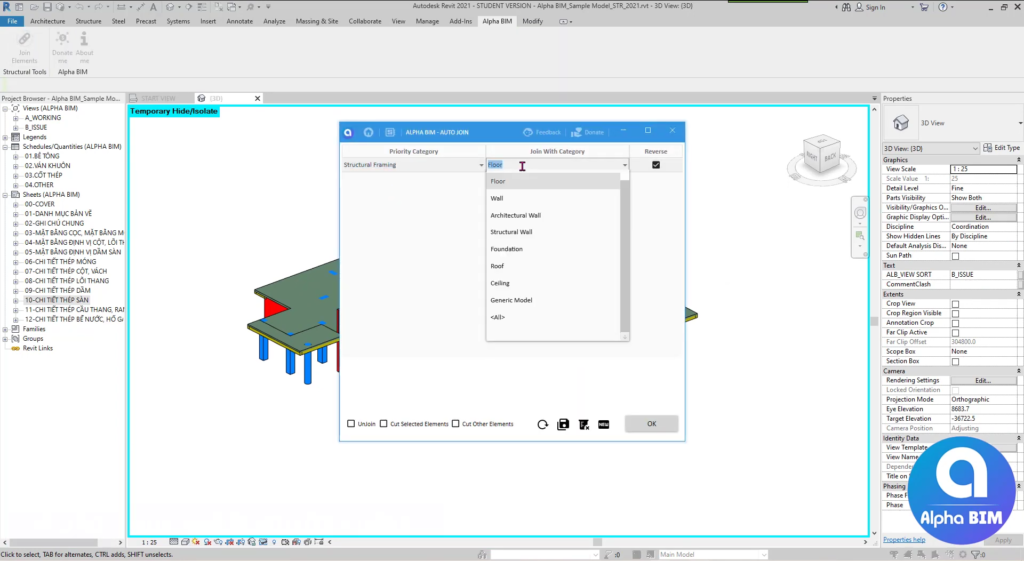
Set “Join With Category”. ©Alpha BIM
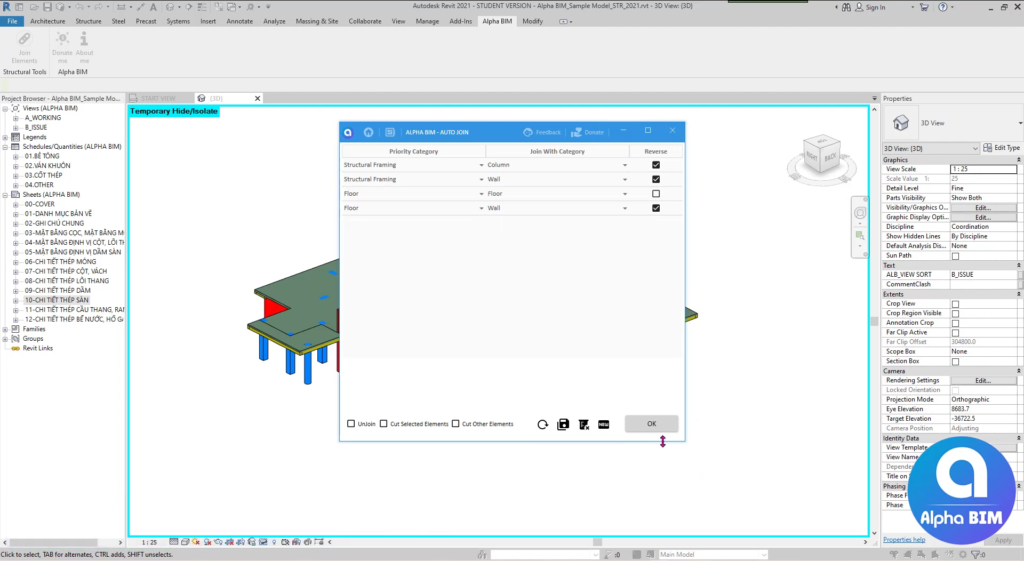
Set options and click “OK” to join elements. ©Alpha BIM