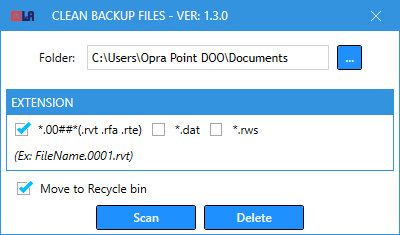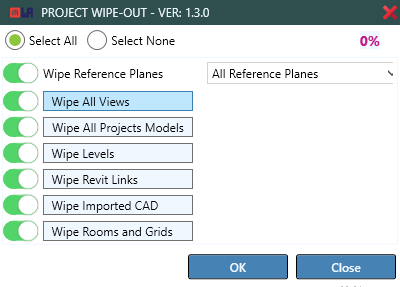- Date added:
- Nov 03, 2024 | Last update check: 1 minute ago
- Integrations:
- —
- Licence:
- Freeware
- Runs on:
- Revit 2020 / 2021 / 2022 / 2023 / 2024 / 2025
AutoSave CC (formerly AutoSave & Clean) for Revit is a free add-in that adds auto-save and auto-clean features to Revit and prevents data loss when software crashed. Unlike AutoCAD, which has a built-in auto-save, Revit lacks this functionality, leaving users vulnerable to data loss if a crash occurs without a recovery file. AutoSave CC bridges this gap by automatically saving project files at specified intervals without manual intervention. Users can still manually save their work when necessary, providing flexibility and ensuring that critical work is securely backed up.
AutoCAD-like feature. The key feature of AutoSave CC is its customizable auto-save function, which allows users to set save intervals from as little as one minute to an hour. This automated process starts after the first project change and continues according to the defined interval. For workshared projects, the add-in also supports an auto-sync option alongside auto-save, ensuring team collaborations are seamlessly preserved. Additionally, the auto-clean feature removes excess backup files, allowing users to set a limit on the number of backups retained to keep project folders uncluttered.
Integration. AutoSave CC integrates directly within Revit’s interface, appearing under a dedicated MLAce tab with three new commands upon installation. The plugin works across different Revit file types, including project files (RVT), families (RFA), and templates (RTE). Whether users are working on individual families or entire projects, their work is automatically saved.
Summary. AutoSave CC brings essential functionality similar to AutoCAD’s auto-save, making it an indispensable tool for Revit users to prevent data loss from unexpected crashes. Users can set custom save intervals and enable auto-sync for workshared projects, while the auto-clean function limits the number of backup files, keeping project directories organized and minimizing storage usage.
Typical workflow
- Install: Download and install AutoSave CC add-in, which adds three commands under the new MLAce ribbon tab in Revit.
- Configure Auto-Save and Auto-Sync: Enable the auto-save feature, set a save interval (from 1 minute to 1 hour), and, if needed, activate the auto-sync option for workshared projects to keep all changes updated.
- Set Auto-Clean and Wipe-Out: Configure the auto-clean function to manage backup file limits, and use the Wipe-Out command to remove all or selected visible elements, including reference planes, views, model elements, levels and grids, Revit links, CAD imports, rooms, and room separation lines.
Similar software
- iSync for Revit – An advanced background synchronization add-in with autorelinquish, autosave and autosync functions.