- File size:
- 2 MB
- Date added:
- Jun 22, 2023 | Last update check: 1 minute ago
- Licence:
- Trial
- Runs on:
- Revit 2019 / 2020 / 2021 / 2022 / 2023 / 2024
Bird Tools’ Tag Alignment Tool for Revit allows you to align Revit tags and text notes automatically which helps you to produce neat drawings. This tool aims to arrange Revit tags and text notes that have been assigned leaders in a neat form, such that their landing lines are straight and that all of their leaders are parallel. It proves to be extremely useful in areas that are overpopulated with tags and text notes and thus helps the user move all the tags contained in the aforementioned areas to other tag-free areas with a single mouse click.
Typical workflow:
-
- Open the tool
- Install add-in, obtain a monthly subscription, sign into Autodesk account. Then access the command through the Align Tags Automatically button that can be found in the Bird Tools tab of the Revit ribbon.
-
- Configure the parameters
- Whether the tags and text notes in question were preselected or not, the configuration form will be shown once the aforementioned button is clicked.
- The alignment angle in degrees can be then selected through the slider, or enter in the appropriate textbox. Note that this tool neglects the 0 and the 180-degree angles because a distance between the text parts of the tags needs to be configured in order to achieve acceptable results, and such a feature is not possible for a 0 or a 180-degree alignment angle.
- The alignment side and alignment points can now be picked separately for an easier and more user-friendly operation.
- The user may specify the vertical spacing between the tags in case he/she finds that the default distance is not convenient for him/her.
- An option for intermittent alignment allows the user to reduce the space occupied by the tags once the execution of the command is over. Once this option is checked, the user will be allowed to configure the horizontal separation distance between the tags.
Note that all these options can be set once and that they are remembered the next time the tool is used, whether in the current session or in a future one.
-
- Align tags/text notes
- Once all the parameters are configured, the user is prompted to select the tags and/or the text notes to be aligned (unless they were preselected). The user then selects the position of the closest tag to the tagged elements with a mouse click. The user can keep on repeating the alignment process infinitely until he’s satisfied with the results. When satisfied, he can cancel the command with the Esc key and the aligned tags would keep their final alignment.
What’s new in version 5.0:
- Support for Revit 2024.
- Support for vertical and angled tags.
- Powered by Forge (aka APS).
- Theme in light and dark mode.
- Fixed several bugs.
About BIRD OÜ
Building Information Researchers and Developers OÜ (or BIRD OÜ) is a R&D unit specialized in the development of Autodesk Revit and AutoCAD add-ons, BIM solutions, Forge Apps, VR and AR applications. In addition to their Autodesk App Store applications, BIRD offers their clients a dedicated custom development service, which allows any company using the aforementioned Autodesk products to request their own custom developed tools that would be “tailored” to their own requirements.
Gallery

Bird Tools ribbon tab – dark mode (Revit 2024 and up). ©Autodesk

Configuration dialog. ©Autodesk
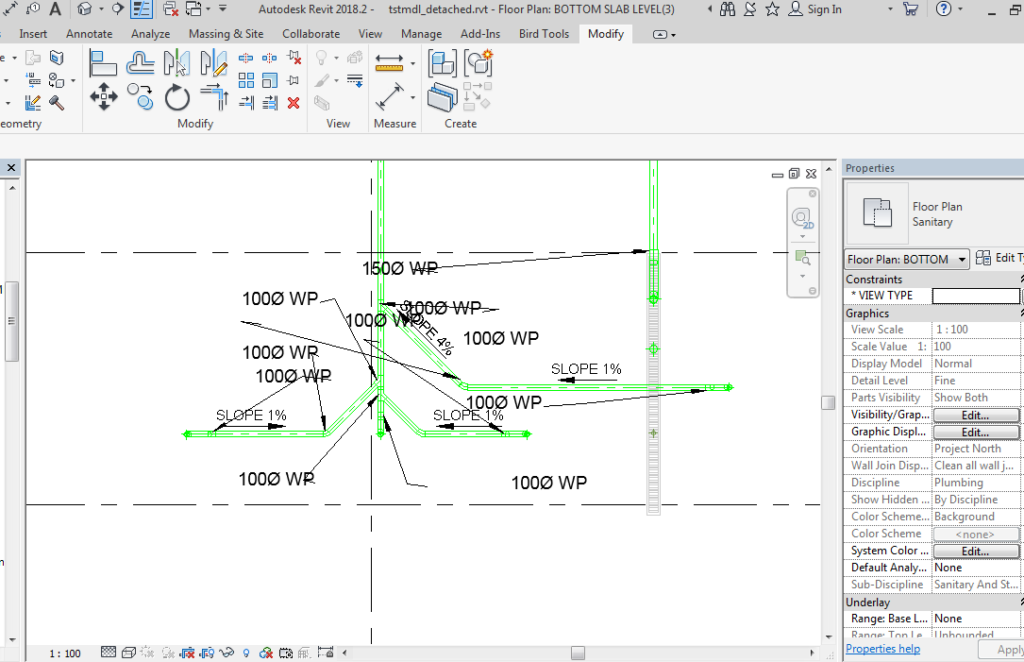
©Autodesk
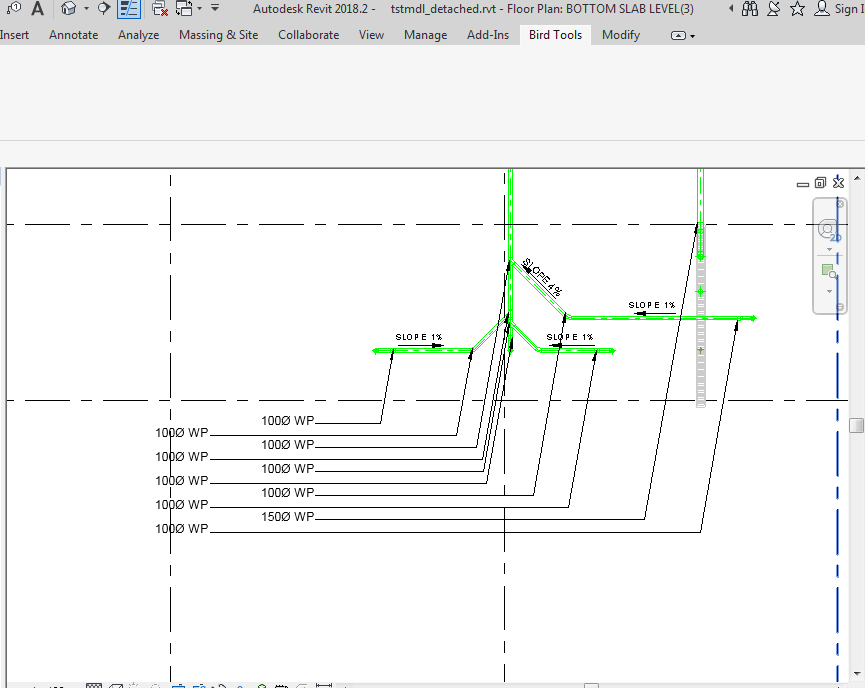
©Autodesk
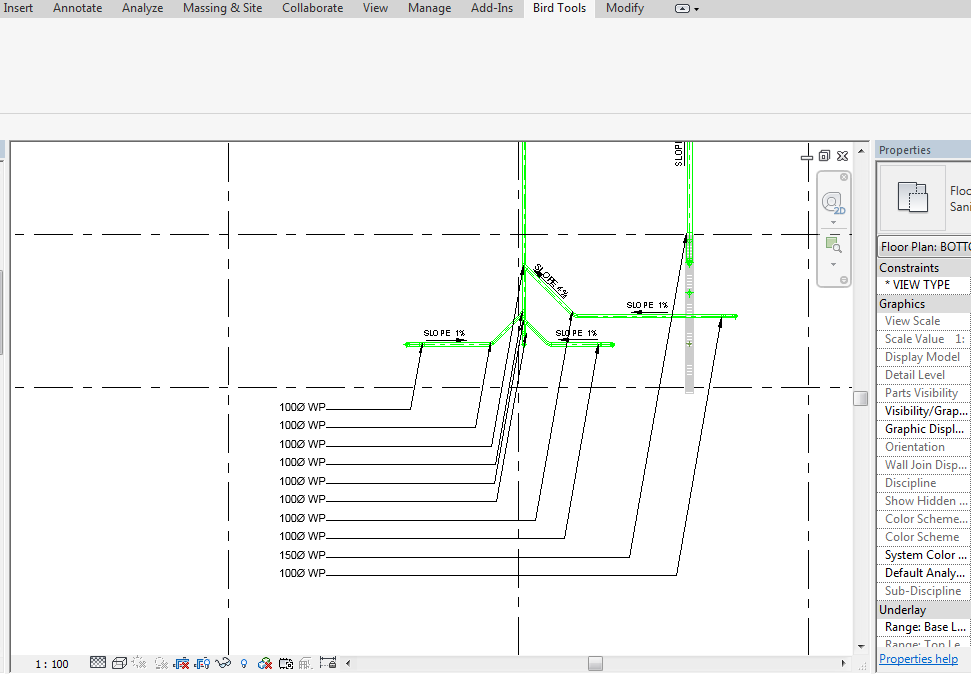
©Autodesk
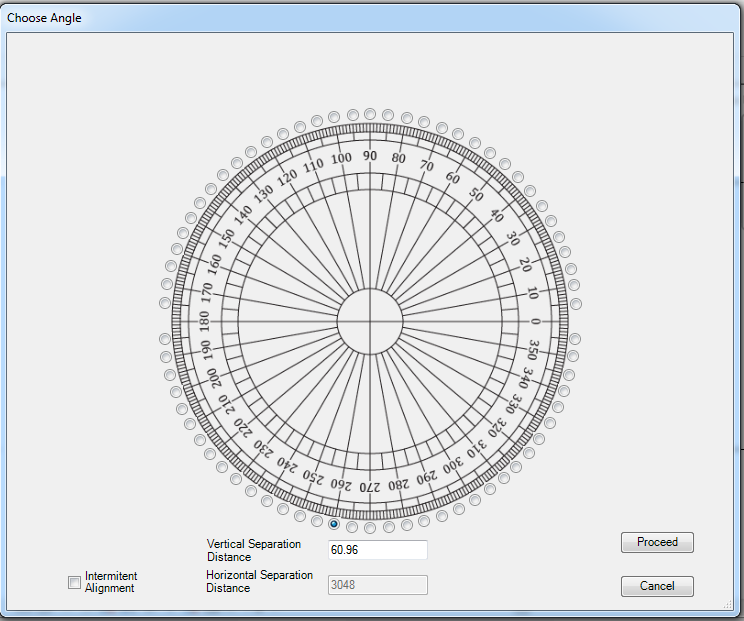
©Autodesk