- Date added:
- Dec 08, 2024 | Last update check: 1 minute ago
- Integrations:
- —
- Licence:
- Open-source / Free
- Runs on:
- Windows 8.1 64-bit / 10 64-bit / 11
Blender is a free, open-source professional 3D creation software allowing modeling, animation, rendering, texturing, lighting, shading, post-production. It is suitable for architectural modeling, but requires huge knowledge of graphic editing.
Capabilities. Although mostly known for its 3D animation and modeling capabilities, Blender can also do video editing, compositing, painting, sculpting, visual effects, cloth simulation, particle simulation, fluid and smoke simulations, 3D printing, 2D animation, and real-time rendering.
User experience. Blender is open-source, free to download and use but it is more oriented towards advanced users. User interface is complex so it requires a considerable investment of time. Fortunately, there is a big online community; also user manuals and documentation can help you start with this software.
Advantages. Blender’s combination of powerful features, flexibility, open-source nature, active community, and continuous development make it a compelling choice for 3D artists, animators, and game developers. Also, a portable version of Blender is available, it can run on various platforms without the need for installation and internet connection.
Features
- Modeling: Blender provides a comprehensive suite of tools, including mesh modeling and curves, for precision in creating 3D models.
- Sculpting: The software’s powerful sculpting mode allows intricate detailing and shaping of 3D models, enabling artists to add fine textures and realistic elements.
- Texturing and shading: Blender enables users to apply textures, create realistic materials, and use advanced shading capabilities. Texture painting and UV mapping tools facilitate the creation of realistic surfaces.
- Animation: Blender supports keyframe animation, rigging, and character animation for the creation of dynamic and lifelike movements.
- Simulations: Blender incorporates simulation tools for fluid dynamics, smoke, fire, and particles, allowing realistic physical interactions in 3D scenes.
- Rendering: The software includes the powerful Cycles rendering engine for high-quality images and animations with features like global illumination, ambient occlusion, and ray tracing.
- Visualization: Eevee, the real-time render engine, provides quick previews for interactive design visualization.
- Compositing: Node-based compositing enhances post-processing, allowing designers to add visual effects and polish to their renders.
- Video editing: Blender streamlines video production by allowing users to assemble, edit, and enhance videos within the same software, while the Video Sequence Editor (VSE) facilitates integration of rendered scenes into presentations or promotional material.
- Game development: Blender supports game development with features like a built-in game engine, asset creation tools, and compatibility with popular game development platforms. Also, the game engine can be utilized for interactive walkthroughs of the designs.
- Python scripting: Blender provides extensive Python scripting support for task automation, workflow customization, and extended functionality.
- Open source and community: Blender is an open-source software with a dedicated community, fostering collaboration and continual improvement through user contributions and regular updates.
- Add-ons: A variety of community-contributed add-ons cater to specific needs, streamlining tasks like parametric modeling and importing CAD data.
Typical workflow
This is a typical workflow for the new users:
- Download and install: Download the appropriate version of Blender for your operating system, and install it. You can also download the portable version, in that case no installation is needed.
- UI and basic concepts: Explore the user interface and different workspaces like Modeling, Sculpting, UV Editing, etc. Switch between them using the tabs at the top. Familiarize yourself with the following concepts:
- Meshes: Fundamental building blocks in Blender used for creating 3D models, consisting of vertices, edges, and faces.
- Modifiers: Tools for non-destructive mesh manipulation, offering operations like subdivision and deformation.
- Materials and Textures: Materials define visual properties, and textures add detail to object surfaces.
- Procedural and Image Textures: Procedural textures are generated algorithmically, while image textures are sourced from external image files.
- UV mapping: Unwrapping a 3D object’s surface to accurately apply 2D textures.
- Armature and Rigging: Armatures are skeletons for character animation, and rigging connects meshes to armatures.
- Keyframes and Animation: Keyframes mark significant changes in animation sequences for realistic movements.
- Modifiers and Animation Nodes: Animation Nodes extend Blender’s animation capabilities using a node-based approach.
- Rendering and Cycles: Rendering generates final images, and Cycles is Blender’s advanced rendering engine.
- Physics simulations: Built-in tools for simulating physics, including fluid, smoke, cloth, soft-body, and particles.
- Compositing: Combining different images or elements to create the final output.
- Basic navigation: Learn to rotate (Middle mouse button), pan (Shift + Middle mouse button), and zoom (Scroll wheel).
- Modeling:
- Create a basic object: In the 3D Viewport, use the Add menu to add a primitive object (e.g., Cube, Sphere) to your scene.
- Manipulate objects: Select an object (by right-clicking on it), then move, rotate, and scale it using the toolbar on the left.
- Edit mode: Select an object and press “Tab” to enter Edit mode for detailed manipulation of the object’s vertices, edges, and faces.
- Materials and textures: In the “Shading” workspace, create materials, apply them to objects, and adjust properties (add textures) in the “Shader Editor.”
- Lighting and rendering: In the “Layout” or “Rendering” workspace, adjust camera settings and lighting, then render your scene.
- Animation: In the “Animation” workspace, set keyframes for objects by inserting keyframes. Move to a different frame and adjust the object, then insert keyframes again.
- Simulations and dynamics: Enhance your projects with dynamic elements like particles, fluids, cloth, and soft-body physics.
- Compositing and post-production: Explore compositing techniques, add effects, and fine-tune your renders for a polished final result.
- Step into advanced: Refine your skills with advanced modeling techniques, explore automation through Python scripting, and utilize plugins for efficiency and expanded capabilities.
- Save your work: Save your project in the .blend file format.
What’s new
Version 4
Gallery
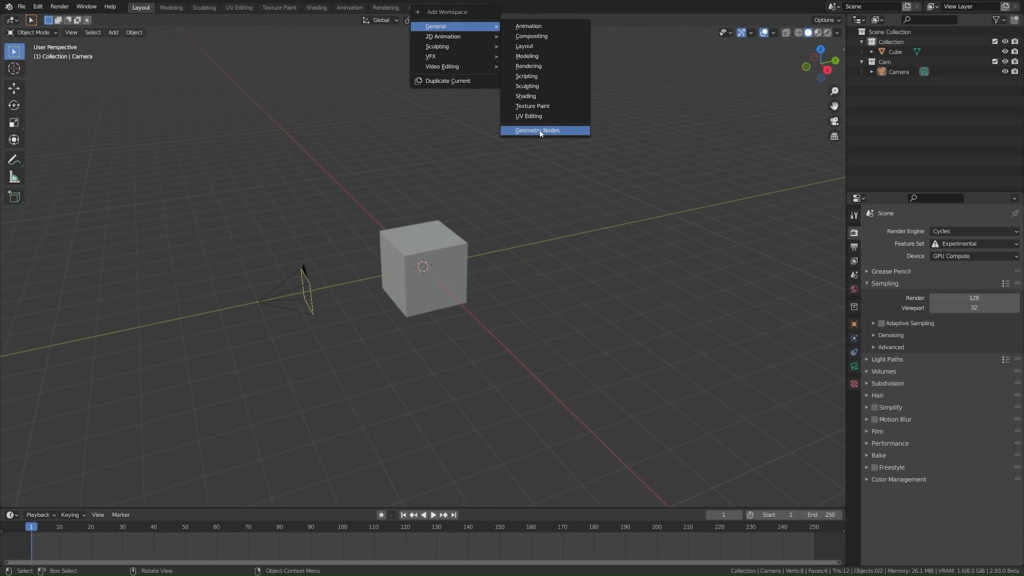
Blender screenshot. ©Blender
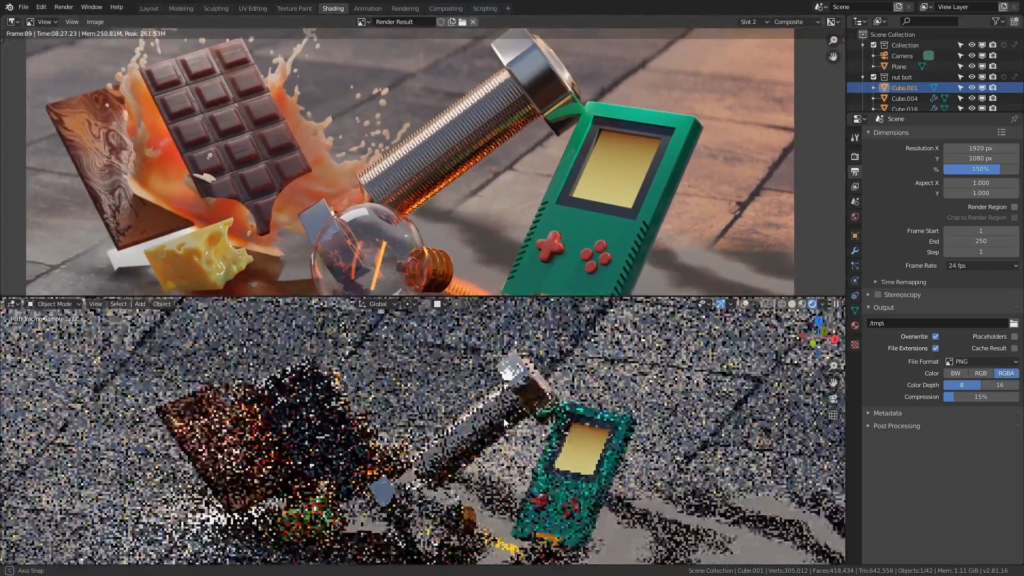
Blender screenshot. ©CrossMind Studio
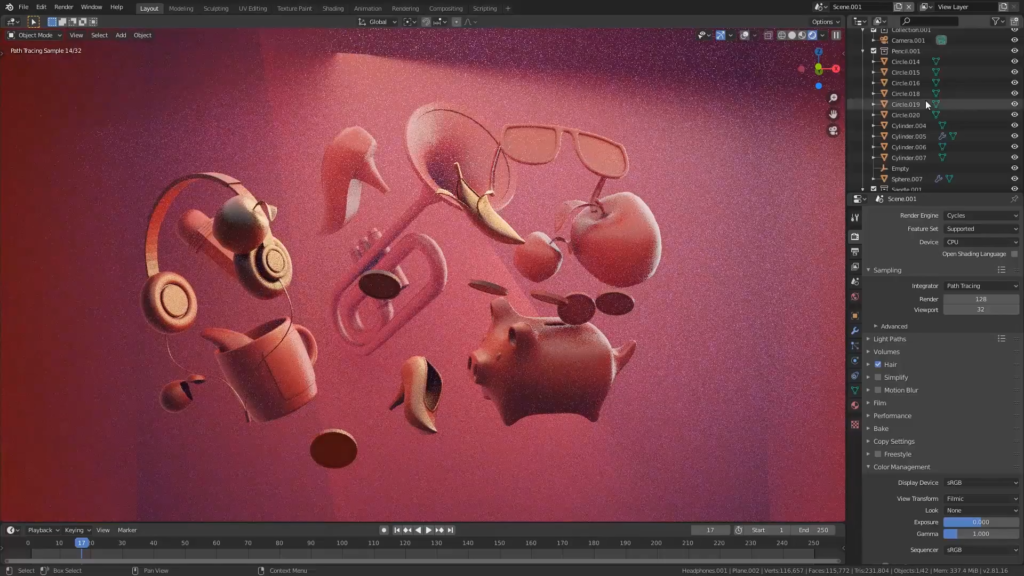
Blender screenshot. ©CrossMind Studio

Architectural design. ©UH Studio Design Academy

Architectural design. ©UH Studio Design Academy

Workspace – Sculpt. ©Blender
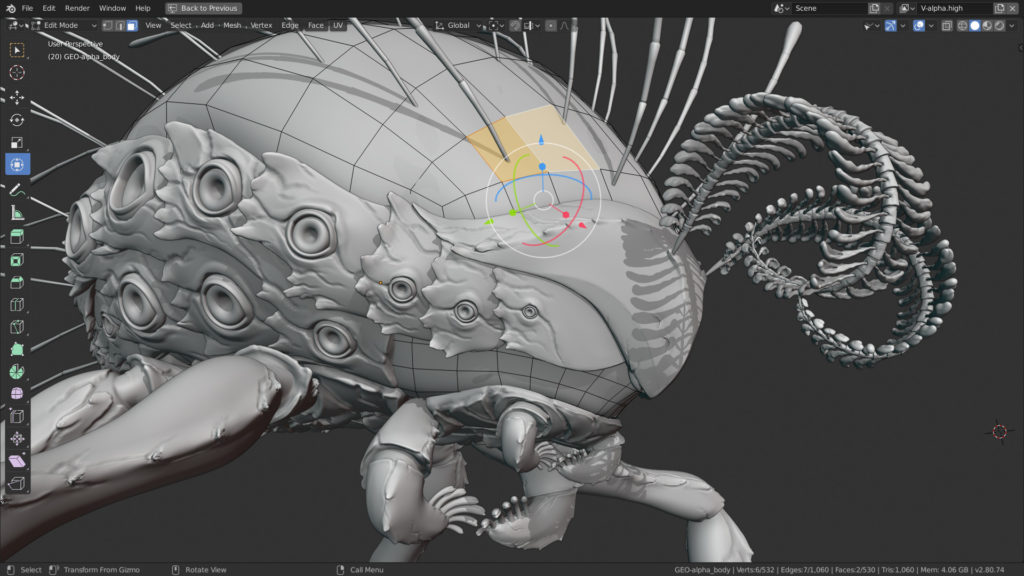
Workspace – Model. ©Blender
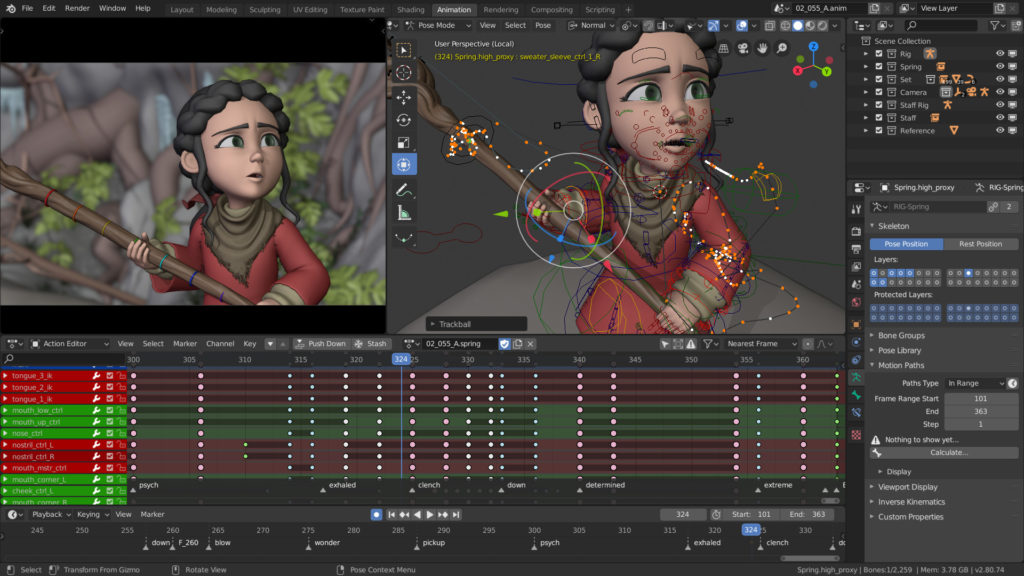
Workspace – Animate. ©Blender
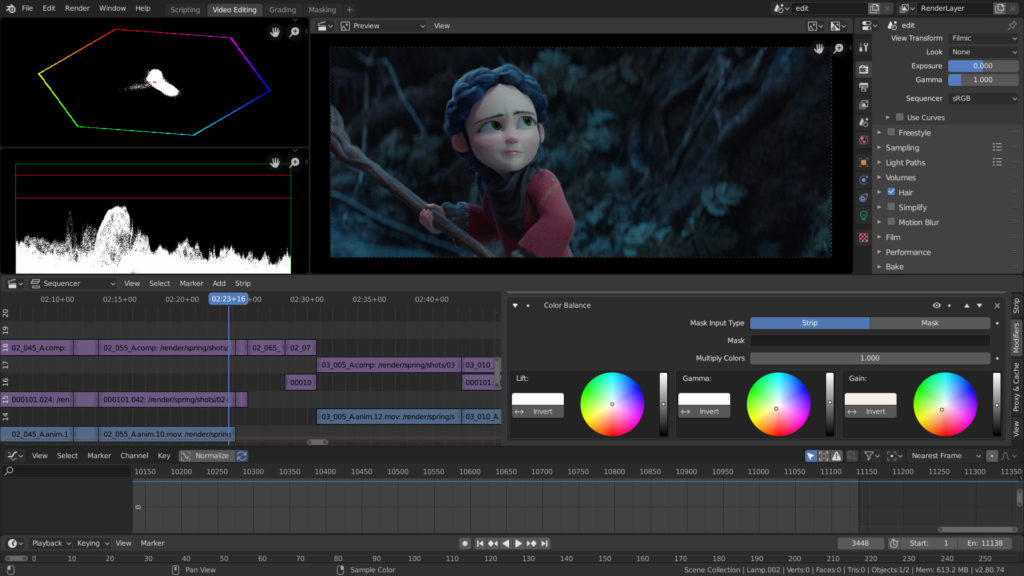
Workspace – Edit & Grade. ©Blender
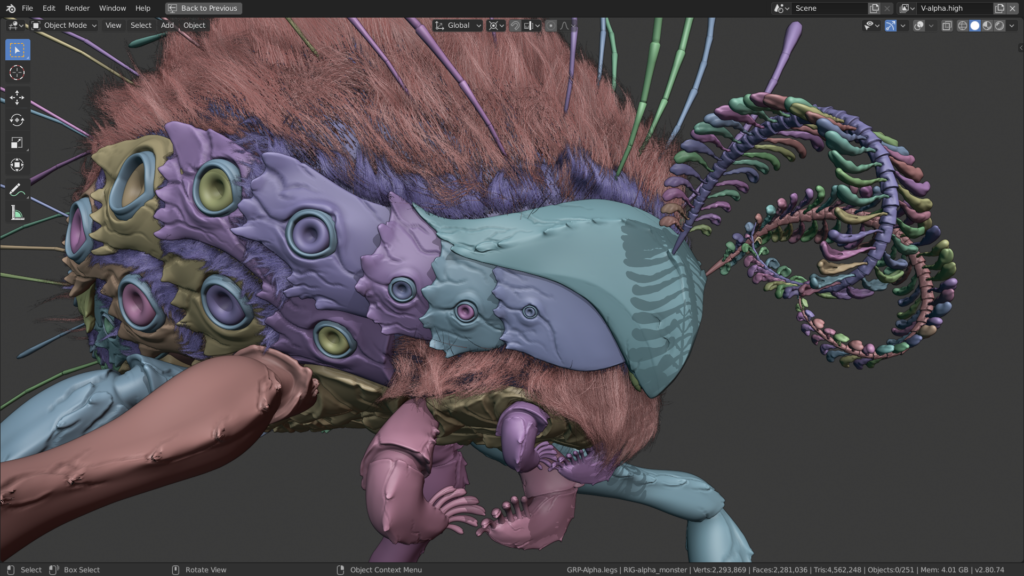
What you see is what you need – Random Colors. ©Blender
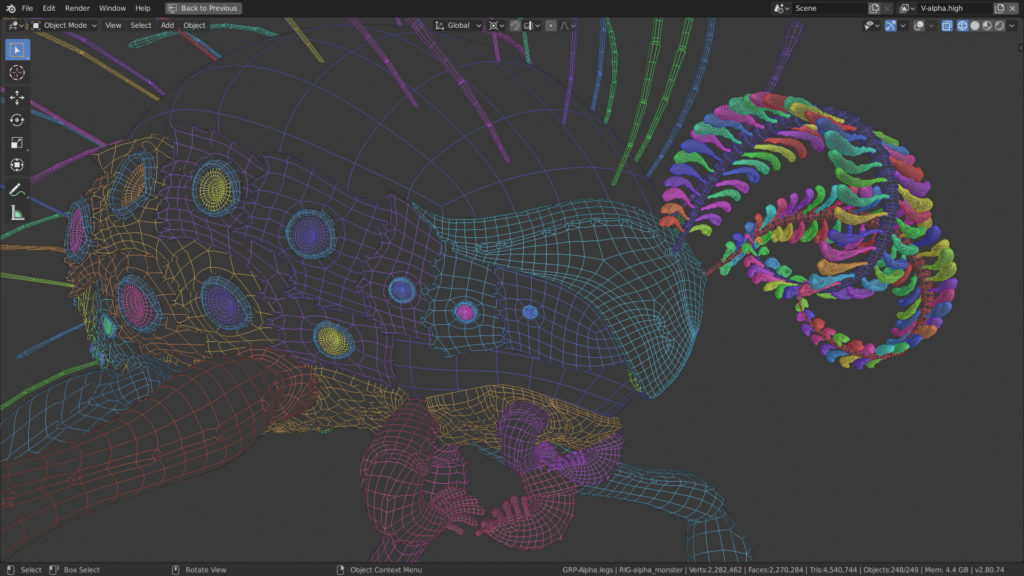
What you see is what you need – Colored Wireframes. ©Blender

What you see is what you need – Look Dev. ©Blender
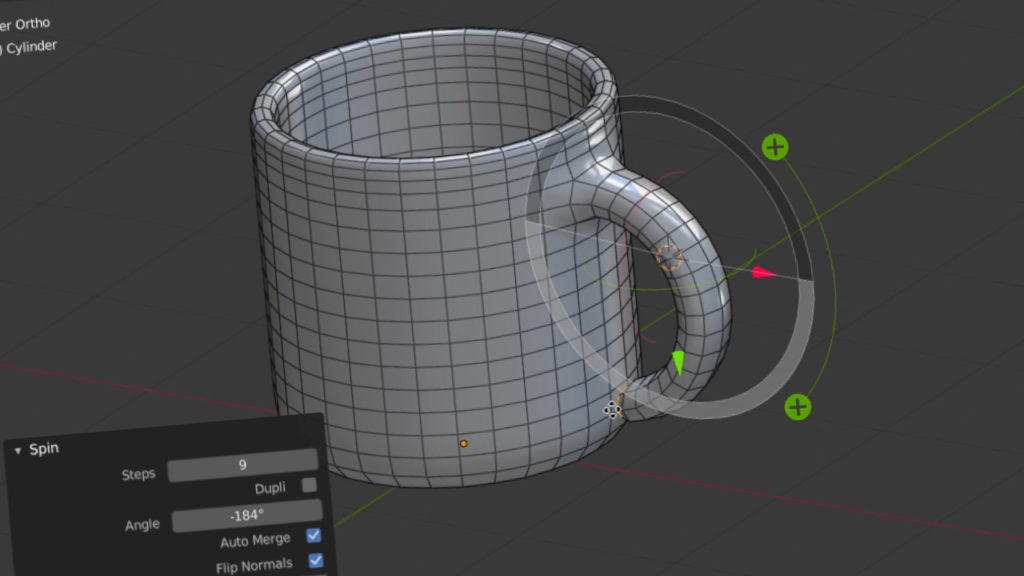
Intuitive Widgets. ©Blender
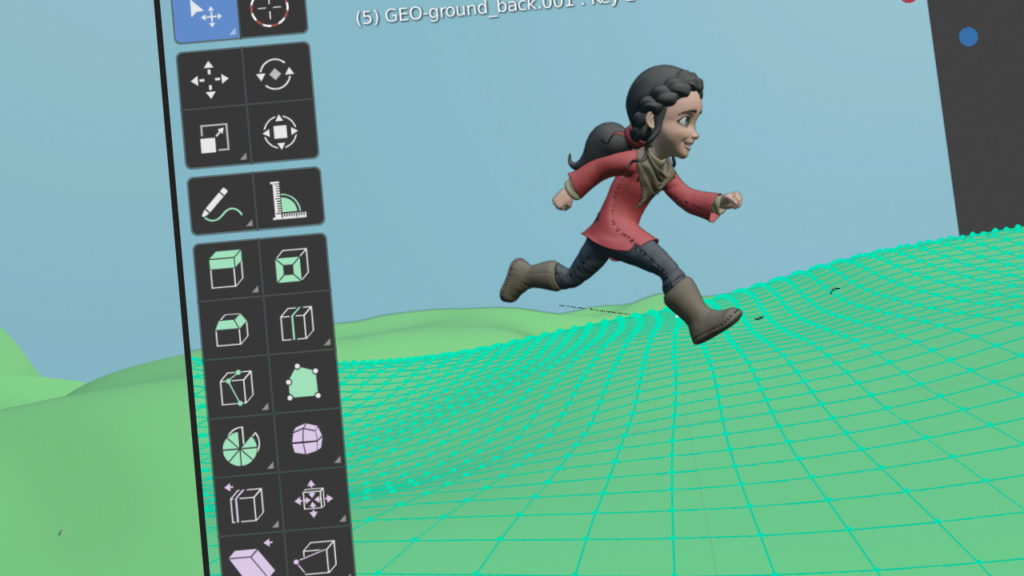
Toolbars. ©Blender

Principled Hair BSDF. ©Blender

Cryptomatte. ©Blender

Random Walk Subsurface Scattering. ©Blender

Subdivision and Displacement. ©Blender