- Date added:
- Jun 21, 2023 | Last update check: 1 minute ago
- Integrations:
- —
- Licence:
- Trial
- Runs on:
- Revit 2021 / 2022 / 2023 / 2024 Rhino.Inside Revit Rhino 7.0
Conveyor is a simple Rhino-Revit workflow integration solution that offers its own new workflow concepts and extends the Rhino.Inside Revit capabilities. You can integrate Rhino and Revit into single workflow without having to use coding, computational skills, or tools like Grasshopper. Conveyor is focused on Rhino-oriented modeling experience, and you need to be familiar only with conventional modeling workflows. It works well for Revit-oriented teams that may be receiving Rhino files from external collaborators. Many of Conveyor’s users are designers that don’t use Grasshopper at all, or even rarely use Rhino. Also Conveyor supports workflows where a team may have some members that are modeling in Rhino and others that are primarily in Revit.
Conveyor is plugin for Revit, and Conveyor plugin for Rhino is activated through Rhino.Inside. Conveyor’s Rhino plugin allows you to send a Rhino object directly from Rhino to Revit, and vice versa send Revit elements back into Rhino.
You can choose to use the Conveyor Importer to connect to external Rhino files, or you can use Conveyor together with the open-source Rhino.Inside for a more interactive workflow. Using Conveyor with Rhino.Inside Revit provides simple but powerful workflow. Conveyor is not a separate tool for Rhino.Inside Revit. Rhino.Inside is a technology developed by McNeil (creators of Rhino) that allows Rhino to run within other applications. It allows you to integrate tools like Grasshopper within the Revit workflow.
Conveyor supports BIM model management practices; Conveyor’s imported elements contain Revit property data. With Conveyor you can translate complex Rhino mesh objects to Revit with a clean, hidden edge appearance.
On the Proving Ground website you can find a growing collection of sample Rhino files that you can download for free to test imports into Revit. The collection provides different types of Rhino models including: sport arena (with seating bowl, structure, seats, facade, and specialty objects), building section (with floors, stairs, roofs, and facade components), different types of Wall objects (surface, solid, and “by face”), mesh objects (rock formations).
Typical workflow:
- Install Conveyor. In Revit, navigate to the “Proving Ground” ribbon tab. Click the “Conveyor Importer” button to activate a dockable window and interface that allows you to selectively import external Rhino data into the Revit environment.
- Load Rhino objects into Revit. Click on the “Set file location” to make a direct connection to a Rhino (3DM) file and get an itemized listing of objects that are available to import into the Revit environment. You can choose to select all that are available or you can selectively import just a few if you need them in your Revit model. Click “Load Rhino Objects” button. Conveyor will then process these objects as native Revit elements.
- Use Conveyor with Rhino.Inside Revit. This workflow allows for a more interactive parallel modeling technique. Access the Rhino user interface and directly send objects from Rhino into Revit. Click “Start Rhino.Inside” and then click “Open Rhino UI”. You activated Conveyor’s Rhino plugin. In Rhino, you can select the objects and bring them into the Revit. In order to do this you need to activate the Conveyor command. The command gives you access to a toolbar that allows you to integrate the Rhino model with Revit. The toolbar allows you to classify Rhino elements under category and type, and to select a Rhino object and send it to Revit. When you select an element in Rhino and click “Send to Revit” it will make a connection between Rhino and Revit, and will create the geometry from the Rhino environment in Revit. If you go to a shaded view in Revit, you will see that a number of the materials that have been assigned in Rhino have also been assigned to object inside of Revit. This integration also works in the other direction as well. Use “Get from Revit” command to select objects inside of the Revit environment and bring those objects into Rhino.
What’s new in version 4.0:
- Dynamic bidirectional updates. Pass an object back and forth between Rhino and Revit to make iterative changes.
- Support for curtain wall grids. Transfer curtain wall grids from Rhino to Revit as native elements, then use them for mullion assignment.
- Support for nested blocks with materials. Transfer nested blocks from Rhino to Revit, then edit materials and properties at the resultant Revit families.
- Send materials from Rhino to Revit. Create new Revit materials based on the imported material settings, and assign them to imported Rhino objects.
- Send nested SKP blocks from Rhino to Revit. Import SketchUp meshes into Revit as blocks, and create clean Revit families.
About Proving Ground
Proving Ground provides consulting services and custom tools for transforming digital workflows in the building industry. It delivers data-driven solutions for architects, engineers, contractors, and owners.
Proving Ground was founded by architect Nathan Miller in 2015, and is based in Omaha, Nebraska, US.
Gallery
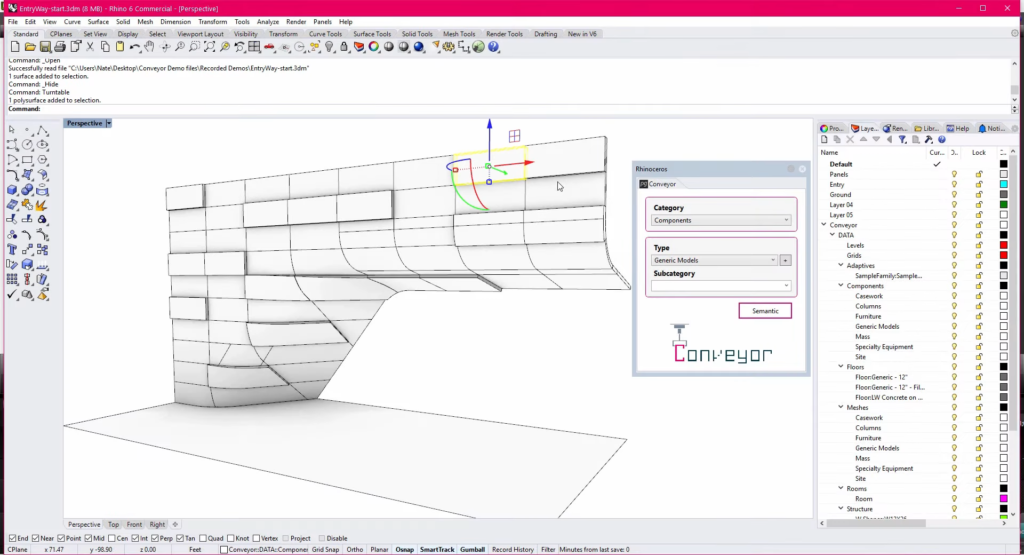
©Proving Ground
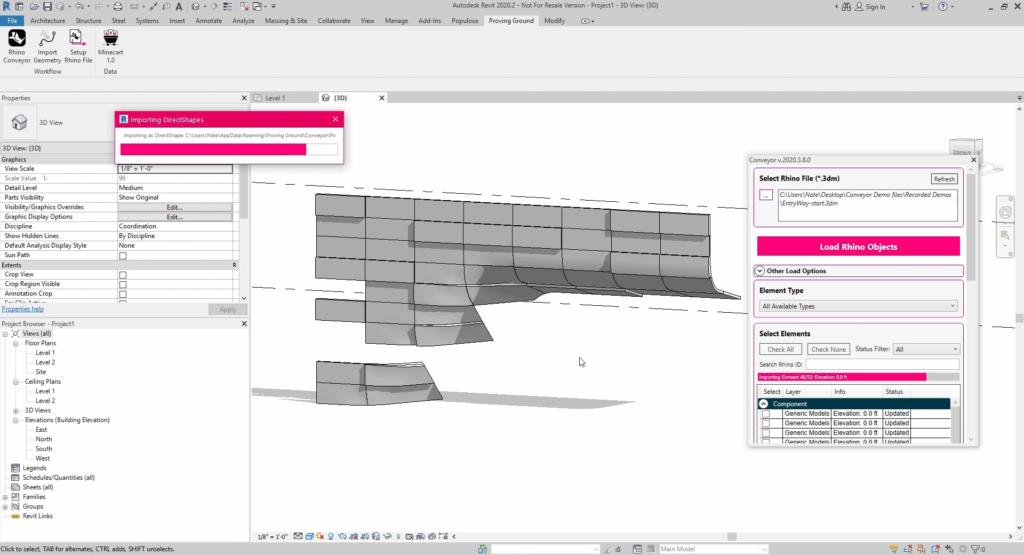
©Proving Ground
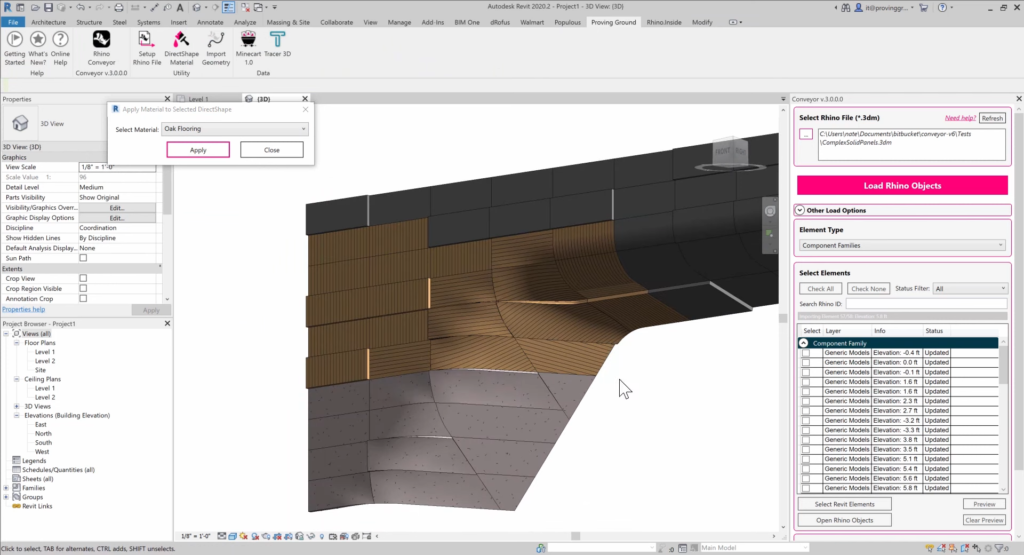
©Proving Ground
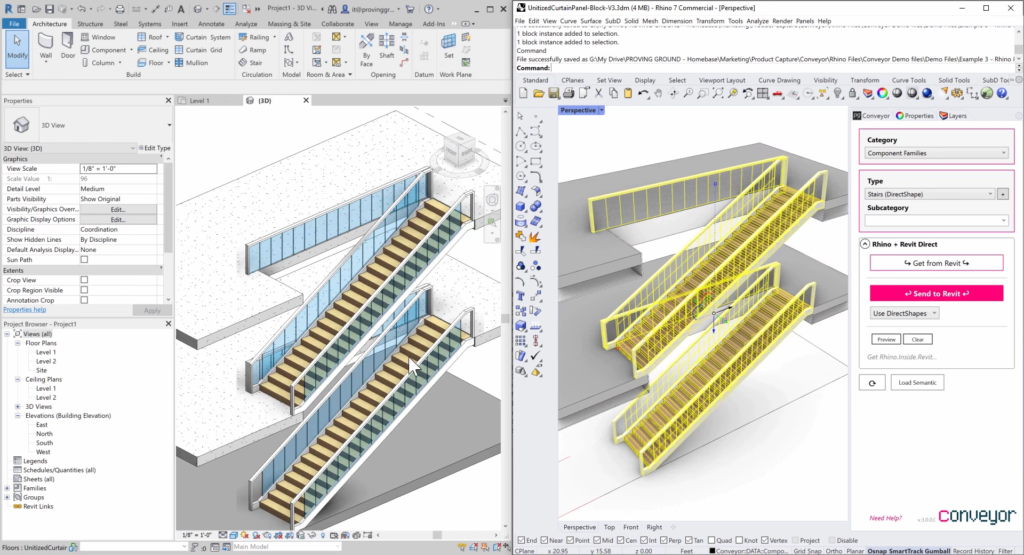
©Proving Ground
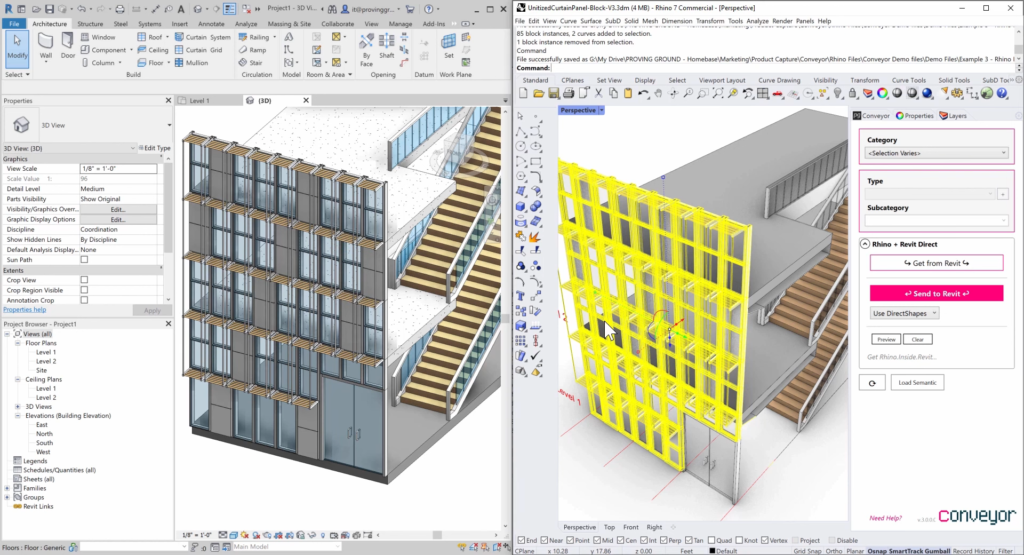
©Proving Ground
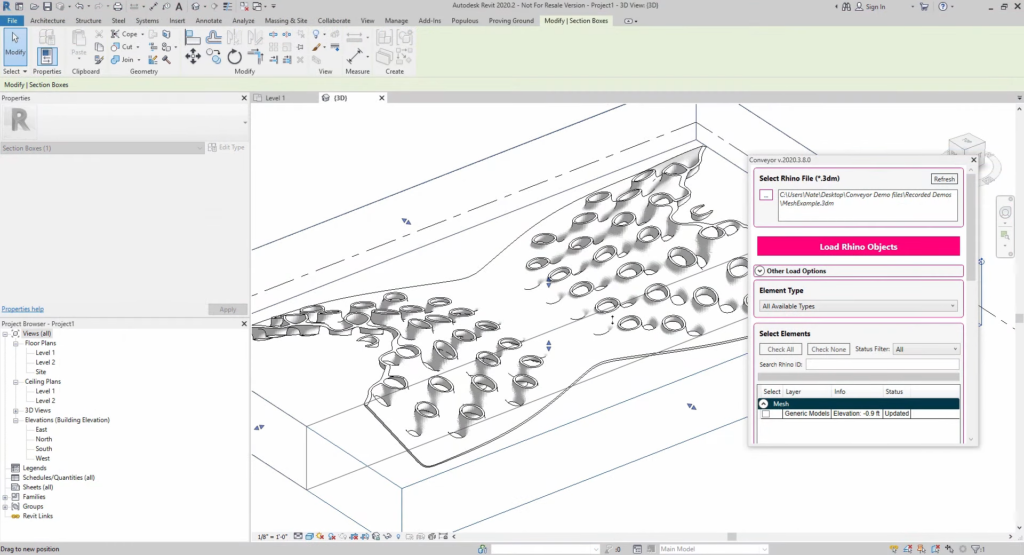
©Proving Ground