- File size:
- 3.2 MB
- Date added:
- Oct 14, 2022 | Last update check: 1 minute ago
- Licence:
- Freeware
- Runs on:
- Revit 2018 / 2019 / 2020 / 2021 / 2022 / 2023
Link Visibility Manager for Revit is a free add-in that allows you to quickly hide or unhide a RVT/IFC/CAD link in a bunch of views. This is especially helpful when you load in the project a new link that becomes visible in every view in the document. It works with RVT linked models, IFC linked models and CAD imports.
For a selected link, you will have access to a list of all views (and view templates) in the project, indicating if the link is visible or not. You will be able to check/uncheck the items in the view list to show/hide the link in the views.
Typical workflow:
- Start the add-in and select the desired link instance at the top of the window.
- You will be shown a list of all views in the project (and view templates), indicating if the link is visible or not. You will be able to check/uncheck the items in the view list to show/hide the link in the views. Views in which link V/G is overridden by a template are grayed out and non-modifiable.
- Click on Apply Changes.
It is possible to insert this add-in in your custom tab:
- Find the folder where the add-in is installed (typically C:\ProgramData\Autodesk\ApplicationPlugins\pglLinkVisibility.bundle). In the \Contents\Resources folder, open the file TabName.txt.
- Then, write on the first line of the document the name of the tab you want to insert the add-in panel in. If the name of the tab does not exist yet, it will be created. If you type in “default”, the add-in will be inserted in the “Add-Ins” tab.
What’s new in version 1.2.0:
- Support for Revit 2023.
About Pangolin tools
The developer of this Revit add-in is Corentin Gartner, a Civil Engineer based in Paris, France. He is BIM Manager and independent app developer. He develops some tools to make his work as a BIM Manager easier and he decided to share them with everyone.
Gallery
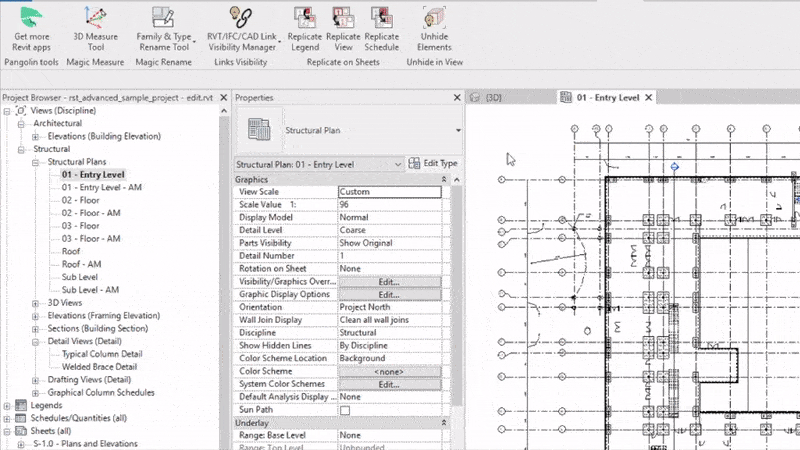
App workflow. ©Autodesk
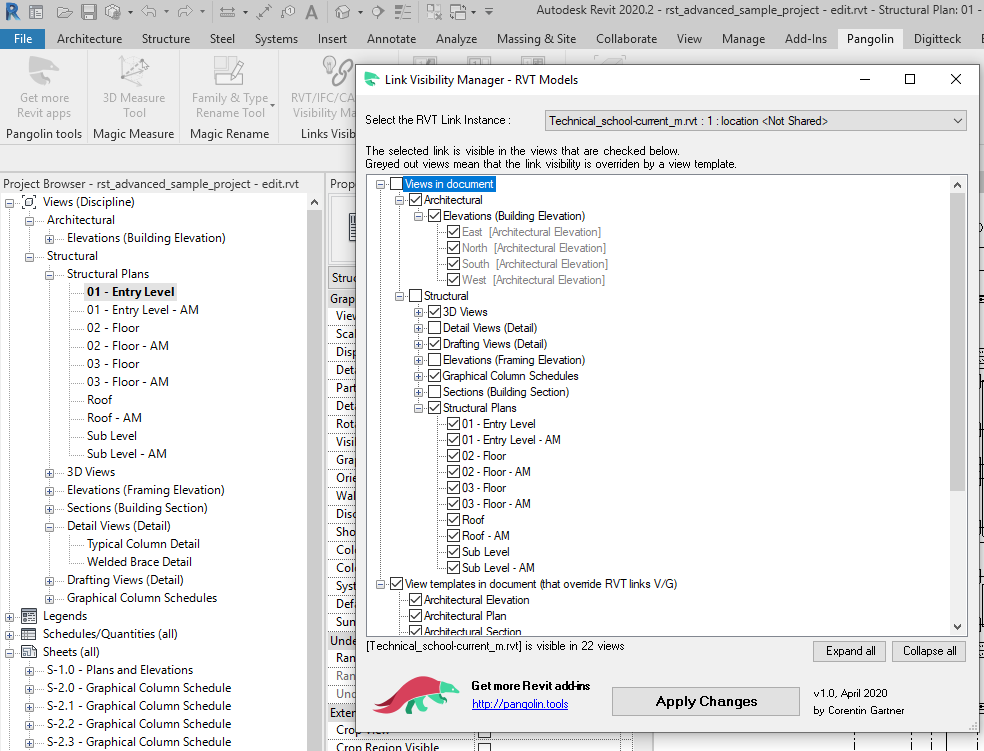
Manage linked Revit models and IFC models visibility. ©Autodesk
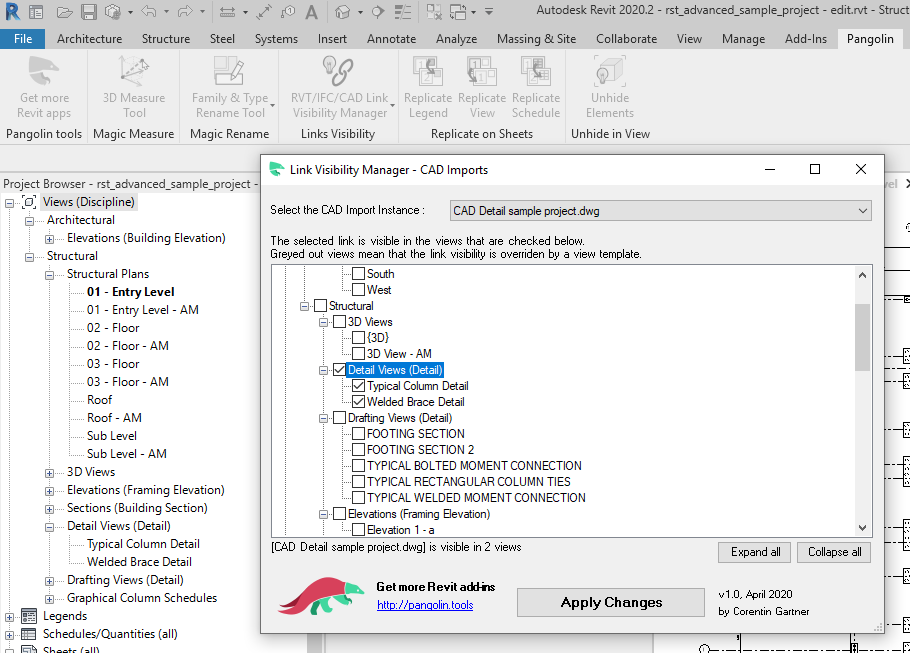
Manage CAD imports visibility. ©Autodesk