- Date added:
- May 11, 2022 | Last update check: 1 minute ago
- Integrations:
- —
- Licence:
- Freeware
- Runs on:
- AutoCAD 2018 / 2019 / 2020 / 2021 / 2022 / 2023
Multiple Offset for AutoCAD is a free add-in that makes it a lot of easier to offset an or many objects multiple times with different distances. It eliminates the need to launch the Offset command multiple times. Just enter multiple distances before selecting 2D object(s), and offset it with different distances at once.
Multiple Offset adds more functionalities to the native Offset command. When you want to offset an object multiple times with different distances, you have to re-invoke the Offset command for each distance. Multiple Offset allows the user to enter multiple distances before selecting 2D object(s). It provides a little dialog box where you can specify multiple distances, pick multiple objects or just singular ones, and then you can specify where you want it, inside or outside. You can find this useful, for example, when you’re doing trimming on windows, or dealing with details.
Multiple Offset is a lot easier to use and more user friendly than the native Offset command. You can use MOF command for Multiple Offset, or you can find it in your Add-ins tab, to specify the offset distances. Also you can specify negative values for distances, select which layer you want offsets to be on, and pick multiple objects. When you start to move your mouse, you can see that you can offset objects outside or inside.
Originally developed using LISP, Multiple Offset has been completely rewritten in .NET. It doesn’t look different from any other command. You can learn it in less than one minute and it will definitely boost your productivity.
Typical workflow:
- Go to Add-ins ribbon tab, and click the MOffset button. Or write MOF in command-line and press Enter.
- The command will display a Multiple Offset palette.
- Type all distances. You can work with the negatives. Supported symbols are * and – . All previous input will be saved in history list.
- Select the target layer. You can use Delete Source Entity checkbox.
- Click on “All”, “Objects”, or “Object”. Pick object(s) to offset.
What’s new in version 6.0.0.4:
- Support for AutoCAD 2023.
About Engiware
Engiware is founded by Mostafa A. Ali, a civil engineer from Egypt with many years of experience in working with AutoCAD. This includes drafting, training, authoring, and developing. Recently his focus is more on developing .NET applications. He developed Multiple Offset and Break@Points add-ins for AutoCAD.
Gallery
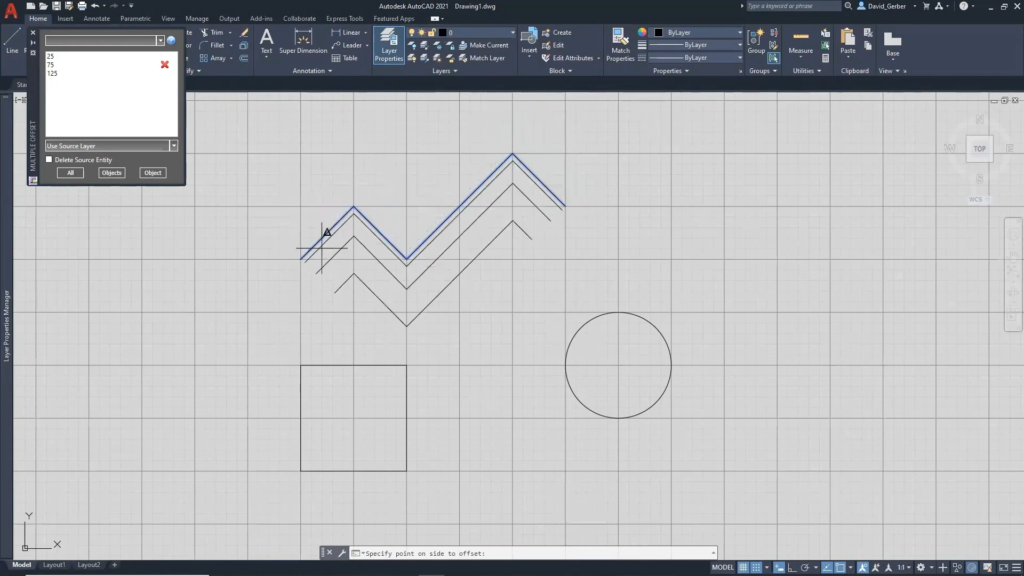
Multiple Offset palette. Specify offset distances, pick 2D object(s), and specify point on side to offset. ©A2KTechnologies
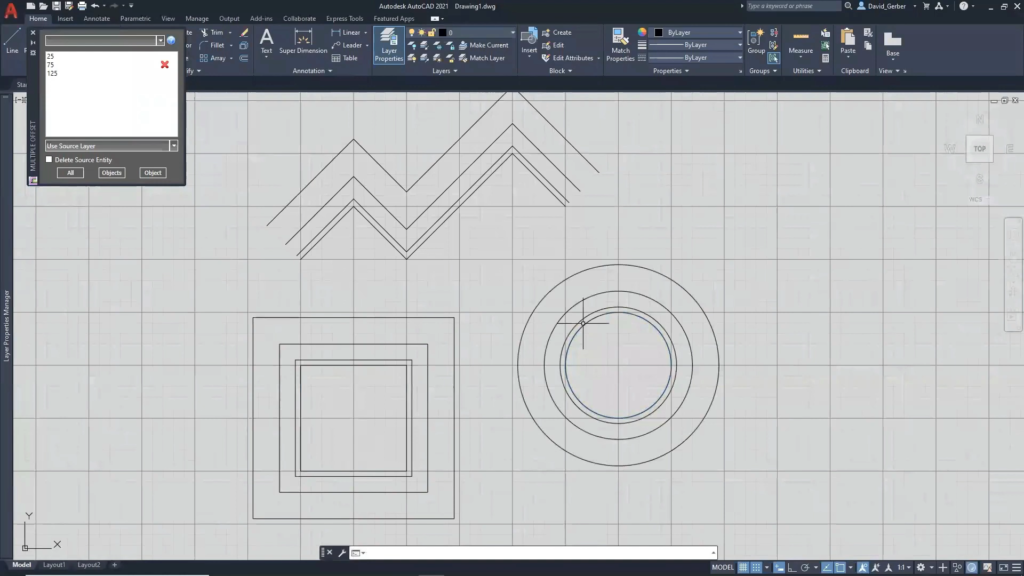
Offset objects. ©A2KTechnologies