- Date added:
- Feb 18, 2023 | Last update check: 1 minute ago
- Integrations:
- —
- Licence:
- Freeware
- Runs on:
- Revit 2018 / 2019 / 2020 / 2021 / 2022
ParaManager for Revit is a free Revit add-in that allows you to easily manage parameters inside project and family environments. It will enable you to create, edit, connect, transfer, export, and standardise all the Revit parameters for reuse on current and future projects.
Note: starting with Revit 2023, ParaManager is part of DiRootsOne and is no more available as a standalone product.
Features:
General:
- Create new parameters.
- Modify existing parameters.
- Export/import parameters to/from Excel and Shared Parameters file.
- Modeless window to improve productivity.
Model:
- Transfer and modify parameters from source to one or multiple destination families without opening families.
Family:
- Connect and create Nested instance parameters.
The full list of functionality includes:
- Support for formulas in the parameters.
- Family environment – parameters are created in the order they appear in the table view.
- Find & Replace – remove text by using leaving empty the replace ‘with’ field.
- Support for shared groups when importing parameters from a shared parameters file.
- Suppressed warnings when transferring parameters from one family to multiple families.
- Generate reports containing details about what parameters were added to the families and when.
- Nested Types (family environment) to connect and transfer nested type parameters to the parent family.
- Families Tab (model environment) to add parameters from the model directly to the families without opening them.
- Support for sub-categories (Wall Sweeps, Roof Gutters, etc.).
- Add properties to parameters such as User Modifiable, Visibility, Description, Hide When no Value, and Groups.
- Shared Parameter editor to create, edit and merge shared parameters files.
- Options to visualize GUID information from parameters.
- Drag and Drop feature to assign categories to parameters.
- Family Category column to Nested Types family list control in Family environment.
- Shared Parameters Editor in Families environment.
- Insert parameters from parent to nested families in the Family environment.
- Generate new GUIDs when saving from Shared Editor.
- Save shared parameters from Shared Editor in order you sort them.
- Manage the order of parameter creation when importing from the shared parameter file.
- Set the order of adding shared parameters to the project.
Known limitations
Model environment:
- Create project parameters (Revit API limitation).
- Read, write or create Parameters of ElementId (Family Type) type.
Family environment:
- Read, write or create Parameters of ElementId (Family Type) type.
- Assing Nested family instance type parameters to family parameters.
- Assign nested family parameters to different parameter type (e.g.: assign ConduitSize parameter to Length parameter).
Typical workflow:
Project environment:
- Create a parameter. Click on the Add Parameter button to add Parameters. Use the dropdowns to quickly change the Discipline, Type of Parameter, Group, and Type/Instance.
- Assign Categories and Apply to Model. Assign the Parameters to your model categories. Click Apply. The parameters have been created.
- Export your Parameters to Excel. In Excel, create new Parameters by adding new rows. Easily rename, modify the Type of Parameter, the Discipline, Group, select Type/Instance, and assign categories.
- Import your changes from Excel to Revit.
- Export a Shared Parameter file.
- Transform parameters. Easily transfer Parameters to other families. Quickly rename the Parameters before transferring. Find the Families that you want the Parameters to be transferred to. Clack Apply to transfer the Parameters. The Parameters have been transferred.
Family environment:
- Create a parameter. Click on the Add Parameter button to add Parameters. Use the dropdowns to quickly change the Discipline, Type of Parameter, Group, and Type/Instance. Click Apply. The Parameters have been added.
- Export your Parameters to Excel. In Excel, create new Parameters by adding new rows. Easily rename, change the Group, select Type/Instance, and assign values.
- Import your changes from Excel to Revit.
- Export a Shared Parameter file.
- Manage the Parameters of the Nested Families. Use the dropdowns to connect to a Family Parameter. The Parameter is now associated.
What’s new in version 1.4:
- Find & Replace: remove text by using leaving empty the replace ‘with’ field.
- Family environment: parameters are now created in the order they appear in the table view.
Gallery
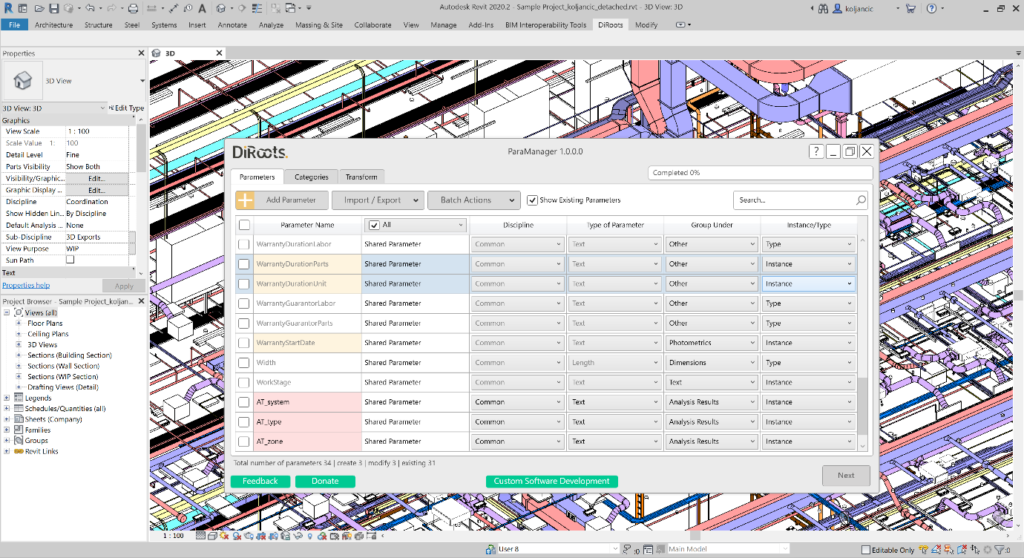
Project environment. The parameter properties can be edited in the Parameters tab table view. The colour background has a meaning. ©DiRoots
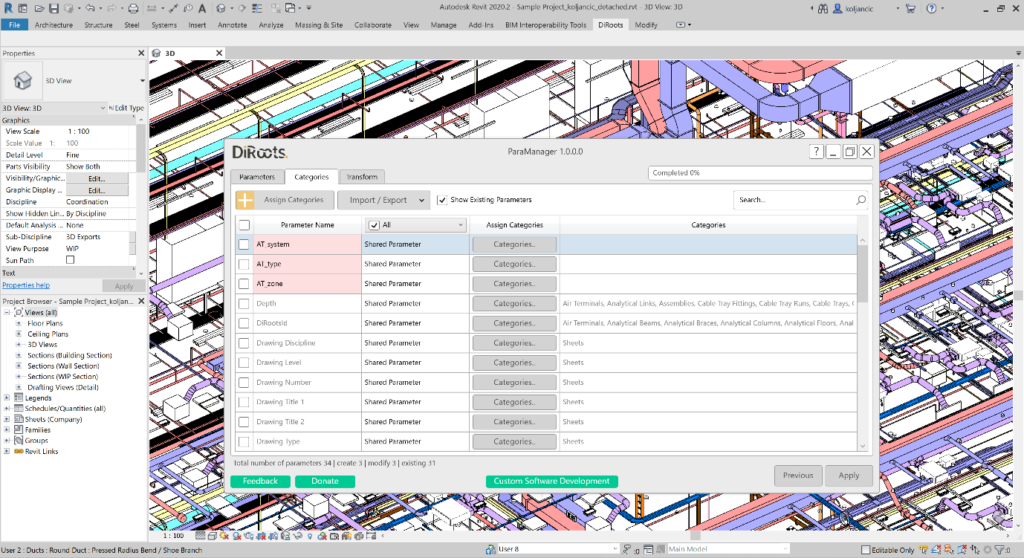
Project environment. Assigning and editing categories to Parameters should be done in the Categories tab. ©DiRoots
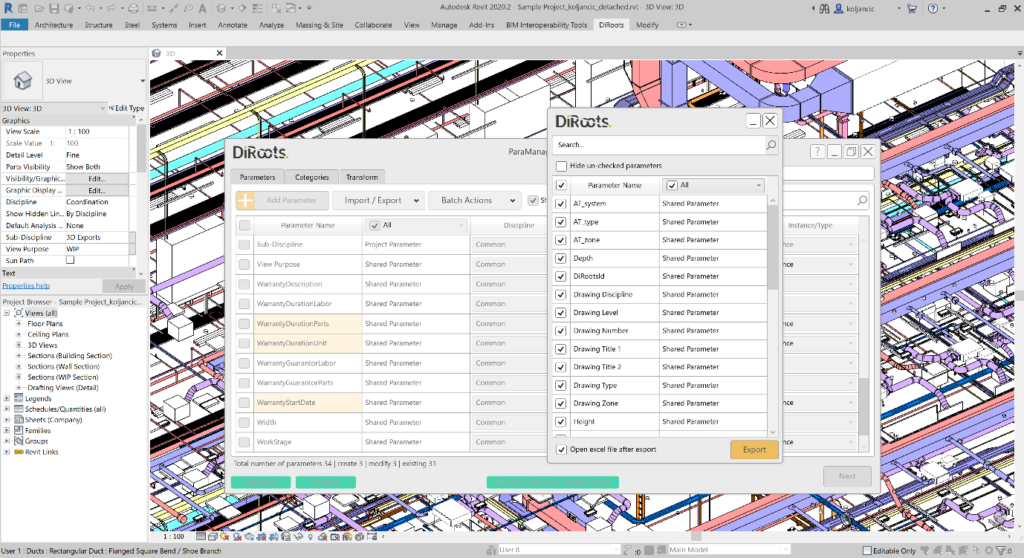
Project environment. Export to Excel is done by clicking on the “Import/Export” dropdown. A dialog will be shown in which you can choose which parameters you want to export to an Excel spreadsheet. ©DiRoots
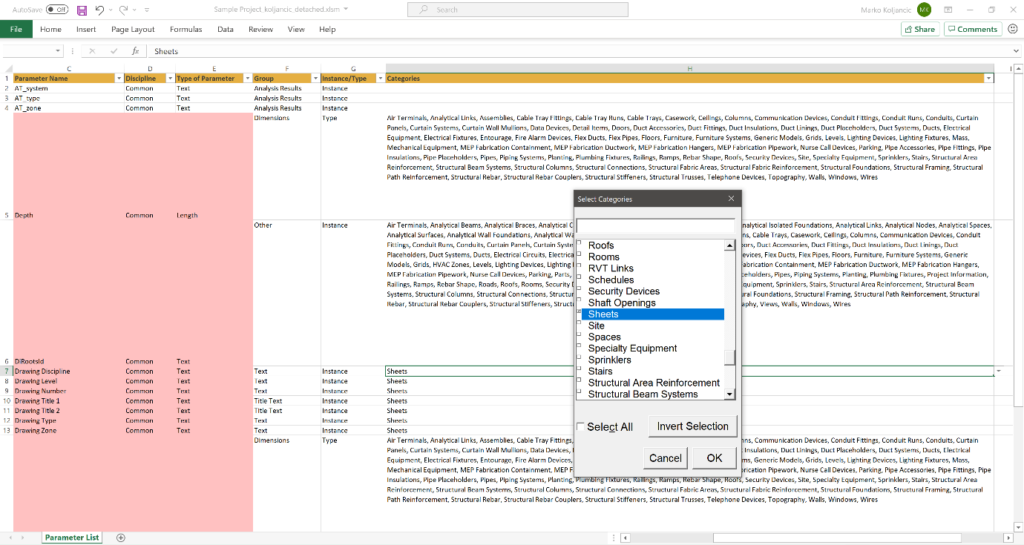
Project environment. The generated Excel file contains macro code to help you assign categories in a user-friendly way by double-clicking in categories column cell. ©DiRoots
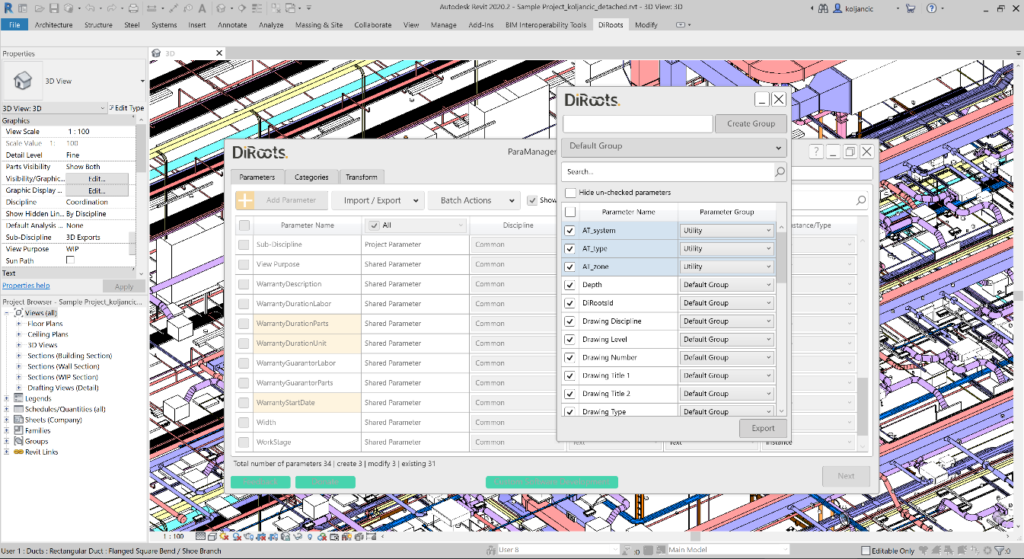
Project environment. Export to the Shared Parameters file is done by clicking on the “Import/Export” dropdown. Click “Export Shared Parameters”. A dialog will be presented in which you can choose which parameters you want to export. ©DiRoots
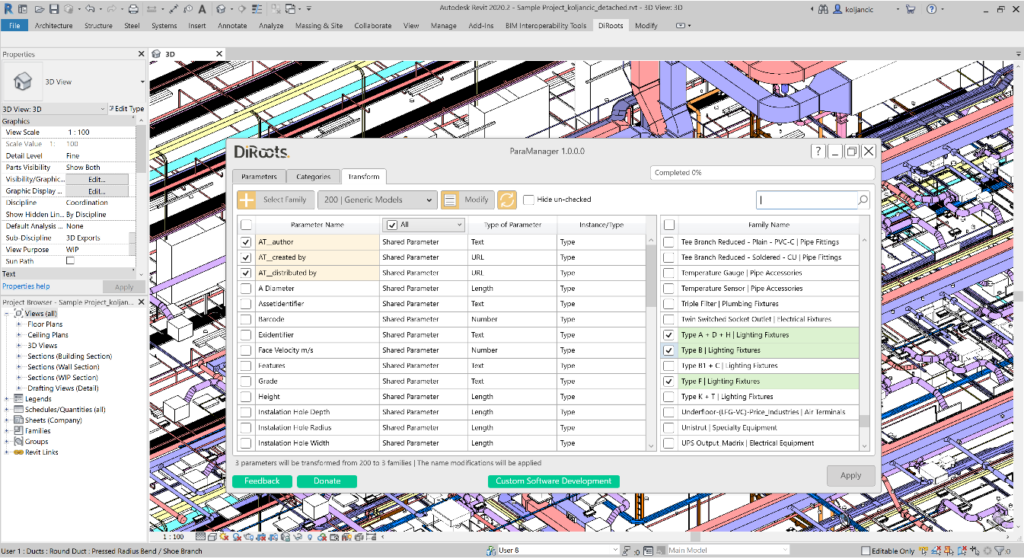
Project environment. The transform parameters feature allows you to transfer and modify parameter names from the model environment. You now don’t need to open one by one family to inject parameters. ©DiRoots
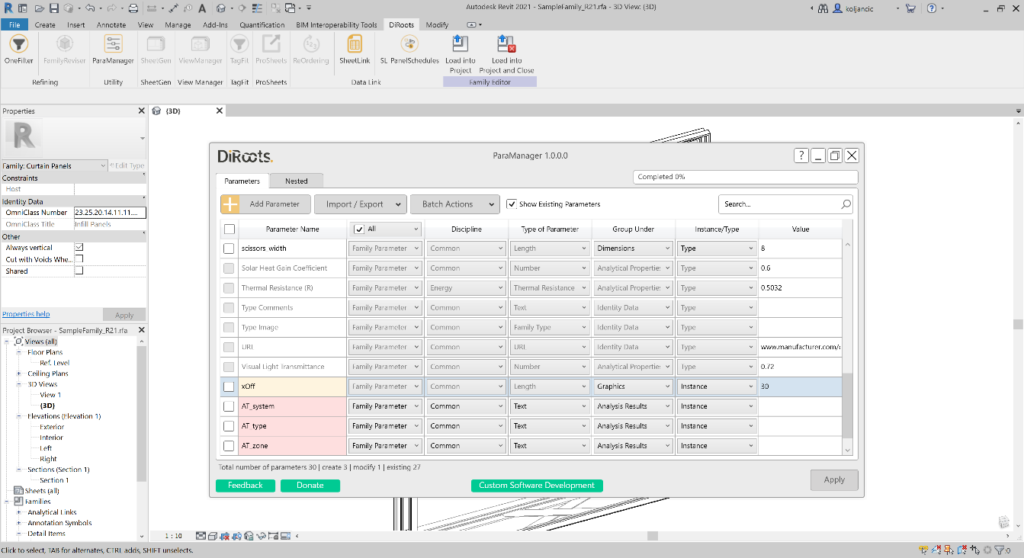
Family environment. The parameter properties can be edited in the Parameters tab table view. The color background has meaning. ©DiRoots
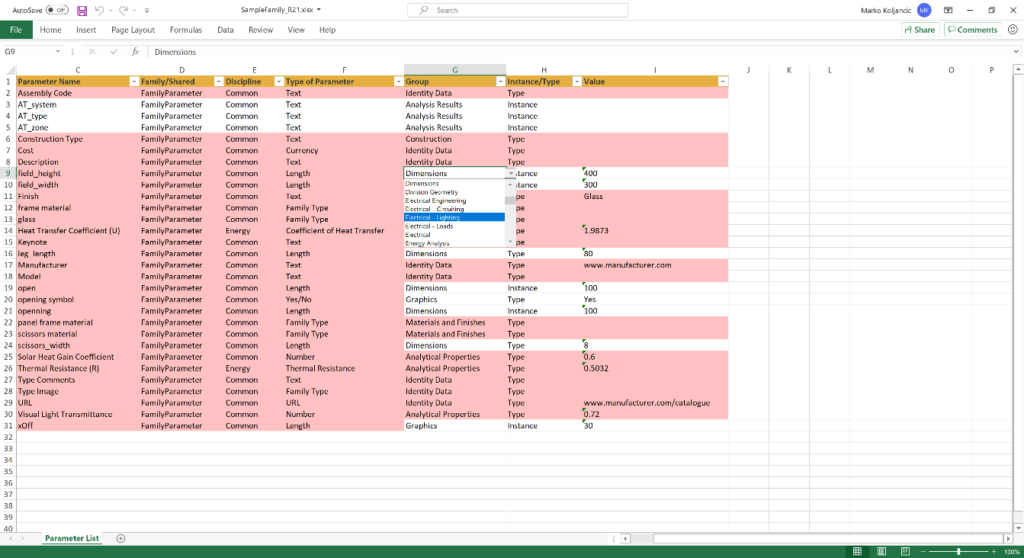
Family environment. Export to Excel is done by clicking on the “Import/Export” dropdown. A dialog will be presented in which you can choose which parameters you want to export to an Excel spreadsheet. ©DiRoots
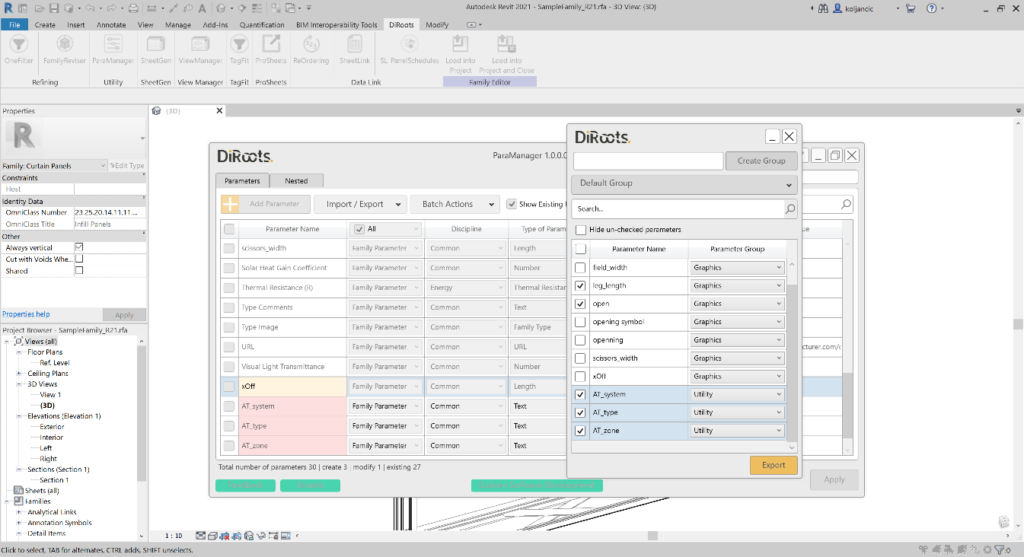
Family environment. Export to the Shared Parameters file is done by clicking on the “Import/Export” dropdown. Click “Export Shared Parameters”. A dialog will be presented in which you can choose which parameters you want to export. ©DiRoots
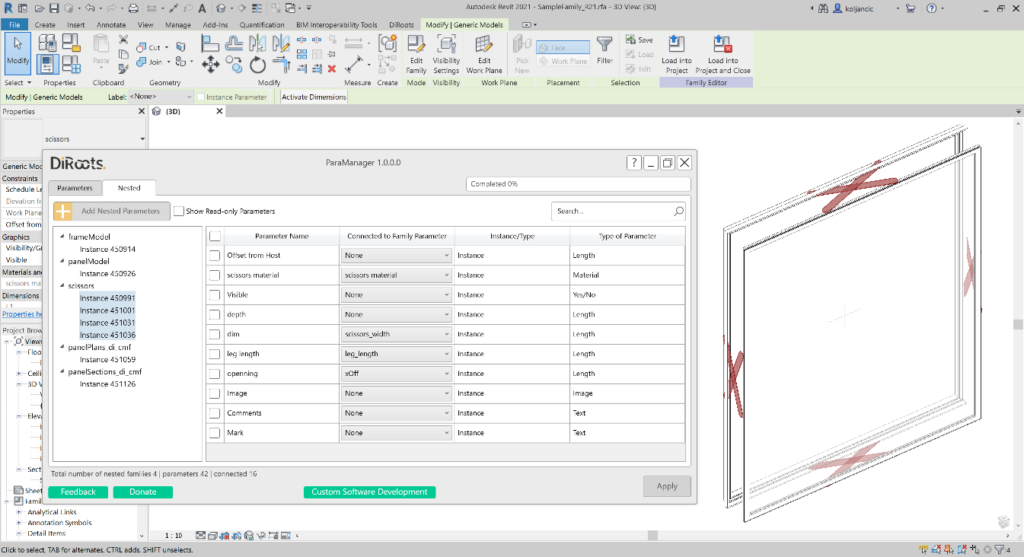
Family environment. Nested tab will offer you full control over nested family instance parameters. ©DiRoots