- Date added:
- Dec 23, 2024 | Last update check: 1 minute ago
- Integrations:
- —
- Licence:
- Demo | Buy Now
- Runs on:
- Windows 8 / 8 64-bit / 10 / 10 64-bit / 11
Pepakura Designer enables you to import a wide range of 3D objects and unfolds it to help you build physical models. Unfolding involves cutting the mesh into patches and then flattening them. This can be done automatically or by specifying which edges need cutting first. The software is developed in Japan (the word Pepakura stands for papercraft in Japanese).
Pepakura transforms 3d models into printable 2D designs suitable for building out of paper. Pepakura does not have the possibility to create original 3D data. So the starting point is to take a 3D computer model created in your favorite modeling software, then use Pepakura Designer to create a 2D pattern which when cut out, folded and glued produces a 3D paper model. No special knowledge is required for making papercraft patterns. All you have to do is prepare the 3D model.
Integration. Pepakura Designer supports the following 3D formats: .mqo (the highest compatibility), .obj, .3ds, .lwo, .dxf, .stl, .kmz, .kml, .6kt, .6ks. Other people can see both 3D model and 2D pattern by using Pepakura Viewer.
Features
-
- One button unfolding
- An unfolded 3D model pattern is generated at the press of a button.
-
- Useful toolset for layout editing
- Pepakura Designer provides a simple and useful toolset for layout editing. The Move, Rotate, and Join/Disjoin Parts editing tools, and the Adding Flaps enable you to beautify the layout.
-
- Assemble assistance
- Pepakura Designer makes it possible for you to easily assemble papercraft models. ID numbers, for example, are automatically assigned to edges for easy connection to the other side. An arrow indicating pairs of edges to be connected is shown on the application window.
-
- Exporting
- Pepakura Designer exports the unfolded pattern into several file formats, including BMP, PNG, GIF, JPG, EPS, DXF, and PDF.
-
- Texture setting
- Switching textures On/Off enables you to make colored/white model. You can also change texture settings on Pepakura Designer.
Typical workflow
- Make 3D data (with other 3DCG software).
- Import the 3D data to Pepakura Designer.
- Unfold it (by just pressing a button).
- Edit the unfolded pattern.
- Print out the pattern.
What’s new
Version 6
- Improved 3D model interaction. Enhanced rotation control, backside texture display, and accurate face selection for better visualization and manipulation.
- Advanced 2D layout tools. Precise fold angle display (0.1-degree increments), drag-and-drop support for images and text, expanded page size limits, and refined area selection options.
Gallery
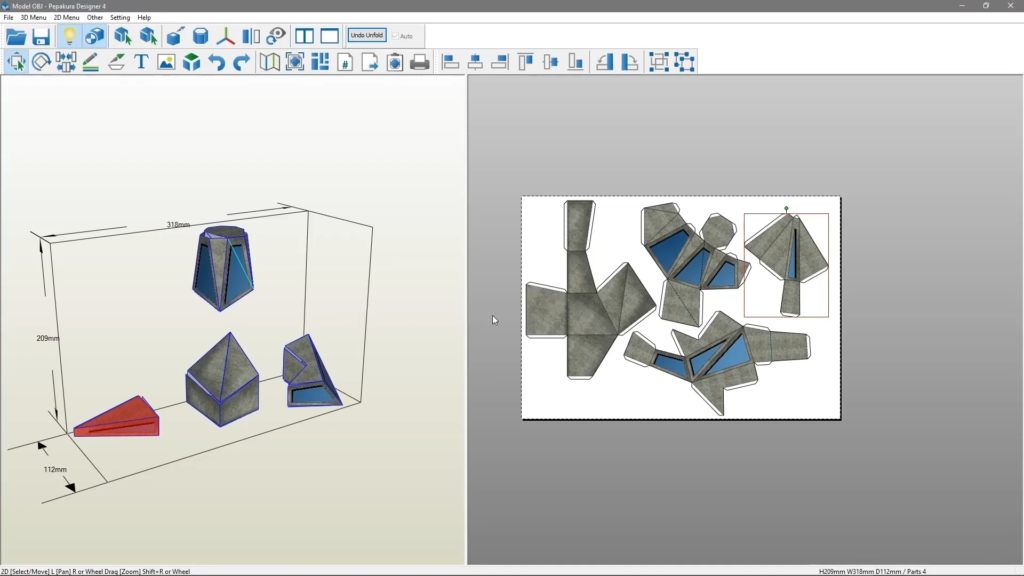
3ds Max – Pepakura workflow: making architecture model (maquette) with printed texture map. ©Maquette Art

3ds Max – Pepakura workflow: making architecture model (maquette) with printed texture map. ©Maquette Art
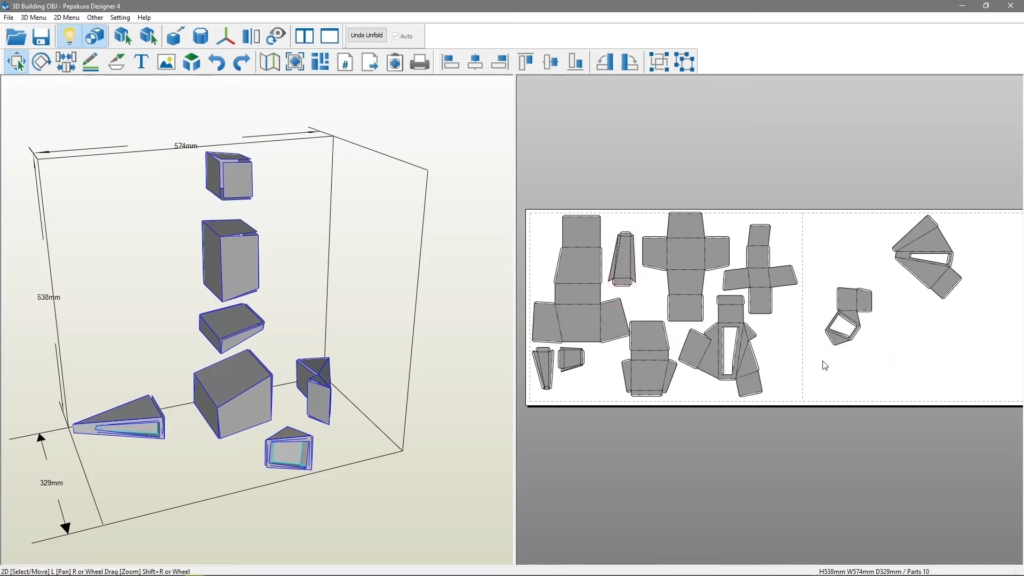
Making architecture study models (maquette) using paper. ©Maquette Art

Making architecture study models (maquette) using paper. ©Maquette Art

Making architecture study models (maquette) using paper. ©Maquette Art