- File size:
- 3 MB
- Date added:
- Nov 21, 2023 | Last update check: 1 minute ago
- Licence:
- Freeware
- Runs on:
- Revit 2020 / 2021 / 2022 / 2023 / 2024
Replicate on Sheets for Revit is a free add-on that allows you to duplicate a viewport (view or legend) from one sheet to multiple other sheets, at the same location. If you have a Legend/View that needs to appear on numerous sheets, this tool will save you a lot of time. You don’t need to drag and drop the same Legend many times on your set of sheets, or manually duplicate your View before dragging and dropping them on your sheets. With this tool duplicated Viewports are perfectly aligned from one plan to another. When you duplicate Views you can choose if you want to copy it as Dependent View or not.
The add-in contains the following commands:
-
- Replicate Legend
- Duplicate a Legend from the active sheet to multiple other sheets at the same location. Note: Revit 2020 and later allows you to copy legends across sheets.
-
- Replicate View
- Duplicate a View from the active sheet to multiple other sheets at the same location. The selected View will be duplicated.
-
- Replicate Schedule
- Duplicate a Schedule from the active sheet to multiple other sheets at the same location.
Typical workflow:
- Make sure you have placed your Legend/View on at least one sheet.
- Start the add-in and click on the Viewport containing your Legend/View.
- You will be asked to check all the sheets on which you want to replicate it.
- If you are going to proceed multiple sheet sizes, choose the anchor point so that your new Viewports will be aligned at the right location.
- Let the magic happen and ask yourself: “Why was it so complicated before?!”
What’s new in version 2:
- Support for Revit 2024.
- Replicate schedule graphics.
- Set an anchor point for duplications on multiple sheet sizes.
About Pangolin tools
The developer of this Revit add-in is Corentin Gartner, a Civil Engineer based in Paris, France. He is BIM Manager and independent app developer. He develops some tools to make his work as a BIM Manager easier and he decided to share them with everyone.
Gallery
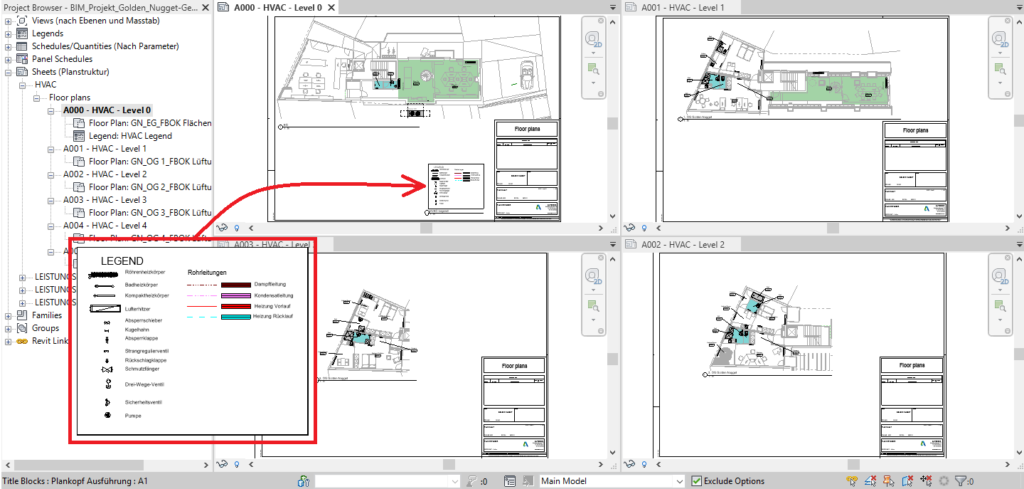
1st step – Click on a Legend or View on a sheet to replicate it on other sheets. ©Autodesk
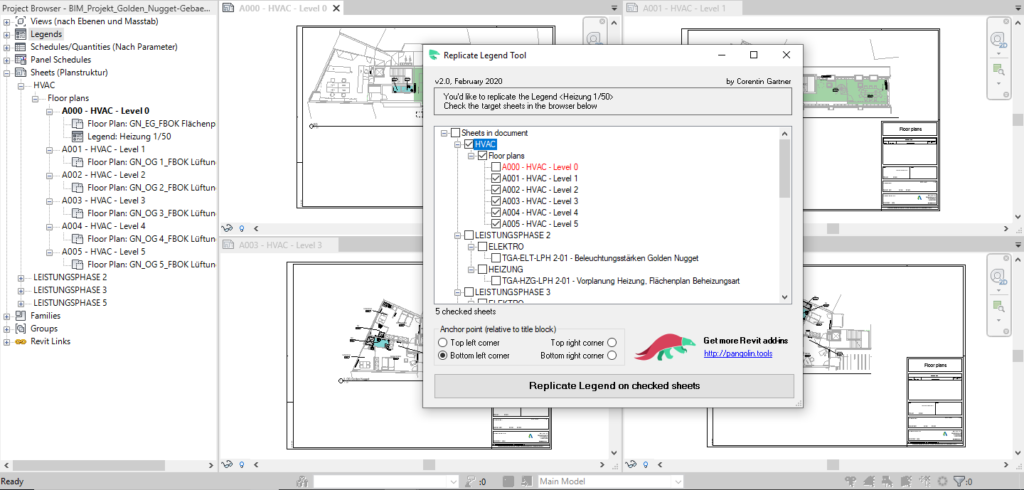
2nd step – Check the target sheets. ©Autodesk
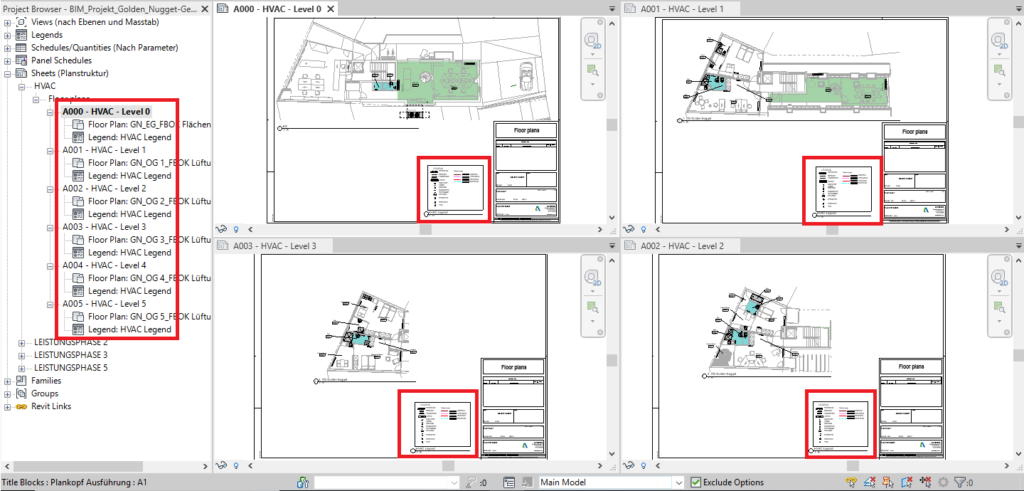
3rd step – Everything went as expected. ©Autodesk
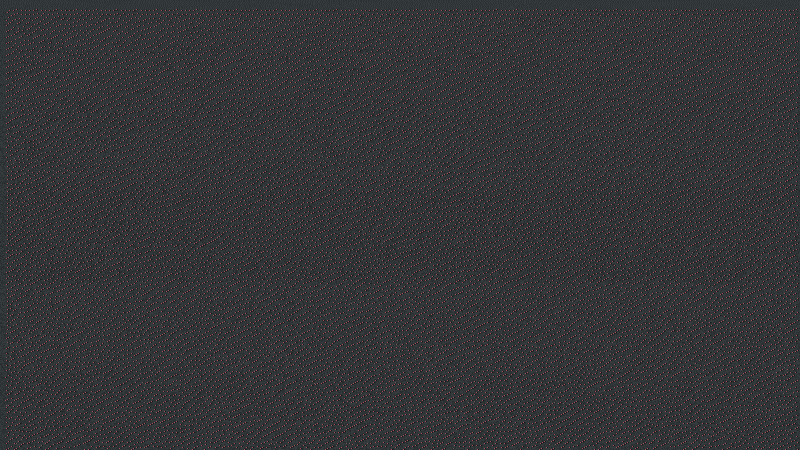
Replicate on Sheets for Revit workflow. ©Autodesk