- Date added:
- May 11, 2024 | Last update check: 1 minute ago
- Integrations:
- —
- Licence:
- Freeware
- Runs on:
- Windows Server 2016 64-bit / Server 2019 64-bit
Revit Server provides worksharing functionality within native Revit, not just on a local area network (LAN) environment but on a wide area network (WAN) environment. It helps geographically-dispersed project teams to collaborate on a single Revit central model across a single domain. Team members across multiple locations use local Revit Server Accelerators to connect to one or more Revit Servers across a WAN. The traditional collaboration workflow is collaboration of multiple users on a single Revit model in an office environment; however, if your office is on multiple locations, you can use Revit Server to implement this workflow.
There are three Revit Server roles: Host, Accelerator, and Admin. Host stores the master central model. Accelerator allows for caching of the central model as a local copy. Admin role allows you to look at the Administrator Console page and control and manage the central models. An instance of Revit Server can be configured to perform any or all of these roles within a Revit Server network.
Revit Server provides a single location to place the central model, VPN access and access control. It also provides Revit Server Administrator panel, a browser-based tool for managing project structures and administration. From there, you can see the history of changes that have been made. The main negative aspect of using Revit Server is that it only works within a single domain (organization).
Revit collaboration workflows
- Within your network. Collaborate on a local (LAN) or wide area network (WAN). If you work within LAN you will use file-based worksharing and if you work within WAN (project team is on different locations) you will use server-based worksharing. For server-based worksharing you need Revit Server application.
- In the cloud. You should use BIM Collaborate Pro (formerly BIM 360 Design) which is part of Autodesk Construction Cloud. Both workshared and non-workshared models can be saved to the cloud. Revit Cloud Worksharing enables you to co-author workshared Revit models hosted on the cloud with other team members in real time. Cloud Models for Revit are non-workshared, cloud-hosted models that may be shared with other project team members using Autodesk Docs. Once the model has been uploaded via either method, you will be able to view the sheets and views published from that model in Autodesk Docs.
This workflow allows multiple offices to collaborate if they have the project access. It requires low maintenance and there is not much security burden.
Typical workflow
How to install and configure Revit Server:
- Create Virtual Machine. Install Windows Server. Using Server Manager, perform basic configuration: check Windows Updates, set Time Zone, configure static IP address, enable Remote Desktop. Note that you need static IP address that you can get from your Internet provider.
- Configure Server Manager for Revit Server. Check Install Server System Prerequisites for Windows Server 2019.
- Install Revit Server. It should be the same version as Revit. All three roles should be enabled (Host, Accelerator, Admin).
- Create and share RSN.ini file. Open Notepad, type static IP address of the Host, and save file with name “RSN.ini”. Send file to all project participants that access Revit central model. It should be saved to C:\ProgramData\Autodesk\Revit Server
\Config\RSN.ini. - Save Revit central model to Revit Server. When end users click the “Open” dialog box, they will see Revit Server as an icon in the left panel. Any information that’s in the central model gets sent across the WAN to all the other Revit Server Accelerators. That cached information is held there and when an end-user clicks “Save” he is saving data to his local Revit model (like in typical, file-based approach). When end-users click “Synchronize” their change data goes directly to the central model. Any cached changed data that they don’t have since the last synchronization is actually coming from the local closest Revit Server Accelerator and this just allows for the data to be transferred faster. That information from the master central model to the Revit Server Accelerators is cached every two minutes.
Gallery
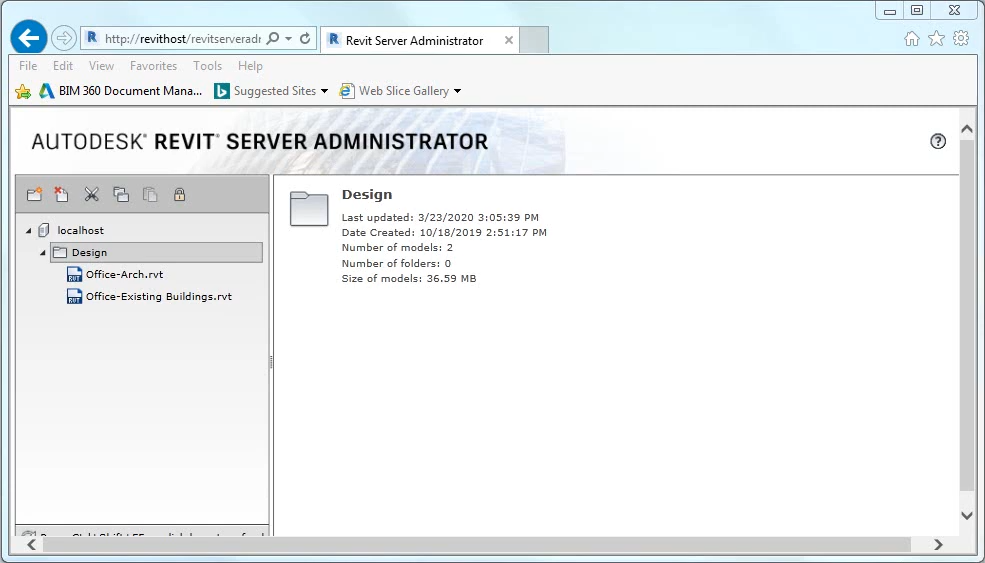
Revit Server Administrator panel. ©Ives Veelaert
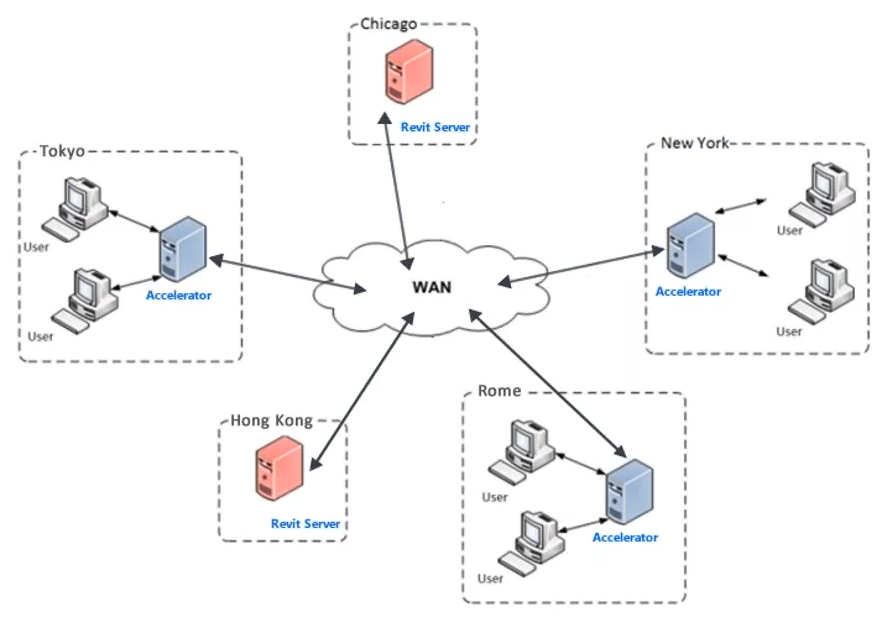
Server-based worksharing workflow. ©Autodesk