- Date added:
- Feb 18, 2023 | Last update check: 1 minute ago
- Integrations:
- —
- Licence:
- Freeware
- Runs on:
- Revit 2018 / 2019 / 2020 / 2021 / 2022
TableGen for Revit is a free add-in that allows you to import an existing Excel spreadsheet directly to Revit as a Drafting View, Legend View or Schedule View; then you can drag it to sheets. Excel spreadsheet is linked to Revit view. You can make changes in Excel and update Revit view.
Note: starting with Revit 2023, TableGen is part of DiRootsOne and is no more available as a standalone product.
The list of functionalities include (chronologically by date added):
- Information summary window to show which Excel files are missing and where they were last time found.
- Support for Revit 2022.
- Support for macro-enabled Excels.
- Support for BIM360 folder (relative paths).
- Bulk import your Excel tables into Revit as Drafting, Legend or Schedule Views.
- Auto-sync feature.
- Excel files linked to the model.
- Support for Relative Paths.
- Import charts as images.
- Import your spreadsheets as Legend Views, Schedule Views or Drafting Views.
- Context menu to easily update, delete or open the created views, directly open the spreadsheet associated with a view or access the spreadsheet location.
- Support for images.
- Modeless window to allow you to interact with the model without keep closing and opening the add-in.
- Import your spreadsheets into Revit as Drafting Views.
- Make your changes in the spreadsheet and update it in Revit with one click.
Typical workflow:
- Create a table in Excel or use an existing one.
- Use TableGen to bring your table to Revit.
- Load your recently created view to any sheet.
- Your Excel file is now linked with your model. Make your changes in Excel and save it. Simply update the previously created table to reflect the changes in your model.
Gallery
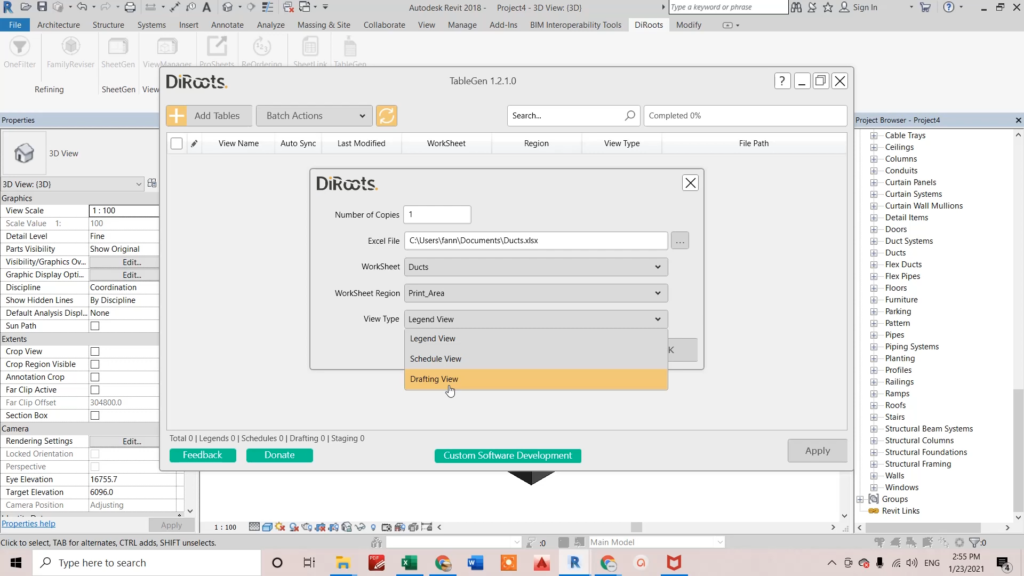
Click “Add Tables” and open the particular Excel spreadsheet. You have 3 options to import spreadsheet data as different Revit views: Legend View, Schedule View or Drafting View. ©BIM Guru
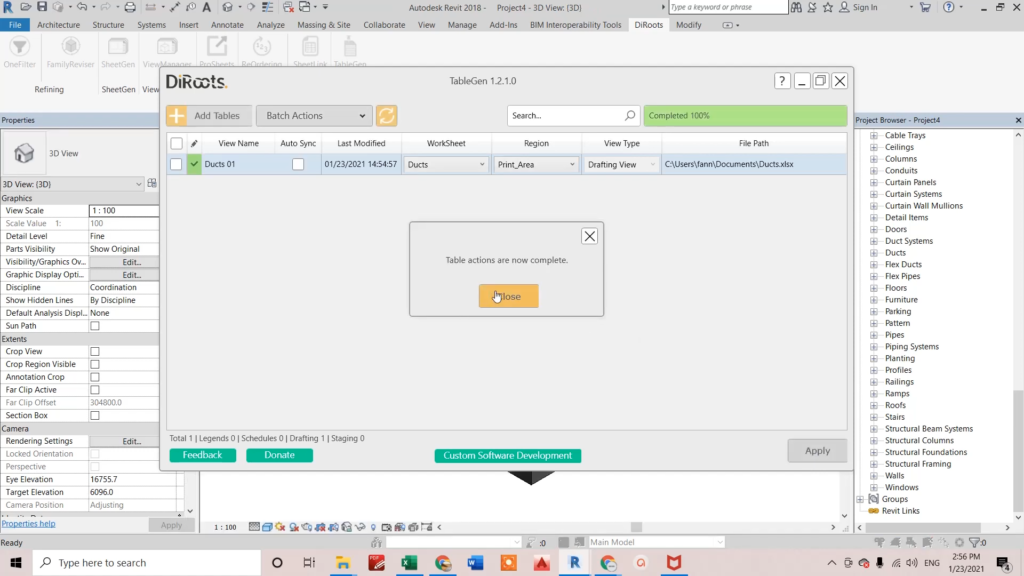
When you click “Apply”, a new view will be created in your Revit model. ©BIM Guru
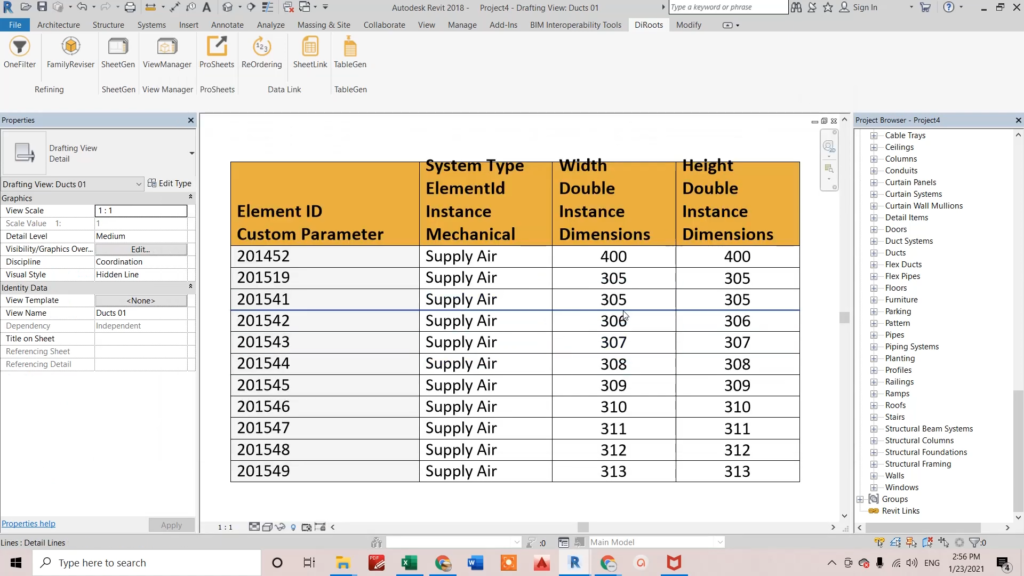
The new created drafting view in your Revit model. ©BIM Guru
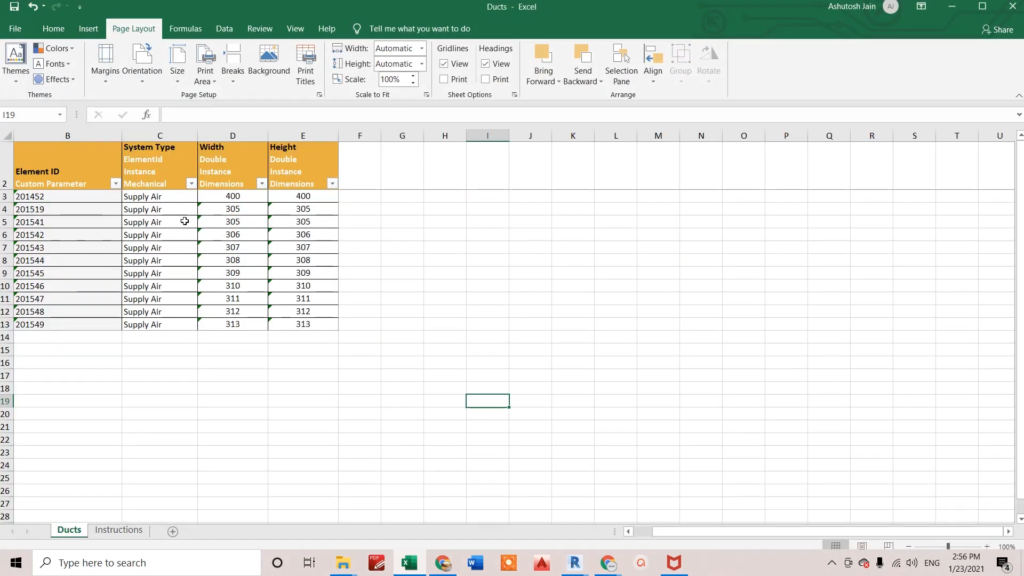
You can change data in your Excel spreadsheet at any time. ©BIM Guru
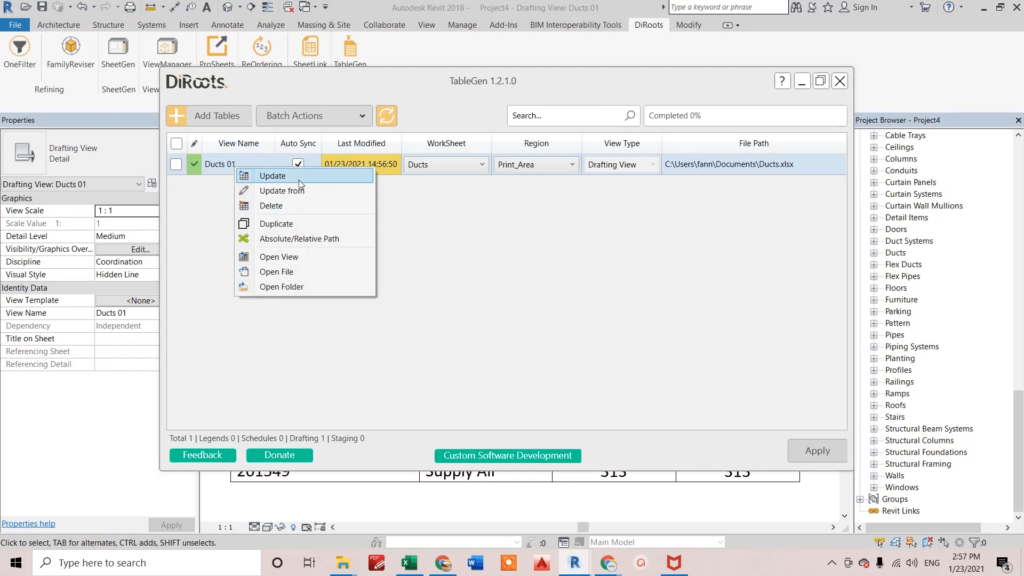
When you change data in your Excel spreadsheet you can easily update table in your Revit model. ©BIM Guru
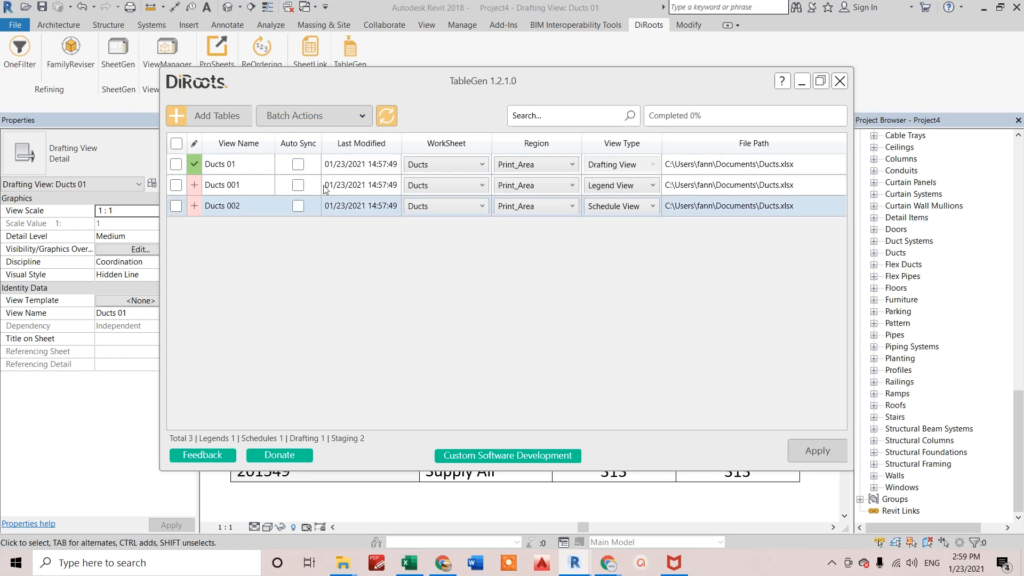
You can add more tables as different Revit views. ©BIM Guru
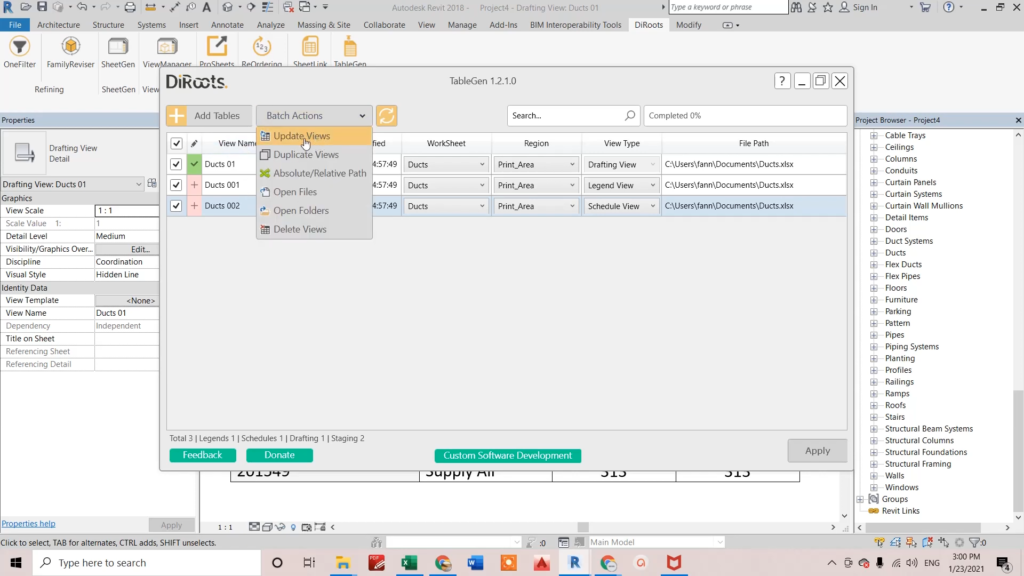
Perform different batch actions. ©BIM Guru
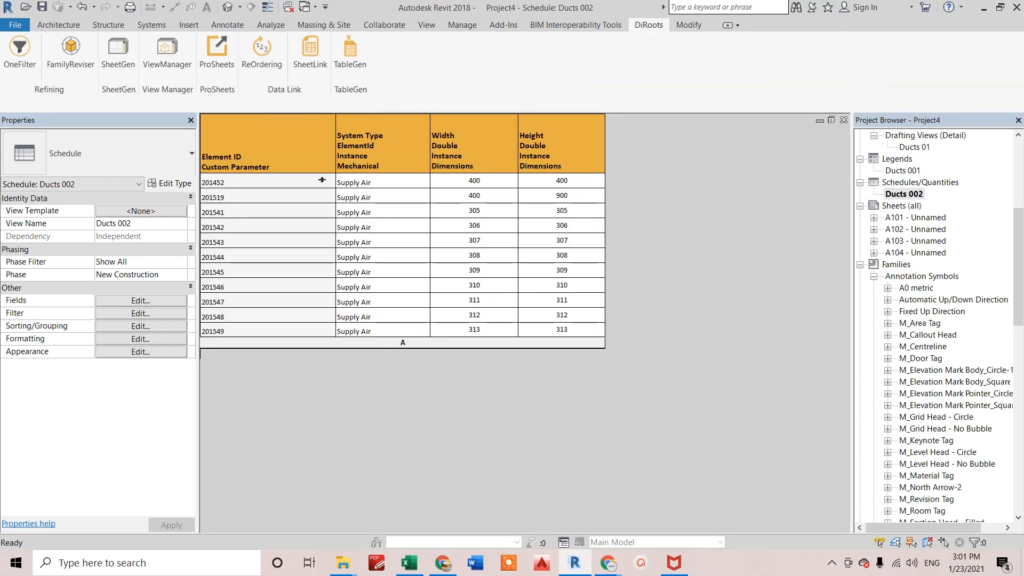
The new created schedule view in your Revit model. ©BIM Guru