- File size:
- 1.4 MB
- Date added:
- Jan 08, 2021 | Last update check: 1 minute ago
- Licence:
- Freeware
- Runs on:
- Revit 2018 / 2019 / 2020 / 2021 / 2022
Values Finder for Revit allows you to find MEP elements with a specific parameter value, in an easier way than with a regular schedule. You can filter any category that you want, then any parameter and finally select the value that you are looking for. You can include this add-in in your workflows and use it on a daily basis to search parameter values in your Revit models.
Typical workflow:
- Select all the categories that you want to use.
- Select the parameter that you are looking for.
- Write the parameter value that you want.
- Press “Search”.
- Select any element that you want to check from the result list.
What’s new in version 1.1.0.0:
- More categories available for selection.
- Renovated design.
About ENGworks
ENGworks is a Building Information Modeling (BIM) service and solutions provider. ENGworks continuously develops new processes, tools and services for Architects, Engineers, Contractors, Trade Contractors, Construction Managers, Manufacturers, as well as Owners and Operators. Their goal is to help clients design and build better projects by saving construction costs and time through implementing the full potential of BIM. Their areas of expertise include BIM processes and standards throughout the life cycle of projects: from BIM implementation and training, to BIM content creation, to BIM modeling in multiple platforms (Revit, Bentley, CADmep+, and many others), to BIM coordination, fabrication and shop drawings, to 4D construction scheduling, and through to facilities management.
Gallery
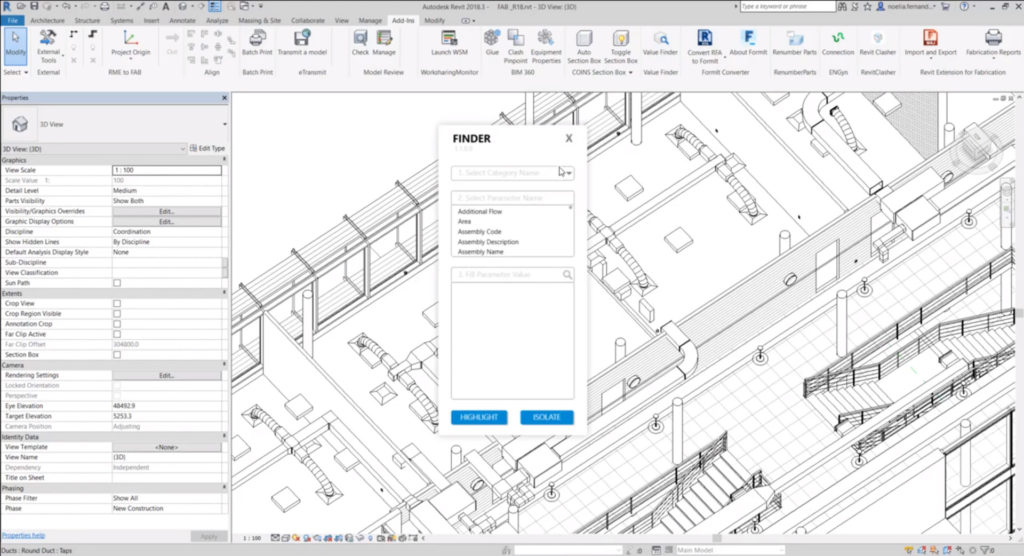
Values Finder for Revit
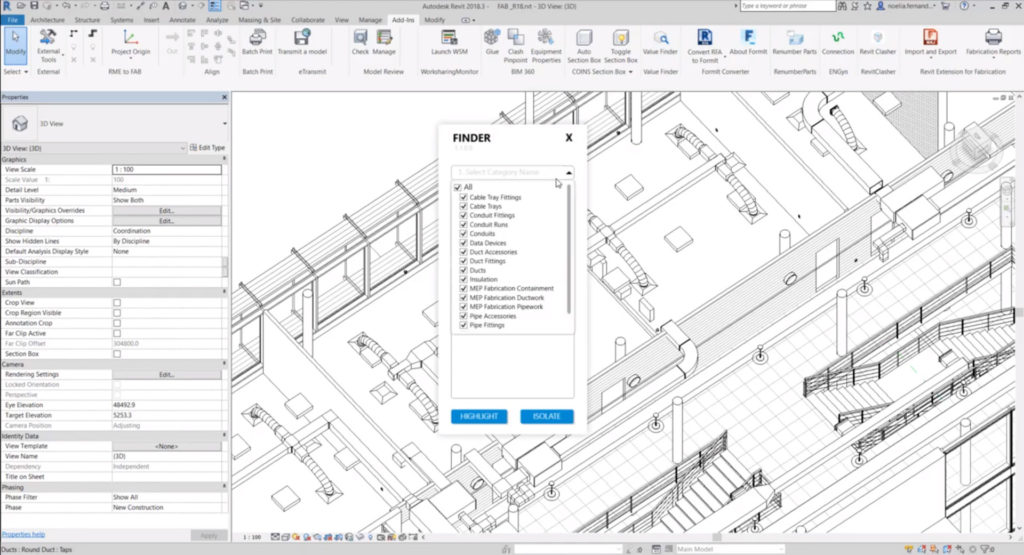
The first step is to select category name
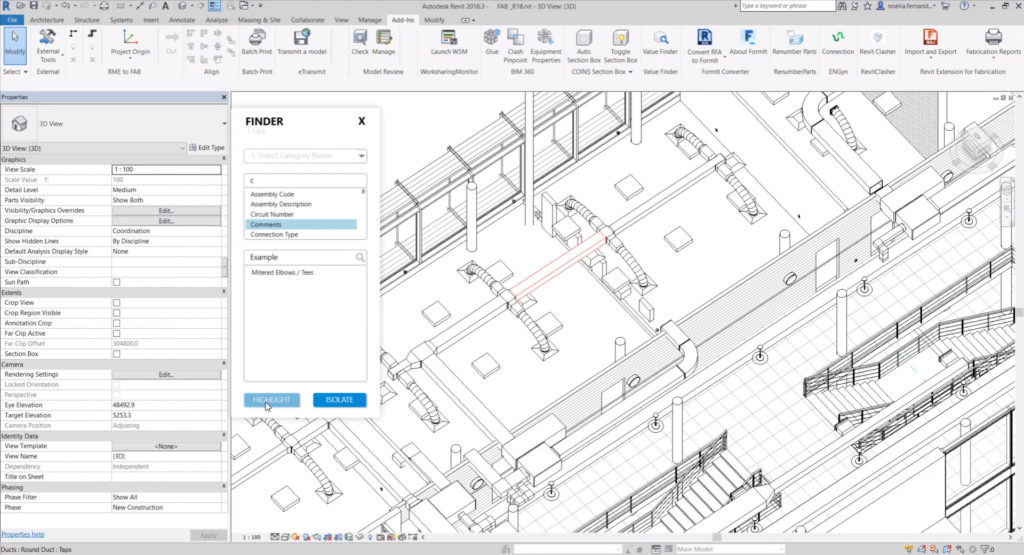
The second step is to select parameter name
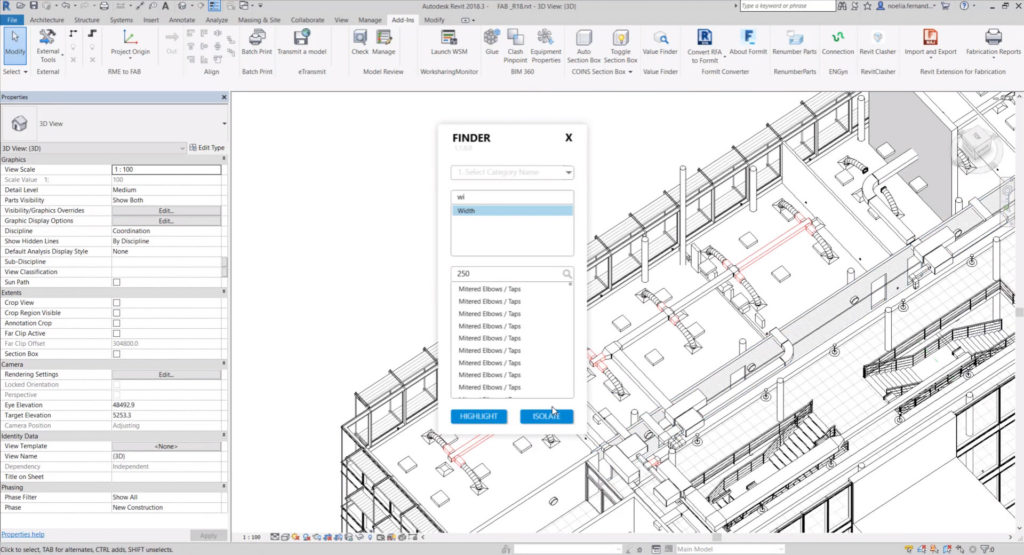
Enter parameter value and press “Highlight”
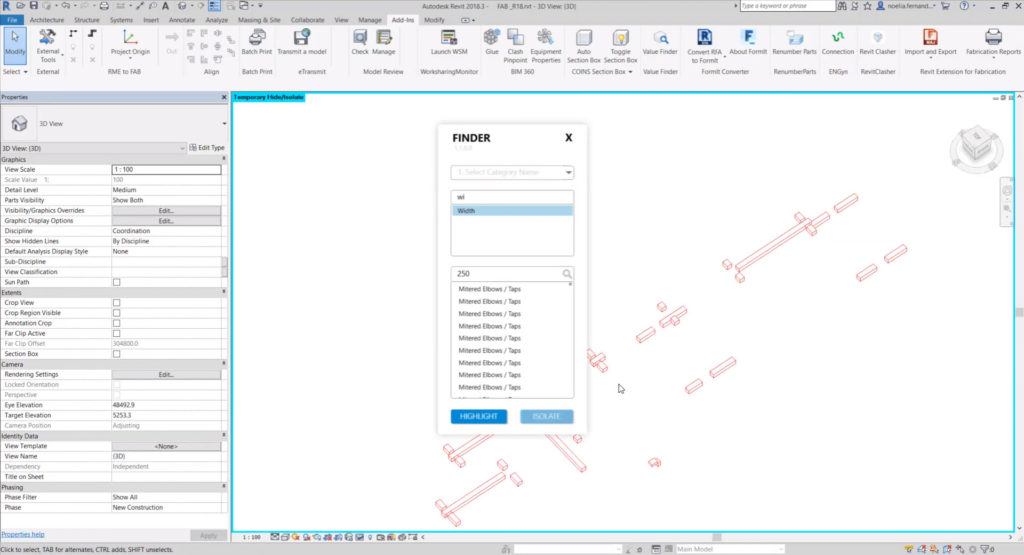
Press “Isolate” to isolate highlighted elements