- File size:
- 878 MB
- Date added:
- Feb 14, 2024 | Last update check: 1 minute ago
- Licence:
- Freeware
- Runs on:
- Windows 7 64-bit / 8 64-bit / 8.1 64-bit / 10 64-bit / 11
OpenBuildings GenerativeComponents (also known as GC) is a parametric design tool used by architects, designers and engineers to automate design processes and accelerate design iterations. It gives the users the flexibility of efficiently exploring alternate design forms without recreating the design model for each scenario. It is usually used in conjunction with CAD and BIM tools, but it’s not strictly a CAD or BIM tool itself.
Development. GenerativeComponents is developed by Bentley Systems. It was first introduced in 2003, became increasingly used in practice (especially by the London architectural community) by early 2005, and was commercially released in November 2007.
Features. GenerativeComponents supports dynamic modelling, capturing long-chain dependencies between parameters, object properties, and their geometric instantiation. It unifies graphical programming scripting, and modelling based approaches for the creation of adaptive, parametrically controlled, generative models which enable change propagation to react to altering client requests and for the creation of design alternatives. The software opens the possibilities to efficiently explore a broad range of “what-if” alternatives for complex building forms and fabrication technologies while addressing the key issues in the efficient management of conventional design and documentation. It can generate the models using three methods: modelling, scripting and programming in Microsoft Visual Studio.
GC vs Grasshopper 3D. While GenerativeComponents emphasizes a mix of modeling methods, including scripting and programming, Grasshopper 3D is renowned for its node-based visual programming approach in architectural and computational design. Both tools offer flexibility in exploring design alternatives. If you are using Autodesk Revit during the design and construction phases, integrating Grasshopper 3D into your workflow may be more seamless. Grasshopper 3D is integrated into Rhino, and Rhino is widely used in conjunction with Autodesk Revit, although it involves additional steps or third-party plugins due to the distinct software ecosystems.
Licensing. GenerativeComponents is a free application that functions as an installable Companion Feature to OpenBuildings Designer and OpenRoads Designer, but it does require a license as its use is part of the Bentley subscriber benefits.
Features:
- Build computational models: Develop computational models that enable changes without the need to manually rebuild the detailed design model for each iteration.
- Explore “what-if” alternatives: Investigate different “what-if” alternatives, providing users with the freedom to create models of any form, size and complexity.
- Create custom components and relationships: Generate your own components and inter-component relationships without writing any scripts. Components can range from simple lines and numeric values to complex structures like glass panels on a building facade.
- Symbolic representation of object relationships: Utilize symbolic representation of object relationships within the model to see how the pieces relate to each other.
- Iterative design process: The iterative design process allows near real-time creation of documentation, including drawings, schedules, and bill of materials.
- Script-based approach: Provides a wide range of generative possibilities. The script generates the same geometry features as a manually modelled design but gives the user freedom of generative techniques.
- Extensible toolkit with .NET programming: Provides an extensible toolkit using .NET programming for creating iterative options within the computational modeling process.
- Integrated with BIM: Integrate with BIM, analysis and simulation software such as OpenBuildings Designer, allowing the user to make informed decisions on building geometries, materials and system performances.
- Interoperability: Provides interoperability with Bentley Systems software, AutoCAD, Rhino, STL and others using industry-standard file types such as DGN and DWG.
- Construction sequence visualization: Create a construction sequence of the model and communicate it with customers and colleagues. Each change and association can be recorded as a transaction step in the design development process.
Typical workflow:
- Download and install: Download GenerativeComponents from the Bentley website, as a companion feature of the OpenBuildings Designer.
- UI and basic concepts: Familiarize yourself with the user interface and the following concepts:
- BaseCS (Base Coordinate System): The reference system used for geometric transformations like translation, rotation, and scaling.
- Nodes: Basic building blocks in GenerativeComponents, representing points, lines, surfaces, solids, or more complex objects. Everything you create in GenerativeComponents is a node.
- Node types: Various types of nodes in GenerativeComponents, each with unique properties and behaviors. For example, point nodes represent points in space, while line nodes represent line segments.
- Techniques: Methods used to create and manipulate nodes, encompassing geometric transformations, parametric relationships, and scripting.
- Transactions: Operations that alter the model’s state, users can undo and redo transactions and explore different design options.
- Scripts: Code pieces automating tasks in GenerativeComponents, and enabling the creation of complex geometric relationships and control over node behavior.
- Manipulation basics: Understanding how to select, move, rotate, and scale nodes in the GenerativeComponents interface.
- Set up a Base CS: This is essentially the first node placed in the model. It can be selected from the Place Geometry toolbar. Only one Base CS can exist in a model.
- Create nodes: Construct the model by creating nodes in the software (geometry, process or data). The relationships between the nodes are represented in the dependencies graph.
- Node technique: Select the node technique requiring specific inputs such as start and endpoint for a line.
- Transactions: Select the Transactions tab and Record the changes made. These transactions can be split, combined or re-built to suit the requirements.
- Export: The model can be exported in the DGN or DWG format for interoperability across various software.
- Create renders and animations: Generate visual outputs and animated sequences using Luxology or by using a script transaction to control expression nodes and a camera.
- Create your own script Create custom scripts using GC Script, a C-style programming language optimized to work with GenerativeComponents.
What’s new in OpenBuildings GenerativeComponents CONNECT Edition (Update 9):
The update enhances parametric capabilities, with a focus on pipe handling, parametric control, and flexibility in modifying placement nodes.
- Pipe node: New node for handling pipes with various routing techniques.
- Parametric Cell node: Allows placement of a parametric cell in scripts, with access to associated variables and variations.
- Parametric Variables node: Drives model geometry parametrically, associating variables with constraints and properties.
- OverrideProperties technique: Modifies GenerativeComponents placement nodes, applicable to nodes created with specific techniques.
For more information please visit OpenBuildings Generative Components Update 9.
Gallery
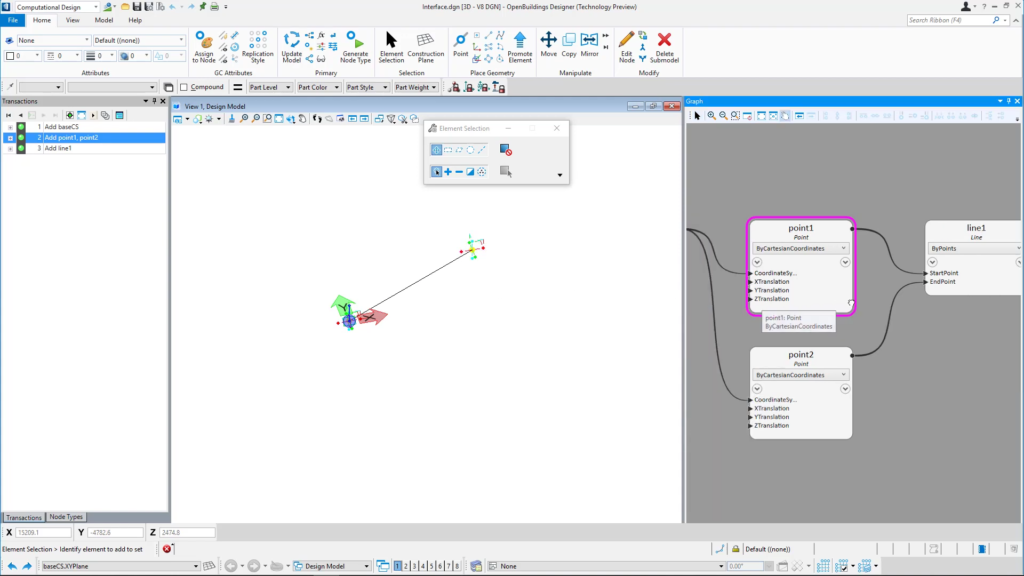
When the active workflow is set to Computational Design, two contextual ribbon bars appear in OpenBuildings Designer – Home and Model ©Bentley Systems
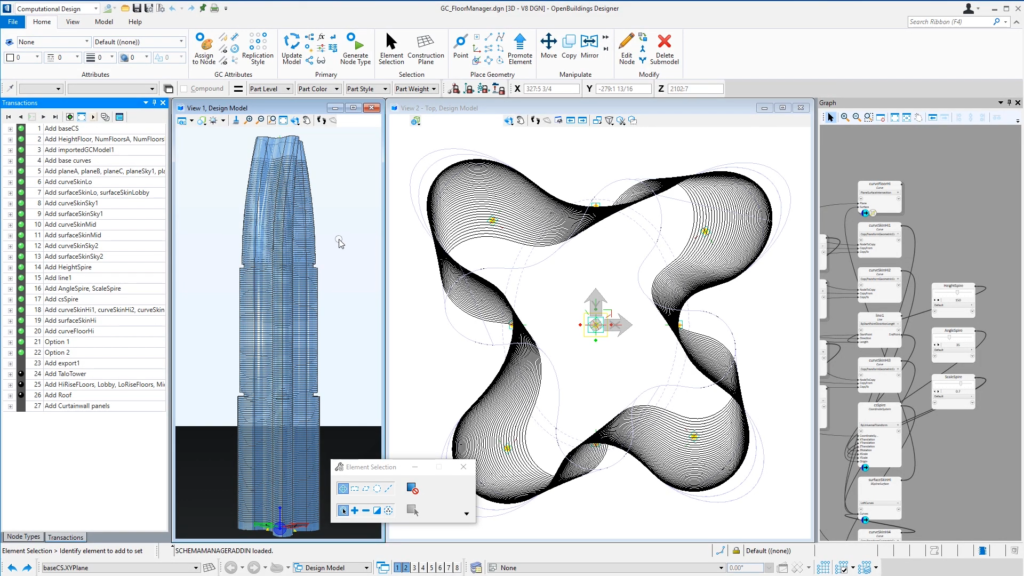
Twisting the Spire ©Bentley Systems
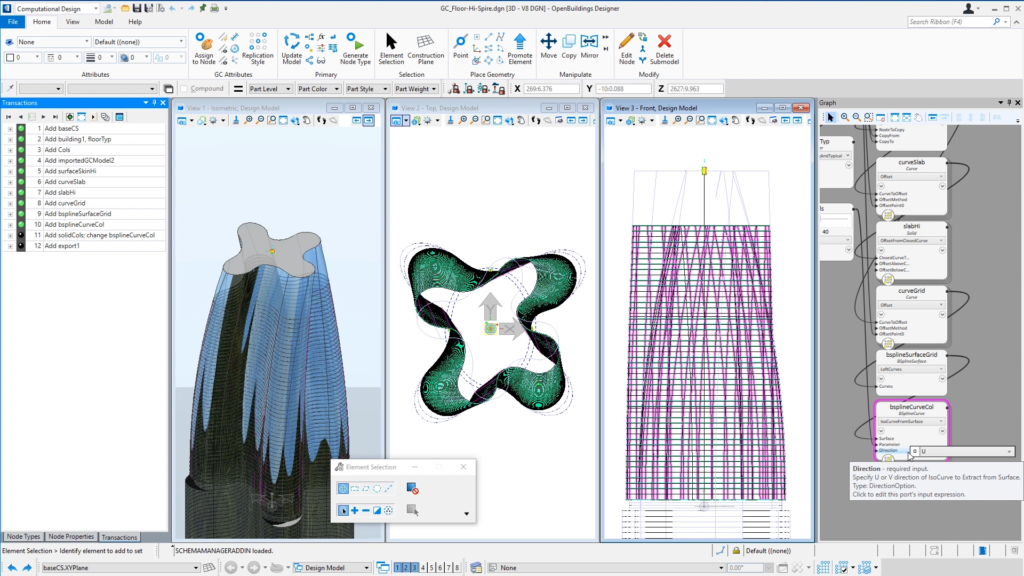
Twisting the Spire ©Bentley Systems
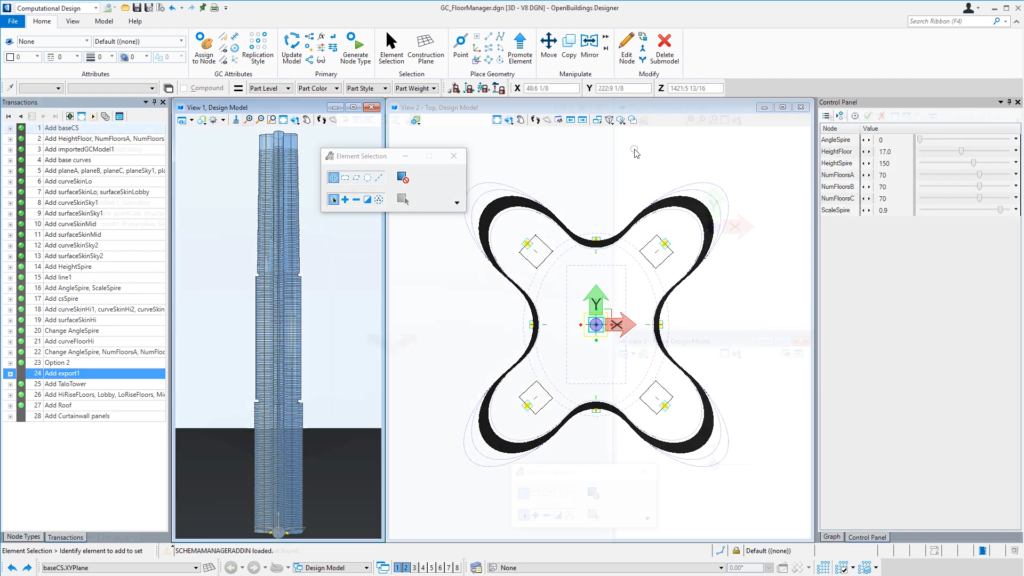
Assembling the Tower ©Bentley Systems
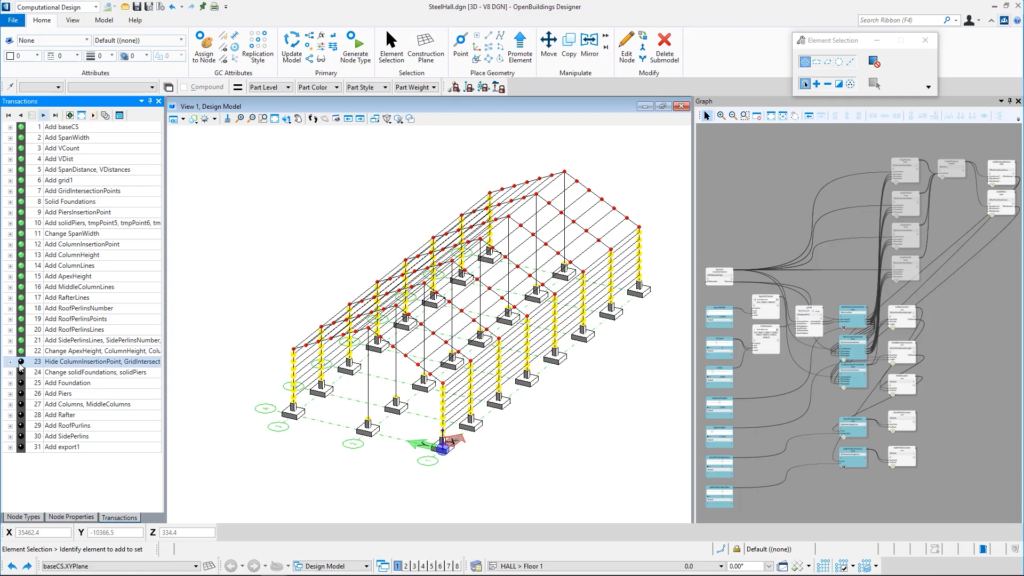
Steel Hall – Computational Design ©Bentley Systems
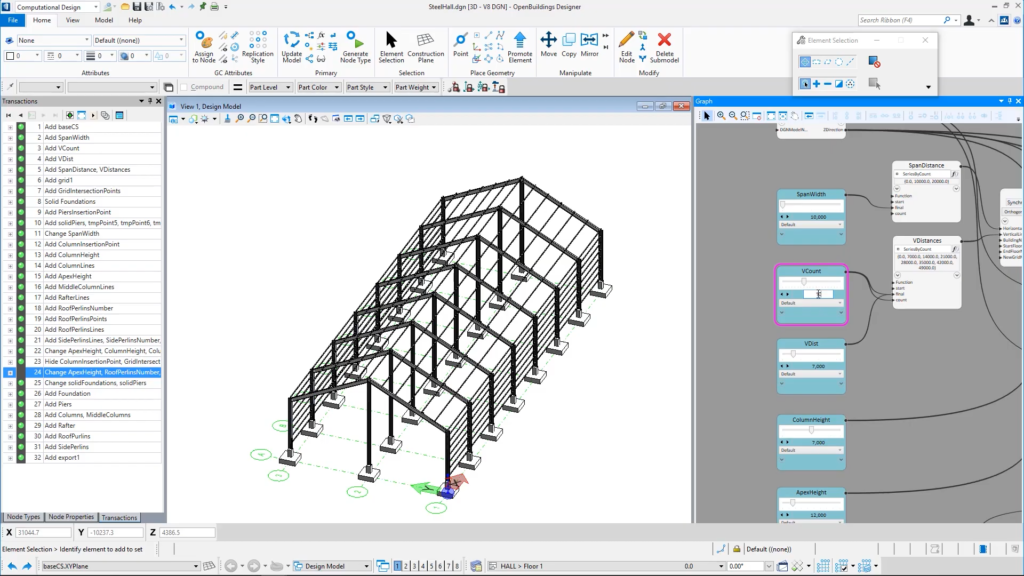
Steel Hall – Computational Design ©Bentley Systems
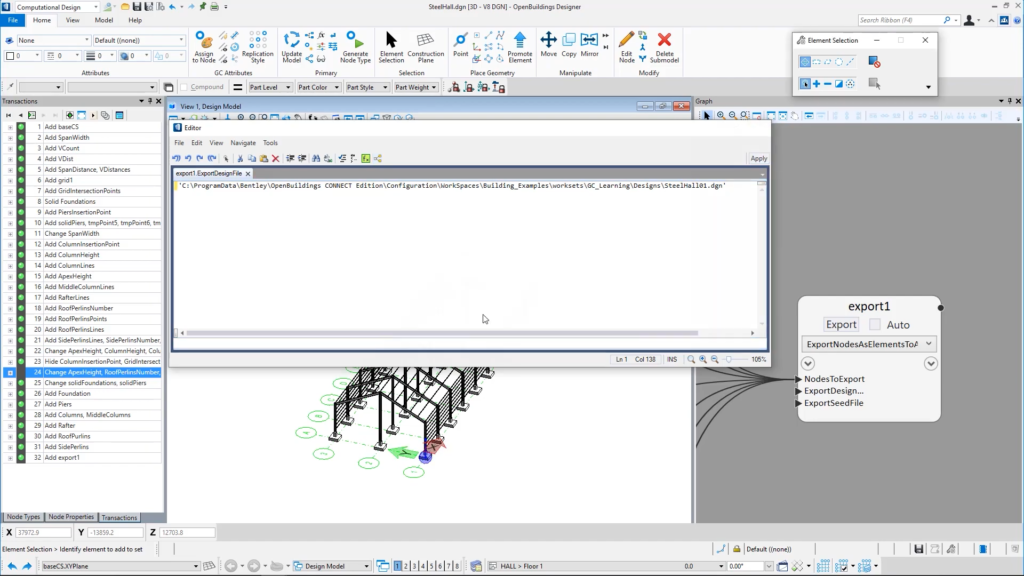
Steel Hall – Computational Design ©Bentley Systems