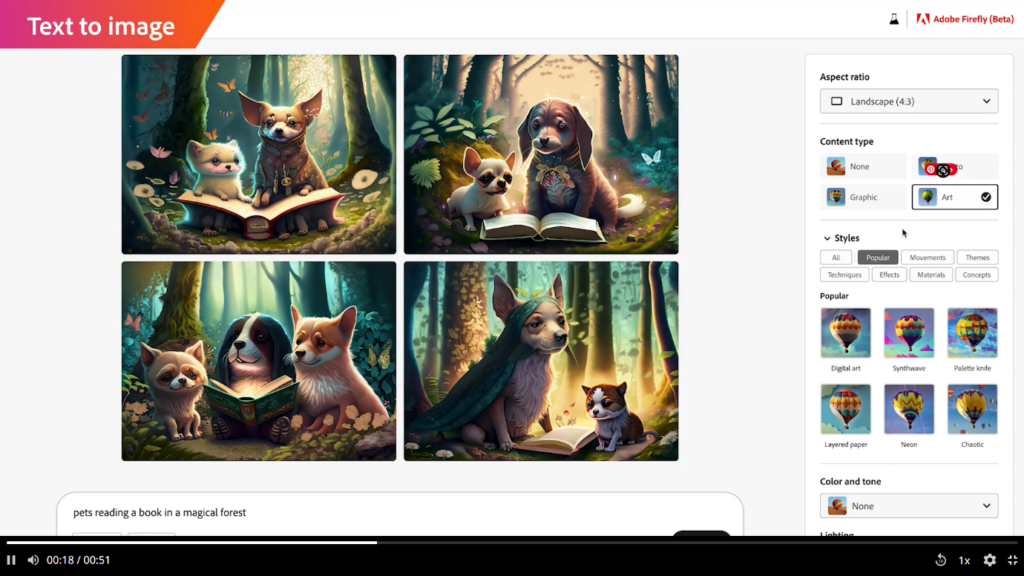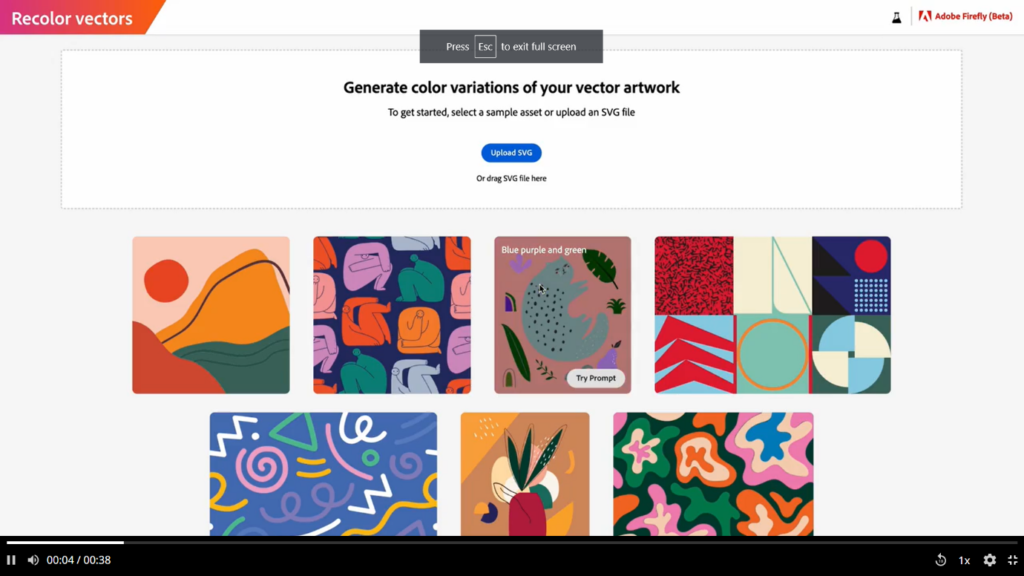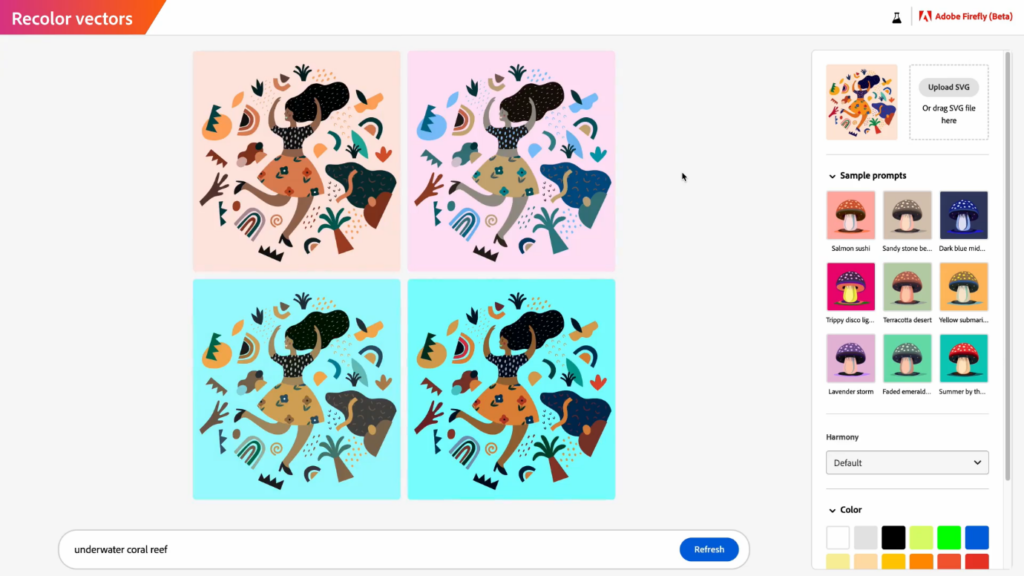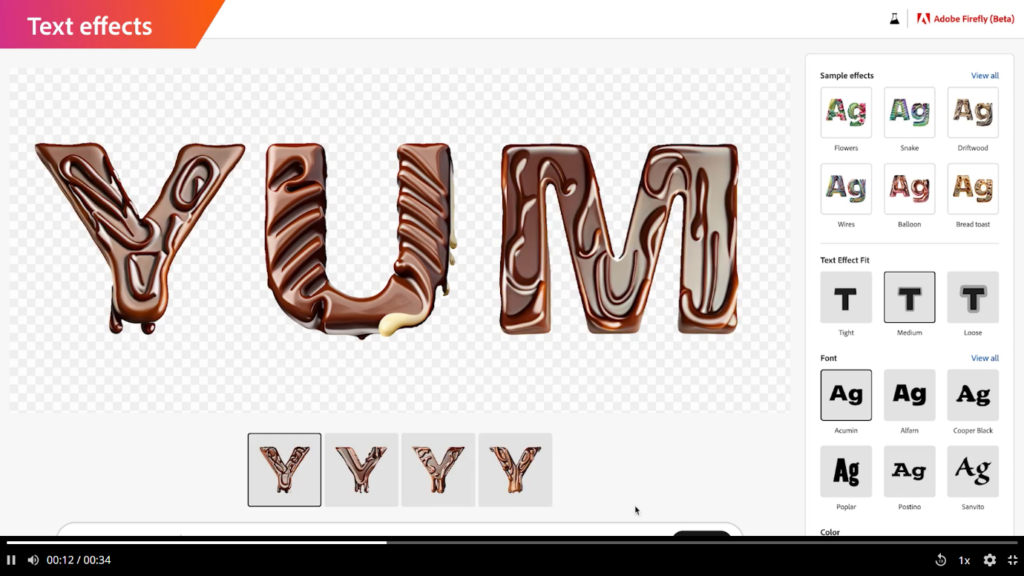- File size:
- NA
- Date added:
- Mar 15, 2024 | Last update check: 1 minute ago
- Licence:
- Beta version
- Runs on:
- Web browser on a computer or mobile device
Adobe Firefly is an innovative collection of creative generative AI models that initially concentrates on generating images and text effects. This software is designed to seamlessly integrate into popular Adobe applications such as Creative Cloud, Document Cloud, Experience Cloud, and Adobe Express, enhancing the overall workflow by introducing greater precision, power, speed, and user-friendly features. Adobe Firefly is part of a wider range of generative AI services offered by Adobe Sensei across the company’s comprehensive suite of cloud-based solutions. With features from Adobe’s software suite such as Neural Filters in Photoshop, Content Aware Fill in After Effects, Attribution AI in Adobe Experience Platform, and Liquid Mode in Acrobat, Adobe Firefly empowers users to create, edit, measure, optimize, and review an extensive range of content with remarkable power, precision, speed, and ease. The first model of Firefly is trained on a combination of Adobe Stock images, openly licensed content, and public domain materials. Additionally, enterprise businesses will have the ability to train Firefly using their own creative assets, ensuring the generation of content that aligns with their unique brand language. The integration of Firefly across Adobe Experience Cloud applications offers marketing organizations a valuable tool to expedite their content supply chain production and enhance workflow efficiency.
Features
- Text to image: Firefly enables users to generate image results by utilizing text prompts. The software also offers a range of customization options, allowing users to adjust the color scheme, style, and other aspects of their designs
- Recolor vectors: This feature allows users to easily modify and customize the colors of vector images by uploading or selecting an SVG file, describing a desired color palette, and generating multiple options for quick and convenient recoloring.
- Pre-designed library: The software includes a library of pre-made design elements, such as shapes, icons, and patterns, which users can easily incorporate into their designs
- Text effects: Utilize Firefly to apply a variety of generative effects to text, selecting from a range of options that include diverse font styles, colours, and effects. Experiment with different combinations to create visually stunning and unique text compositions.
- Integration with Adobe Suite: Firefly seamlessly integrates with popular Adobe applications like Photoshop, Illustrator, Premiere Pro, and After Effects, providing users with a seamless workflow and facilitating the transfer of projects between applications for enhanced collaboration and flexibility.
- Content authenticity: As part of its objectives, Adobe aims to implement a “Do Not Train” Content Credentials tag, which creators can use to request that their content is excluded from model training. This tag will remain attached to the content, regardless of where it is utilized, published, or stored.
Typical Workflow
Text to Image
- Begin by selecting the “Text to Image” feature and enter a prompt in the text bar. Click on “Generate” to generate image options based on the given prompt.
- Explore the generated options and customize the image properties according to your preferences. Adjust the aspect ratio, content type, image styles, lighting, and composition to achieve the desired look.
- Once you are satisfied with the image, you can download it. The downloaded image will come with built-in credentials to ensure proper attribution and usage rights.
Text Effects
- To apply text effects, navigate to the “Text Effects” section. Enter the desired prompt in the text bar at the bottom and specify the text on which you want to apply the effect.
- Browse through the variations generated by Firefly and modify properties such as font selection, text effect fit, background, and text colour to customize the appearance of the text.
Recolor vectors
- Begin by uploading your image in SVG format or choose from the available prompts displayed on the screen.
- Describe the specific color palette you desire and click on the “Generate” button.
- Explore the generated options and browse through the color palettes. You can shuffle through the palette variations or select from the in-built prompts located on the left side of the screen.
- Once you are satisfied with the chosen color palette, you have two options: either copy the image to the clipboard for immediate use or download the image to save it locally.
Gallery
Generate image from a text prompt © Adobe
Upload a vector to recolour it © Maket
Choose from the generated recolour options © Adobe
Apply desired effects to text © Adobe