- File size:
- 3 MB
- Date added:
- Oct 29, 2022 | Last update check: 1 minute ago
- Licence:
- Trial | Buy Now
- Runs on:
- Windows 10 64-bit / 11
Adobe InDesign is the industry-standard publishing software for layout and page design and you can use it to create print and digital media. It allows you to arrange large amount of text and photos into layouts which can then be directly handed off for printing. The main purpose of InDesign is to lay out pages of material (designing layouts): combine imagery (like photos and graphics) and text, and arrange it on a page. It is primarily focused on print but it’s also very good at creating PDFs.
InDesign has all the tools you need to create and publish the following materials:
- multi-page documents (books, digital and print magazines, newspapers, brochures, catalogues, anything you might flip through),
- single page documents (presentation boards, posters, flyers, book covers, branding materials, print ads, print marketing materials, etc.), and
- digital publications (eBooks, interactive PDFs, social media ads, digital marketing materials, etc.).
InDesign provides excellent typographic tools and it is the strongest of all the Adobe apps in terms of typography. InDesign is ideal tool for making consistent multi-page documents. You can easily manage long documents (books and magazines), create hundreds or thousands of pages. But it can also do short documents (tiny little documents like a business card) as well because it is good for type. You can use InDesign for anything from a business card to a letterhead, to a thousand page book. Or you can do high-quality PDFs that look nice, and you can print those PDFs or distribute it online. InDesign can even create the forms that go into PDF (PDF where you have to fill out a form).
InDesign is part of Adobe Creative Cloud (formerly Creative Suite) suite of applications, alongside with Photoshop, Illustrator and other applications. For many photo, graphic and video professionals these Adobe’s tools are an indispensable part of the creative process. The typical workflow is to combine Photoshop, Illustrator and InDesign together. It’s not always clear which program is the best choice for a creative task, because often these tools can do similar things and can tackle similar projects in different ways. At first you need to determine what type of content are you making. Typically, you will use InDesign when you need to arrange lots of text, photos and graphics across multiple pages. For designing logo, billboard, etc. you will probably use Illustrator. InDesign doesn’t have that much option to edit images as Photoshop and Illustrator. Once you edit your images in Photoshop (raster images) or Illustrator (vector images), import it to InDesign, add your text (lay it out with typography) and create your presentation boards. Illustrator can do typography as well but usually InDesign is the meeting place for the graphics and the text, to put all together in one place.
InDesign provides various methods to organize your information. You can use grid style (dividing your board into a grid and organizing your information accordingly), main image style (whole project centers around a main image), blend style (general style of composition that blends all images together).
Typical workflow:
- Set up your file. Start a new project by creating a new document. You can create a new document from scratch or start from a template. Choose a preset option (print, Web or mobile) depending on the type of document you’re creating. Then choose preset size or create custom size. You can edit most of document settings later.
- Import and resize images. There are many options when you import an image or other graphic into a file. To bring an image in, you have to place it (File > Place). You can also use copy-paste but it is not preferred method as InDesign doesn’t try to keep all of the elements inside the document.
- Put text. There are several ways to place and flow text in InDesign. Similar to images, when you import text you need to place it (File > Place), and you can also copy-paste it from a text editor (like Microsoft Word).
What’s new in version 2023 V18.0:
- Auto Style feature (Technology Preview) to automatically format your text based on the content type.
- Copy text between Illustrator and InDesign with preserved formatting and effects.
- Support for new graphic formats: HEIC, HEIF, WEBP, and JP2K.
- Duplicate pages or spreads after the selection.
- UXP Scripting for developers to automate tasks.
- Preview InDesign documents without opening it.
Gallery
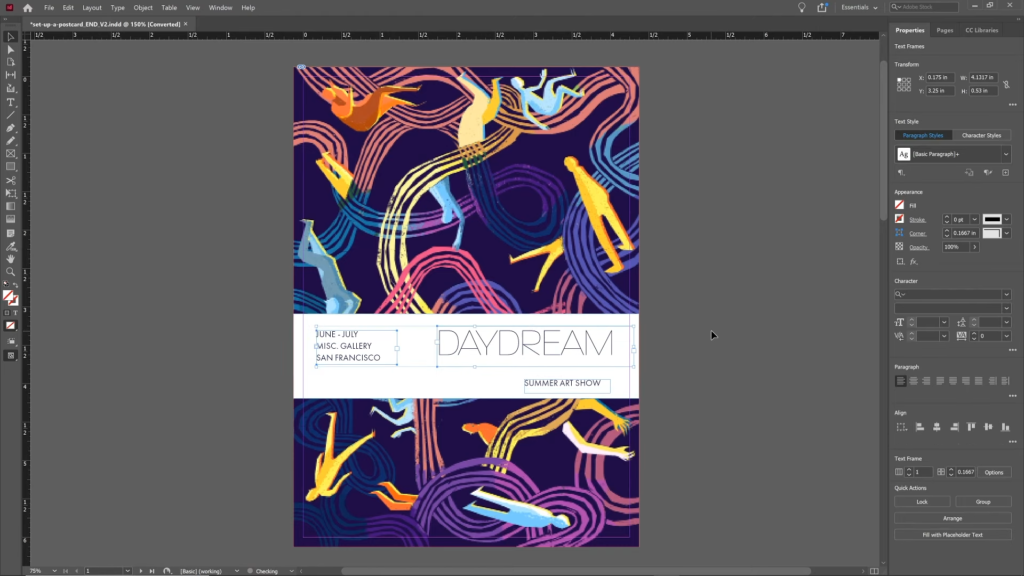
Create both single-page and multi-page documents. ©Adobe
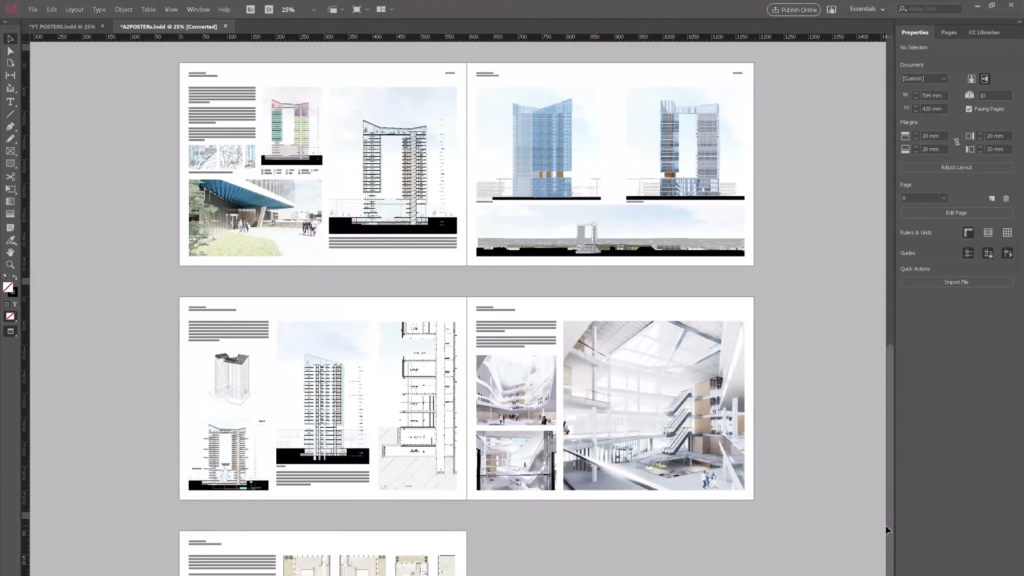
Create architectural presentations. ©Surviving Architecture
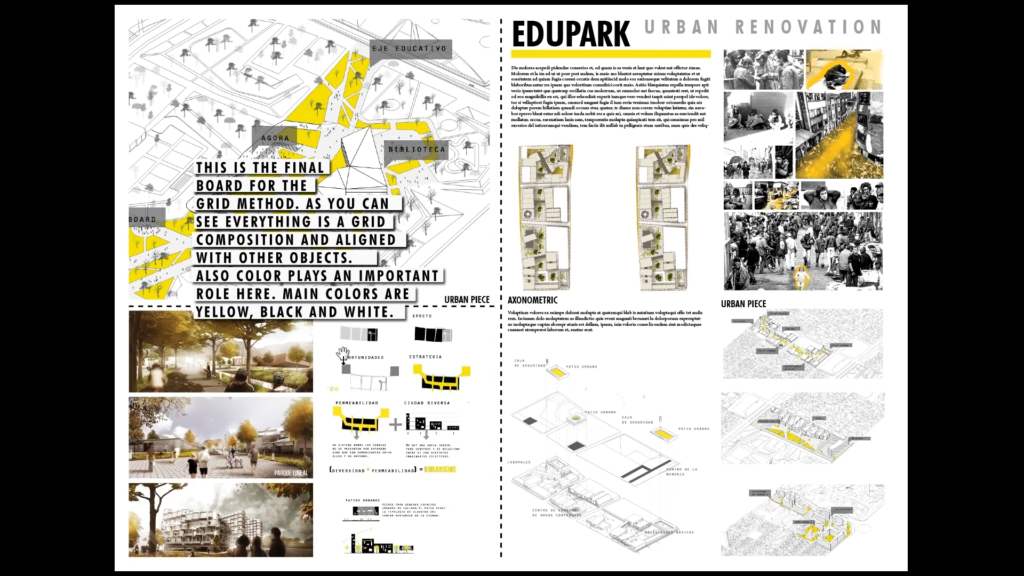
Composition and storytelling for your presentation boards. ©Show It Better