- File size:
- 1.3 MB
- Date added:
- Mar 09, 2022 | Last update check: 1 minute ago
- Licence:
- Freeware
- Runs on:
- AutoCAD 2018 / 2019 / 2020 / 2021 / 2022
Batch Attribute Editor for AutoCAD is a free add-in that allows you to easily edit multiple attributes within multiple blocks. And batch process it for multiple drawings that are using these blocks. You can start the app using the command BAtte (Batch Attribute Editor), and it will show you the first of two dialog interfaces: the first screen for input of attribute data; the second for drawing selection.
Features:
- Modify multiple attribute values across selected drawings.
- Modify attributes in all blocks with block name matching a given wildcard pattern.
- Use Field Expressions in attribute values.
- Increment attribute values across each processed drawing.
- Select blocks from the active drawing to use with the program.
- Import / Export a list of attributes to be edited from a Text or CSV file.
- Select multiple drawings to be processed from multiple directories.
Typical workflow:
- Start Batch Attribute Editor. Go to Add-ins ribbon tab, and click the “Batte” button. Or write BATTE in command-line and press Enter.
- Enter attribute data. You can see Batch Attribute Editor dialog. At the top of the dialog there are three edit boxes in which you can input a Block Name, Attribute Tag and Attribute Value, a new value for the attribute. Attribute Value may contain Field Expressions and may also use values that will increment with every drawing processed by the program (useful where attributes displaying drawing numbers are concerned).
- Click the “Add Item” button to add item to the list of items to be modified. Double-click on an item to edit it.
- Click the “Select Blocks” button to make a selection of attributed blocks from the active drawing.
- Click the “Remove Item” button to remove multiple items from the list. Click the “Clear” button to remove the whole list.
- Click the “Save to File” button to export the list of attribute data to a CSV or Text file. Maybe you like to make changes in Excel and then load file back.
- Click the “Load from File” button to load the attribute data from a CSV or Text file. The file should have three columns for Block Name, Attribute Tag and Attribute Value (in that order).
Click “Next” button to move on to the second dialog.
- Select drawings to be processed. You see the second dialog where you can select the drawings to be processed by the program. Add the files to the right box panel using “Add Files” button (or by double-clicking on a file).
- Adjust attributes. Click “Run” button to modify the listed attributes in each of the select drawings.
About Attributes
In AutoCAD, an attribute is another way of adding non-graphical information to your drawing. It allows you to attach information to a block, and extract that information into a table or external file to produce a schedule or a bill of materials. Common attribute use is in title blocks. When working with a block that has attribute data attached, you can change its value or the values can be predefined as a constant value. You can also set that information to be invisible.
At first, attributes must be defined, then they must be associated with a block. Attributes are defined using the Attribute Definition dialog (ATTDEF command, or Insert tab – Define Attributes button). There are 3 primary components to an attribute: unique tag (identifies the attribute by name), prompt, and default value (if a variable value is not entered at the prompt).
What’s new in version 1.4.0:
- Support for latest AutoCAD.
About Lee Mac Programming
Lee Mac Programming is founded by Lee Mac, a developer from England dealing with AutoCAD customisation. He started programming AutoCAD in 2009. In AutoLISP he sees the potential for productivity in customisation and automation. With the support of the CADTutor and TheSwamp communities he developed collection of AutoLISP functions.
Gallery
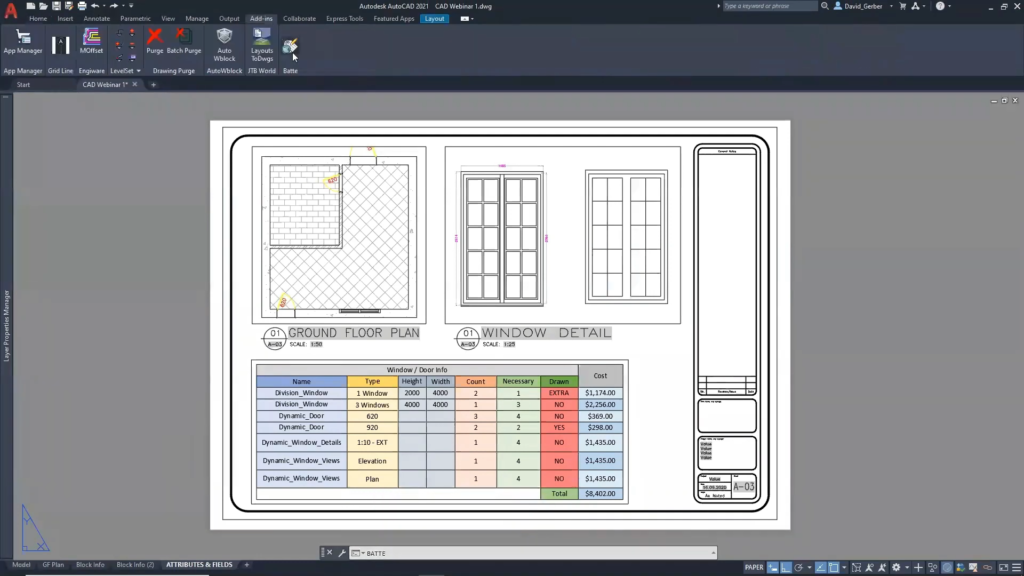
Batte (Batch Attribute Editor) in Add-ins ribbon tab. ©A2KTechnologies
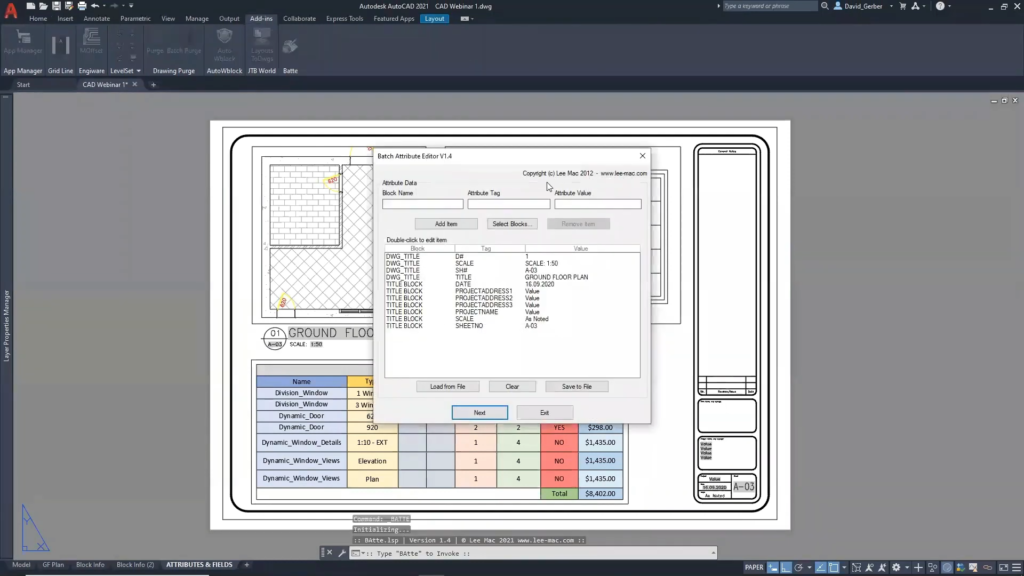
Batch Attribute Editor dialog. ©A2KTechnologies
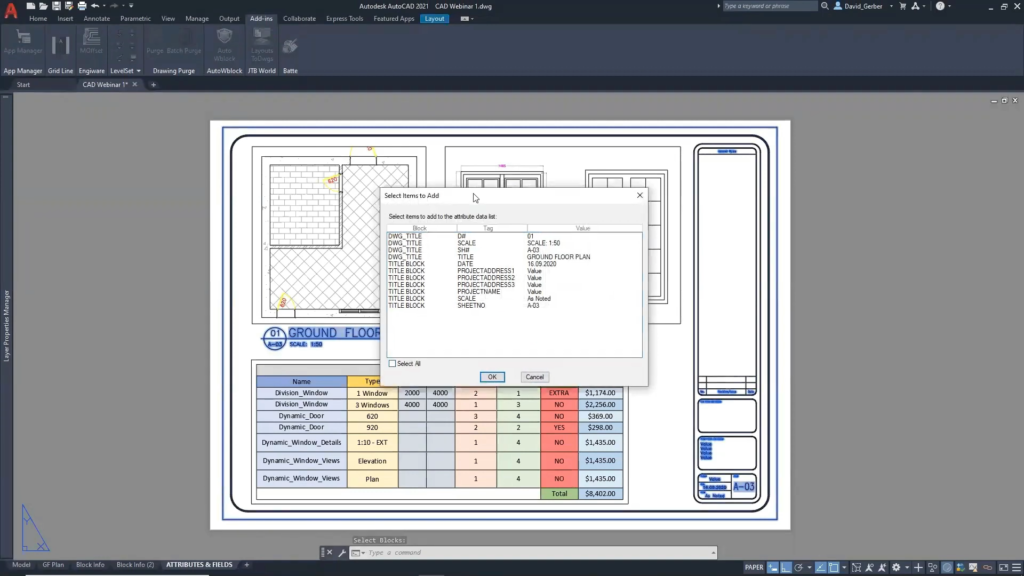
Select items to add to the attribute data list. ©A2KTechnologies
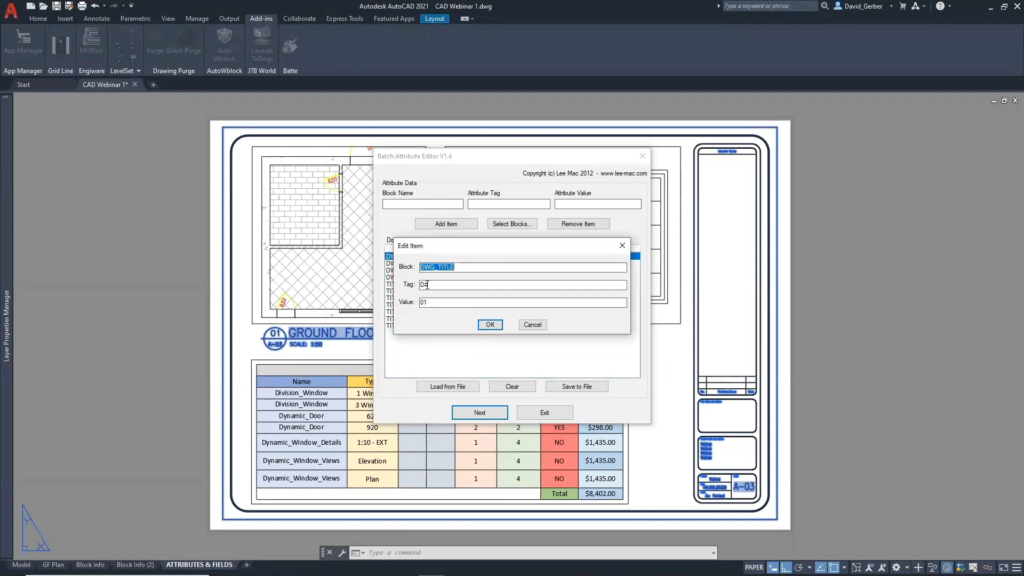
Edit attribute data item. ©A2KTechnologies
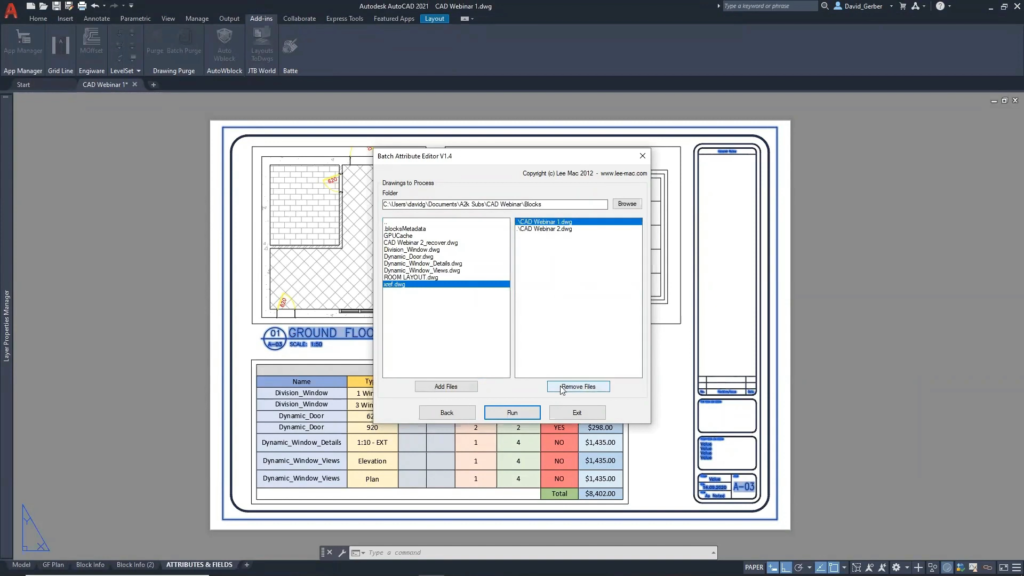
Select the drawings to be processed. ©A2KTechnologies