- File size:
- 1.9 GB
- Date added:
- Jan 26, 2023 | Last update check: 1 minute ago
- Licence:
- Freeware
- Runs on:
- Windows 10 64-bit Windows Server 2019 64-bit / Server 2016 64-bit
BIMcloud (formerly BIM Server) is a Graphisoft’s cloud-based collaboration platform that connects teams that are working on common projects and limits data transfer by only sending the element changes between team members (“Delta” technology). The network load is minimal and the speed of the Internet connection is not relevant. BIMcloud allows a BIM workflow on any network, hardware or software configuration. It securely connects architectural design teams, engineers and consultants in real-time, regardless of the location of the offices and the size of the design projects.
The BIMcloud was designed for architects, not for IT professionals. Any project data that can be imported into Archicad can be communicated via the Graphisoft BIMcloud. All you need is standard HTTP access to the Internet. No VPN connection is required to get access to your BIM projects.
BIMcloud uses “Delta” transfer method, which means only changed elements are transferred over the network, reducing overheads and improving efficiency.
Built-in Teamwork messaging enables instant communication between all teammates regardless of location and the ability to assign tasks and elements to other team members.
Currently, only Graphisoft products such as Archicad and BIMx can be directly connected to BIMcloud. However full BIM projects can be aggregated and coordinated in BIMcloud using the IFC connection and the MEP Modeler functionality of Archicad.
The BIMcloud consists of:
- one central BIMcloud Manager,
- any number of BIMcloud Servers and
- optional component BIMcloud Delta Cache which optimizes data transfer between ARCHICAD clients and a BIMcloud Server.
BIMcloud can be deployed on premise or in any private or public cloud platforms, and can be integrated with centrally managed company IT systems (e.g. “Active Directory”).
About BIMcloud versions
There are three BIMcloud versions:
- BIMcloud Basic. A free product plan of BIMcloud but has a limited feature set compared to BIMcloud. It is designed for studios working collaboratively within the confines of the local network.
- BIMcloud. A solution that allows remote teams to collaborate live on a design project.
- BIMcloud as a Service. A cloud-based solution offered as a service. No need to secure, confine and maintain your own server or cloud-based solution. It is designed for teams working collaboratively in the cloud.
For a comparison list please visit https://graphisoft.com/solutions/bimcloud#py-3 and BIMcloud vs. BIMcloud Basic: Feature Differences.
Typical workflow:
- Download and install BIMcloud. A BIMcloud installation requires two components to be installed: BIMcloud Manager and BIMcloud Server.
- When the installation is completed, click “Configure” to start the BIMcloud Server configuration. Define the locations of data folders such Projects, Libraries and Cache.
- Install BIMcloud Manager. After a successful installation, click “Configure” to configure the BIMcloud Manager.
- The configuration continues in a Web browser. Log in as Master Administrator using password defined in BIMcloud Manager configuration.
- Create First User. The first user will be the first server administrator on the BIMcloud.
- Select BIMcloud Product Plan. Choose between BIMcloud (requires license, the full plan with all features) or BIMcloud Basic (requires no license, has limited functionality, supports projects only from one Archicad version).
- Set Up Server Address. This address will identify your server and can be used to connect from Archicad.
- Set Up Mail Server. Define the mail which will send information by email from the BIMcloud to the users.
- The configuration is completed. You can continue as Master Administrator.
- Activate BIMcloud Basic. The free activation is available with your Graphisoft ID.
- Open Users page to manage users. Management role can be set to Project Administrator or Server Administrator, and default role can be set to Architect, Draftsman, Lead Architect or Viewer.
- Open Projects page and create folder for new project.
- Switch to Archicad and create a new empty project. Go to Teamwork – Project – Share, and log in to BIMcloud. Select project folder created in BIMcloud and enter a project name. Define how to convert Linked Libraries into Teamwork environment. Click “Share”.
- Go to BIMcloud Projects page. Shared project appears in selected folder.
- In Archicad’s Teamwork Palette you can see team members logged into the project. You can reserve and release elements in order to make changes. Use “Send & Receive” button to send and receive changes made in Archicad.
About CDE (Common Data Environment)
CDE (Common Data Environment) is simply a digital place where you gather all digital information all through the life cycle of any construction project. CDE is an ideal environment to support a better way to cooperate in the BIM processes with large volumes of digital data.
Some of the Common Data Environments: Autodesk BIM 360, Trimble Connect, Bentley Projectwise, Procore, Revizto, Allplan Bimplus, planBIM, and so on.
Gallery
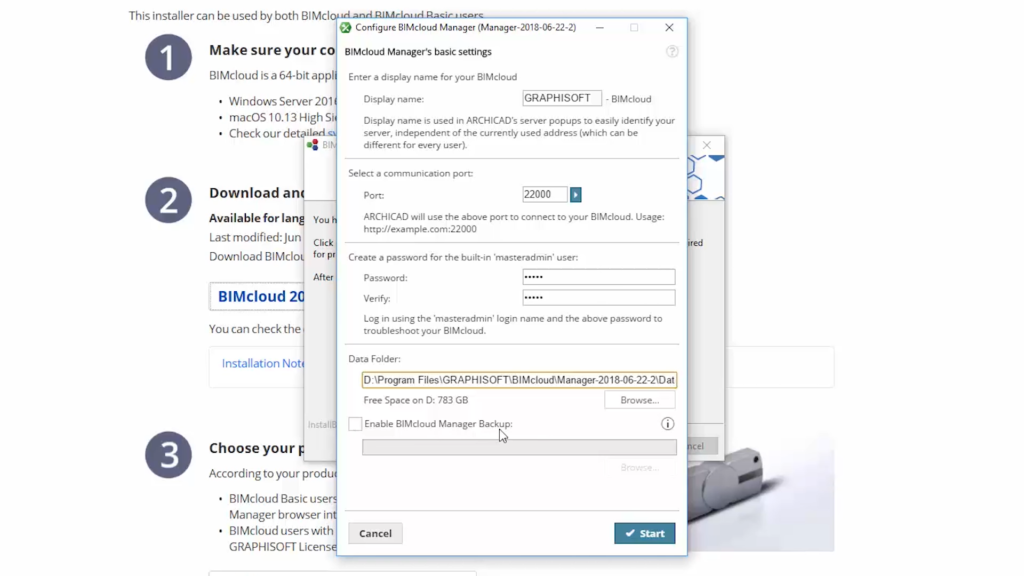
BIMcloud Manager configuration ©Graphisoft
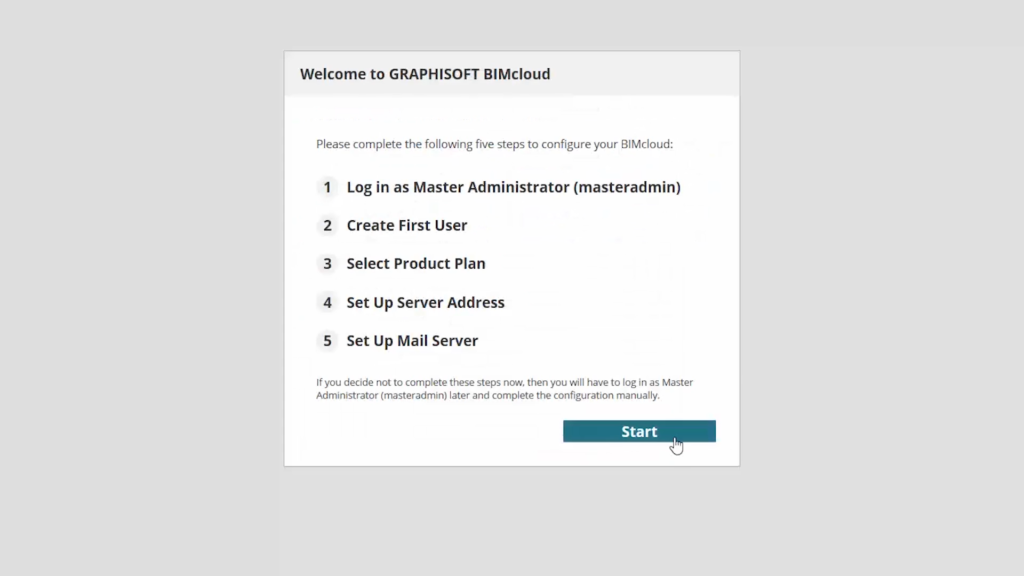
Configure BIMcloud in a Web browser ©Graphisoft
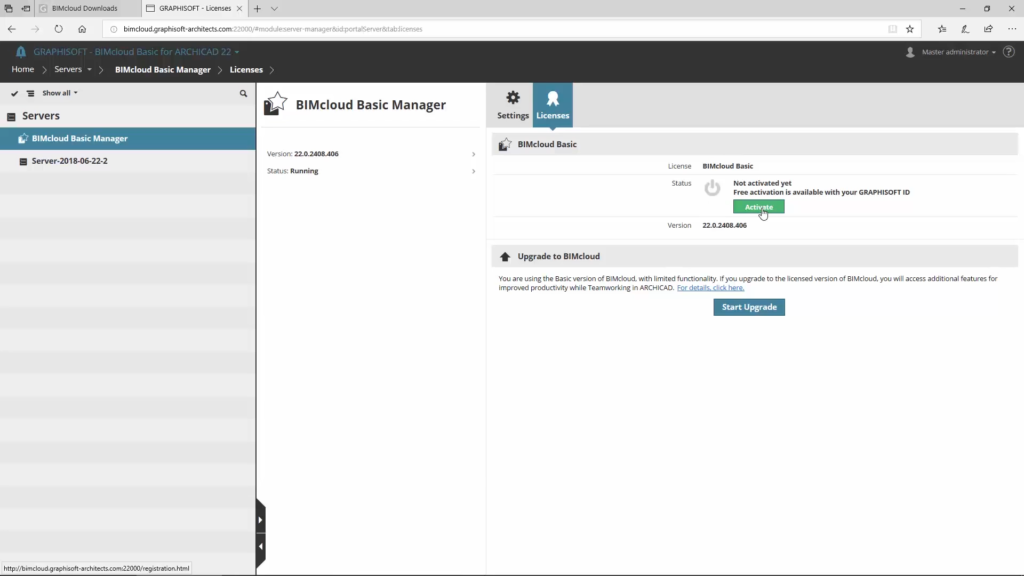
Activate BIMcloud Basic ©Graphisoft
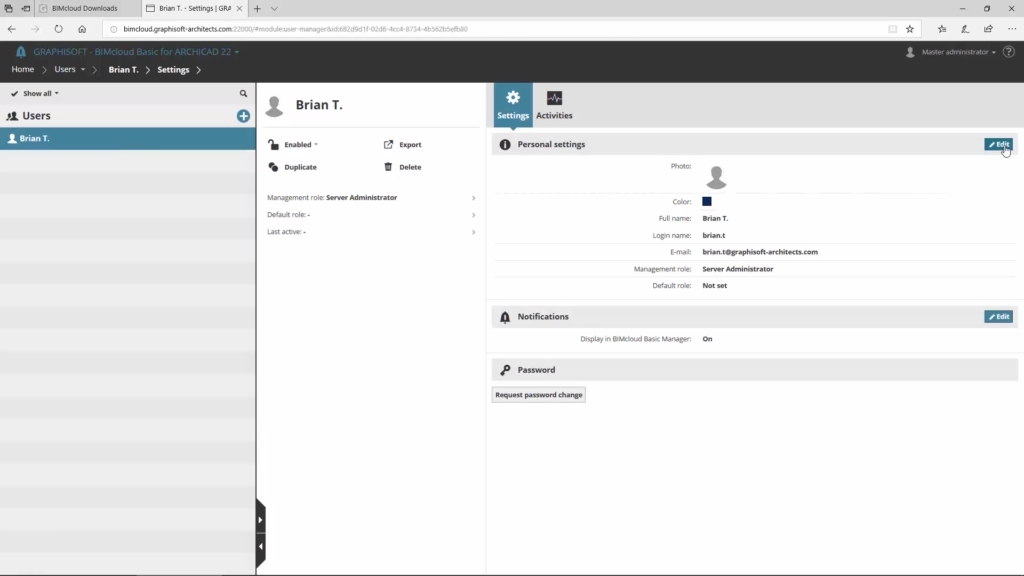
Manage users ©Graphisoft
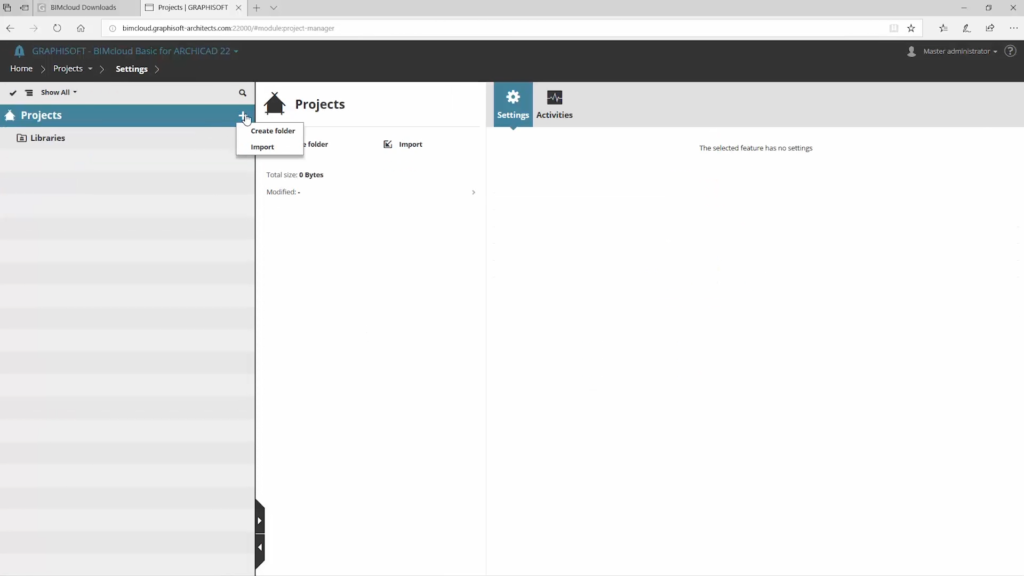
Manage projects ©Graphisoft
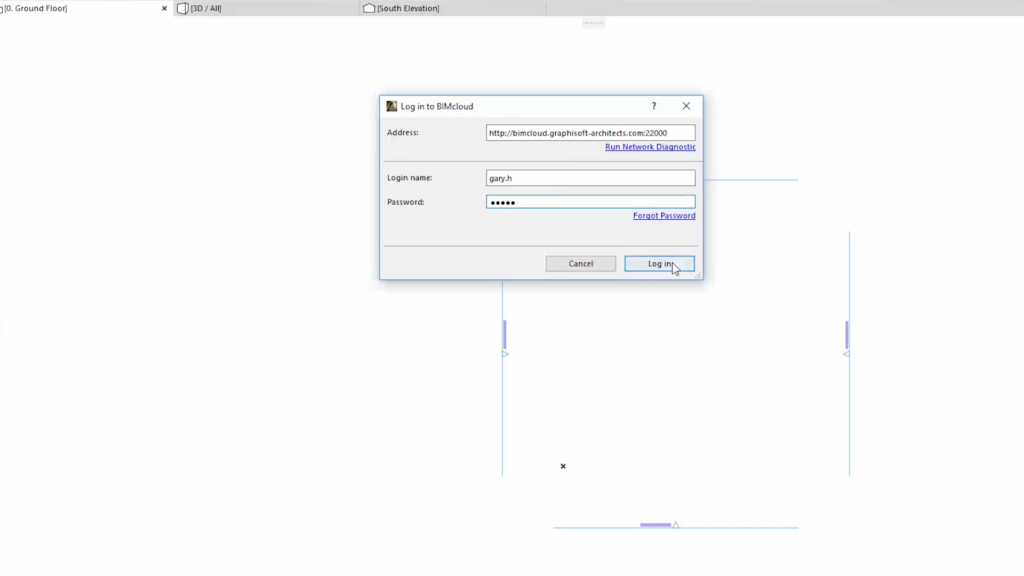
Create a new empty project in Archicad and log in to BIMcloud ©Graphisoft
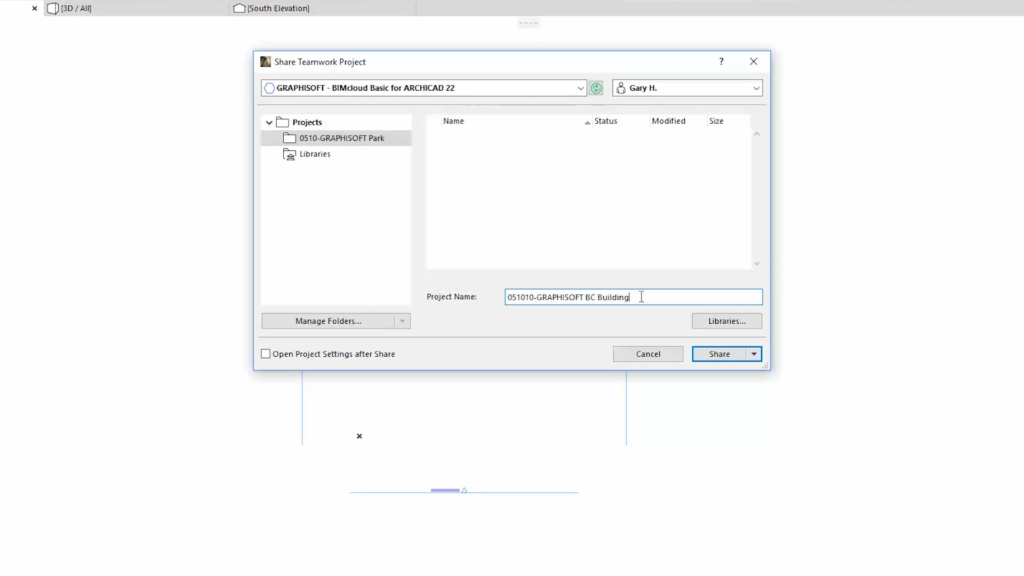
Share Teamwork project ©Graphisoft
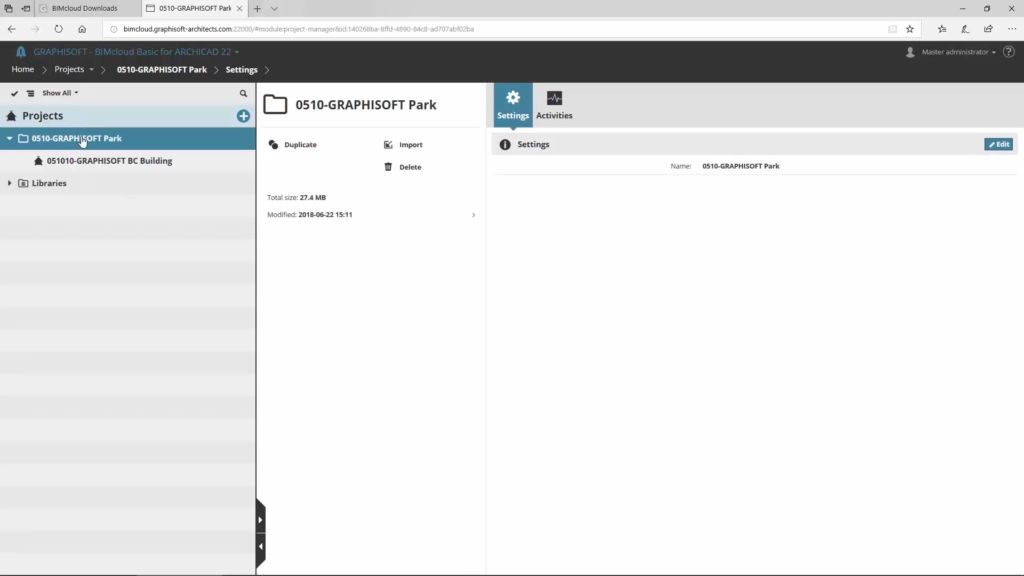
Shared project in BIMcloud Projects page ©Graphisoft
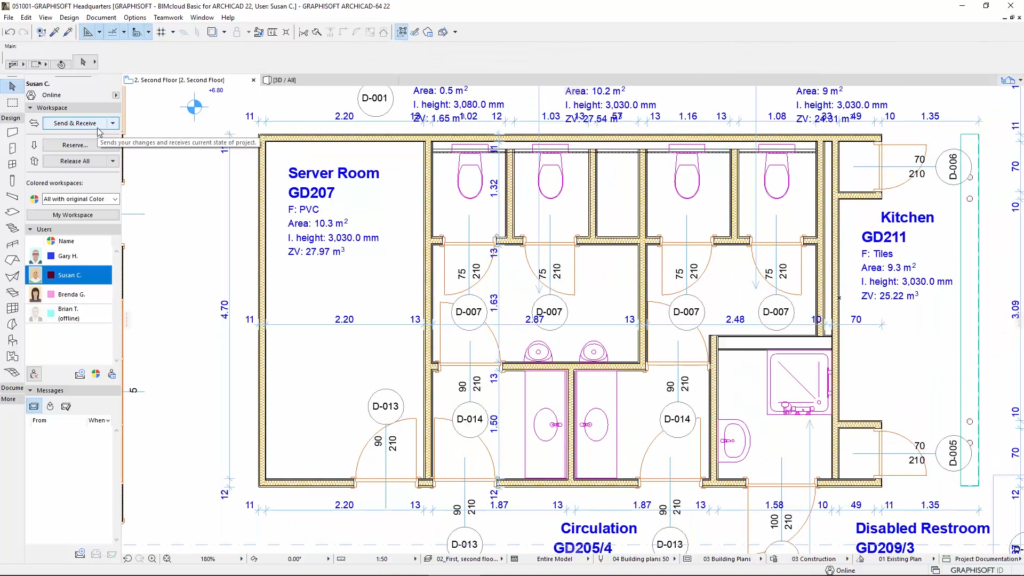
Archicad’s Teamwork Palette ©Graphisoft