- File size:
- 246 MB
- Date added:
- Jun 27, 2023 | Last update check: 1 minute ago
- Licence:
- Trial
- Runs on:
- Web browser on your preferred gadget, tablet, laptop or PC. Revit 2019 / 2020 / 2021 / 2022 / 2023 / 2024
Catenda Hub (formerly Bimsync) is an open BIM collaboration and project management SaaS platform developed by Norwegian company Catenda. Catenda Hub allows all stakeholders in a construction project (project management, architects, engineers, BIM manager, contracting authority, even clients, etc.) to collaborate together on a single tool for increased efficiency and a reduction of costs and energy impact. The Catenda Hub cloud-based platform connects data, tools, and people to each other throughout all phases of a building’s life cycle, from planning and design to construction and facility management.
Catenda Hub is 100% committed to open standards, and it has implemented export and import for BCF (BIM collaboration format). This means that the user can import and export issues from/to other software that supports this format (for instance Solibri, Navisworks and many others).
At the moment, the only supported file type for Catenda Hub model viewer is IFC. The size limit on IFC files uploaded to Catenda Hub is 700MB. If you want to upload a file larger than 700MB you can try to zip it before uploading and change the extension name of the file from .zip to .ifczip. For document section Catenda Hub supports all file types, but it does not support preview of other file types than PDFs and images for the moment.
There are two Catenda Hub workflows: IFC-workflow and BCF-workflow.
Catenda products
Catenda includes four products: Catenda Hub, Catenda Site, Catenda Boost, and Catenda Duo. Also it includes plugins for Revit, Archicad, Navisworks, and Tekla. All these solutions offered by Catenda address collaboration, efficiency, and sustainability in the construction industry.
- Catenda Hub is a cloud-based platform that serves as a central hub for managing and sharing building information and documentation throughout the project lifecycle. It provides a single source of truth for project data.
- Catenda Site is a mobile app (for iOS and Android devices) that helps you to improve on-site communication and collaboration. It allows site managers, supervisors, and workers to access Catenda Hub project documentation, blueprints, and information directly from the field.
- Catenda Boost is a rich set of software building blocks (BIM APIs) that allow you to extend an existing software or build new BIM solutions, by implementing Catenda Hub’s 2D and 3D technology.
- Catenda Duo is the Building Operations System for facility management that enables you to connect documents and data to virtual assets.
Typical workflow:
-
- Log in to Catenda Hub
- Open a web browser and go to hub.catenda.com. If you are not signed in, enter your username and password and click Sign in. If you do not have a Catenda Hub account yet, you can click the Sign up button to get access to a trial project (14 days).
-
- Project
- The projects screen is the first screen you encounter after logging in to Catenda Hub. It gives you a complete list of all projects you have access to. If it is your first time inside Catenda Hub you need to be invited to a project to have access. If your current plan and access allows for it, you can create a new project by clicking New project button.
-
- Navigation in Catenda Hub
- When you have opened a project, the Main menu and the Navigation menu are generally how you navigate in Catenda Hub.
To go back one step in any task, use the internet browser back button.
To go back to project start page, click on the Catenda Hub Logo. -
- Project Dashboard
- The project dashboard works as a homepage for every project. The dashboard presents an overview of the latest Issues, Models, Members, Latest Notification and Bookmarks.
You can go directly to the subpage by clicking on any information in this window.
For more information please visit https://catenda.no/uploads/Bimsync-user-manual-EN.pdf.
About SaaS
SaaS (Software as a Service) is a cloud-based service where you access an application via a web browser instead of installing the software on your PC. The cloud runs a single instance of the software and makes it available for multiple end-users. This makes cloud computing cheap. All the computing resources responsible for delivering SaaS are entirely managed by the vendor.
About CDE (Common Data Environment)
CDE (Common Data Environment) is simply a digital place where you gather all digital information all through the life cycle of any construction project. CDE is an ideal environment to support a better way to cooperate in the BIM processes with large volumes of digital data.
Some of the Common Data Environments: Autodesk BIM 360, Trimble Connect, Bentley Projectwise, Procore, Revizto, Allplan Bimplus, planBIM, and so on.
About Catenda
Catenda is a Norwegian start-up that has developed an open BIM collaboration and project management platform called Bimsync (today called Catenda Hub). Their software solutions are based on open standards and open workflows.
Catenda was established in 2009. Catenda’s vision is “knowledge in optimal collaboration”; Catenda intends to “give the AEC-Industry a simpler life and better products by connecting knowledge, processes and people, through the use of technology”.
Gallery
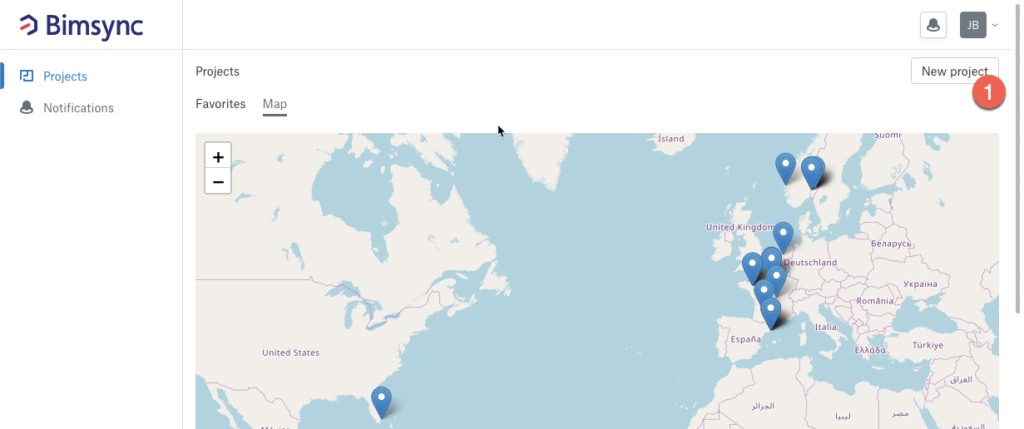
Creating a new project. ©Catenda
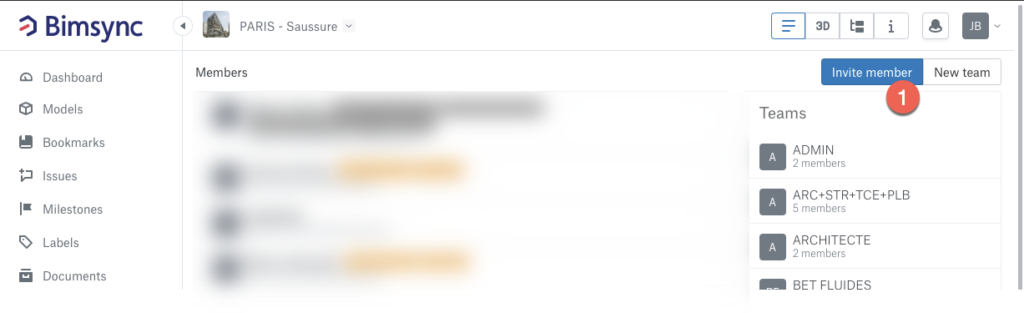
Inviting new members to the project. ©Catenda
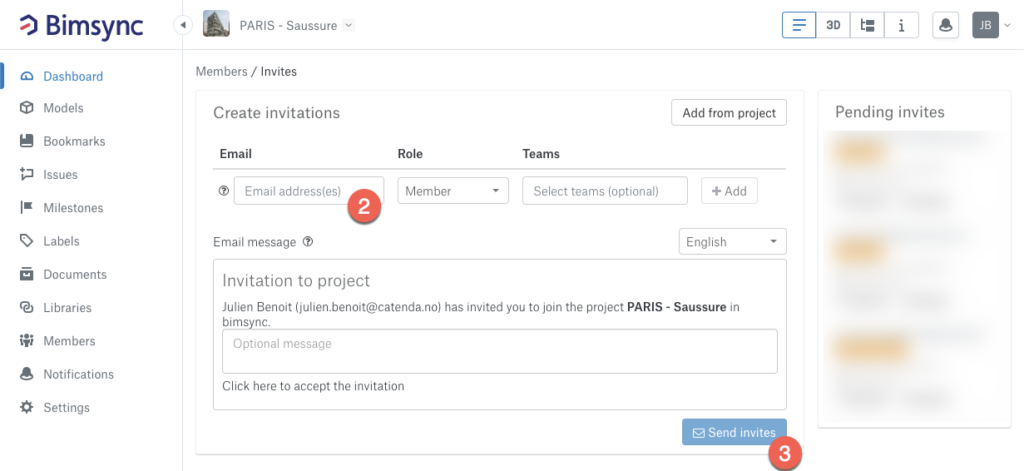
Inviting new members to the project. ©Catenda
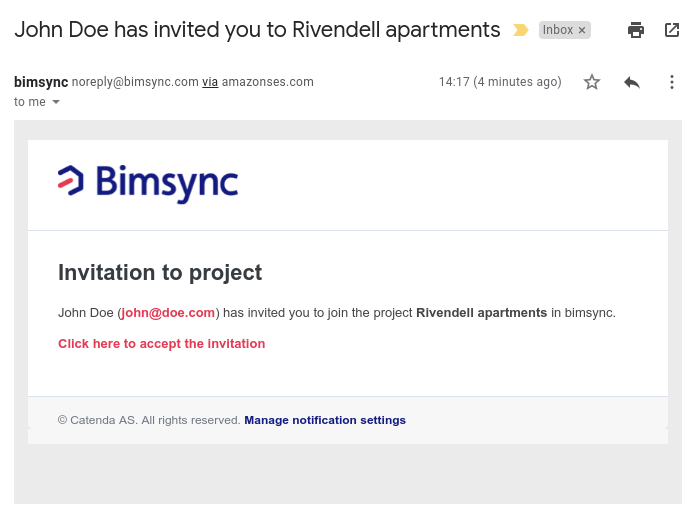
Accepting an invitation to join a project. ©Catenda
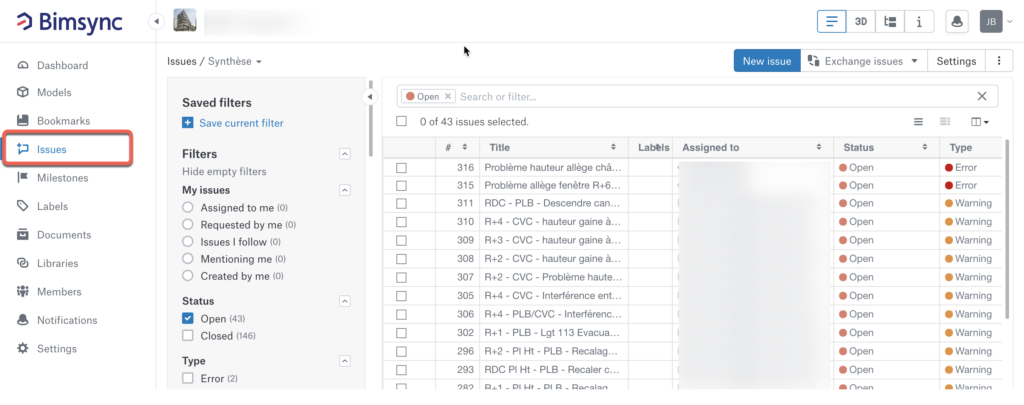
Issue window. ©Catenda
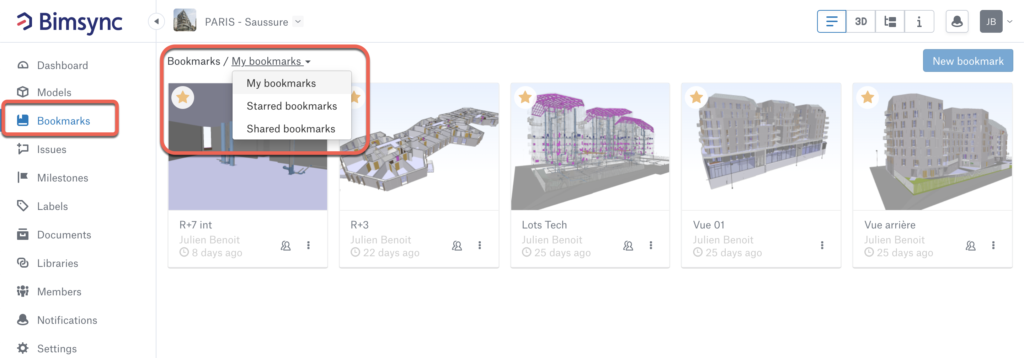
Bookmarks. The bookmark will always open the most recent revision of a model. ©Catenda
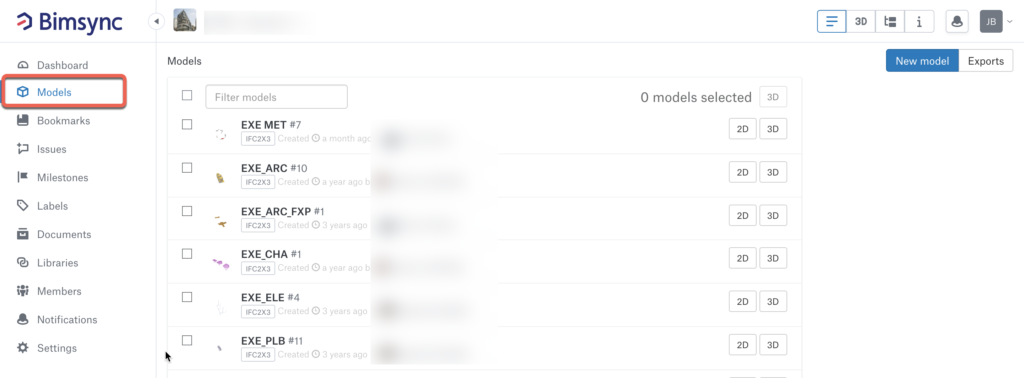
Models is where IFC-files and revision of those are uploaded. Models are usually divided into trades/domains for example Architecture, Structure, HVAC etc. ©Catenda
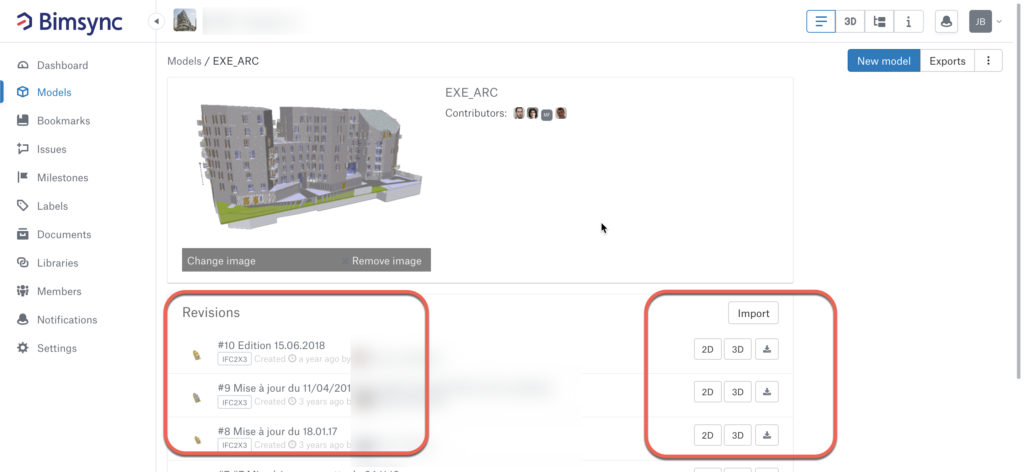
Models. ©Catenda
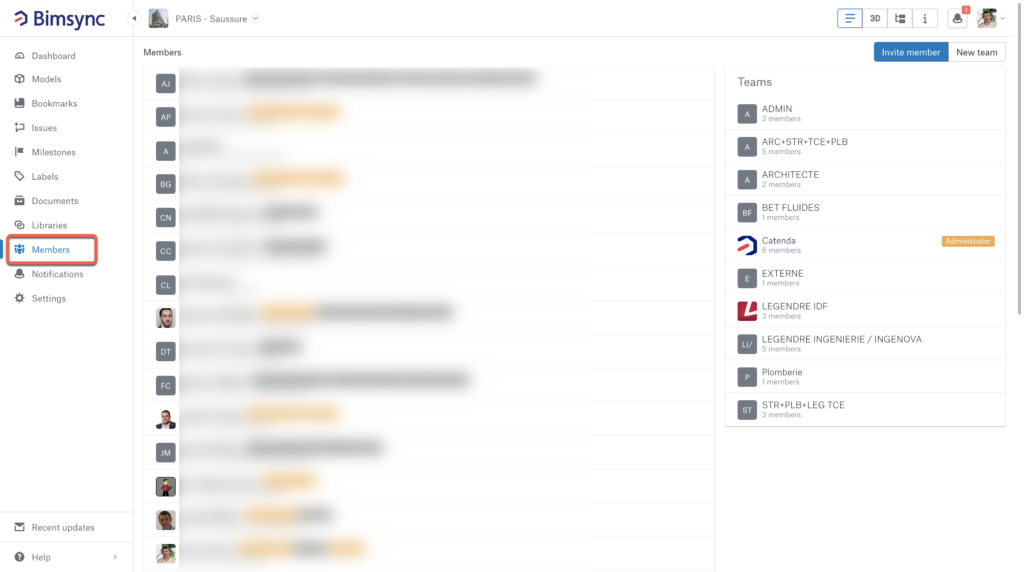
Members. ©Catenda
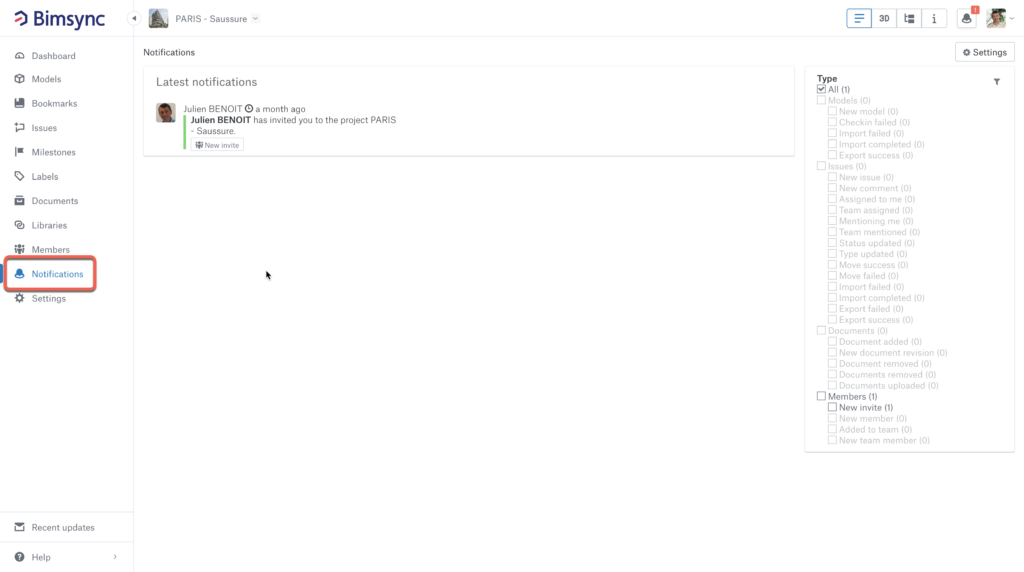
Latest notifications. ©Catenda
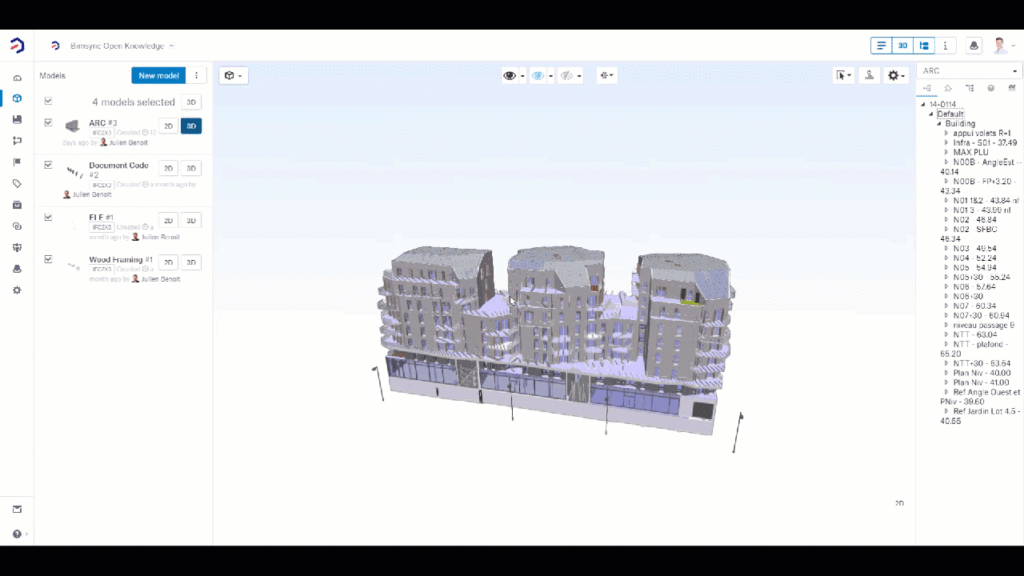
Clipping planes. ©Catenda
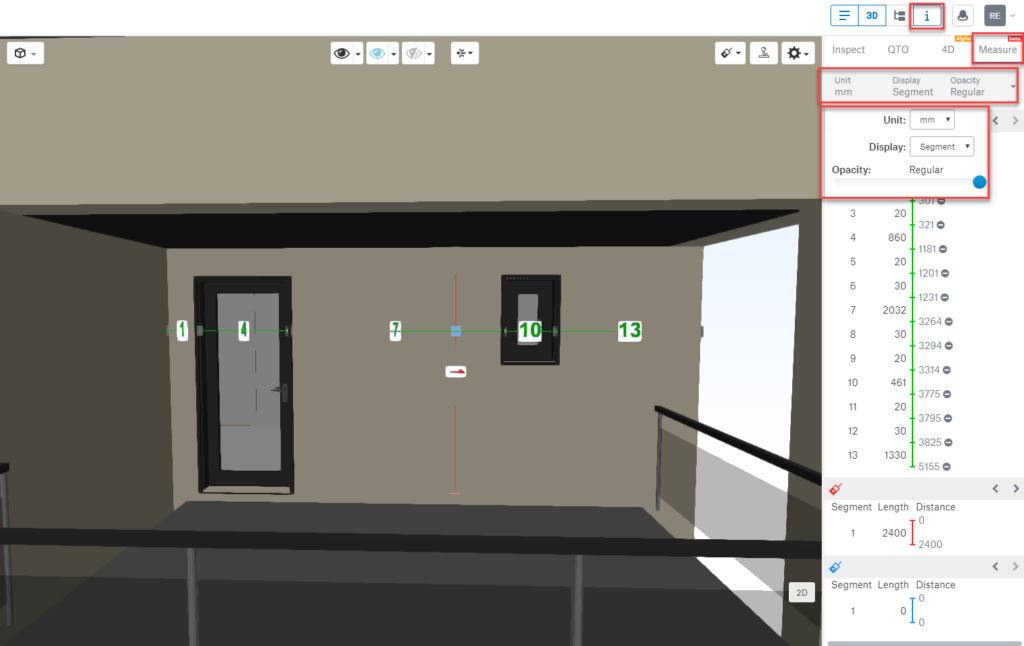
Measuring features. ©Catenda
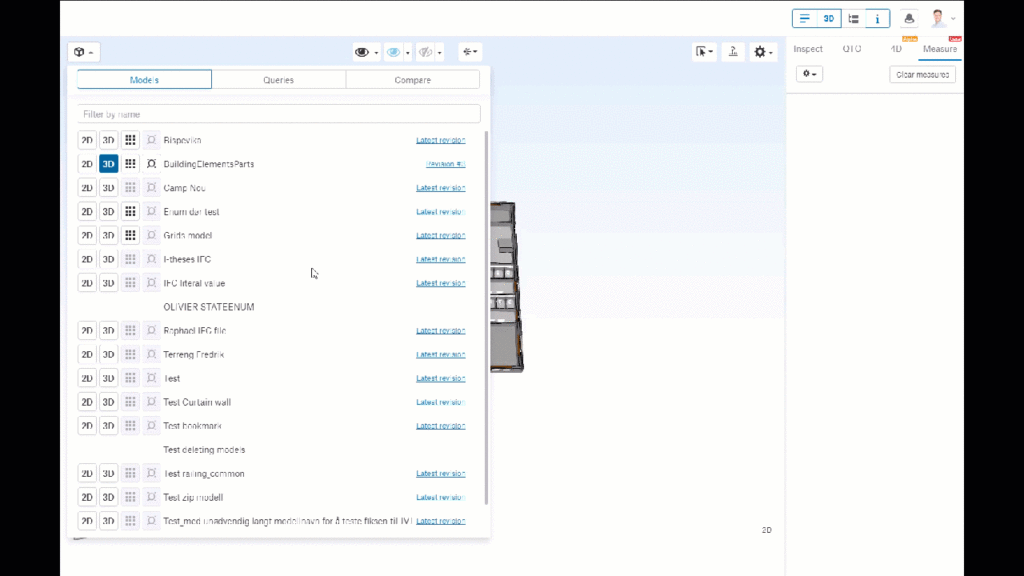
Measuring to grids. If the model has IfcGrid exported in it, you can click the grid button in the model menu, to activate them. ©Catenda
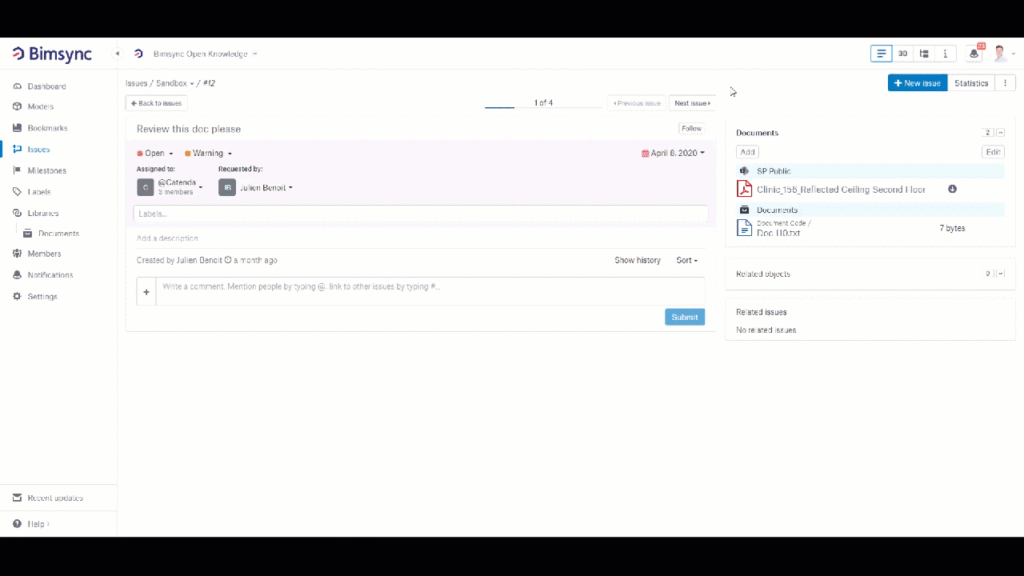
Linking a document to an issue. Add an existing document from a library in Bimsync (Documents, Sharepoint or Links). ©Catenda
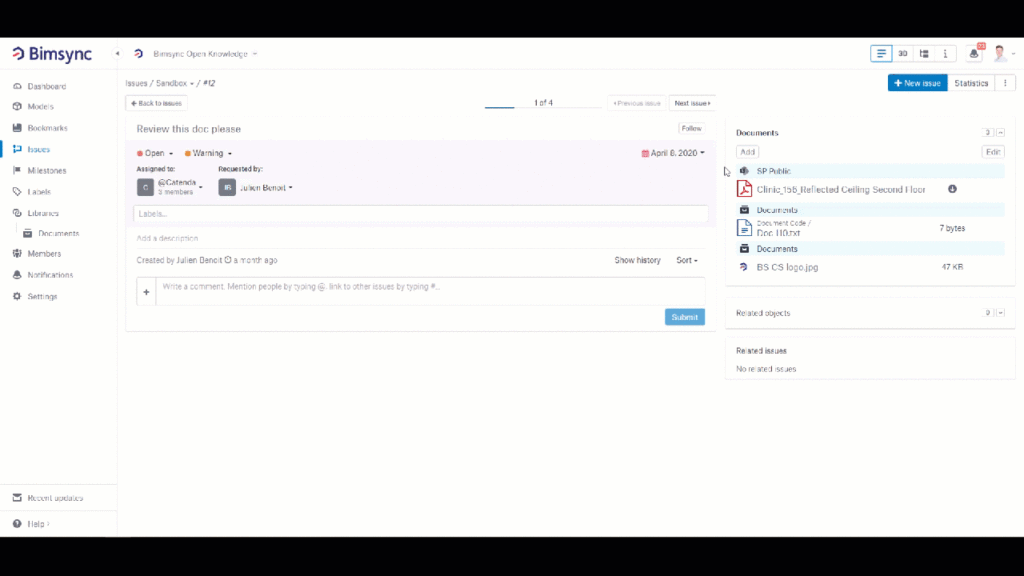
Linking a document to an issue. Upload a new document from the file explorer from your computer. ©Catenda
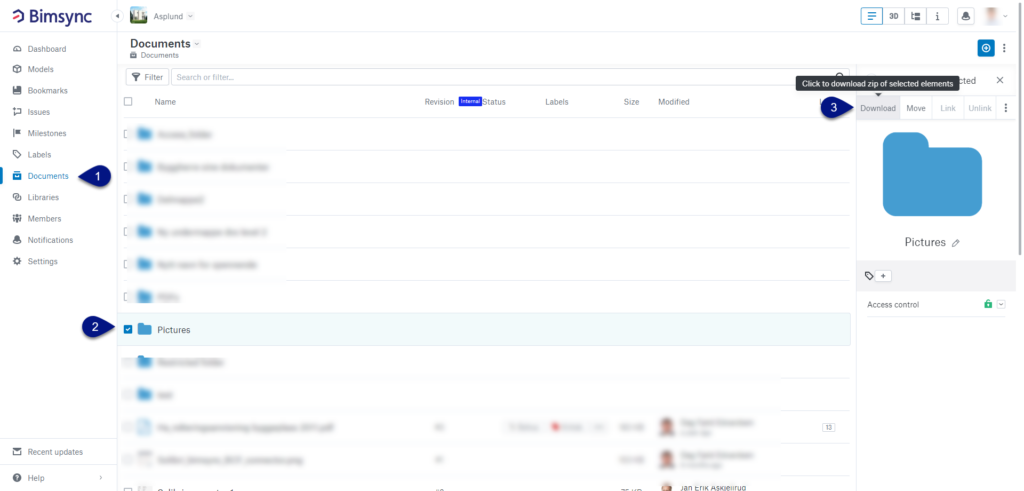
Download a folder structure. ©Catenda
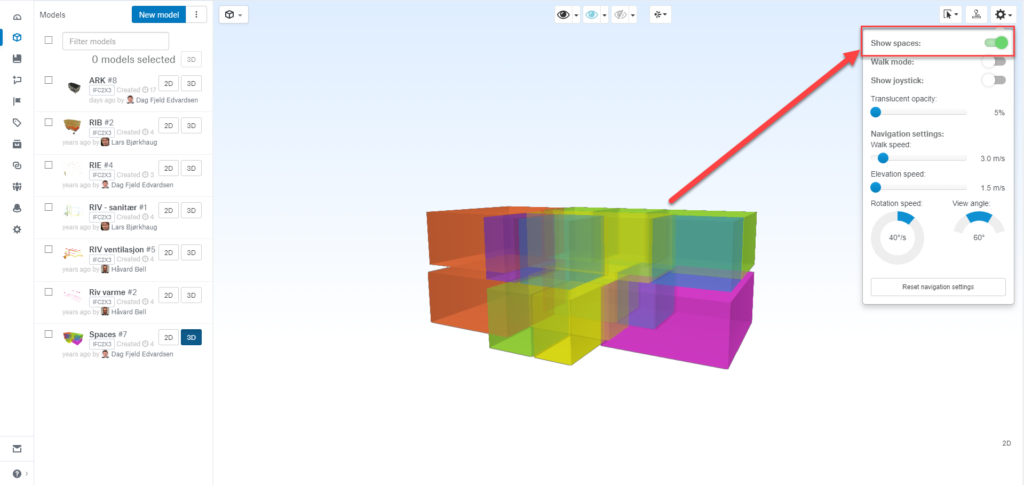
Show spaces. ©Catenda
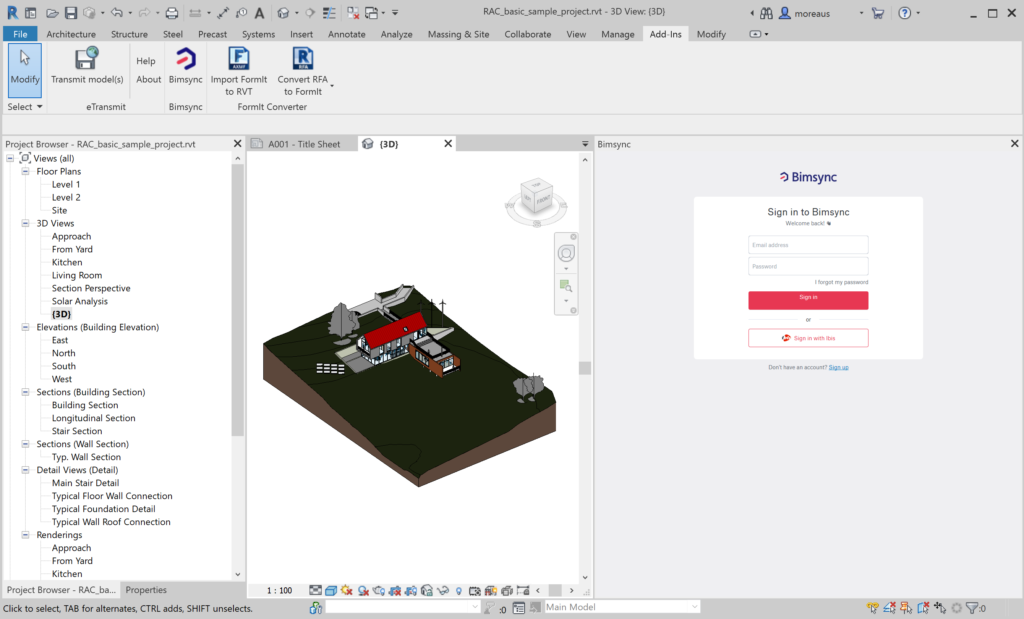
Revit plugin. After installing the plugin, open a Revit model and click on the Bimsync button in the Add-Ins. Login with your email address and Bimsync password. ©Catenda