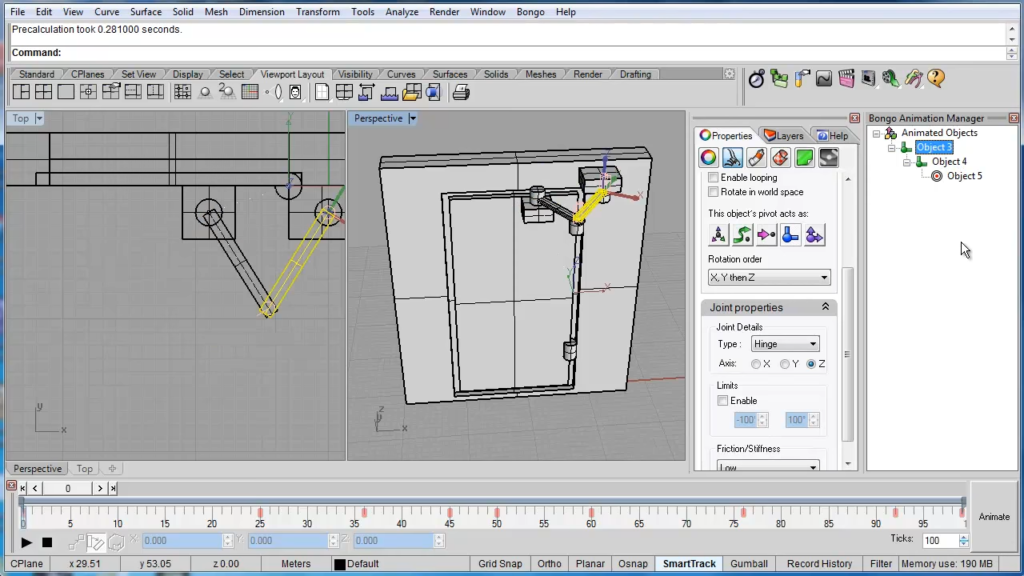- File size:
- 80.0 MB
- Date added:
- Apr 08, 2023 | Last update check: 1 minute ago
- Licence:
- Trial
- Runs on:
- Rhino 5 (64-bit) / 6 / 7 Windows 8.1 64-bit / 10 64-bit
Bongo is a powerful animation plugin for Rhino, designed to help users create stunning animations and visualizations using features such as keyframe animation, real-time rendering, and interactive animation. One of the most notable features of the Bongo plugin for Rhino is its ability to use inverse kinematics to simulate complex mechanical or object movement. With this capability, users can create intricate animations with precision, making it an ideal tool for those in fields such as robotics, engineering, and product design.
Bongo also includes a real-time rendering engine that allows users to see their animations and visualizations in real-time as they work. This feature is essential for creating presentations or interactive demos, as it allows users to show their designs and ideas in action. Additionally, users can export their animations and visualizations for use in a variety of formats, including video, GIF, and HTML.
Features
- Keyframe animation: With the platform’s simple keyframe editor, users can easily create and edit keyframes, adjust timing, and add easing and motion blur effects to their animations.
- Camera animation: Users can control the position, orientation, and focal length of the camera, and create animations that move through a scene in a natural and realistic way.
- Inverse kinematics: Users can create animations that involve jointed objects moving in a realistic and natural way
- Morphing: This feature allows users to create smooth transitions between different shapes or objects. It is ideal for creating complex animations where objects need to change shape or transform over time.
- Scripting: Bongo includes a powerful scripting interface that allows users to automate repetitive tasks, create custom tools and commands, and extend the functionality of the platform. This feature is ideal for advanced users who want to customize their workflow or create complex animations that require precise control.
- Export options: Bongo supports a wide range of export options, including video formats (AVI, MPEG, WMV), image formats (PNG, JPEG, BMP), and HTML formats (WebGL, Three.js).
Typical Workflow
- Download the official plugin from the Rhino3D website and install it.
- Select the Bongo panel at the top in Rhino and select “Timeline” command to define the animation timeline.
- Select the object to be animated and click on the “Animate” button at the bottom left corner. This will record every motion on the object or with the camera.
- Specify the property of the object to be animated, such as, position, scale or rotation. The further the keyframes are apart, the slower the animation will be.
- Use “Constraints Manager” command to specify how objects will behave in relation to each other, such as keeping one object fixed in place while another moves.
- Preview and render the animation using the “Render Animation” command. This command allows users to see their animation in real-time, adjust settings such as lighting and materials, and create a final render of the animation.
Gallery

Keyframe animation ©Brandon Fry
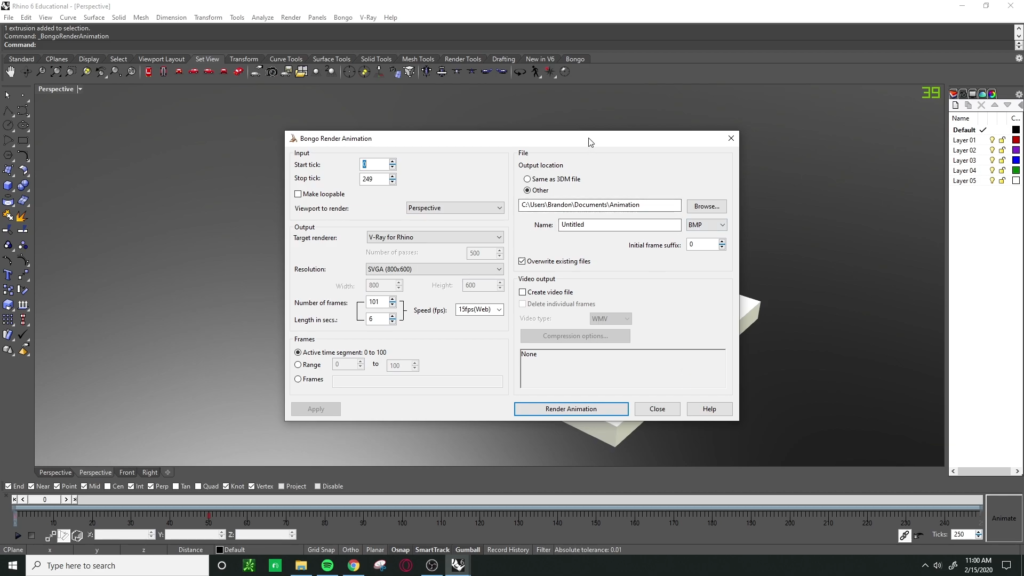
Bongo render and export ©Brandon Fry