- File size:
- 8 MB
- Date added:
- Nov 28, 2023 | Last update check: 1 minute ago
- Licence:
- Freeware
- Runs on:
- Revit 2020 / 2021 / 2022 / 2023 / 2024
Export/ Import Excel for Revit is a free add-in that enables you to export schedules to Excel file(s), edit data, and re-import to Revit. This powerful add-in is pretty straightforward to use as an export/import tool for schedules. You can even import Excel file as a text data table, which means that you can create generic plain-text schedules outside the Revit and put it into sheets.
Typical workflow:
- Install. Download and install the add-in. Three new commands appear under the new MLAce ribbon tab in Revit. These are: Export/Import Excel, Modify Data in Excel, and Quick Export to Excel.
- “Export/Import Excel” tool. Export schedules to Excel and import Excel to Revit schedules.
- Make settings. Go to the “Settings” tab and set the Excel border style, tab and header color of Excel file, the path and filename, username on the first Excel row.
- Export schedules from Revit. Go to the “Export Schedules” tab and select schedules you want to export to Excel file. The images from schedules are exported also. Check if your images are available in the Manage Images dialogue. Choose between two options: “1 Schedule To 1 File”, use this option to export each schedule into a separate Excel file; or “All Schedules to 1 File”, use this option to export all schedules into a single Excel file; under this option you can use two checkboxes: “Separate Sheets” – to export each schedule as separate sheet in the Excel file, and “Combine Sheets” – export all schedules into one sheet in a single Excel file with a custom name.
- Import Excel to Revit. Go to the “Import Excel” tab to import Excel worksheets to Revit schedules. Select Excel file you want to import, choose your Excel worksheet, and name the new schedule. If you use Revit 2021 and below you can import Excel as a text data table. If you use Revit 2022 and above you can import data that was previously exported with the “Modify data in Excel” command. You can use the “Excel to Legend” command to import Excel file to legend or drafting view as an image.
- “Modify Data in Excel” tool. Modify the Excel-generated file, without changing value in colored region and red font. This command is only available in Revit 2022 and above.
- “Quick Export to Excel” tool. This tool is a shortcut, and it quickly exports selected schedules into Excel file(s). The command uses settings from “Export Schedules” tab in the “Export/Import Excel” command.
Similar software
- SheetLink for Revit – Free and fast import/export data plugin for Revit that allows you to synchronize the model data back and forth between Revit and Excel/Google Sheets.
Gallery
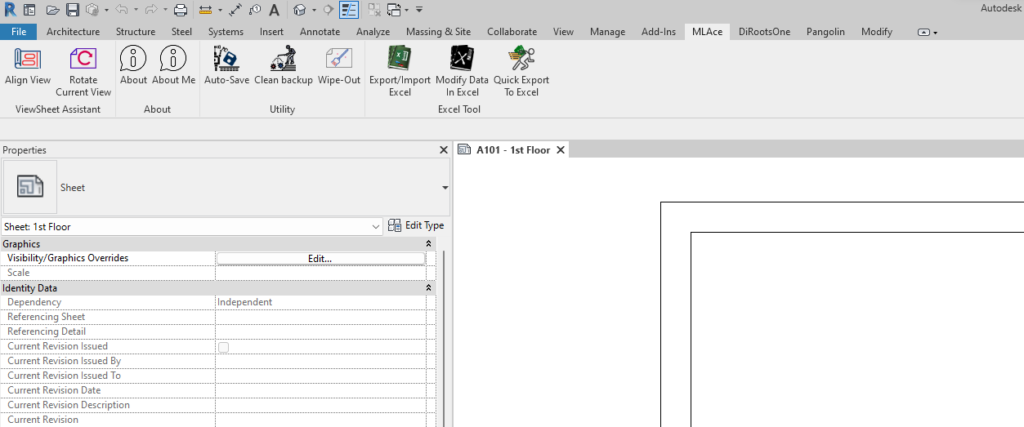
Export/ Import Excel tools within MLAce ribbon tab in Revit.
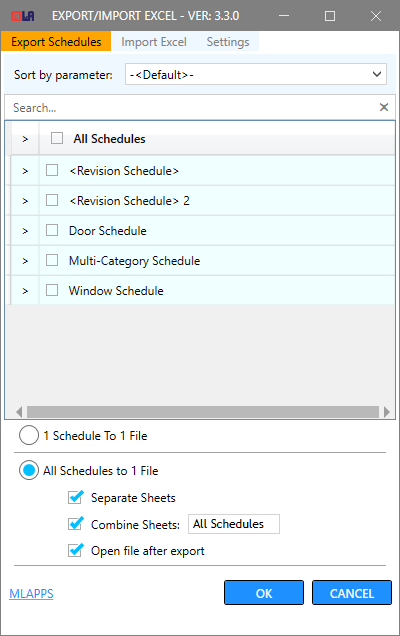
Export Schedules tab.

Import Excel tab.

Settings tab.