- Date added:
- Jan 25, 2023 | Last update check: 1 minute ago
- Integrations:
- —
- Licence:
- Freeware
- Runs on:
- Revit 2020 / 2021 / 2022 / 2023
KeyShot for Revit is a plugin for integration between Autodesk Revit and KeyShot 3D rendering and animation software. It provides the ability to render, update, and export Revit geometry to KeyShot. It’s the highest level of integration between your Revit session and KeyShot allowing you to export your geometry directly to KeyShot for rendering and keep it updated with KeyShot’s LiveLinkingTM technology. KeyShot is a real-time ray tracing application that uses a physically correct render engine based on scientific research in global illumination and material appearance.
This version of KeyShot for Revit supports Revit 2020-2023 and KeyShot 11.
Features:
- LiveLinking – update model inside KeyShot.
- Maintain family structure.
- Support for camera export.
- Support for export of RPC placeholder objects.
- Support for matching of Revit compass.
Typical workflow:
Note: KeyShot needs to be activated prior to the initial transfer. If you receive a connection error when KeyShot is launched from Revit, this means your KeyShot installation has not been activated yet. Please activate KeyShot prior to proceeding.
-
- Initial Transfer
- Open your model in Revit.
- Open the Add-Ins menu from the main menu bar.
- Open the KeyShot add-in.
- Select Render. Remark: Revit plugins are disabled when viewing a perspective camera.
- KeyShot opens and your model is imported.
-
- Live Linking from a live session
- As soon as KeyShot is started from Revit through the render button, the two applications are linked.
- Assign materials, set up animations, set up your lighting and camera angles.
- Go back to Revit and continue to refine your model.
- When you are satisfied with your changes, select Render. All changed parts (geometry/location) will be replaced inside KeyShot. All materials, animations etc will be maintained.
- New parts will be added to the scene and may not automatically get painted.
-
- Live Linking from an existing scene
- When revisiting a project after both Revit and KeyShot have been closed, all you need to do is open both applications and load the corresponding model/scene into either application. The two applications are now linked.
- Continue to work as described under section LiveLinking from a live session.
Gallery
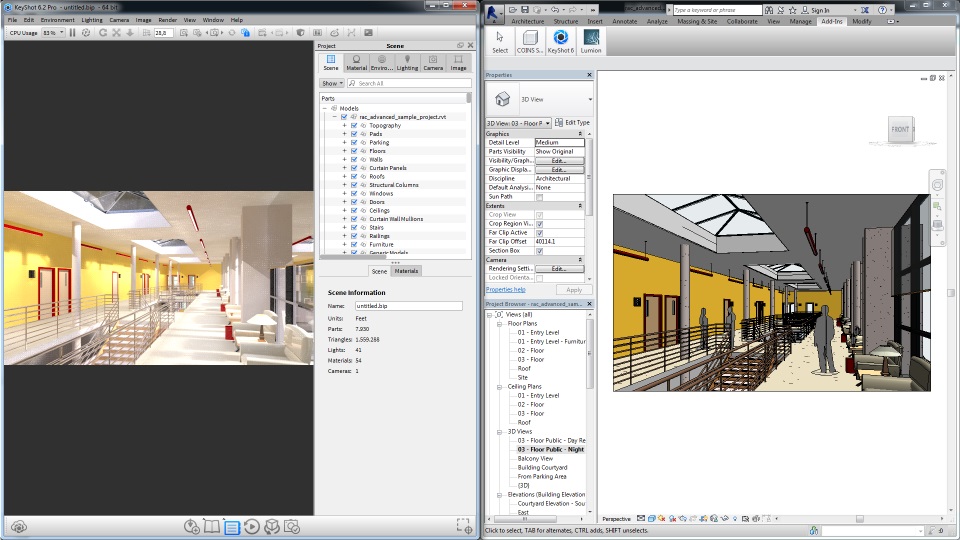
KeyShot for Revit screenshot. ©Autodesk
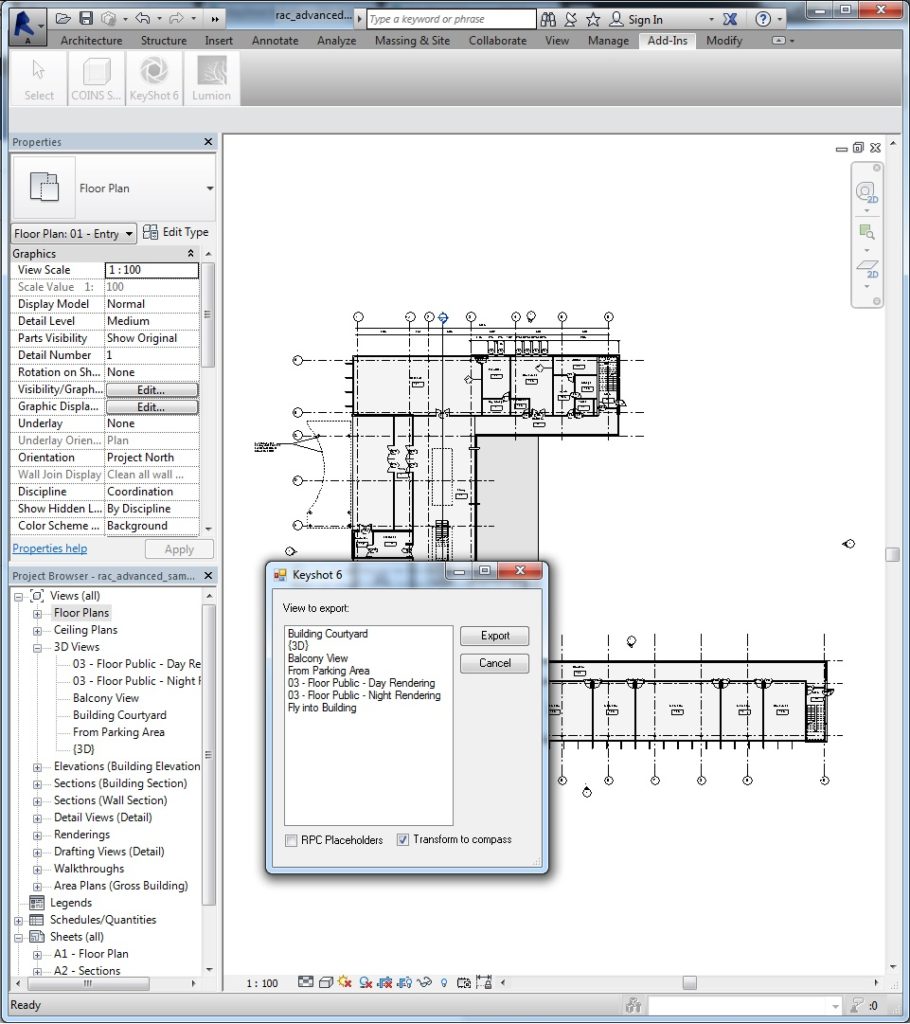
KeyShot for Revit screenshot. ©Autodesk