- File size:
- 2.3 MB
- Date added:
- Apr 25, 2020 | Last update check: 1 minute ago
- Licence:
- Freeware
- Runs on:
- Revit 2018 / 2019 / 2020 / 2021
Master Purger for Revit is all-in-one tool to produce a clean Autodesk Revit output file. This will come handy while sharing the files with sub contractors and other collaborators. It allows you to analyze and remove:
- unplaced views (floor plans, ceiling plans, sections, elevations, 3d views, drafting views)
- legends
- schedules
- imported/linked CAD files
- Unplaced Rooms
- Unplaced Spaces
This tool also holds a new feature: Dimension Analysis, which analyzes all the dimensions present in the project. This Dimension Analysis will give an overview idea of all the dimensions that will be removed/lost after purging specific CAD files. Based on this result, the user can make a decision to purge the CAD file.
Typical workflow:
These commands will work only after the analysis is done using the “ANALYZE” command.
-
- ANALYZE
- Choose the items on which the analysis should be done.
- Click ANALYZE button to conduct analysis.
- Once the analysis is complete, the results will be displayed in the results region.
-
- LOCK/UNLOCK
- Two small buttons will be provided in the Results Region.
- From the Results, the region select the items that you wish to Lock or Unlock.
-
- SAVE
- Once you have locked or unlocked desired items, save them by clicking “SAVE” button.
- If not saved, the locked status will be lost and then the next time when the same file is analyzed, the items have to be locked again.
-
- EXPORT Analysis reports for decision making
- If you wish to analyze the results to make a decision on whether to purge the items or not, please export the results to CSV format.
- Do analysis outside Revit and make the decision on the items that you wish to purge.
- After analysis, lock the items that you wish to keep away from purging.
Reports can be exported in CSV format.
- Use the “EXPORT” button to export reports which are displayed on the screen.
- Use the small export button at the bottom left corner of the tool to export Dimension Analysis Results.
-
- PURGE
- Once all items are analyzed and locked, Click “PURGE” command to purge.
What’s new in version 3.0:
The GUI has been updated to a much user-friendly version.
- Added Scope box, Structural Elements, Area plans to purge list.
Version history:
- V2.0
Added features:
- Purge CadFiles, Legends
- New Feature “Dimension Analysis”
- Export to CSV
- “SAVE” locked status of elements
Removed:
- Exporting to PDF has been discontinued.
- V1.1 – Added View Schedules to purge list.
- V0 – Pilot launch.
About HippoBIM
HippoBIM is formed by a group of engineering enthusiasts to promote and implement latest technologies in Construction Sector. People from diverse organizations contribute their work to the community.
HippoBIM is specialized in software development, project management, BIM consulting and Training.
Gallery
Master Purger: Free Revit Add in to Analyze and Purger the unused views, imported CAD files, schedules, legends etc.
This video shows the benefits of lock feature.
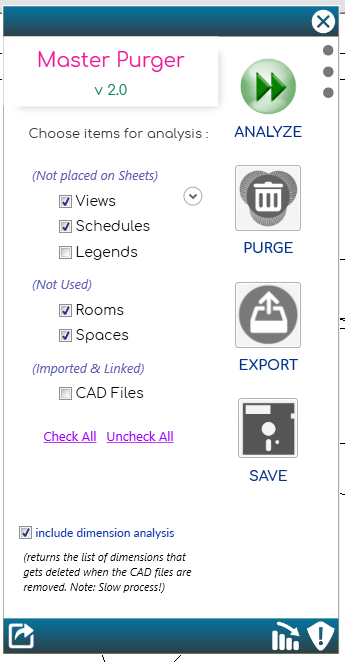
Opening Page – apps.autodesk.com
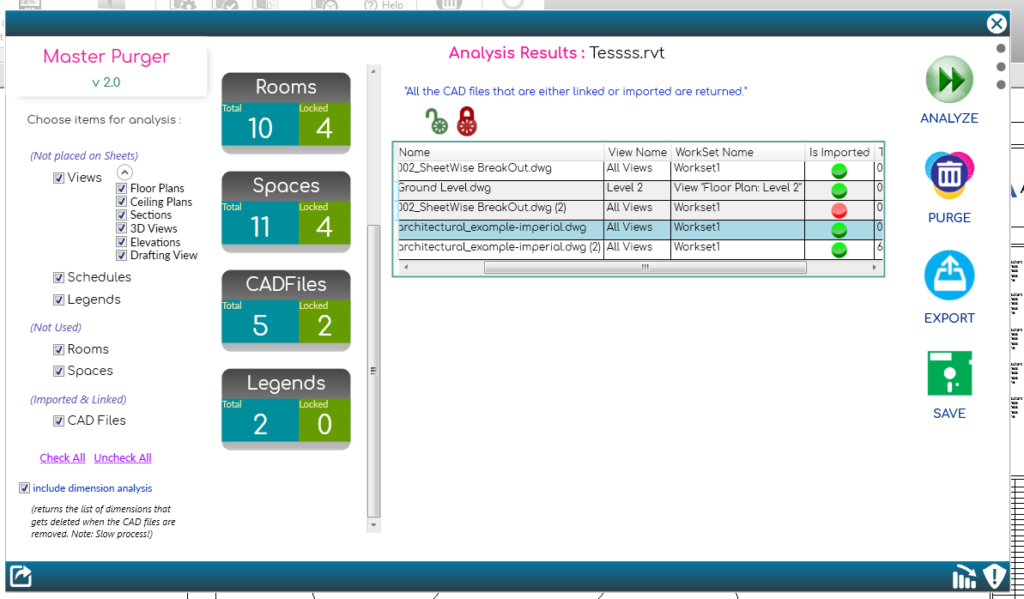
Results Pace – apps.autodesk.com