- File size:
- 131 MB (iOS), 25 MB (Android)
- Date added:
- Feb 01, 2024 | Last update check: 1 minute ago
- Licence:
- Freeware
- Runs on:
- iOS 16.0 or later (iPhone and iPod touch), iPadOS 16.0 or later (iPad) Android 8.0 or later
Polycam is a 3D laser scanning app that allows you to use an iPhone, iPad or Android device to quickly 3D scan any physical space or object. Then you can upload and distribute your digital renderings, or use that information in third-party software (e.g. Autodesk Revit). You can use this app as a tool to identify and document existing or progress conditions. Also, you can create digital replicas of objects and share it with others. The most common use is the existing condition scanning of small residence. It changes the traditional process of making a lot of sketches, taking a lot of measurements, then coming back to office and trying to recreate existing conditions. You can produce professional grade 3D CAD or BIM files based on this app, or meshes or point clouds generated by other means. Polycam utilizes LiDAR sensor on Apple devices but it also provides a Photo Mode that you can use on Android devices.
LiDAR stands for Light Detection And Ranging. It is a technology that uses light as a pulsed laser to measure distances to the object and generate 3D information. Note that professional laser scanner and surveyors can not be replaced by iPhone or iPad. The biggest difference is in tolerance. If you’re looking for accurate surveying of existing conditions than you need professional laser scanner. If you are a sole practitioner, or you just want to quickly scan a space or object to document it, then you can use LiDAR scanner on your iPhone.
The LiDAR on the iPhone also has some limitations. LiDAR sensor can measure distances up to 5 meters. In outdoor conditions, it doesn’t perform well in bad weather (rain, fog, snow). It is difficult to detect glass partitions and doors.
Polycam is a free app that provides unlimited LiDAR captures, limited number of Photo Mode captures, glTF export, upload and share to iMessage, sharing of captures with a web link, unlimited Capture Albums, and Polycam web app with cloud mesh editing. There is also PolycamPRO version that provides some additional features. Polycam Web allows you to publish your 3D captures and share it with friends and the community.
In 2020, Apple introduced the 4th generation of iPad Pro, and iPhone 12 Pro and Pro Max with a LiDAR sensor integrated into the rear camera module. The sensor was especially developed for AR (augmented reality) experiences, and it has been encouraging developers to create AR apps.
Typical workflow:
You can import your Polycam 3D scan data to many software including Blender, Maya, Unity, SketchUp, AutoCAD, Revit, Rhino, Solidworks, Fusion 360, etc.
- Download and install: Download the Polycam app from the App Store or Google Play Store and install it on your device.
- Choose the mode: There are four different ways to create a scan in Polycam: Photo Mode, LiDAR Mode, Room Mode, and 360 Mode. Choose the mode that suits your needs.
- Photo Mode or LiDAR Mode: Use these modes to scan objects and spaces.
- Room Mode: Use this mode to create models and floor plans of indoor spaces.
- 360 Mode: Use this mode to capture 360 panoramic photos.
- Scanning: Capture with the selected mode. Use the iPhone, iPad or Android device. It is recommended to use LiDAR Mode for interior spaces and Photo Mode for exterior spaces.
- Processing: After scanning, the app will process the data to create a 3D model. For photogrammetry, you can upload your images to create a 3D model. A minimum of 20 images or a video that’s at least 20 seconds is recommended.
- View and edit: Once the 3D model is created, you can view and edit it within your Polycam account. Share captures for collaboration.
- Polycam to Revit:
- Export scan as a point cloud (PTS files).
- Import into Autodesk Recap: Revit doesn’t support importing point clouds directly as PTS files.
- Import into Revit: Go to Revit – Insert – Point Cloud.
- If you are capturing using Photo Mode in Polycam there is one more step: scaling of your point cloud in Revit. Calculate and set scale factor.
What’s new in version 3.3:
- Macro camera mode.
- Mesh wireframe inspector.
- Improved explore feed.
Gallery
The process of taking a LiDAR scan from an iPhone to Revit.

Sample scan: office interior. ©Polycam

Sample scan: residential interior. ©Polycam

Sample scan: furniture. ©Polycam
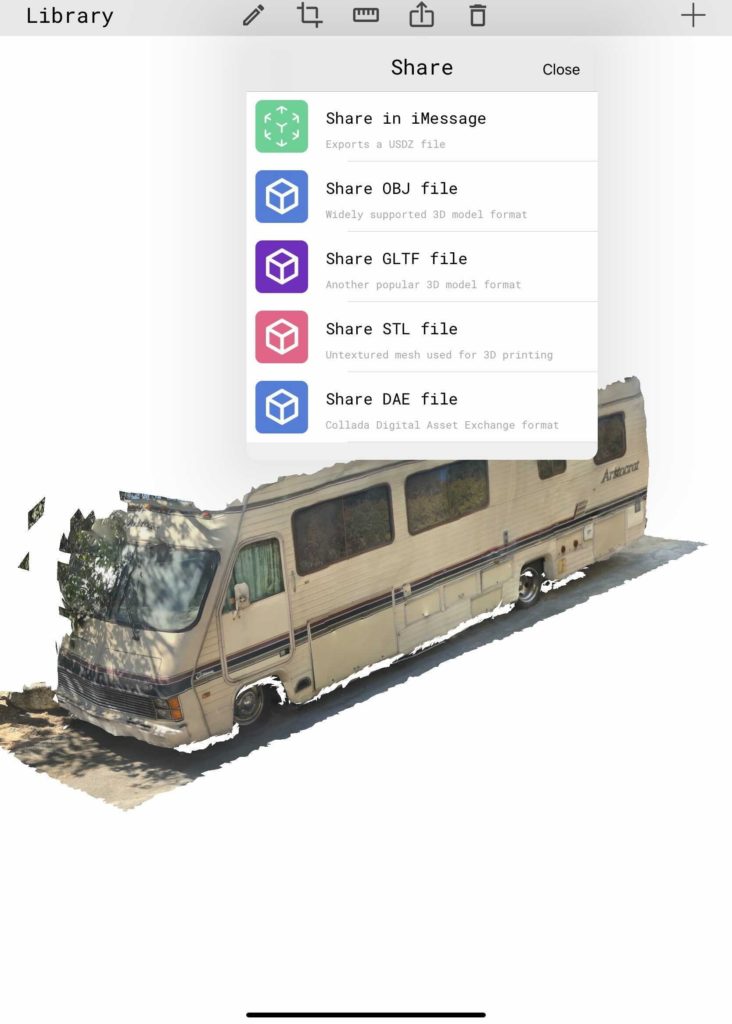
Share 3D scan. ©Polycam
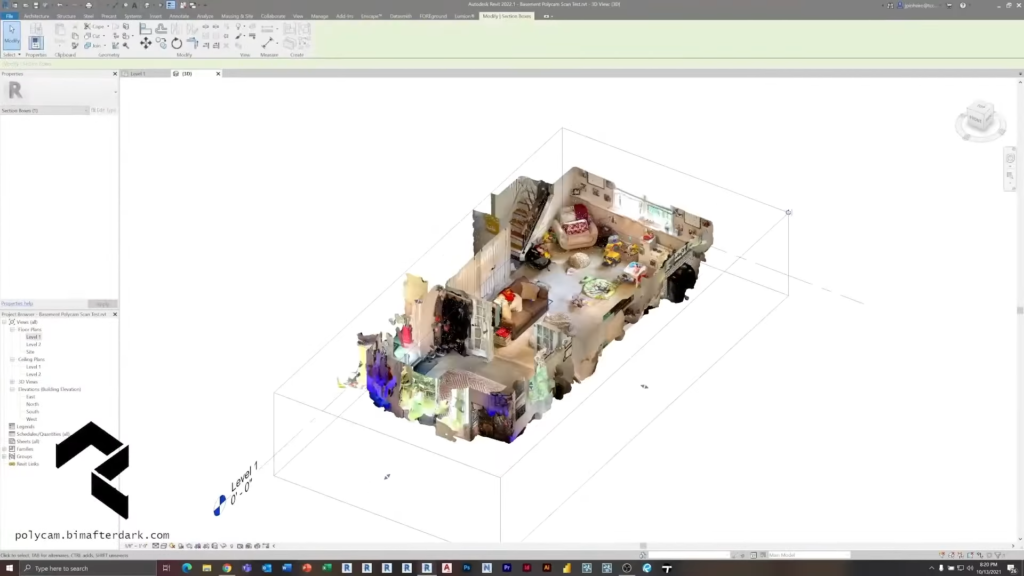
Import Polycam scan into Revit. ©TheRevitKid
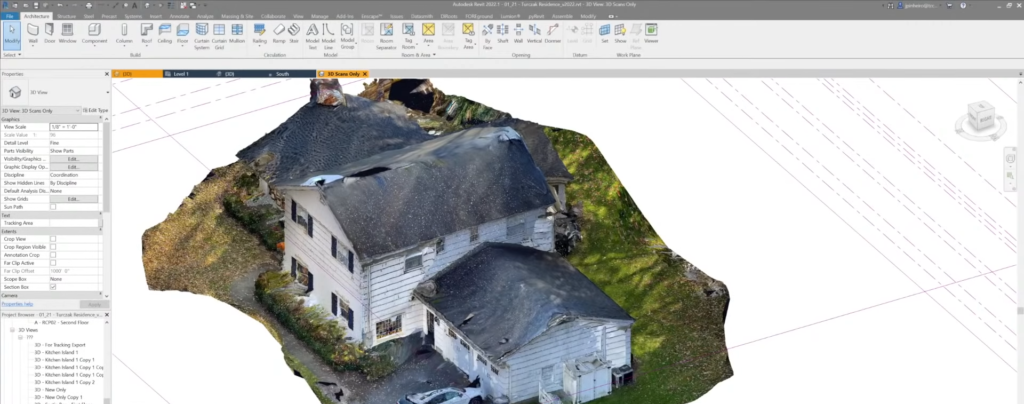
Import Polycam scan into Revit. ©TheRevitKid
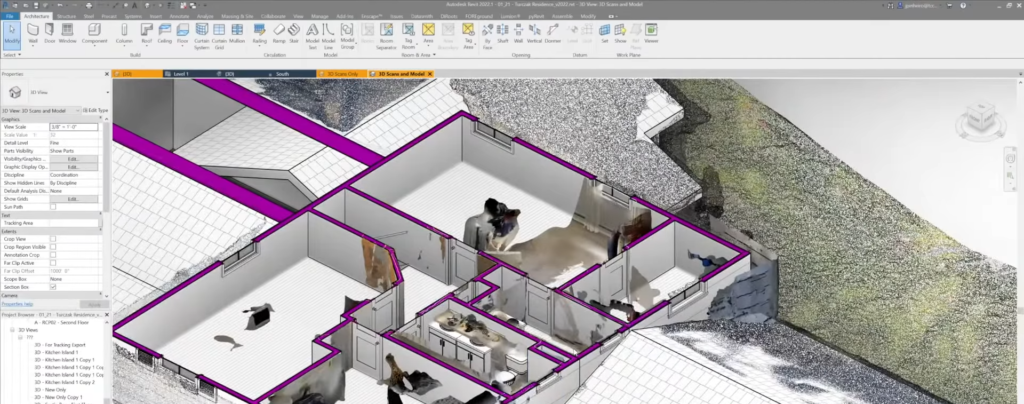
Import Polycam scan into Revit. ©TheRevitKid
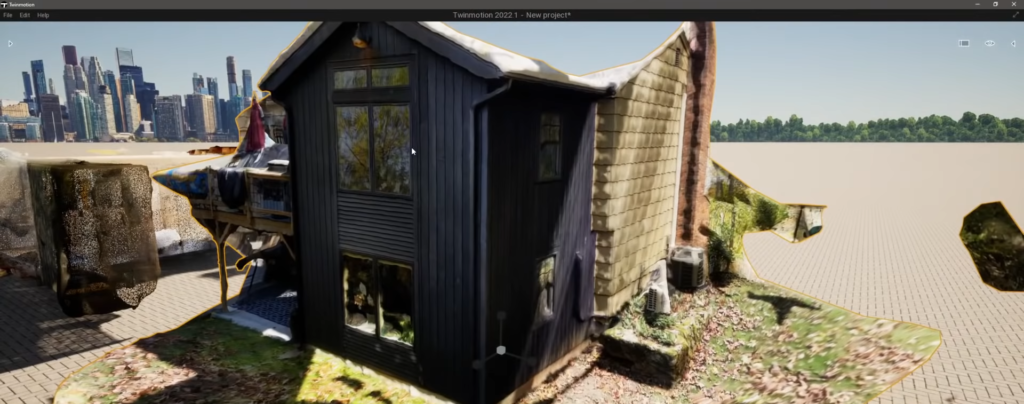
Import Polycam scan into Twinmotion. ©TheRevitKid