- Date added:
- Jan 08, 2023 | Last update check: 1 minute ago
- Integrations:
- —
- Licence:
- Freeware
- Runs on:
- Revit 2016 / 2017 / 2018 / 2019
R AutoSave for Revit is discontinued and no more available for download. You can try similar software.
R AutoSave for Revit is an add-in with the main task of minimizing the loss of data. Just install app, set the auto-save interval and that’s it. Each Revit user faced with a situation of emergency shutdown and loss of data. Revit sometimes “crashes” and does not always suggest creating a recovery file. But no one wants to lose time and work done.
At the same time, even AutoCAD has an auto-save feature. Many users expect to find auto-save in Revit and get frustrated, because in Revit there is no such function. This inspired developers to create the R AutoSave application – auto-save for Revit.
Typical workflow:
For example, you specified an interval of auto-saving of 5 minutes. This means that R AutoSave will automatically save your project every 5 minutes (completely without your participation). You can still make a “manual” file saving (the “Save” button) when you need it.
The backup files created during the “manual” saving (files like “Project Name.001.rvt”) will be stored by default in the “Backup” folder in the project directory. Now there will be an order in your projects folders.
R AutoSave works with the following file types:
- Project files (RVT)
- Local copies of central file (RVT)
- Revit Family (RFA)
- Project Template Files (RTE)
All R AutoSave settings
-
- Auto-save interval.
- Automatic saving is performed at specified time intervals. You can select an auto-save interval from 5 minutes to 1 hour.
Start of autosave is counted from the moment of making the first changes in the project. -
- The number of backup files.
- If during the operation you perform a manual saving of a file (the “Save” button), the original project is overwritten and backups are created (files like “Project Name.001.rvt”) – this is the standard operating principle of Revit. The backup files will be stored in the Backup folder or other folder specified by the user. You can set the number of backups. After creating the specified number of copies, they begin to overwrite.
-
- Save in the project folder / Folder location for backup files.
- If you enable the “Save in the project folder” option (enabled by default), the backup copies will be stored in the “Backup” folder in the Revit file directory.
If you want, you can change the location of the backup files to a centralized folder (one for all projects and Revit families). To activate the “Folder location for backup files” field, you must disable the option “Save in the project folder”. -
- Reminder for unsaved files.
- Auto-save does not work if the file has never been saved (a newly created project or a family opened from the project for editing). We have added a reminder for these files. If you do not like it, just disable the “Reminder for unsaved files” option.
Similar software
- AutoSave & Clean for Revit – A free add-in that adds auto-save and auto-clean features to Revit and prevents data loss when software crashed.
- iSync for Revit – An advanced background synchronization add-in with autorelinquish, autosave and autosync functions.
About BIM2B
BIM2B (BIM to Business) is a Moscow-based company founded by Dmitry Chubrik in 2015. The mission is to optimize design business processes using BIM technology from Autodesk. It provides consulting at any stage of BIM technology implementation.
Gallery

Files created by autosave.

Options tab.
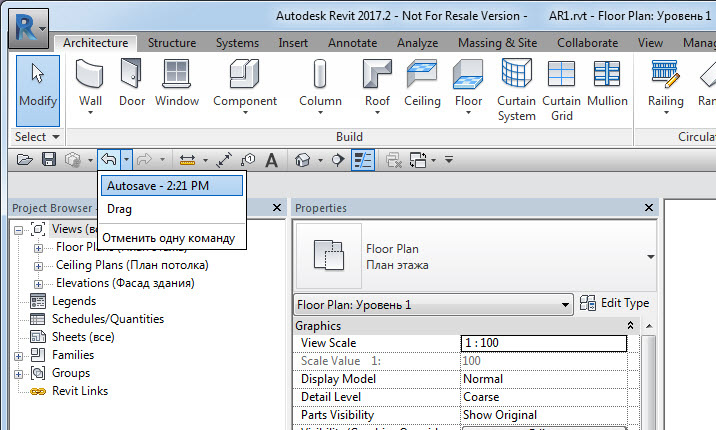
Autosave record in Journal.
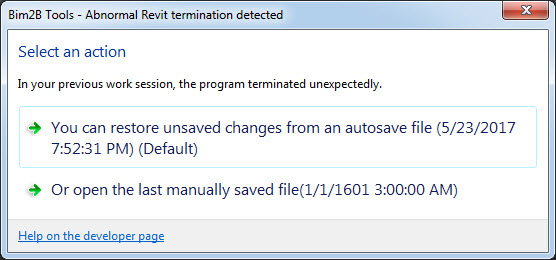
Select an action when re-open project after Revit abnormal termination.
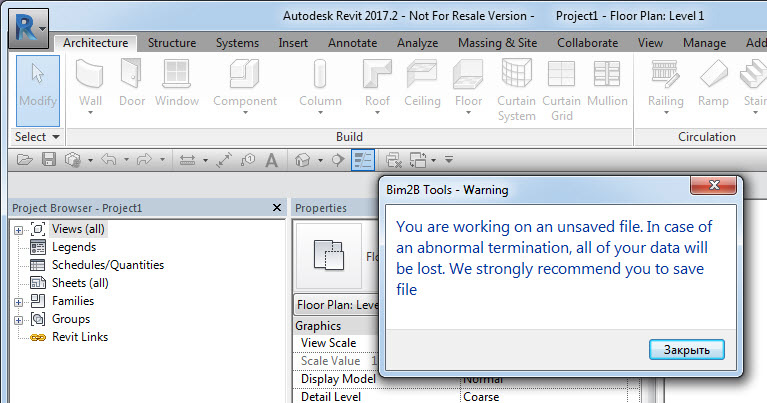
Reminder for newly created project.
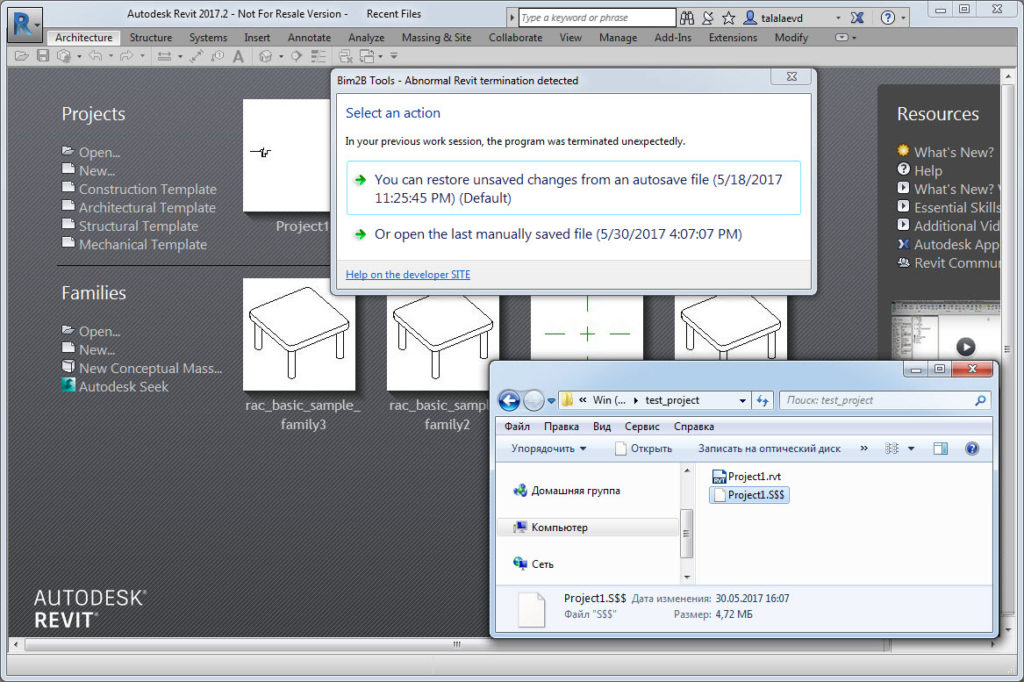
Opening project after Revit abnormal termination.
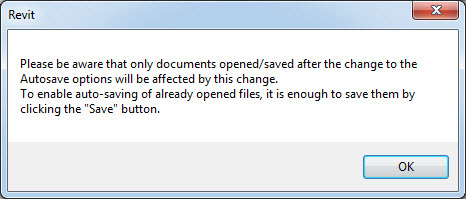
Warning about enabling autosave only for open / saved projects after changing the settings.
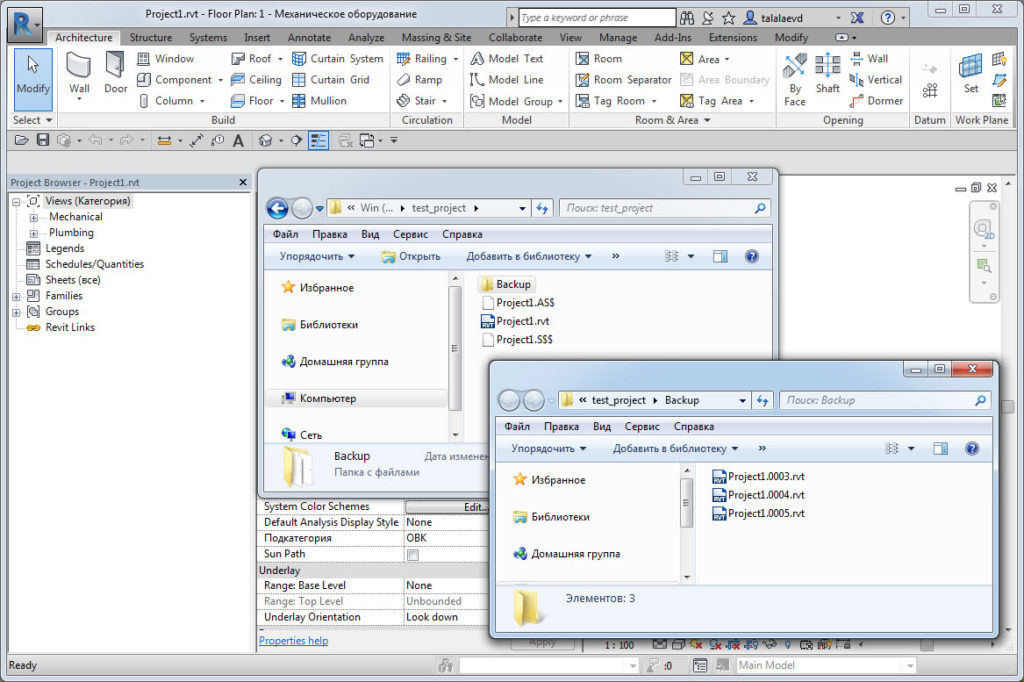
Saving backup Revit files in the default folder.
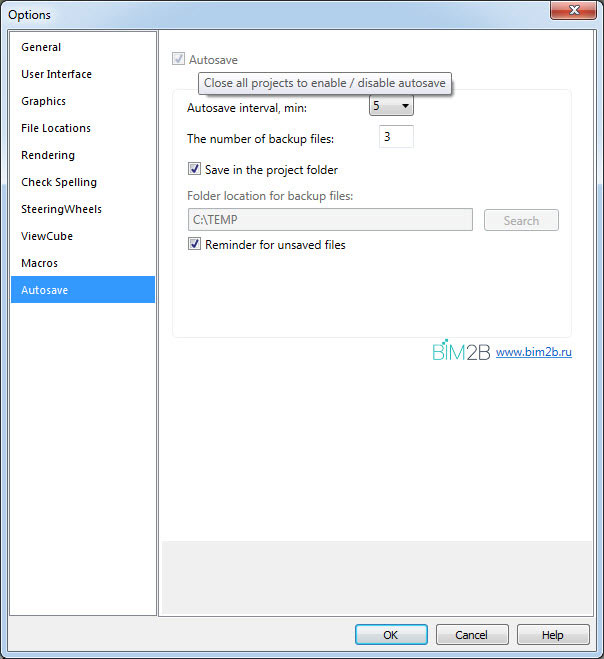
Close hint before enable.
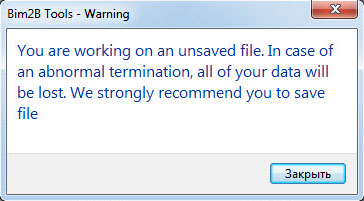
Reminder for unsaved files.