- File size:
- 44 KB
- Date added:
- Jun 24, 2023 | Last update check: 1 minute ago
- Licence:
- Trial | Buy Now
- Runs on:
- Windows 7 / 7 64-bit / 8 / 8 64-bit / 10 / 10 64-bit
Sigma Enterprise is a cost estimating software that allows you to build 5D BIM models based from 3D BIM models and Price books. Connect directly with Autodesk BIM 360 or Revit. 5D data from Sigma can be pushed back into the Revit model. The Live Link connection is a two-way street between Revit and Sigma.
Sigma is a construction estimating and 5D platform for both commercial and residential general contractors and subcontractors across all sectors. Features include drag-and-drop editing, cost libraries, customizable templates, validation, markups, overheads and risk allowances. The solution can also automatically create automatic proposals/bids, bill of materials and project reporting.
Sigma provides open API as well as integrations through the entire workflow including PlanSwift for digital takeoff, Revit and BIM 360 for 3D takeoff and BIM management, RSMeans cost data, BNi cost data and MS packages.
The free trial includes 14-day Sigma Estimating software with Autodesk integration, plus sample model, templates and libraries. You will be able to use Autodesk BIM 360 and Revit, and Sigma’s 5D integration together.
There are 3 different versions available for Sigma: Personal, Professional and Enterprise, of which the Enterprise version offers the most features.
Features:
- Create informational transparency using cost and planning accuracy.
- Connect and utilize data with 2D and 3D design.
- Create and deliver data for planning and field execution – 5D estimating data.
- Build up and share cost and assemble knowledge from historical projects.
- Extend functionality to related relevant workflows and processes with the Open API.
Sigma Enterprise integrations
Plugins
Sigma Estimates developed several plugins that allows you to integrate Sigma with other software:
- Sigma Autodesk Integrations. Connect Sigma with Autodesk Revit and BIM360 to extract quantities, publish budget in Cost Management and bring data to the field with Construction Insight. Requires Sigma Enterprise and BIM 360 docs subscriptions.
- Sigma Procore Integration. Connects the estimate from Sigma to the Procore budget. Requires Sigma subscription.
- Sigma Planswift Live Link Integration. The integration allows users of PlanSwift and Sigma to leverage the same information back and forth across both applications in real time. Requires PlanSwift and any Sigma software.
Typical workflow:
There are three main workflows that you can see below side-by-side:
| Architect | Contractor | Subcontractor |
|---|---|---|
|
|
|
What’s new in version 8.0.0:
- New custom field type to allow additional calculations such as CO2.
- All visual components updated.
- Column headers may now be assigned a color.
- Change the name and hint for columns.
- New event to see which column is being edited.
- New event to manipulate content grid sum header.
- Improved SigmaScript editor with bookmarks and shortcuts.
For a full list of improvements please visit Release notes: Sigma 8.0.0.
About Sigma Estimates
Sigma Estimates helps its users win and manage profitable construction projects. Sigma Estimates’ primary objective is to continually develop and improve estimating software in the construction industry; for the benefit of developers, architects, project managers, consultants, general contractors and subcontractors.
Sigma Estimates was founded in 2003 and is headquartered in Roskilde, Denmark.
Gallery
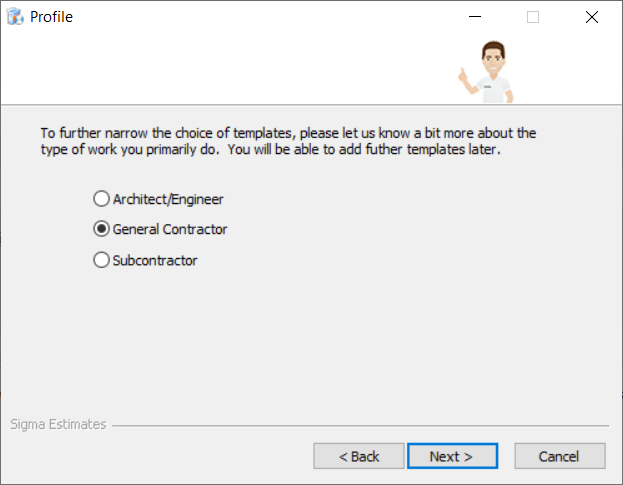
Sigma Enterprise installation: Profile
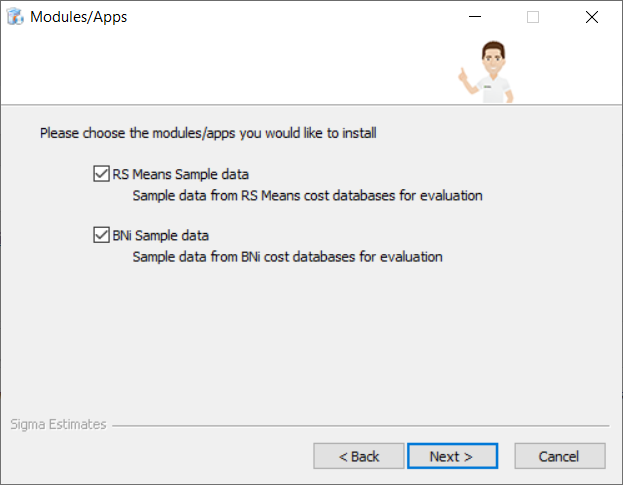
Sigma Enterprise installation: Modules/Apps
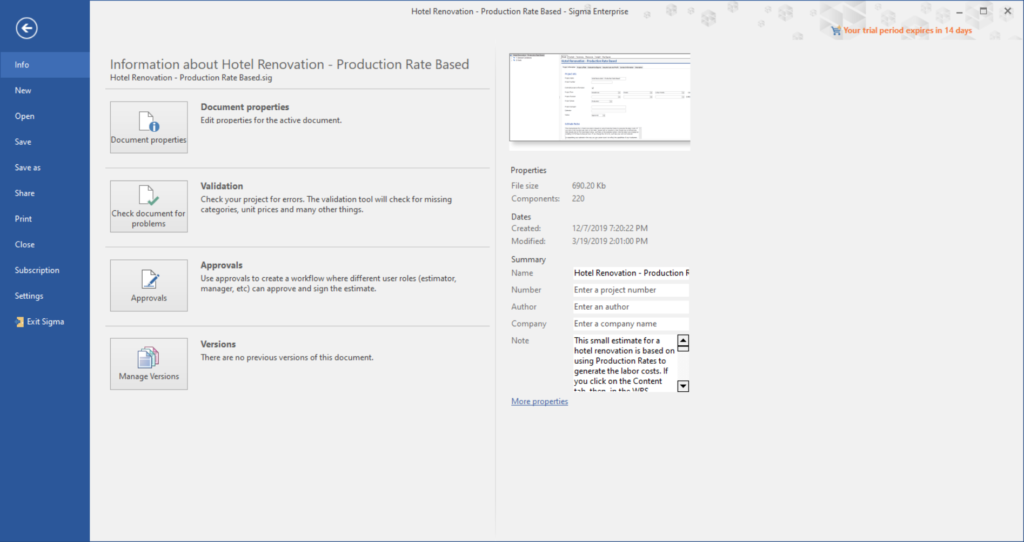
File tab
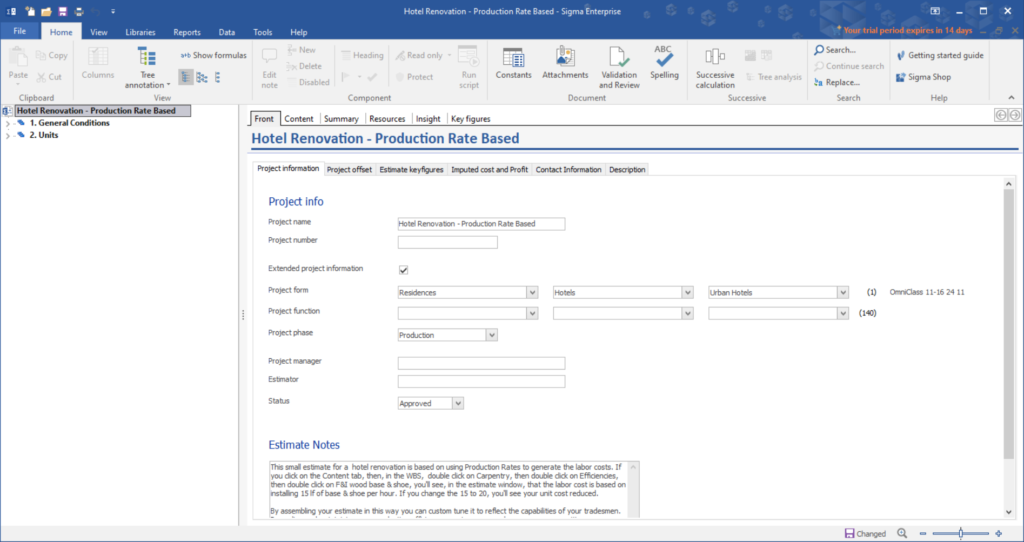
Home tab
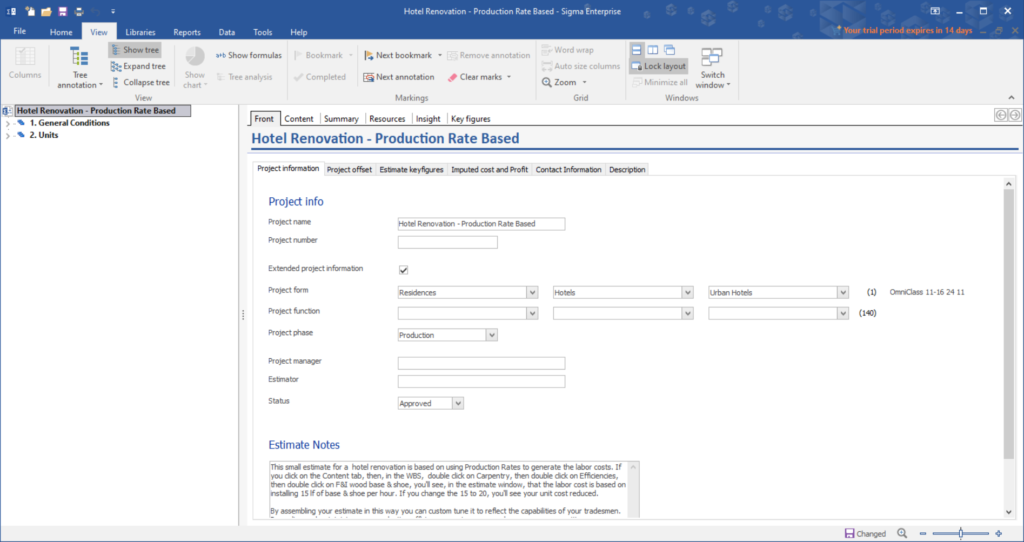
View tab
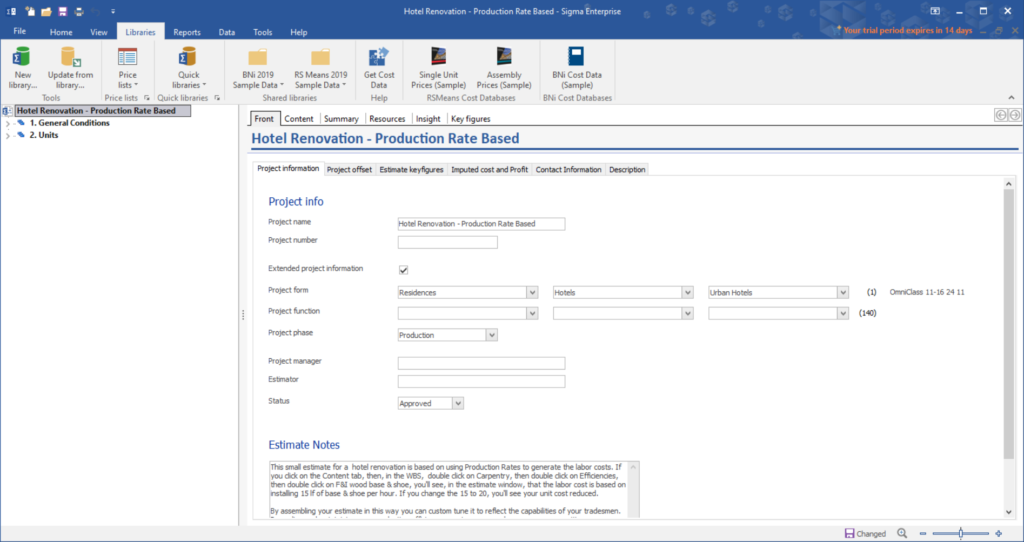
Libraries tab
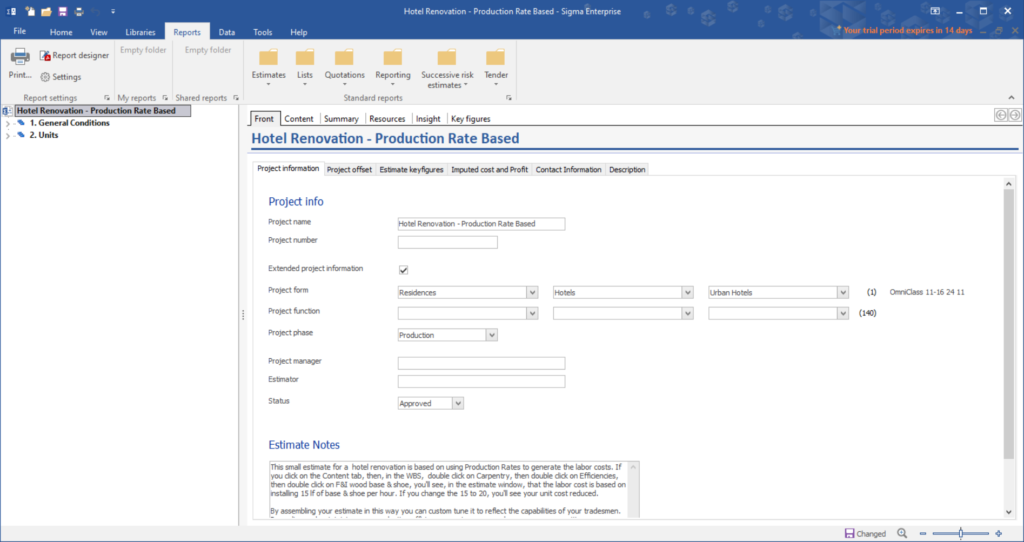
Reports tab
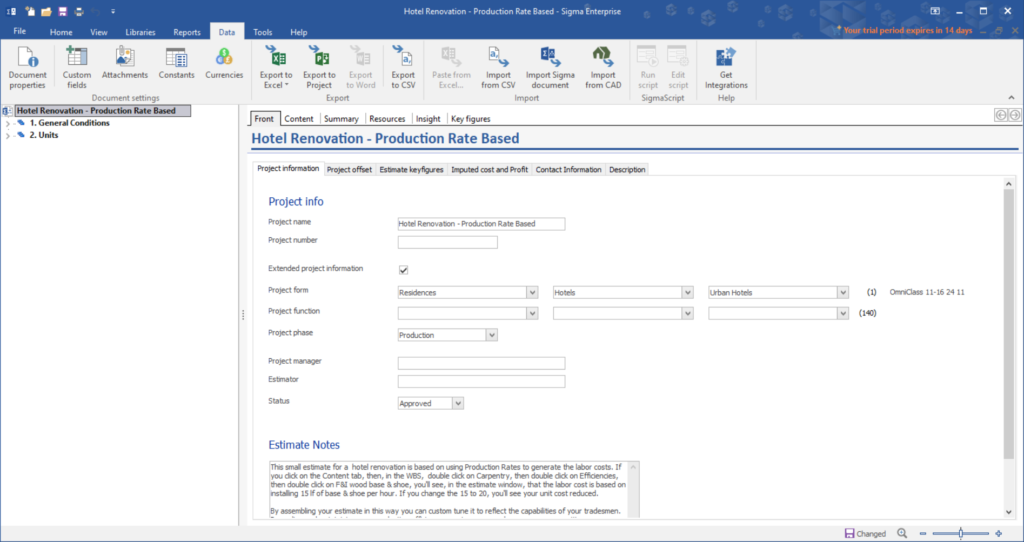
Data tab
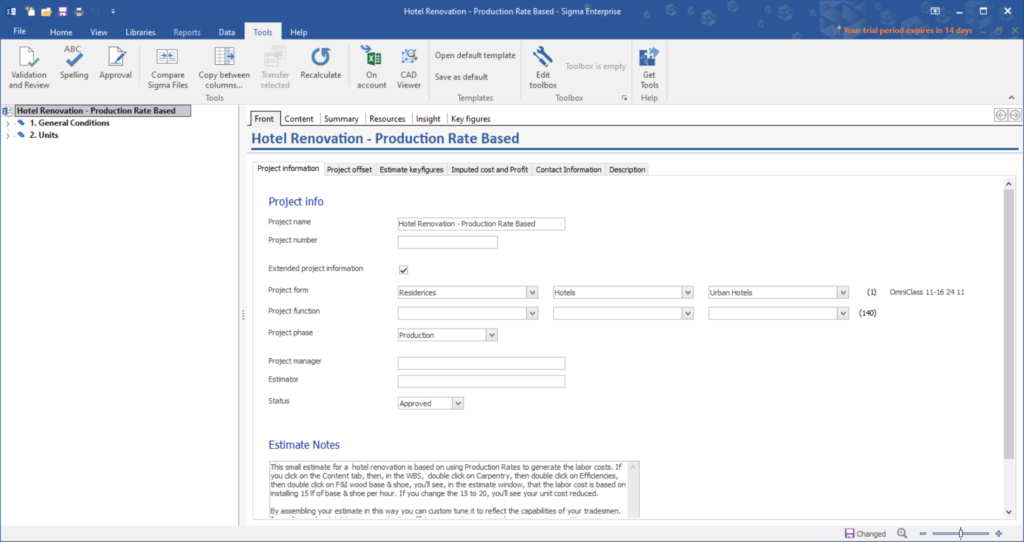
Tools tab
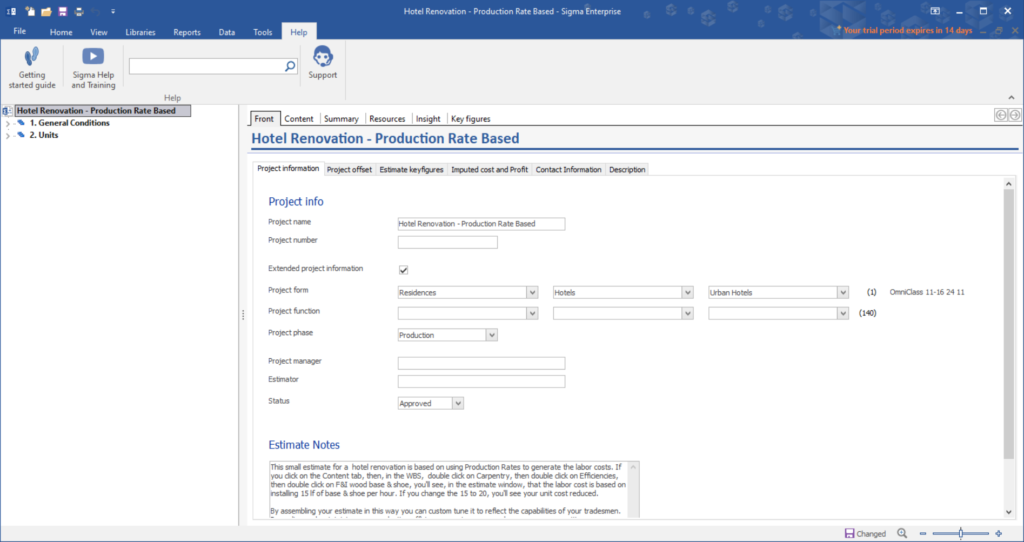
Help
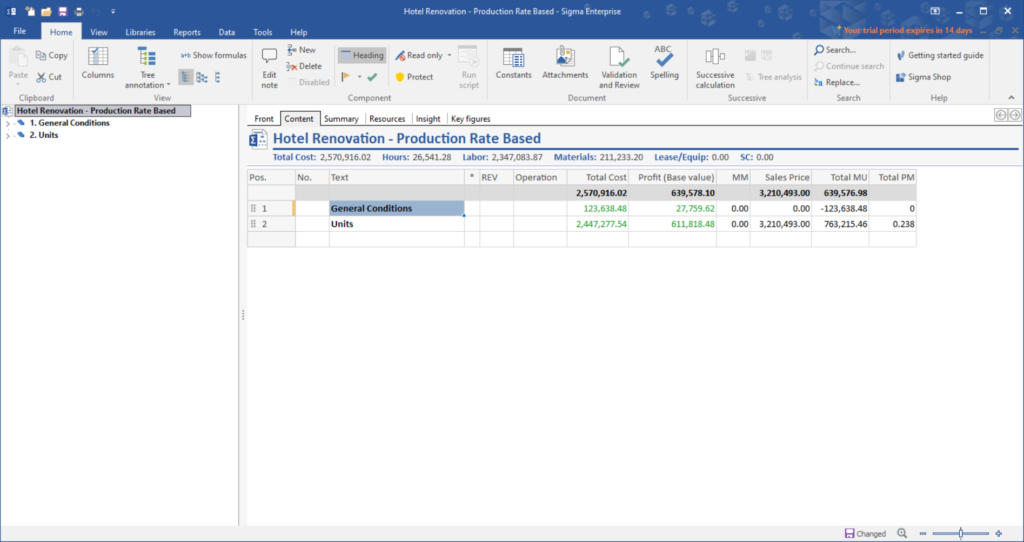
Content view
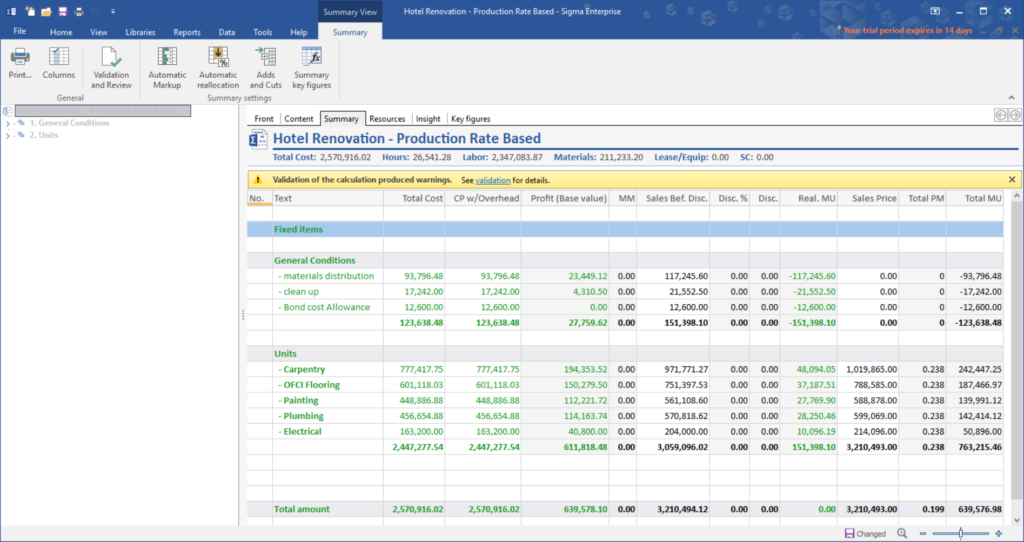
Summary view
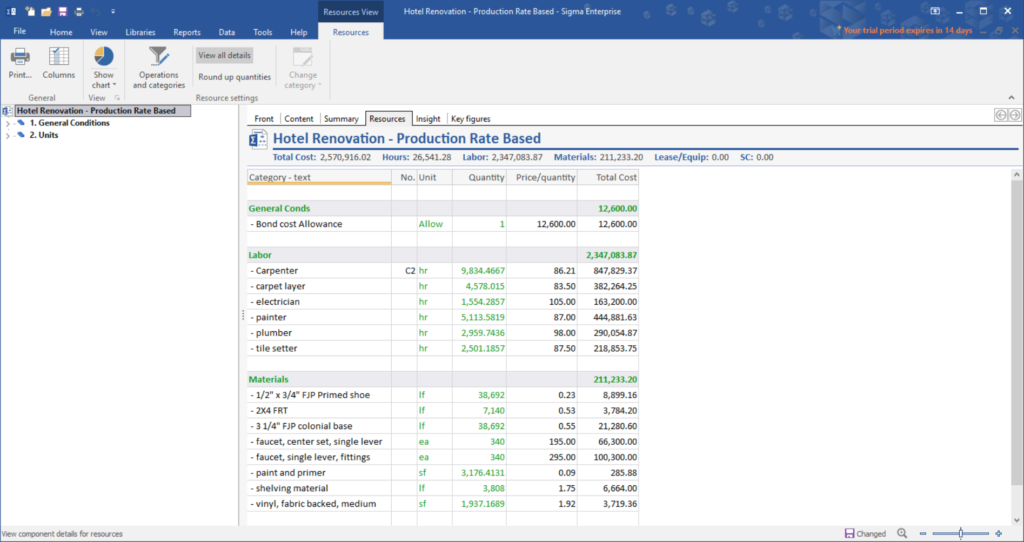
Resources view
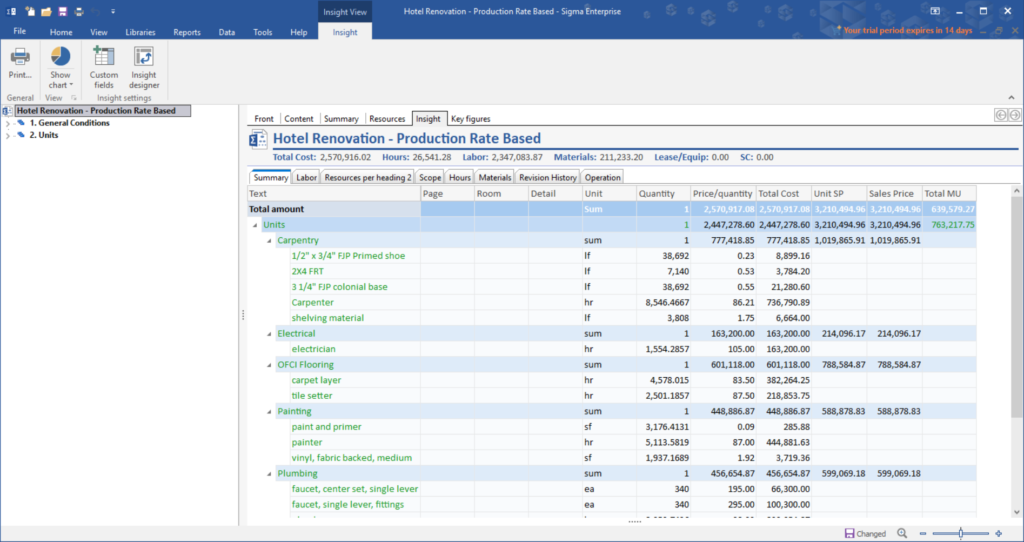
Insight view
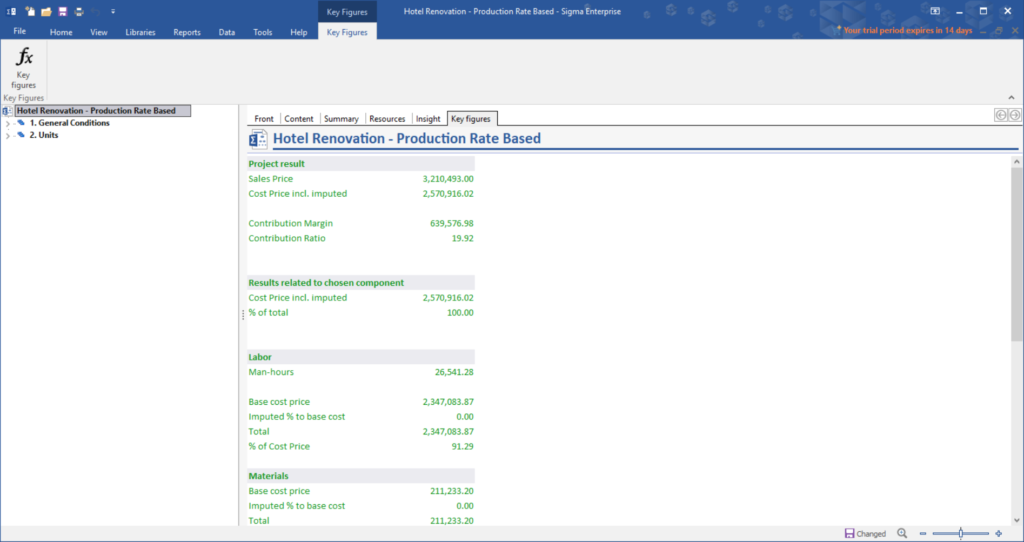
Key Figures view
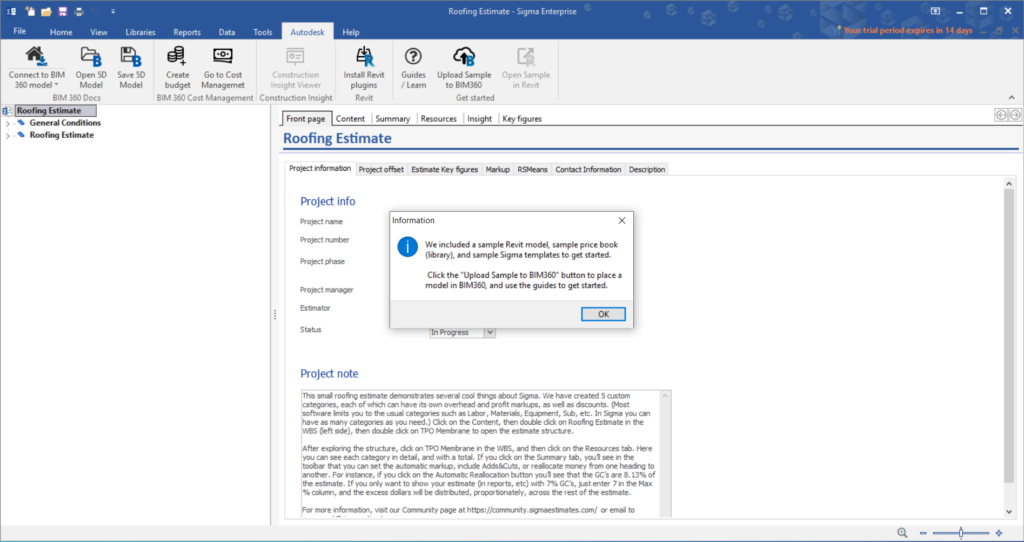
Autodesk integration
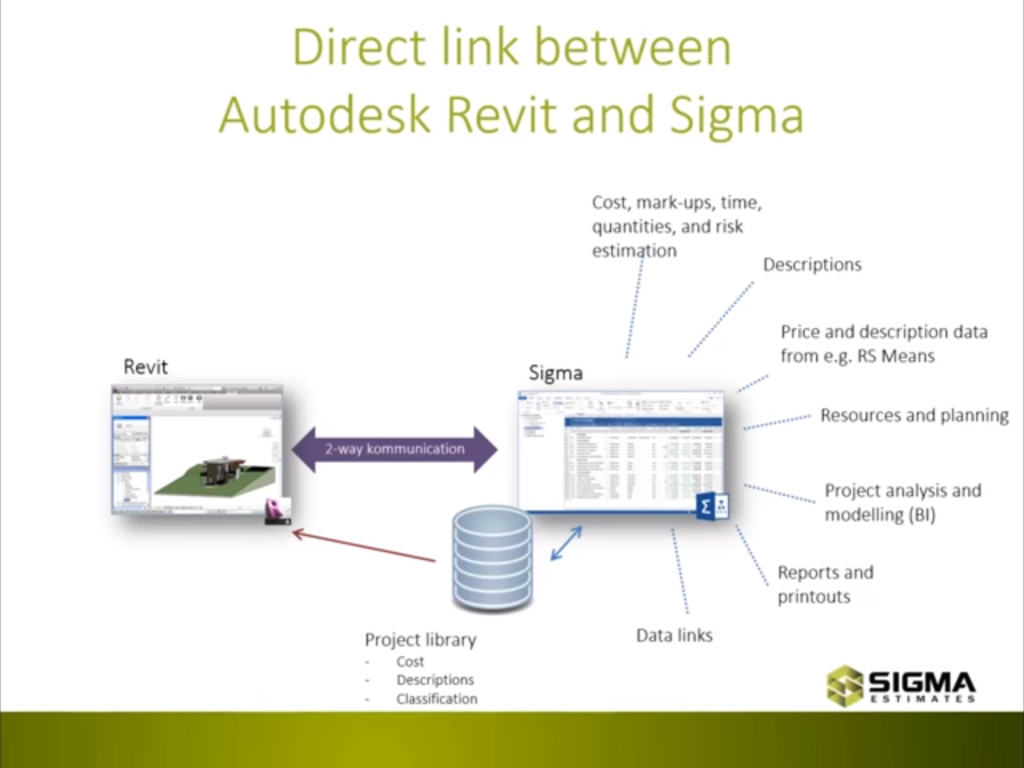
Direct link between Autodesk Revit and Sigma
