- Date added:
- Aug 11, 2022 | Last update check: 1 minute ago
- Integrations:
- —
- Licence:
- Trial | Buy Now
- Runs on:
- Revit 2020 / 2021 / 2022 / 2023
Smart Browser for Revit is an universal modular tool which helps companies or single Revit users to create centralized or decentralized libraries. It allows you to browse Revit families that are placed in your computer or server and manage parameters.
Smart Browser consists out of three modules: BIM Manager, Team Leader, Team Member. Each of module has different functionality. The biggest functionality is given to the BIM Manager. He can create libraries, modify families and parameters in-batch, apply those changes to the project, create new types and do other modifications. As a part of the BIM Manager module there is a BIM Tree Manager. So if the Smart Browser is dedicated to work with the families outside of the project and prepare your work for the future, BIM Tree Manager already deals with the current project and elements currently present in the project.
There are two versions of Smart Browser – paid and free version. Unlike this paid version, the free version – Smart Browser Free – is locally deployed (no network license is available) and is restricted to the local file system (there’s no server access).
Some of Smart Browser’s functionality includes:
- make changes to set of families at once
- element filtration and selection (both for current and linked elements)
- unique marking of selected elements
- usable information extraction from Revit (and placing that information into the family parameters so it can be later used for scheduling)
- element replacement with data mapping (in case you’re changing one family with another no data is lost and you can choose where to put certain parameters data from one family to another)
Note: Smart Browser for Revit can be installed through the TOOLS4BIM Dock. When you install TOOLS4BIM Dock you get Dock window, Smart Browser Free and a new tab in the Revit ribbon.
Features:
- Browse families and projects. Find exactly what you need with the search-and-sort functionality for Revit families, elements and their properties.
- Manage Revit content. Organize and maintain Revit families and their properties to ensure that your teams have and use only quality and up-to-date content in projects. This allows you to produce better-quality BIM models.
- Scalability. Smart Browser provides a content management system that can grow smoothly along with your team and Revit projects: from a small team (or even a single user) to a mid-size office or a large organization with hundreds of users.
- Modularity. Distribute Smart Browser’s features across a BIM team. Modules and permissioning let you give each Revit user the functionality and access they need for their role.
Typical workflow:
Managing Revit family libraries
- Create a library containing multiple different Family folders. Use and manage multiple family libraries in a single place.
- Check family parameters, version and location before loading into project. Organize Browser by family category, location and multiple parameters.
- Batch-modify families. All family parameters are available for modification. Add, change and copy parameter values and formulas. Possible to change family category and name. Change family type names manually or by defined formula. Add additional family types. Add parameters present in other families. Create new family and shared parameters. Possible to open modification task from the other day and to apply changes.
- Update elements in project according to changes in library.
- Sort Mark functionality with library elements. Create marks in Families per name, type name, size and other parameters. Ideal for classification of library elements.
- Control company library and share changes with a BIM team. Managers are running the same browsing options as every BIM Team member; in addition, they can run modifications: change or copy values, modify category, add new Family Types, rename Family Types by rule, add shared parameters, add family parameters, add selected parameters, add formulas.
About TOOLS4BIM Dock
AGACAD’s TOOLS4BIM Dock is a tool manager that simplifies the installation, activation, and usage of Revit add-ons developed by AGACAD. These other Revit extensions cover a range of industries, including Metal & Wood Framing, Ventilated Facades, Curtain Walls & Panels, Precast Concrete, MEP, and more. It provides a separate window in Revit that works like the Project Browser/Properties windows.
About AGACAD
AGACAD, based in the Baltic nation of Lithuania, is a developer of professional BIM software and add-ons for Autodesk Revit. Operating since 1991, AGACAD provides building design and document management solutions for continuous BIM acceleration. Their main goal is to eliminate tasks that do not create value. Its solutions – with 12,000+ users in 130 countries – share insights of the most advanced users and automate best practices. The current focus of the company is the efficient management of building information. Through the years AGACAD has developed the wide range of BIM software for Revit professionals covering such software as Metal Framing, Wood Framing, Precast Concrete (together with Reinforcement), MEP tools and universal tool Smart Browser.
Gallery
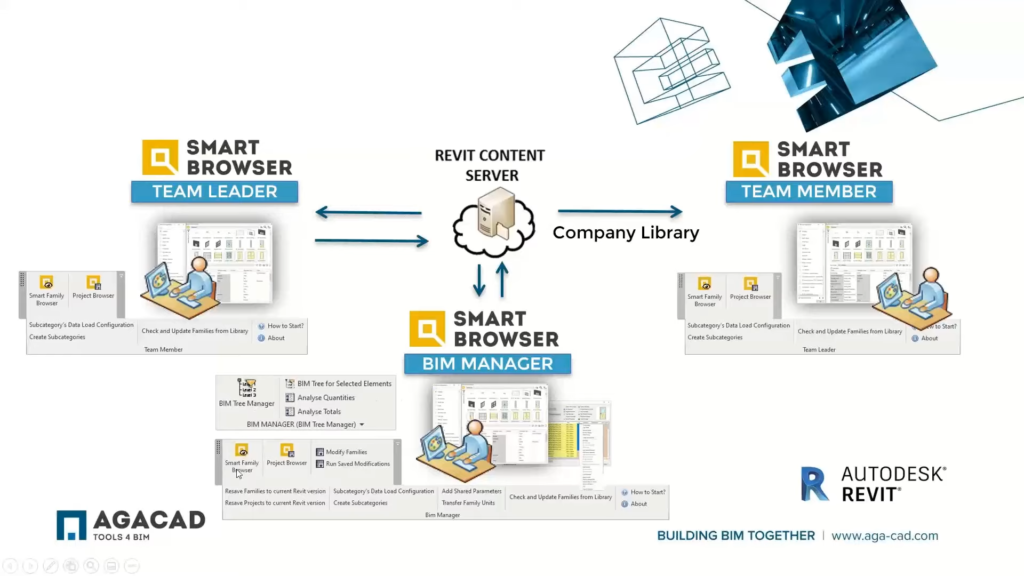
Smart Browser consists out of three modules: Team Member, Team Leader and BIM Manager ©AGACAD
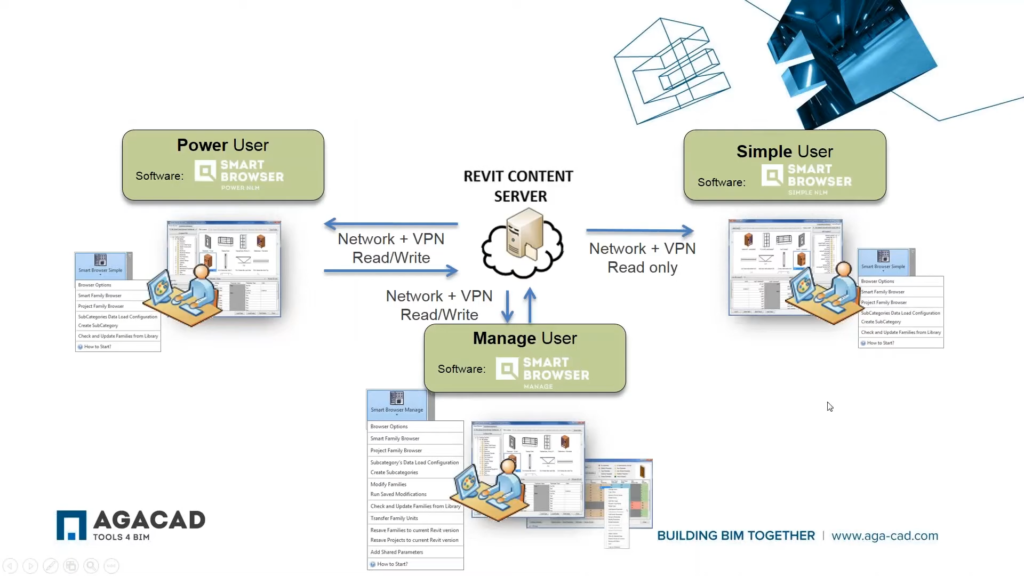
The modules have different functionality ©AGACAD
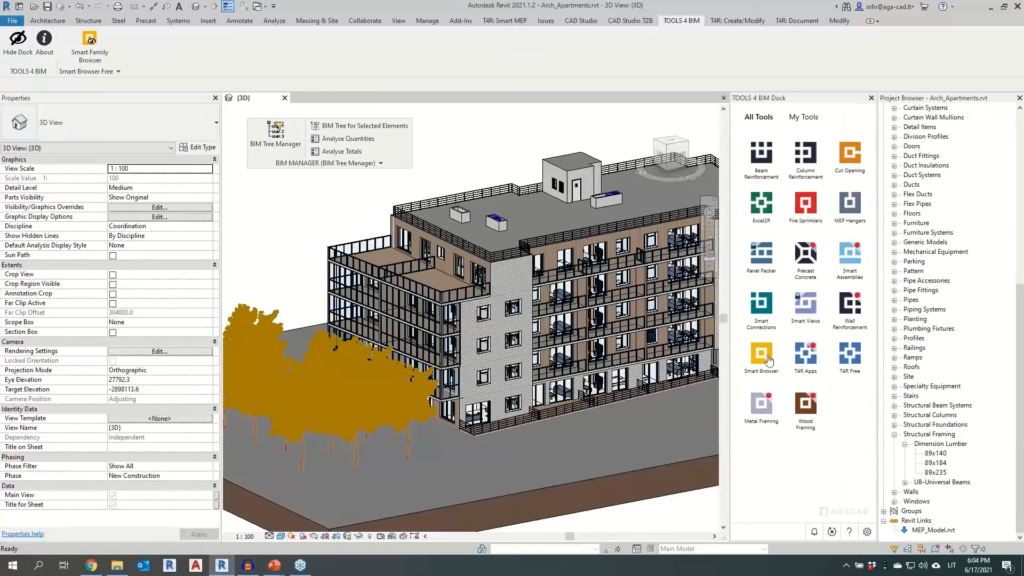
TOOLS 4 BIM Dock and tab in Revit ©AGACAD
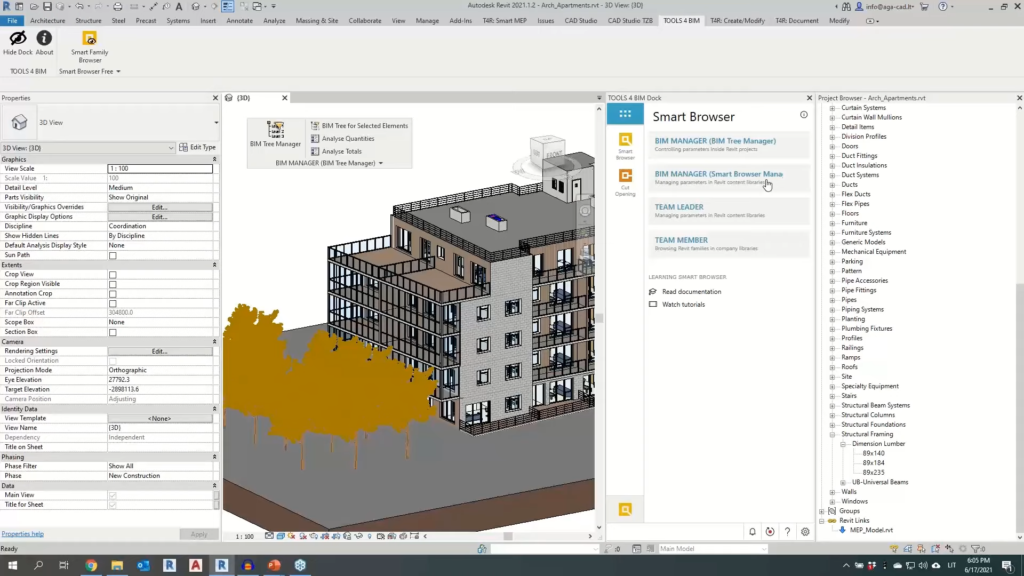
TOOLS 4 BIM Dock – Smart Browser modules ©AGACAD
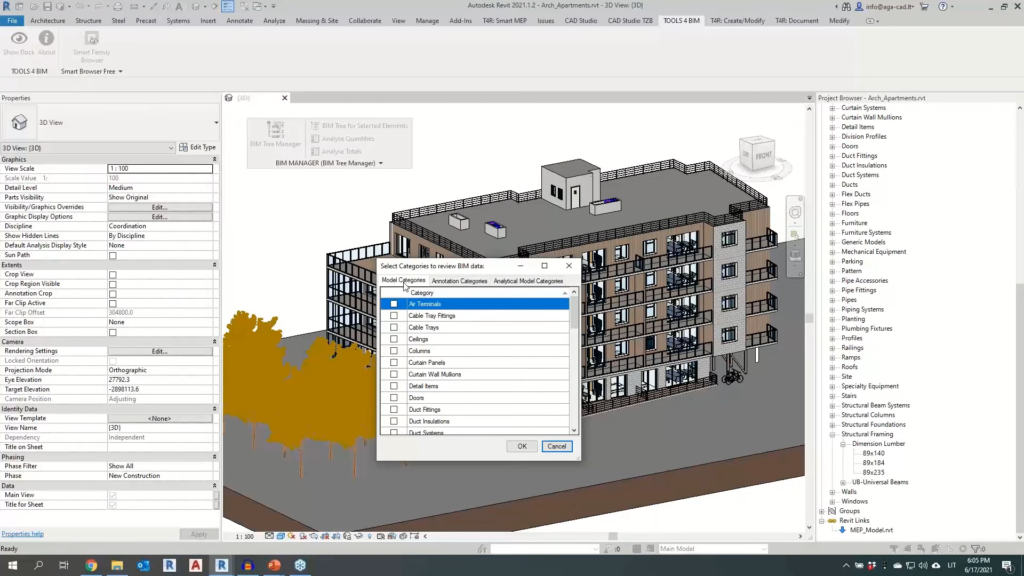
BIM Tree Manager is a part of the BIM Manager module. It can work with different categories ©AGACAD
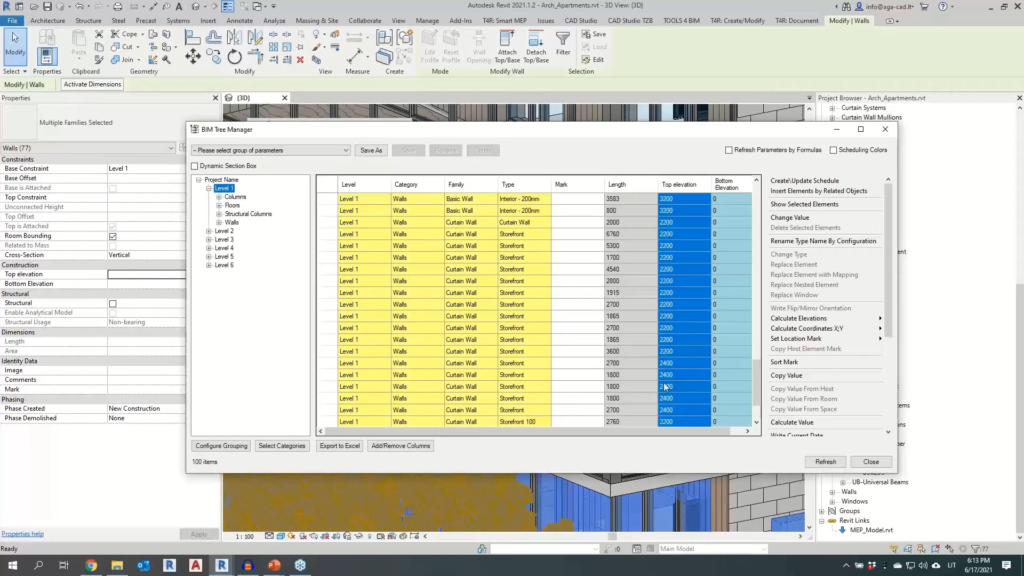
BIM Tree Manager – The table with all elements of the categories that you have selected ©AGACAD
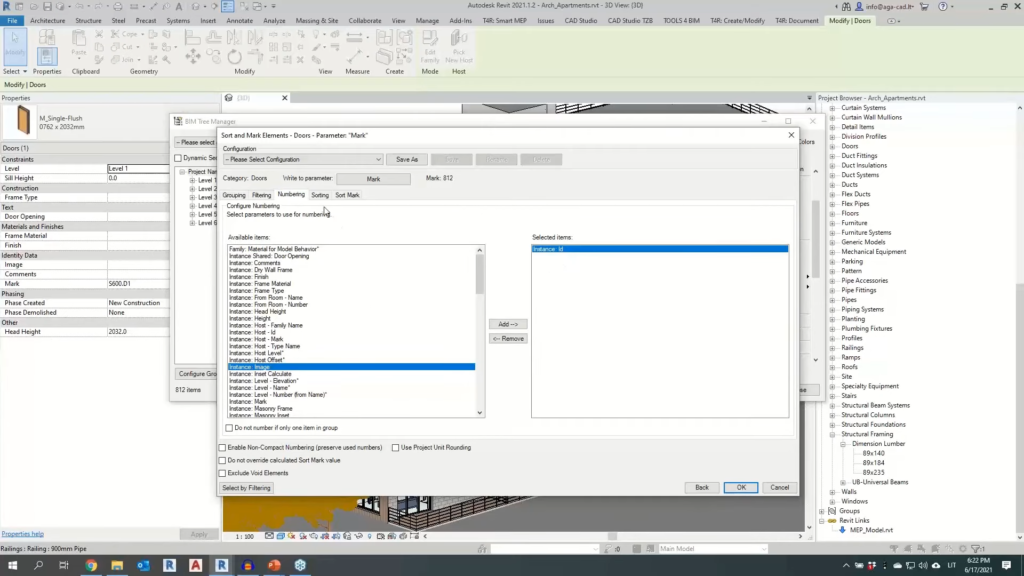
BIM Tree Manager – Sort Mark functionality ©AGACAD
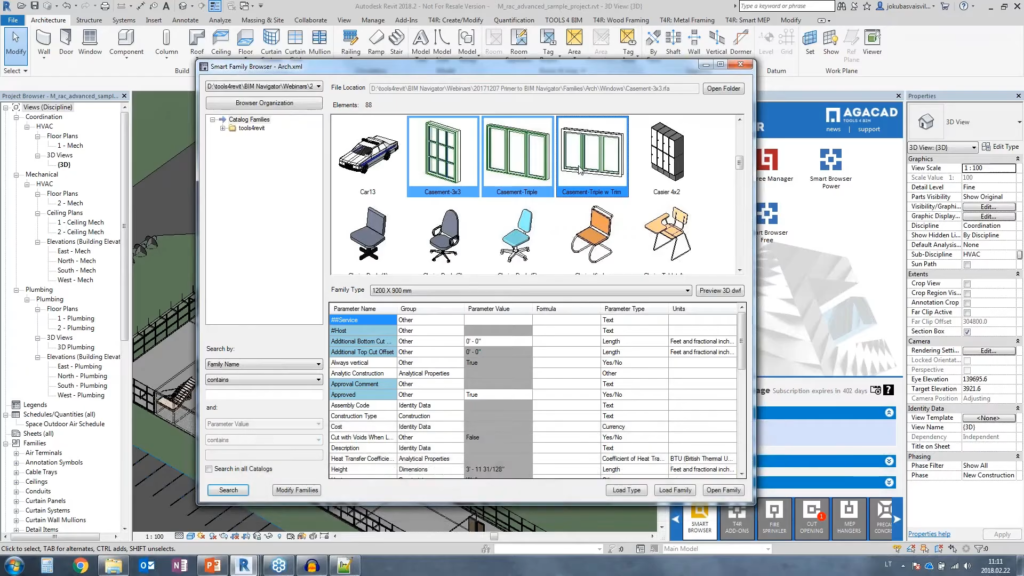
Read Revit family information and represent it in Smart Browser ©AGACAD

Smart Browser Manage – Use and manage multiple family libraries in a single place ©AGACAD
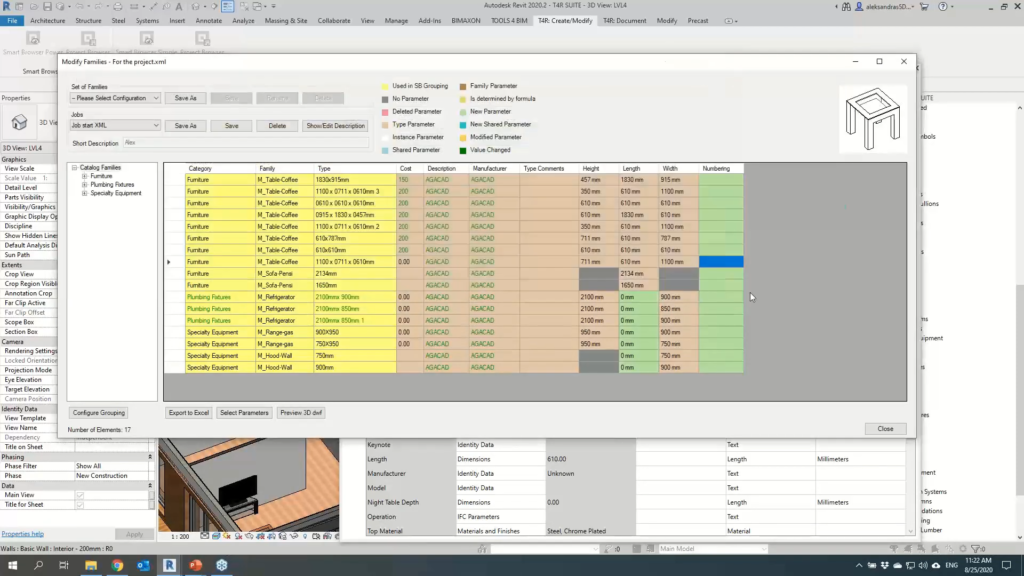
Batch-modify families. All family parameters are available for modification ©AGACAD
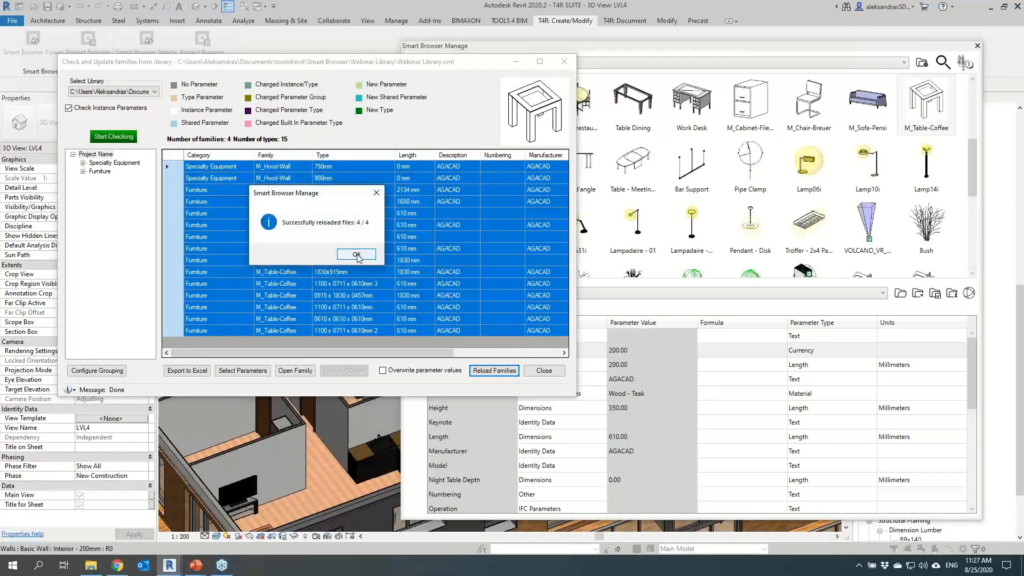
Update elements in project according to changes in library ©AGACAD
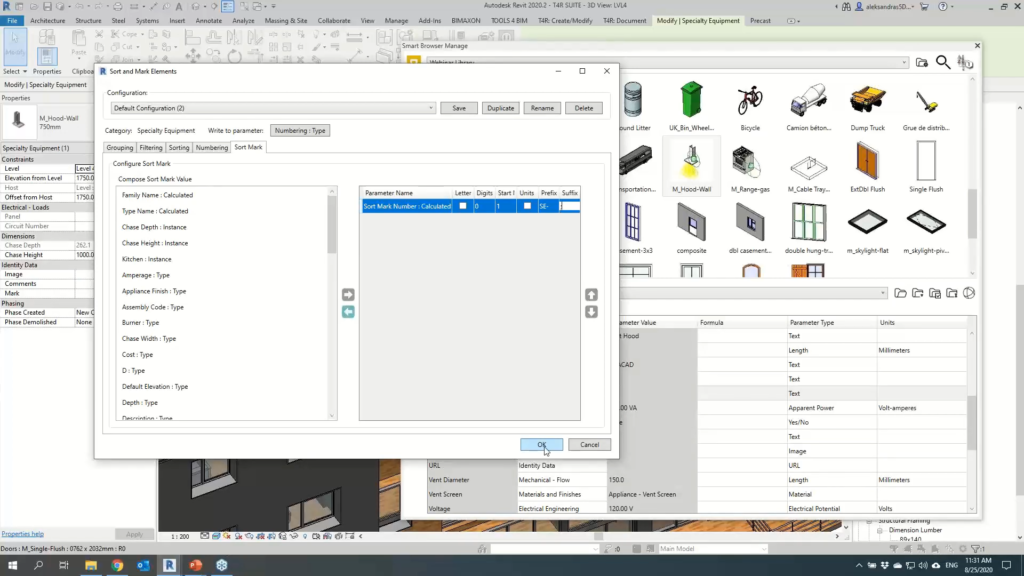
Sort Mark functionality – Classification of library elements ©AGACAD