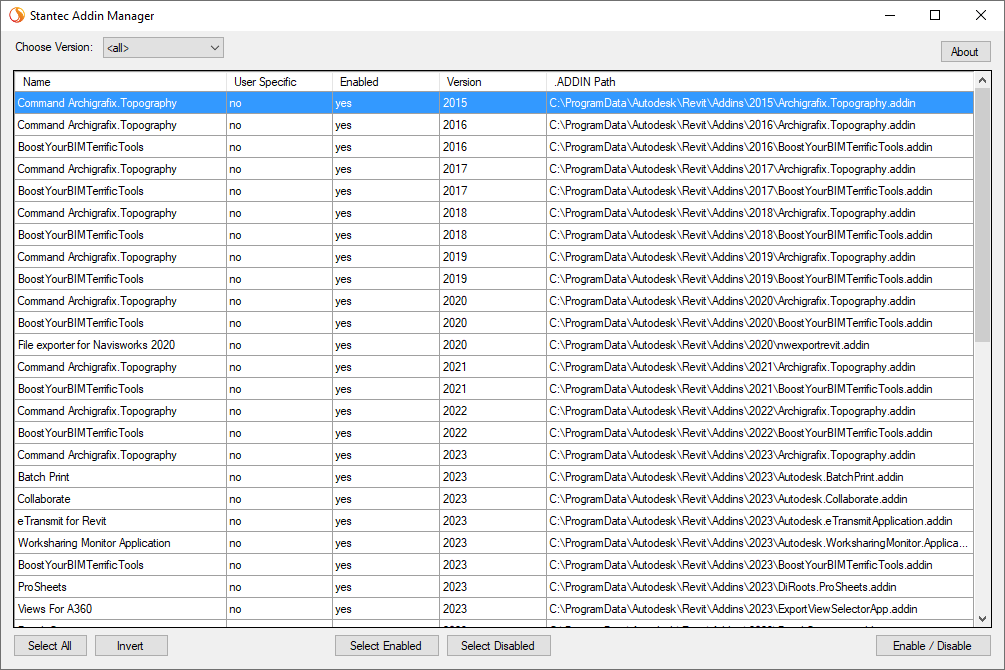- File size:
- 49 KB
- Date added:
- Sep 14, 2022 | Last update check: 1 minute ago
- Licence:
- Open-source / Free
- Runs on:
- Windows
Stantec Add-in Manager is a simple and free, open-source tool that allows you to run Revit in safe mode by disabling selected add-ins. When this tool is suitable for use? As a BIM manager you probably use a lot of add-ins and sometimes it can clash with each other. You can also use this tool when you do tasks in Revit that don’t involve add-ins. Or you develop a Revit plugin and you want to test it in an plugin-free Revit environment. Or maybe you want to make a presentation video and you don’t want other people to see your ribbon with plugins. The tool doesn’t require any installation, you use it as a portable application. Not that this tool is not replacement for un-installing add-ins but for temporary disabling add-ins.
The tool displays every single add-in that are installed for all the versions of Revit. Also you can see all your installed add-ins in the location C:\ProgramData\Autodesk\Revit\Addins. When you start Revit it loads add-ins from this location. The tool rename the add-in file by adding “.disabled” at the end of file name and after that it’s no longer found by Revit. You can also do this manually but this tool provides a more organized way to do it.
Stantec Add-in Manager was developed by “Boost Your BIM” for Stantec. Boost Your BIM also developed a set of free tools for Revit.
Typical workflow:
- Download and install. Make sure that Revit is closed, if you disable add-ins whilst Revit is open it can crash. Download and unzip the tool. Browse to the \AddInManager\bin\Debug and run AddInManager.exe. The application is available right away, no installation required.
- Manage add-ins. Select your version of Revit to filter add-ins or leave all versions. Select add-ins then click the “Enable/Disable” button.
- Start Revit. Your disabled add-ins will not appear. Note that this tool is intended for temporary disabling add-ins.
- Re-enable add-ins. Don’t forget to re-enable add-ins, otherwise it may be very confusing when user see that an add-in is installed but not available in a Revit session. Click “Select Disabled” -> “Enable/Disable”.