- File size:
- 2 MB
- Date added:
- Jul 02, 2023 | Last update check: 1 minute ago
- Licence:
- Commercialware
- Runs on:
- Revit 2019 / 2020 / 2021 / 2022 / 2023 / 2024
TransferSingle for Revit improves the built-in Revit function Transfer Project Standards; you can transfer just one item or content from one Revit model to another (or multiple). Additionally you can copy elements that cannot be transferred with Transfer Project Standards – like views, printing setups, section boxes, worksets, legends with contents, sheet with views, views with annotation elements. Edit names of the selected elements (find and replace, delete, add prefix/suffix, change case). Like native Revit function, this add-in enables you to transfer standards from both linked files and files opened in the same Revit session.
This tool will let you keep multiple source files with system families, or regular families, while keeping your company template clean.
Typical workflow:
- Ensure all files, source files and target files are open. You can transfer to multiple files at the same time but all must be open. You can also transfer from linked files.
- In “From:” dropdown select source file. TransferSingle will then load and list all available standards. It may take some time with big files.
- Once listed you can check any standards you want to transfer. You can check single standards like filters, view templates, etc. but also a lot of additional things like worksets, views, scope boxes, print setups, legends, etc.
- Select target files in “To:” box. Just one or multiple files.
- Click “Transfer Single” in order to transfer selected standards to all these files.
MassLoad and MassSave
TransferSingle provides two additional tools – MassLoad and MassSave – that will let you to load and save Revit families in bulk.
MassLoad fill find any RFA files under selected folder and subfolder and will show you as tree structure. Select Folder, then check families then click “Load Families”.
MassSave will save all listed families from project and will let you save it to a target folder. Select folder, check wanted families then click “Save Families”.
About Juan Osborne
Juan Osborne is an architect, designer and programmer that develops add-ons for Revit. His art is based on adage “A picture is worth a thousand words”. He collects words from books, speeches, movies and recreates photographs and painting using these words laid out in a way so that they form the picture.
Gallery

Manage names of standards. ©Autodesk

©Autodesk

Mass Load Families dialog. ©Autodesk
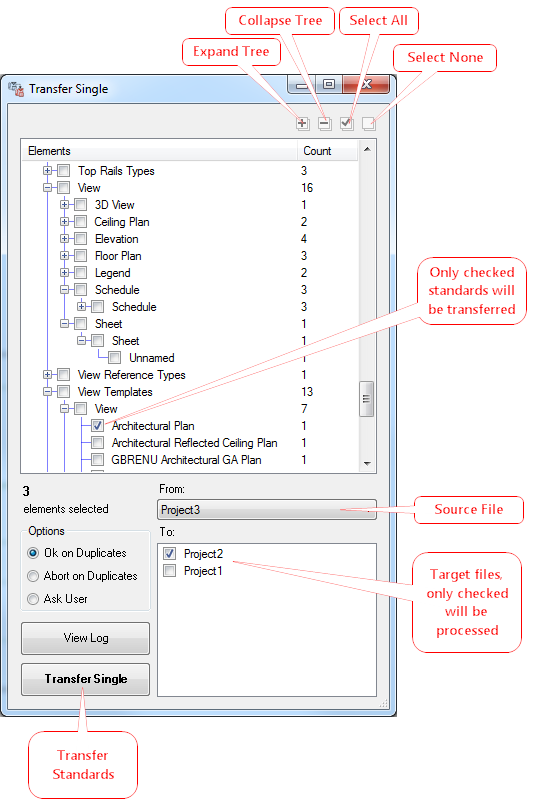
Transfer Single manual. ©Autodesk

Mass Save Families dialog. ©Autodesk