- File size:
- 8 MB
- Date added:
- Oct 16, 2023 | Last update check: 1 minute ago
- Licence:
- Freeware
- Runs on:
- Navisworks Manage 2020 / 2021 / 2022 / 2023 / 2024 Navisworks Simulate 2020 / 2021 / 2022 / 2023 / 2024
Coordination Issues for Autodesk Navisworks (formerly BIM 360 issues) is an add-in that integrates Navisworks with BIM 360 or Autodesk Construction Cloud Model Coordination. It allows the users of both Autodesk Construction Cloud and BIM 360 to view, create and respond to the issues created on the models in Model Coordination directly in Navisworks. The add-in synchronizes the issue data created between Navisworks and BIM 360/ACC for effective collaboration across geographically dispersed multidisciplinary teams. It combines the best features of BIM 360/ACC – automation and collaboration with Navisworks’s powerful 3D clash detection, 4D construction sequencing and 5D quantification capabilities.
The add-in is compatible with the 2020 and later versions of Navisworks Manage and Navisworks Simulate.
Features:
- Directly open shared models hosted on the BIM 360/ACC common data environment in Navisworks ensuring all stakeholders have access to the latest version across web and desktop. To access the models using the add-in, the models must be stored in the Project Files folder of BIM 360, Autodesk Docs in ACC and the coordination space of Model Coordination.
- View and resolve issues created in the BIM 360/ACC common data environment directly in the context of Navisworks workspace and sync the common results across both platforms.
- Create issues directly in Navisworks while assigning a clash or constructability issue. The issues are associated with the authored model (e.g., RVT, DWG or IFC) and can be managed directly in BIM 360/ACC environment.
- Capture a screenshot of the associated issue or markup in Navisworks for accessibility to users outside the software.
- Access control management with the ability to open an NWF referenced file by other connected users in Navisworks.
Typical workflow:
- Download and install Autodesk Navisworks Coordination Issues add-in.
- Navigate to the Coordination tab in Navisworks and select a coordination space from the drop-down menu.
- Open a single model, a group of models or a curated view available in the Model Coordination space. The supported file types include RVT, DWG and IFC.
- Perform clash detection or 4D simulation in Navisworks.
- Select Manage Issues from the Issues Panel in the Coordination tab of Navisworks to open the Issues Panel.
- Select from the list of issues or create a new one by placing the issue pin in the model.
- Use the Details tab to manage the issue by assigning due dates or adding references to it.
- Use the Refresh button to sync the issues between Navisworks and BIM360/ACC.
- Save the file as .NWF for collaboration with different users within the Model Coordination space.
Gallery
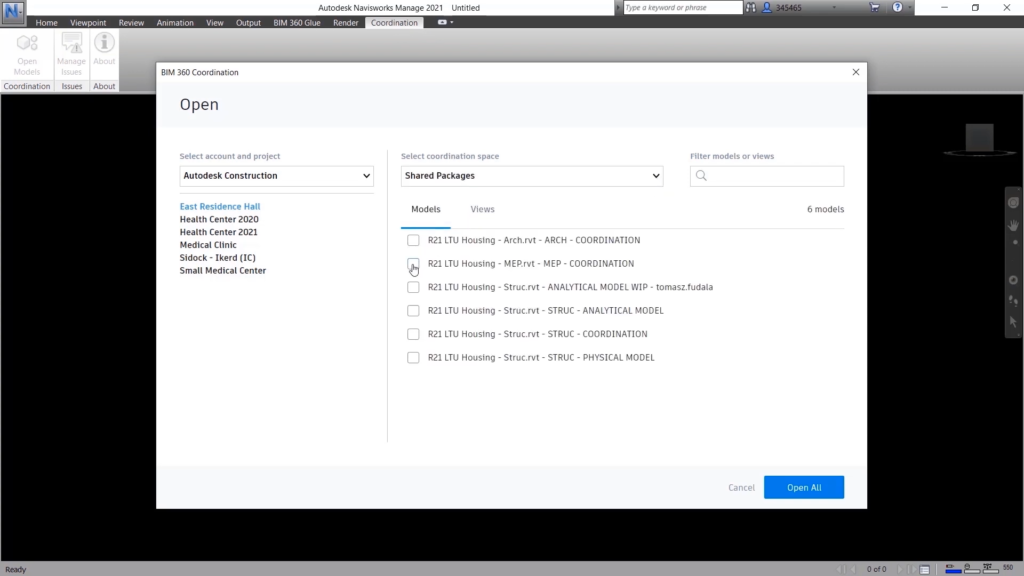
Models from BIM 360 can be opened directly in Navisworks. ©Autodesk
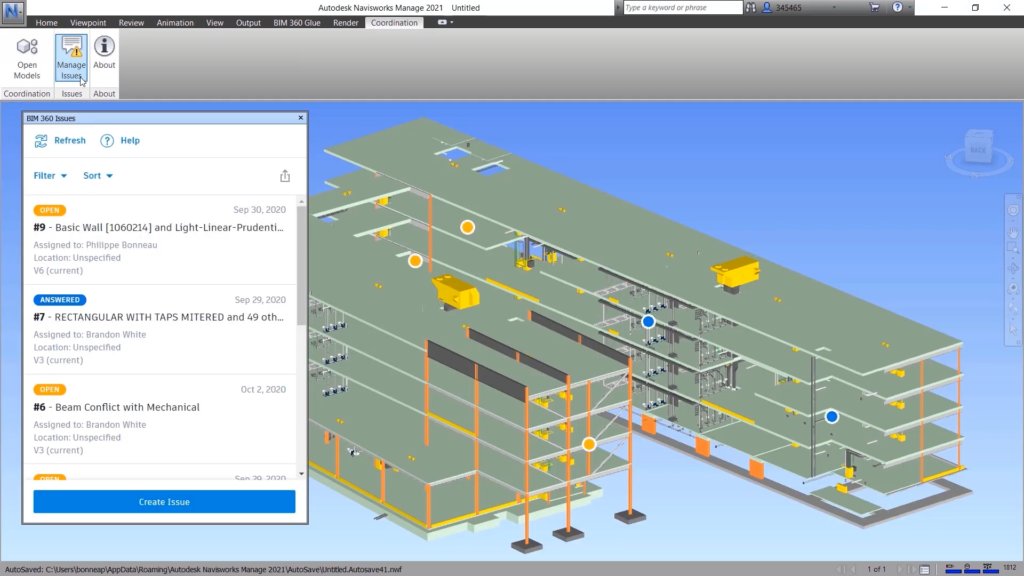
Project team members can view issues that have been created by selecting the Manage Issues icon on the ribbon. ©Autodesk
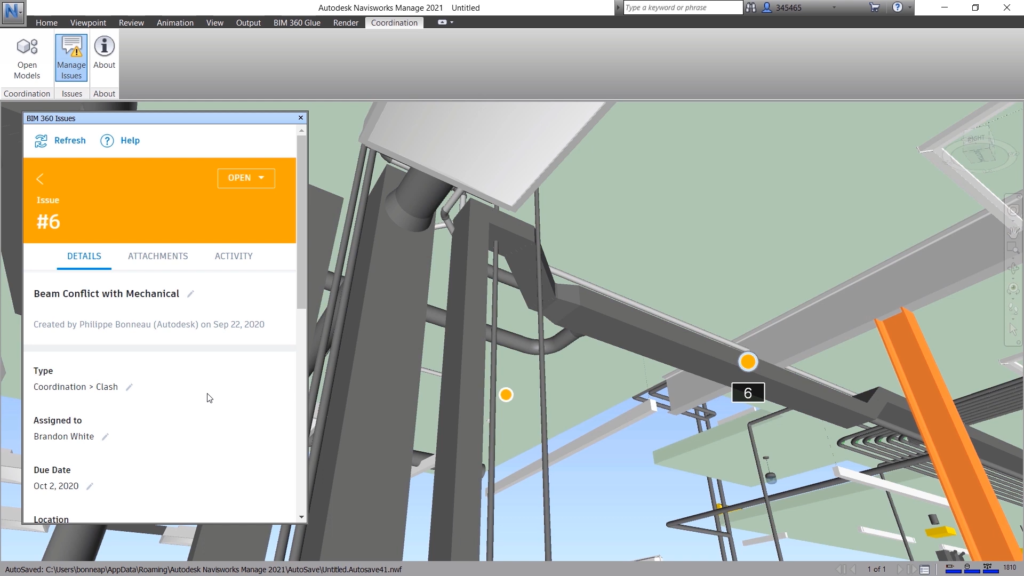
Project team members will see pinned issues created in either Navisworks or BIM 360 Model Coordination directly in the context of their Navisworks workspace. ©Autodesk
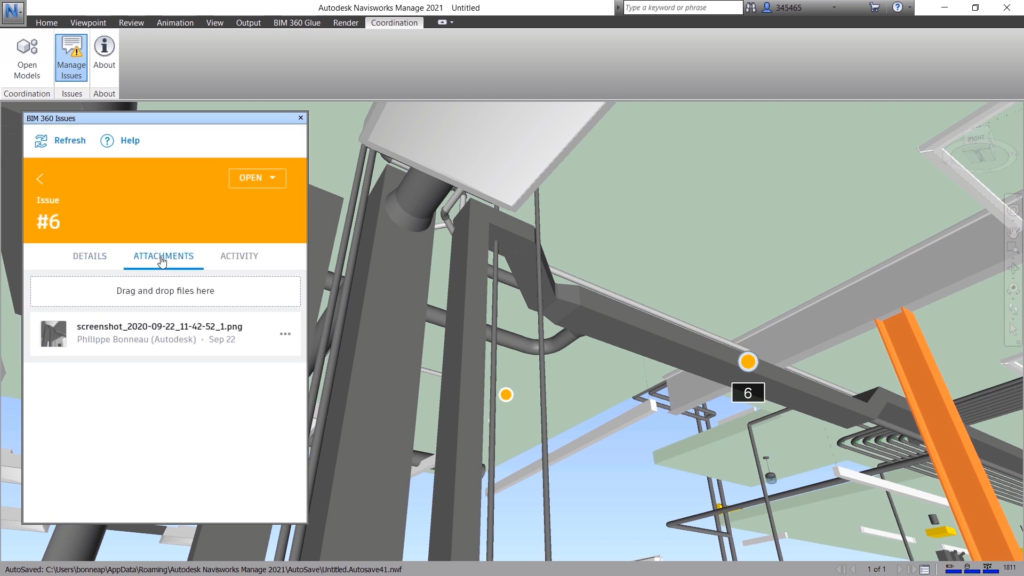
Issues include an automatic screenshot attachment. ©Autodesk
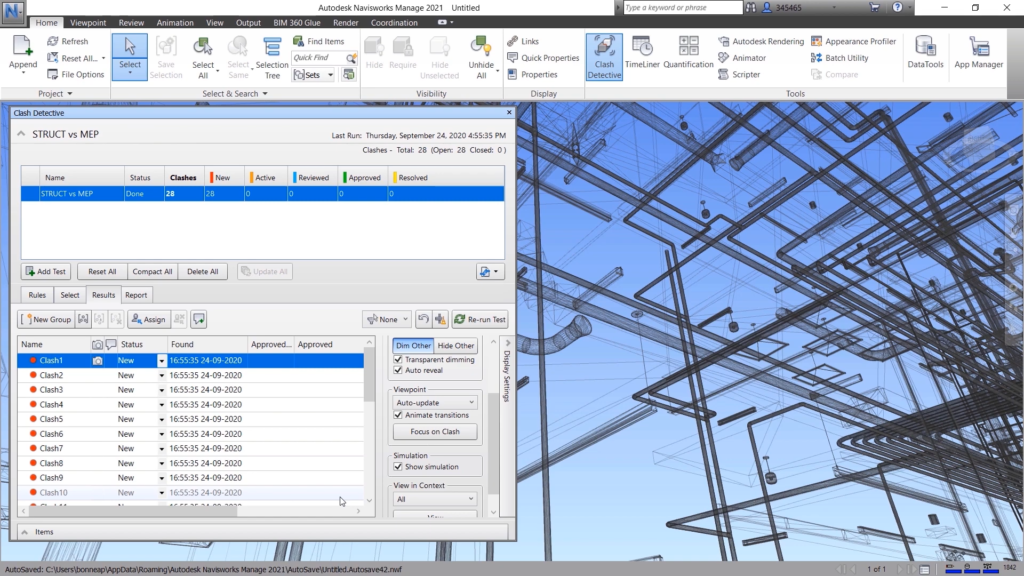
The Clash Detective feature in Navisworks is able to leverage Search Sets and predefined or user-defined rules to define and perform advanced clash checks on more than 50 file formats. ©Autodesk
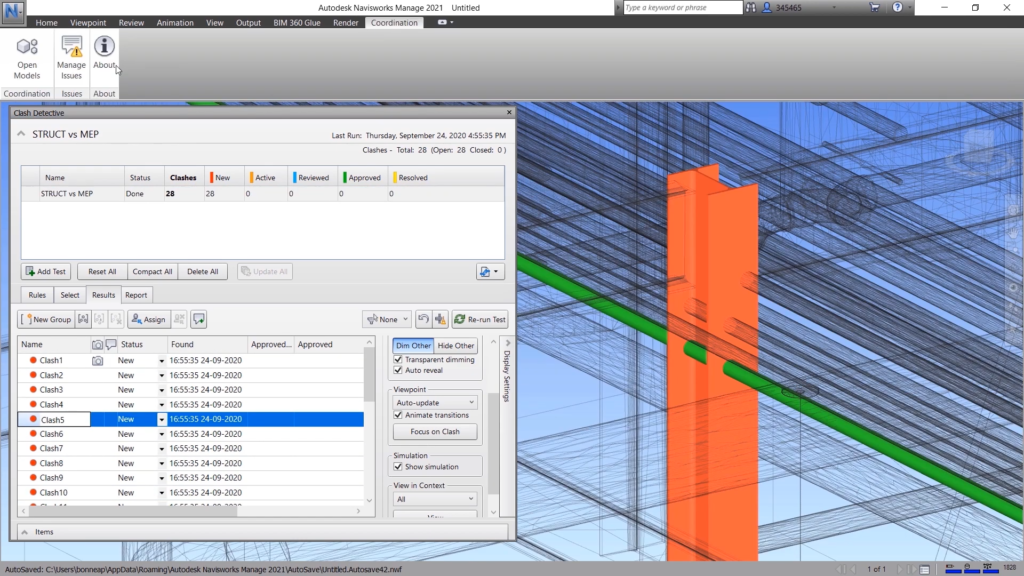
Clash geometry and tolerances can be specified, and clearances may be considered. ©Autodesk
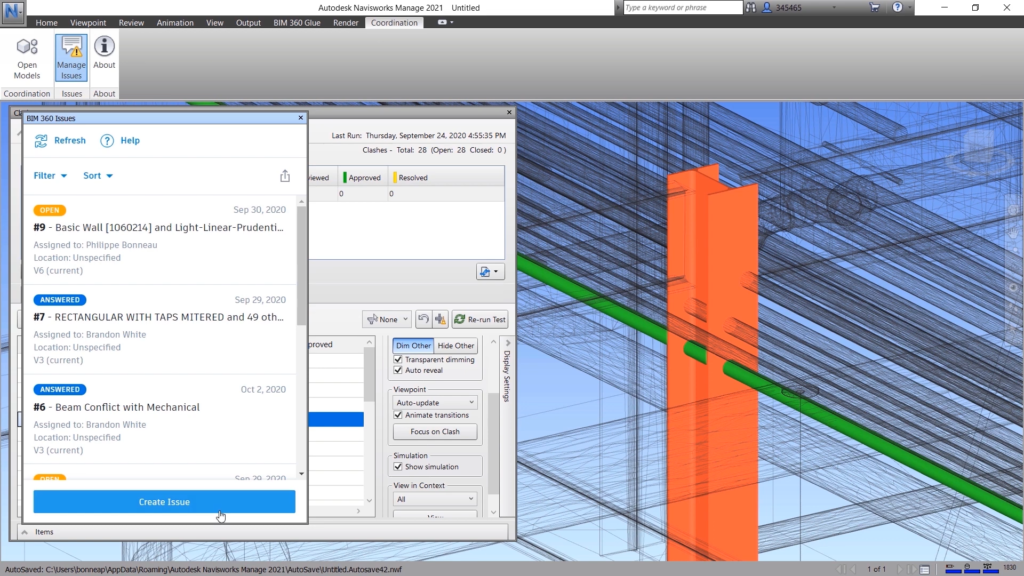
Navisworks users can easily create and share BIM 360 issues across the project team. ©Autodesk
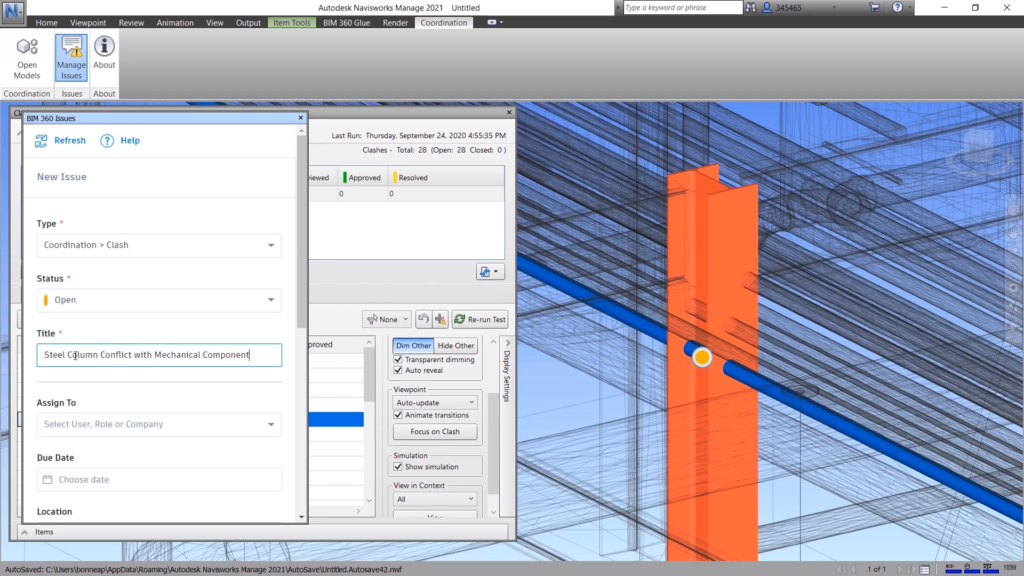
©Autodesk
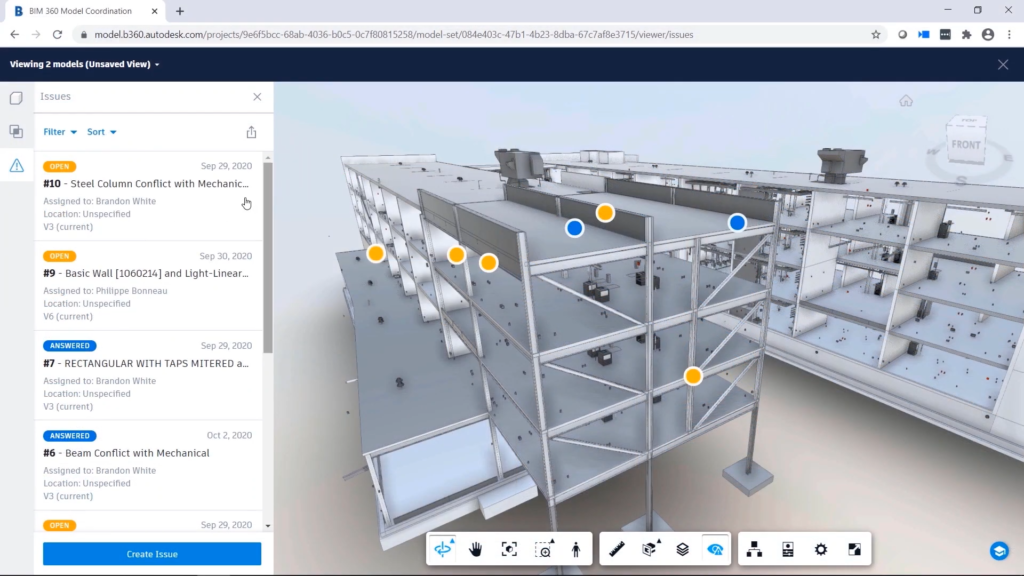
Once an issue has been addressed or created in Navisworks, users will see it in BIM 360 Model Coordination (and vice-versa). ©Autodesk