- File size:
- 114 MB
- Date added:
- Apr 24, 2024 | Last update check: 1 minute ago
- Licence:
- Trial (14 days) | Buy Now
- Runs on:
- Revit 2021 / 2022 / 2023 / 2024 / 2025 SketchUp Make & Pro 2021 / 2022 / 2023 / 2024 Rhino 6 / 7 / 8 Archicad 25 / 26 / 27 Vectorworks 2022 / 2023 SP1 / 2024
Enscape is a real-time rendering and virtual reality plugin for Revit, SketchUp, Rhino, Archicad and Vectorworks. After installation, Enscape adds a new ribbon that will give you access to a number of tools you can use to control Enscape.
You can just select the 3D view in Revit you’d like to start with, click the Start button, and Enscape will do the rest. Enscape will read all the Material, Texture, and Model information from your Revit Project and display it in realistic graphics. Enscape is directly connected to Revit at all times, so if you’d like to change anything about your presentation, you can simply do the changes in Revit, and Enscape will update the scene immediately. This is true for any material changes, moving objects, changing Design Options, or Phases, Sun settings, and so on.
Features
- Number of Display Settings that may prove useful for your presentations.
- Adds outlines for a sketchy look.
- Changes the time of day (Shift + right mouse button in Revit).
- Light view setting – gives you a perfect impression on how much lux is falling onto each surface in real-time.
- If you’ve set a certain date, time and location for your project, Enscape will display the sun angle correctly depending on where it’s located on the planet.
- Use 360° images to place your model right in its future neighborhood.
Integrations
As mentioned above, there are Enscape plugins for Revit, SketchUp, Rhino, Archicad and Vectorworks.
BIM Track for Enscape allows you to create and edit issues in Enscape, and automatically sync with BIM Track for easy tracking and resolution in authoring software like Revit, Archicad, and Vectorworks.
BricsCAD BIM V20 integrates Enscape real-time renderer which allows BricsCAD BIM users to create interactive, photo-realistic rendering of their BIM models in real-time.
Typical workflow
- Install Enscape in Revit. Select the “Revit Plugin” from the four possible components that are available in the Enscape installer window.
- Once installed, the Enscape ribbon should be visible under its own tab in the Revit menu. Make sure you have at least one 3D view in your project.
- Select a valid view in Revit so that the ribbon bars are not greyed out.
- Press “Start” in the Enscape ribbon.
What’s new in version 4
- New vegetation and people assets: Introduced 178 variations of new animated vegetation assets and 32 unique people assets. The vegetation assets include trees, bushes, and flowers specific to Mexico, northern climate, and desert regions. The people assets feature individuals in different poses and outfits.
- Cross-platform availability: Introduced compatibility with macOS, with over 90% of features previously exclusive to Windows now available on Mac as well.
- Improved reflections and GI: The quality of reflections and global illumination in your renders has been improved, specifically for hardware ray tracing.
- Ray-traced artificial lights (Beta): This beta feature improves the realism of artificial lighting in your scenes by using ray tracing for artificial lights.
- Enhanced UI: A refined UI now features a blue color scheme for easier navigation and interaction.
- NVIDIA denoiser for capture exports: The NVIDIA Denoiser is now available for capture exports, which helps to reduce noise in the final render.
- Revit worksharing optimization: This feature optimizes the workflow for Revit users, making it easier to collaborate and share work within a team.
- New support for VR headsets: Added official support for new virtual reality (VR) head-mounted displays (HMD): Meta Quest 3 and HTC Vive Pro 2.
- Interoperability enhancements: Introduction of the V-Ray Scene Exporter facilitates data transfer between Enscape and V-Ray, 3ds Max, and Cinema 4D.
Gallery
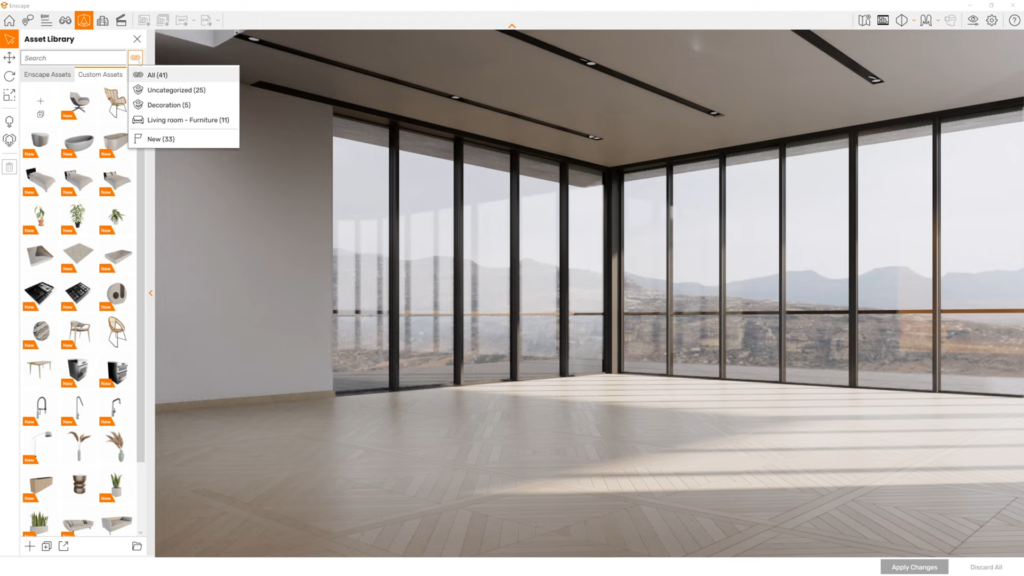
Enscape 3.4: Create categories for the Custom Asset Library. ©Enscape 3D
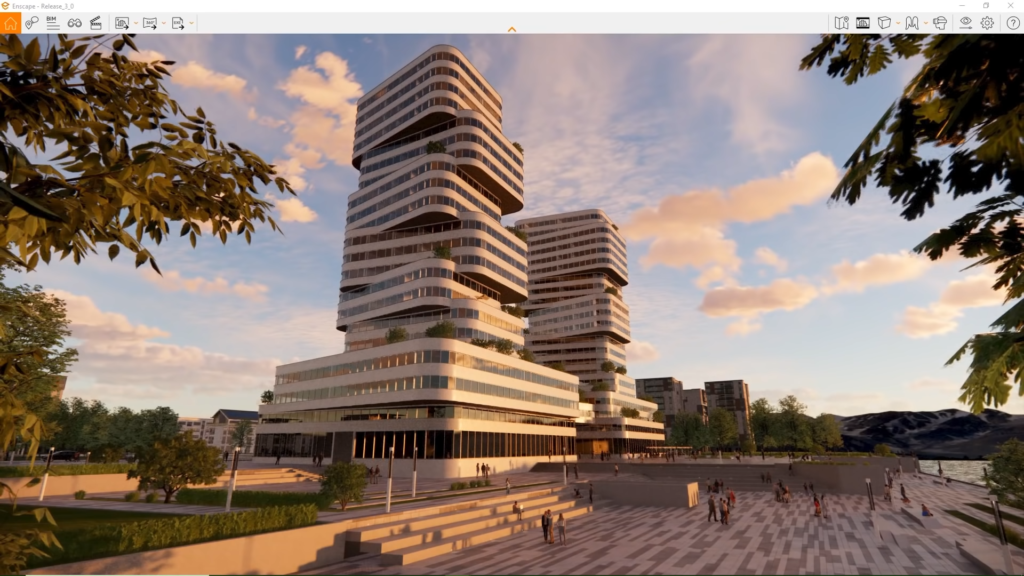
Enscape visualization. ©Enscape 3D
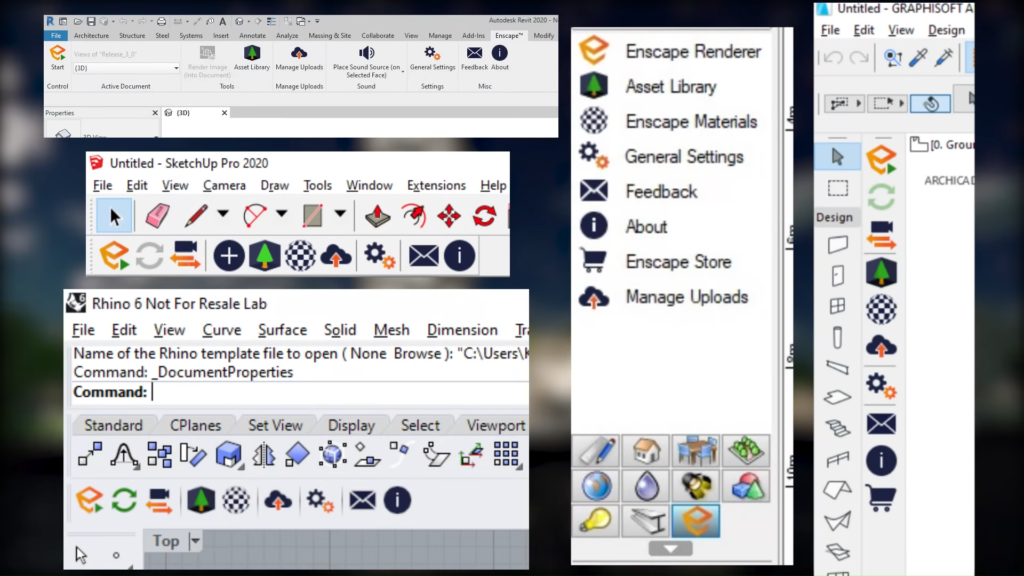
Enscape integrations with Revit, SketchUp, Rhino, Archicad, and Vectorworks. ©Enscape 3D
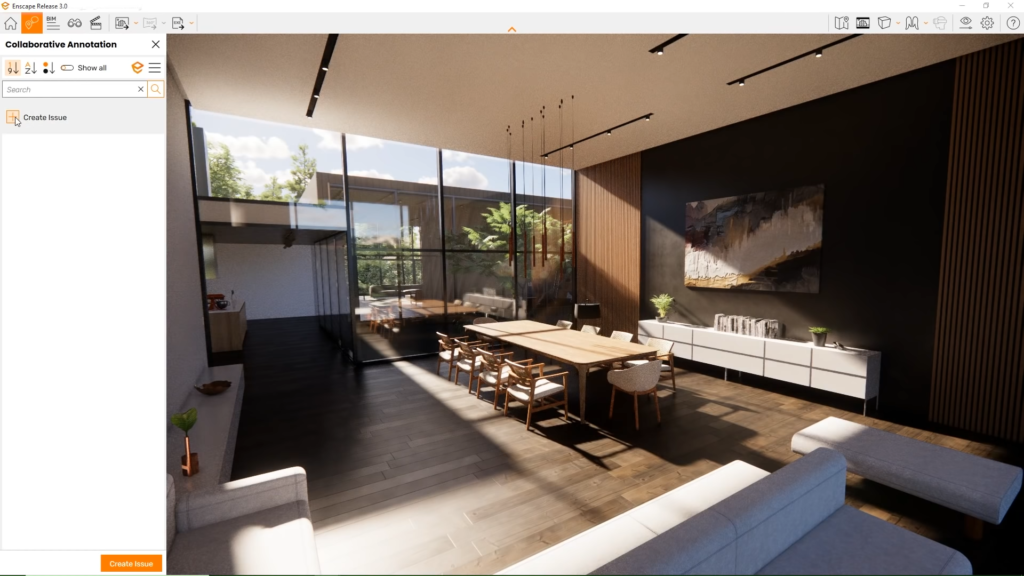
©Enscape 3D
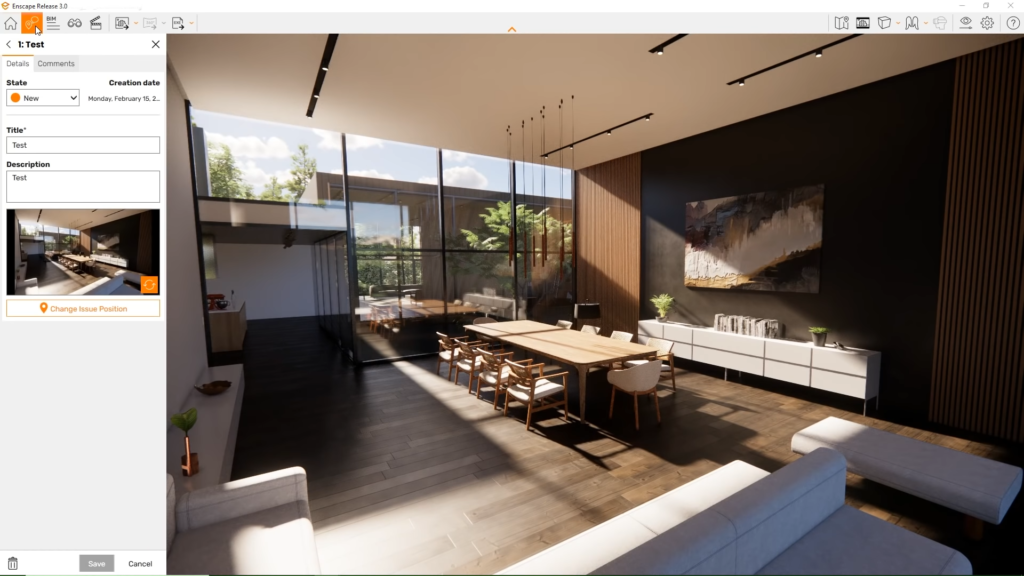
©Enscape 3D
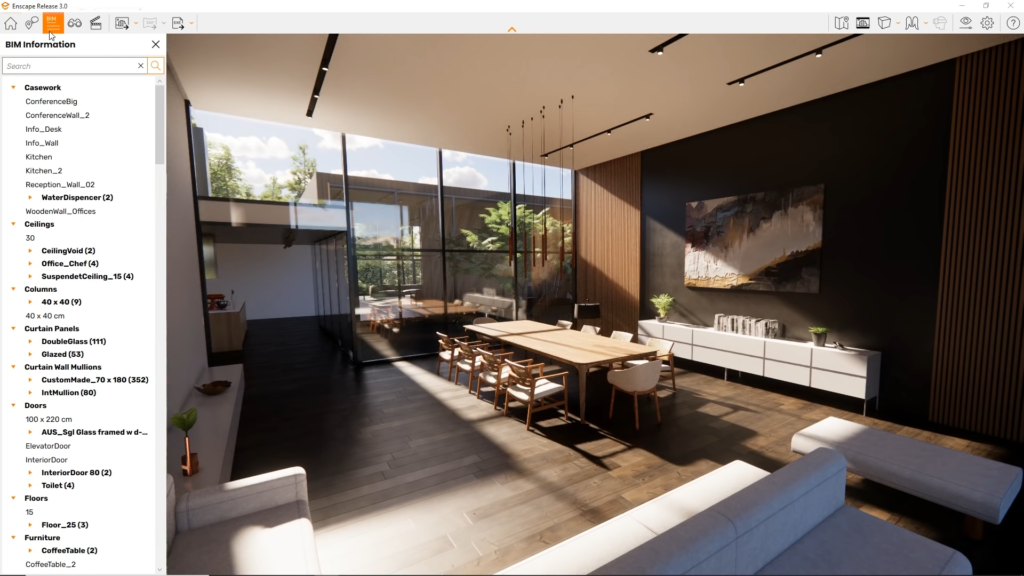
©Enscape 3D
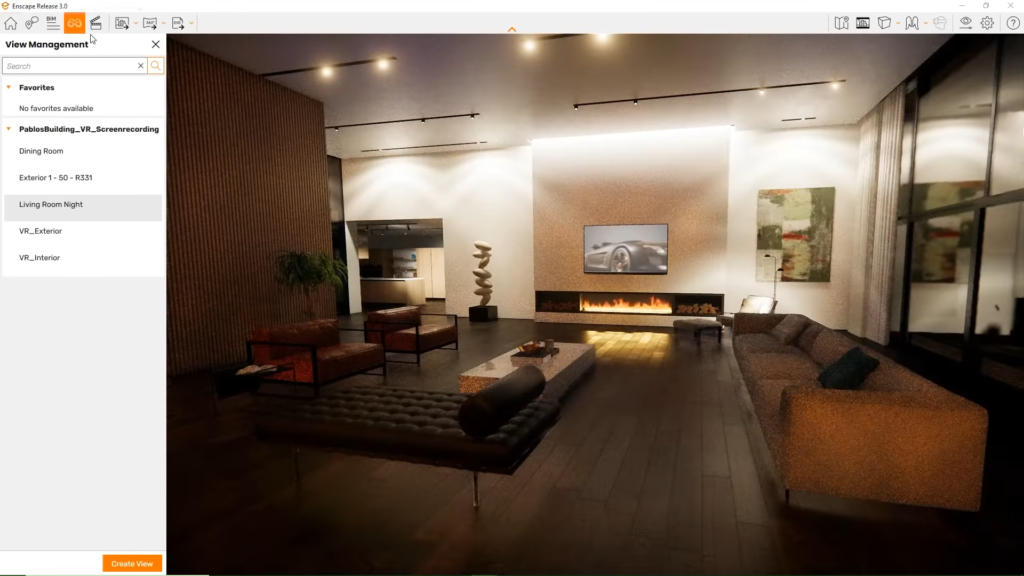
©Enscape 3D
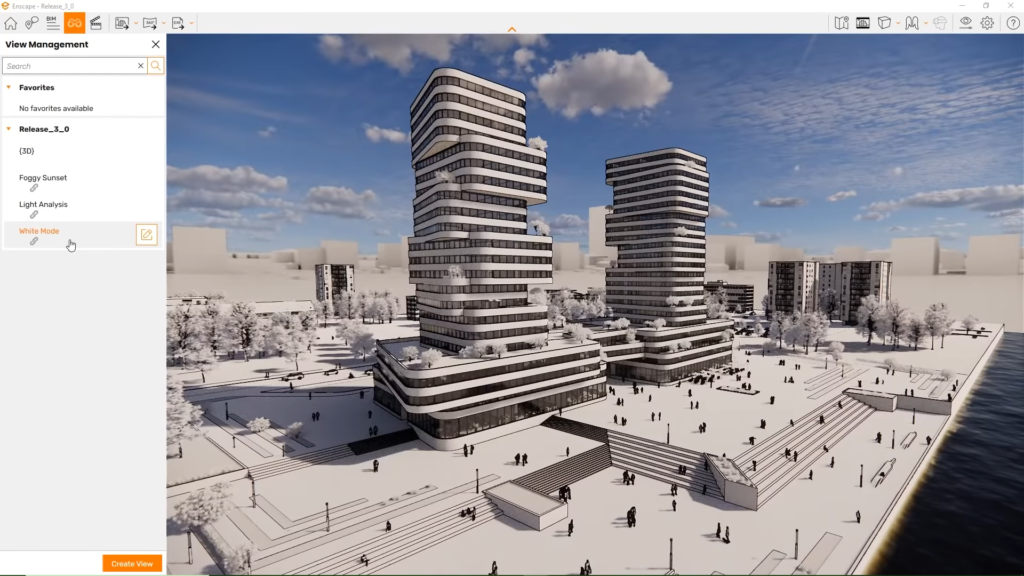
©Enscape 3D
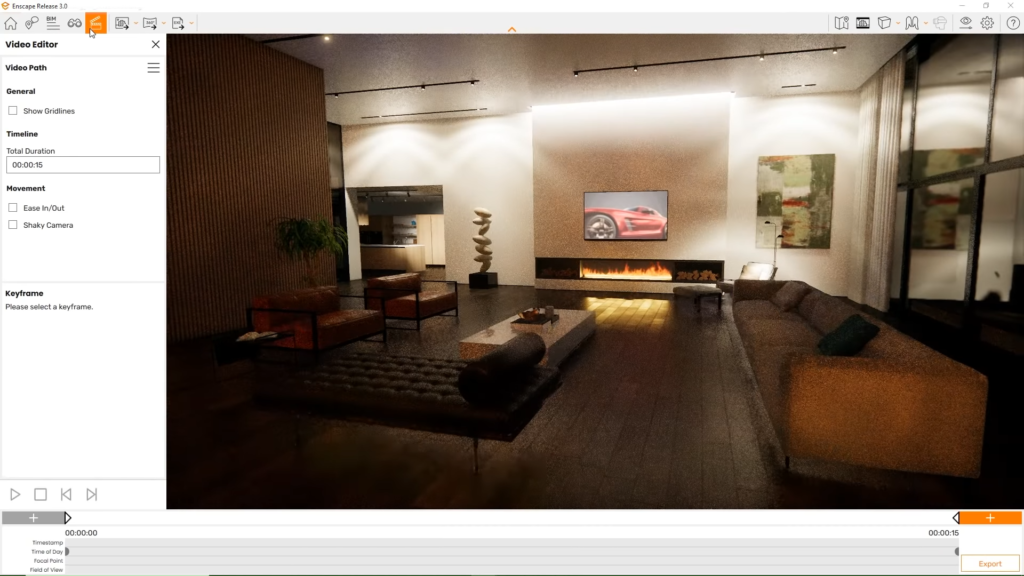
©Enscape 3D
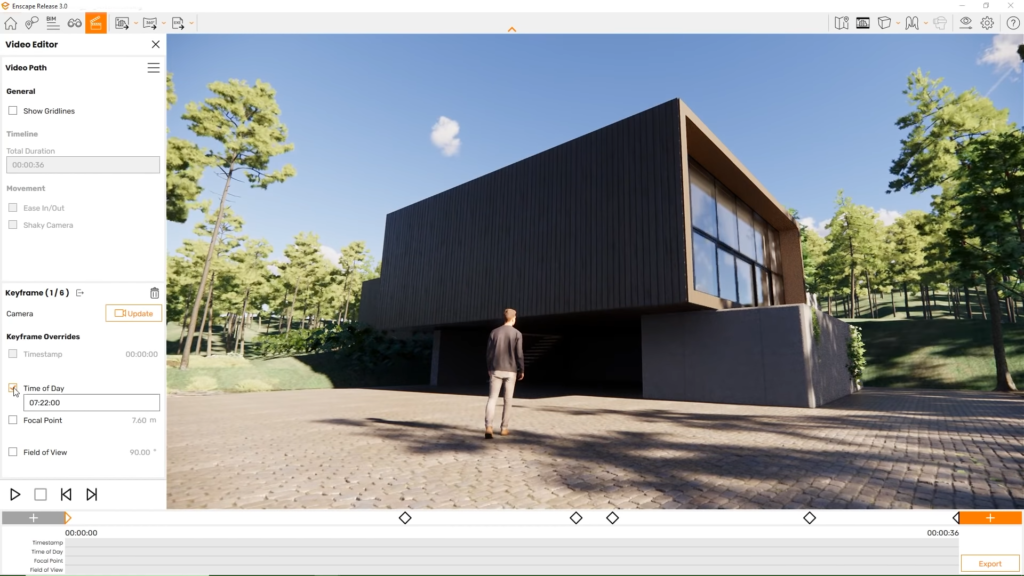
©Enscape 3D
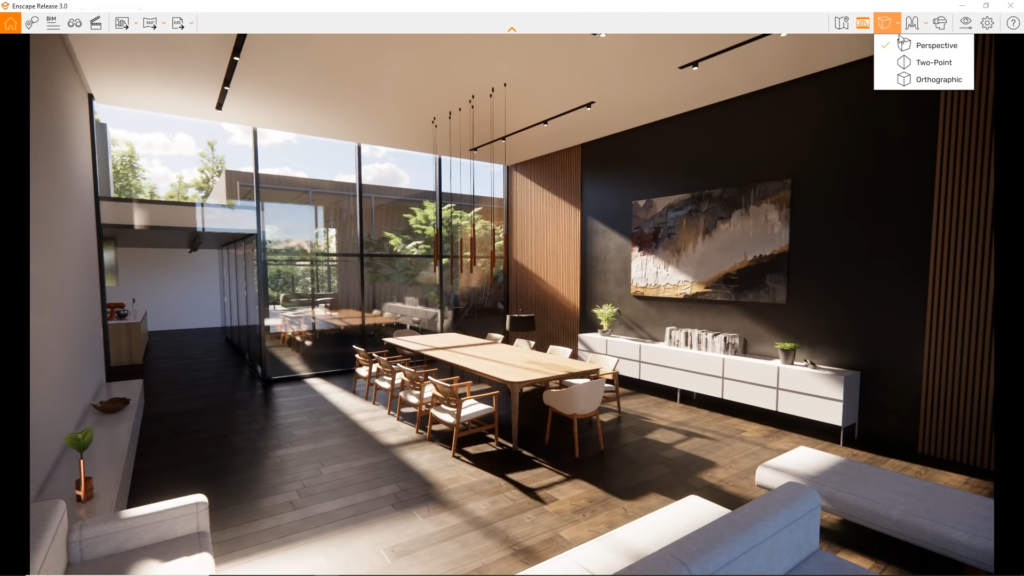
©Enscape 3D
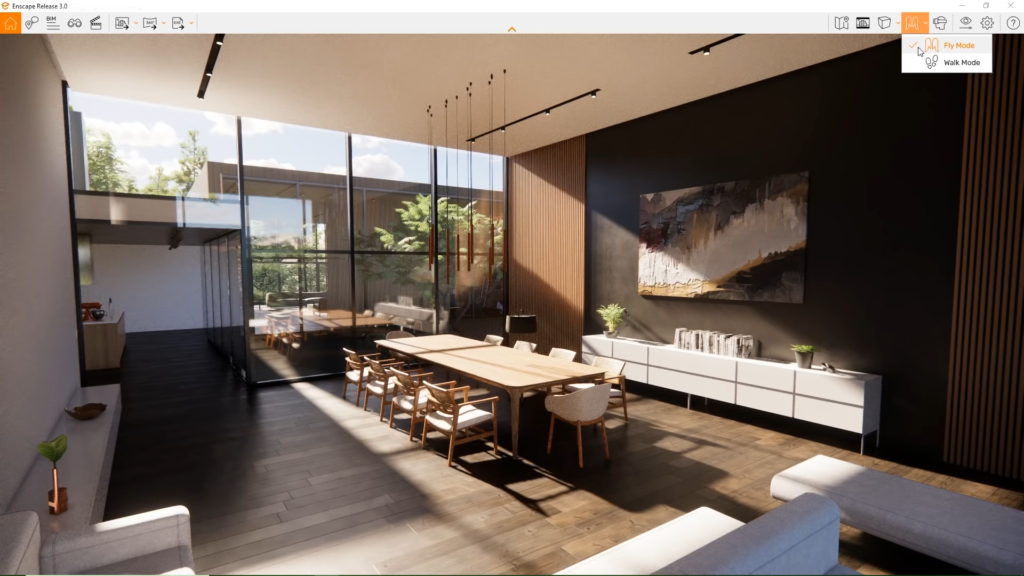
©Enscape 3D
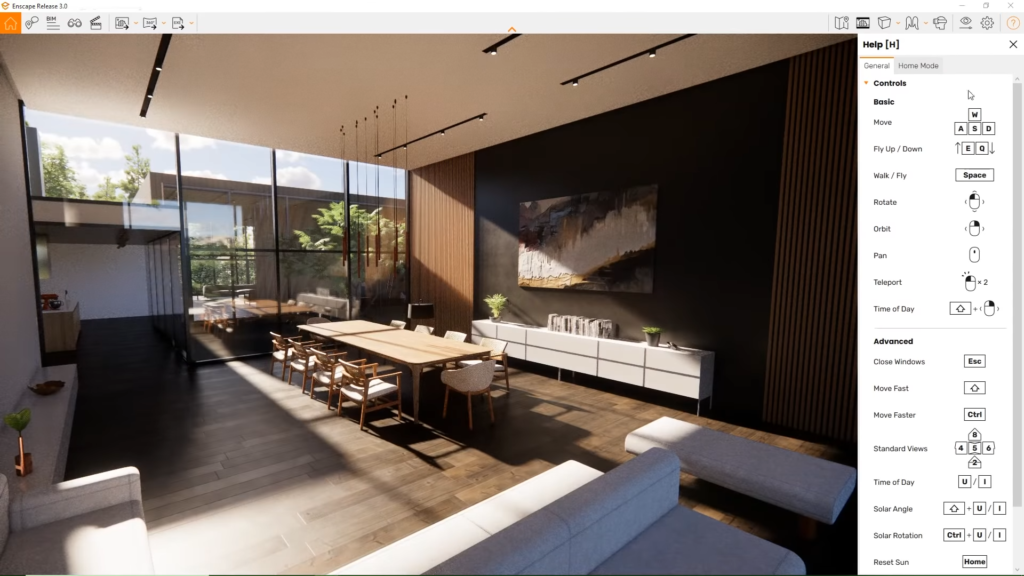
©Enscape 3D
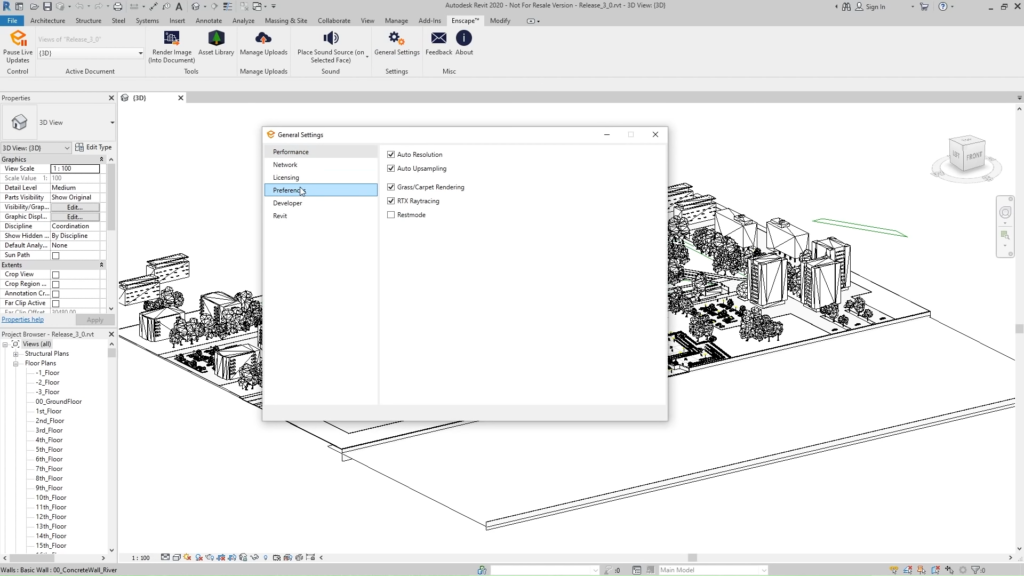
©Enscape 3D
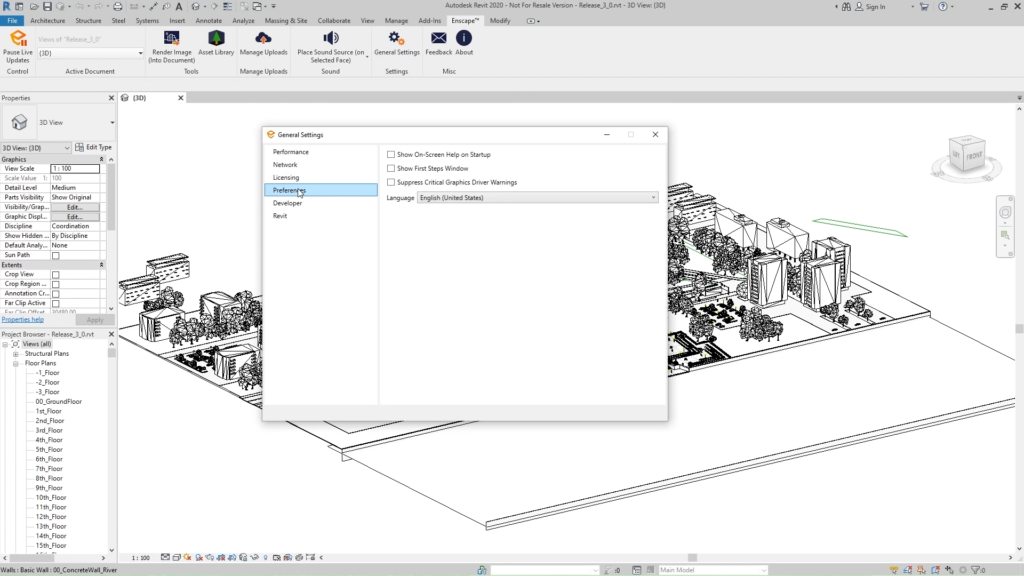
©Enscape 3D
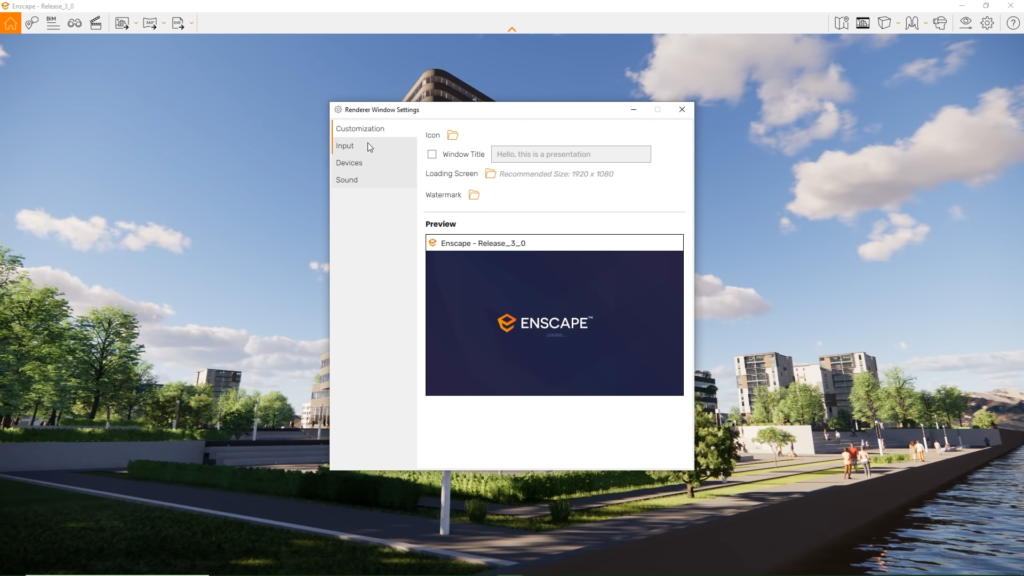
©Enscape 3D
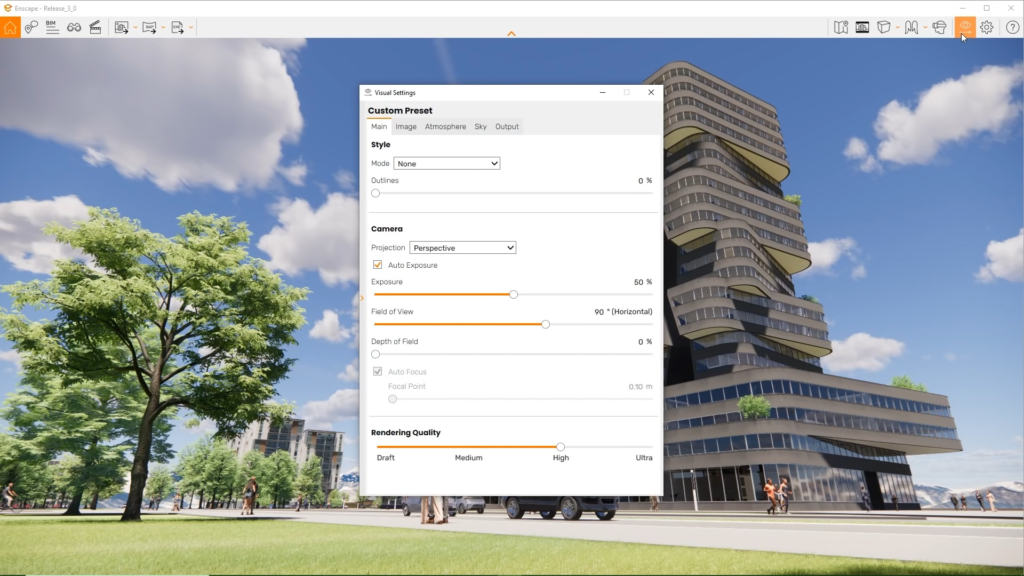
©Enscape 3D
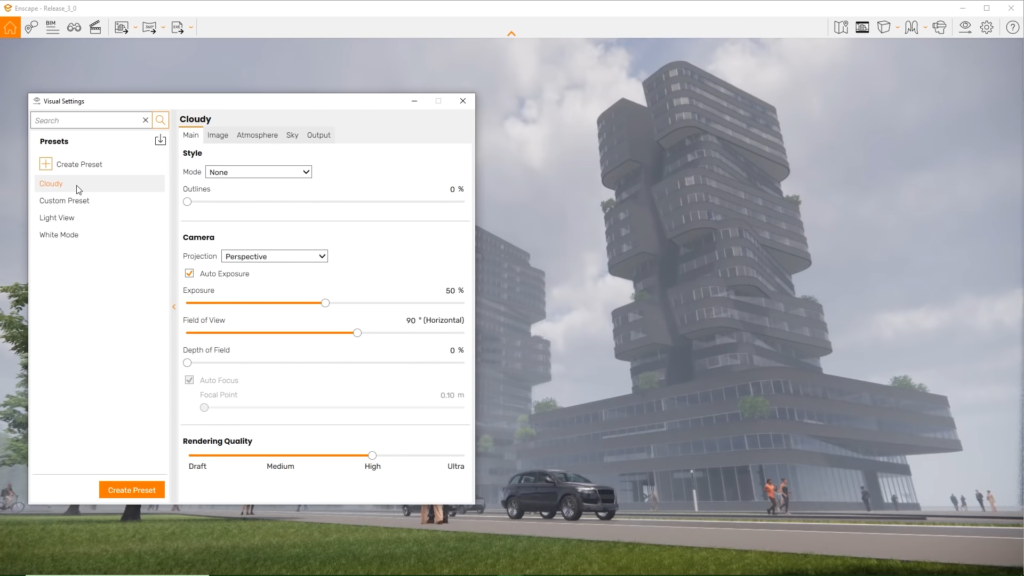
©Enscape 3D
The basics of working with Enscape and Revit.
The basics of working with Enscape and SketchUp.
The basics of working with Enscape and Archicad.
The basics of working with Enscape and Rhino.
The basics of working with Enscape and Vectorworks.