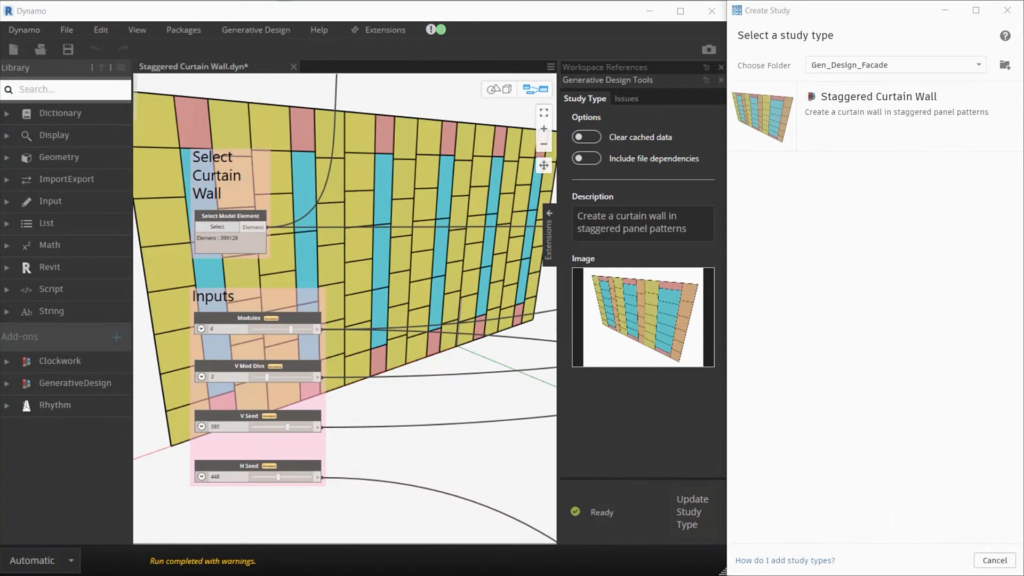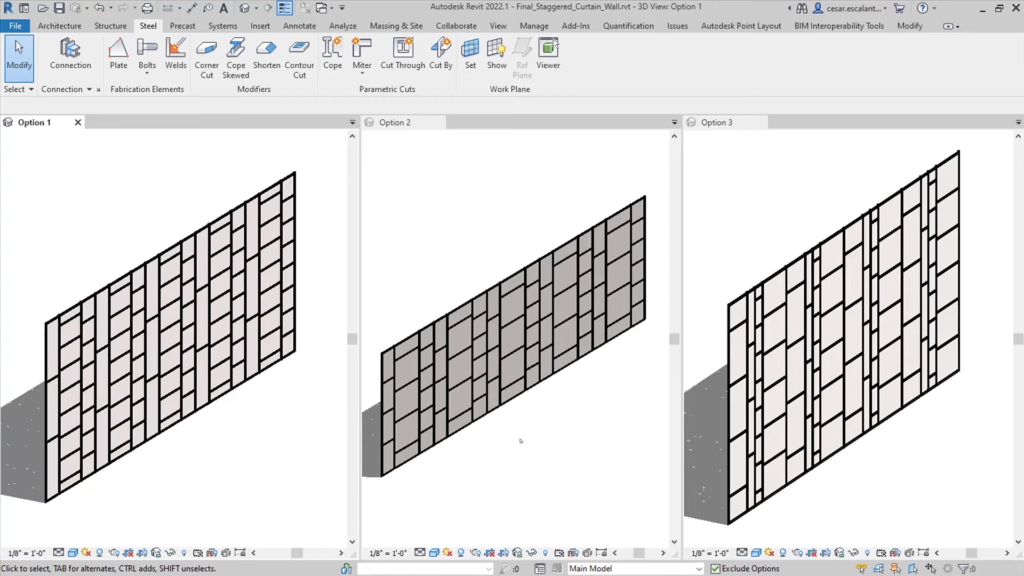- File size:
- 481 KB
- Date added:
- Mar 15, 2024 | Last update check: 1 minute ago
- Licence:
- Trial
- Runs on:
- Revit 2024
Generative Design for Revit is an integral part of Revit and it enables you to generate design options based on your goals, constraints and inputs. After you visualize a range of options, you can explore, optimize and make informed decisions with your team. Previously called Project Refinery (as beta project), Generative Design was firstly released in Revit 2021 and then updated it Revit 2022. Generative Design uses automation and metrics to help you evaluate more design options than you ever really could by hand. It gives you the power to bring outcome-based decision-making to your design studies.
Designer doesn’t necessarily need to code in Dynamo in order to run a study. You can start with ready-made studies and use it to explore and generate design alternatives based on your desired outcomes. Specify your goals, then leverage the power of generative design to create multiple design options. You and your team can explore and evaluate those options against your goals. And if you didn’t get it quite right the first time you can quickly iterate by running the generative design process again – tweaking the inputs and goals to find a best solution possible. These ready-made studies are starting points. You can completely customize these studies and add new ones through Dynamo so you can create and discuss design options with your team.
Generative Design is integrated into the Revit environment, the tools are right available from the Manage tab. Integrating these tools into the larger Revit audience is the first step towards making generative design processes more mainstream, so that more people can have the ability to explore the best possible solutions.
Note: Starting with Revit 2021, Generative Design is automatically installed when you install Revit. There is no separate installation for Generative Design.
Here are some example uses:
- Perform a massing study to explore the allocation of retail and office space distribution while minimizing costs and maximizing rentable area. Generative design can help find the best outcome. Then you can take your design right to Revit for further development.
- Lay out workspaces in an office. Get a room from Revit and use it in the study, laying out desks. You can take different approaches: maximize the number of desks in the room, maximize the spacing between them, and minimize the distance to exits as well. Generative Design can help you quickly create options based on your most important metrics so you can find the most desirable solution.
- If your client wants tenants to have great window views from inside the office, Generative Design can help identify the best spot to place furniture.
- Study generated bubble diagram layouts of a program (list of spaces) that you have in Excel, and evaluate designs with the best adjacency score.
- Study generated building size, shapes, typologies and orientation on the site, and evaluate designs with best sun exposure and open space utilization.
- Randomize/optimize a facade by defining the constraints and variables in Dynamo graph. You get a large number of options, then parse these results efficiently, and use selected results to create real Revit elements.
What’s new in version 24:
- 3D view rotation: Improved 3D view rotation in the Explore Outcomes dialog for better outcome inspection and decision-making.
- New sample study type: Introduced a new sample study type, Random Family Instance Placement.
- View study type dependencies: New dialog to view study type dependencies for easier identification and installation of missing dependencies.
- Folder settings in Dynamo: Folder management for Generative Design is now integrated into Dynamo settings.
Gallery
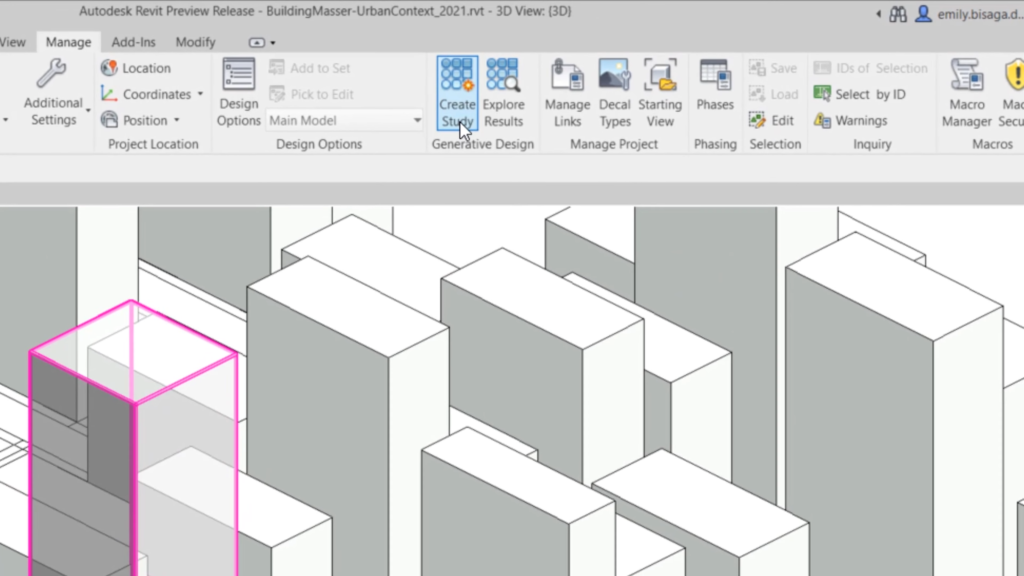
Generative Design includes two commands in Revit ribbon: Create Study and Explore Results. ©Autodesk
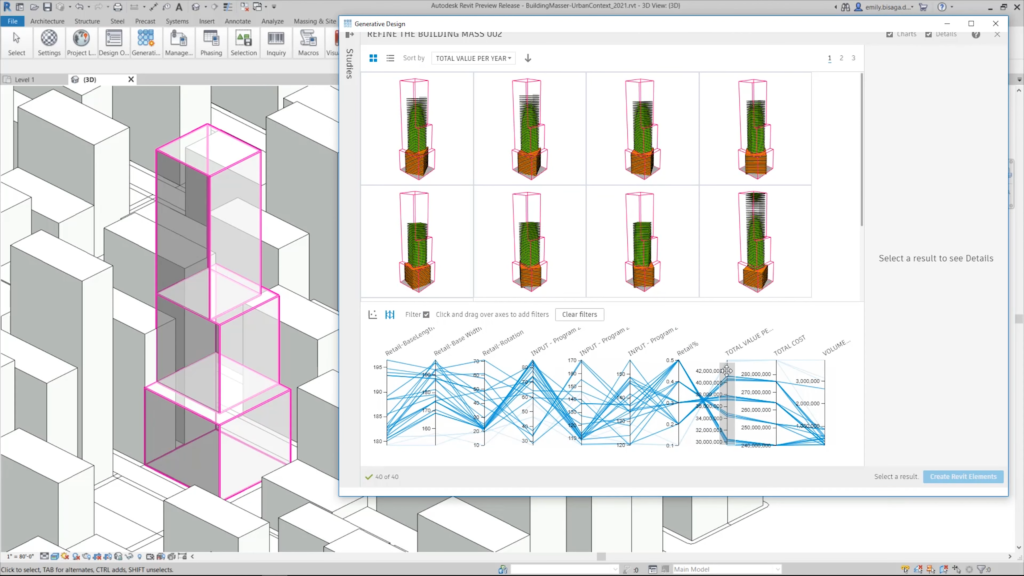
Refine the building mass study. ©Autodesk
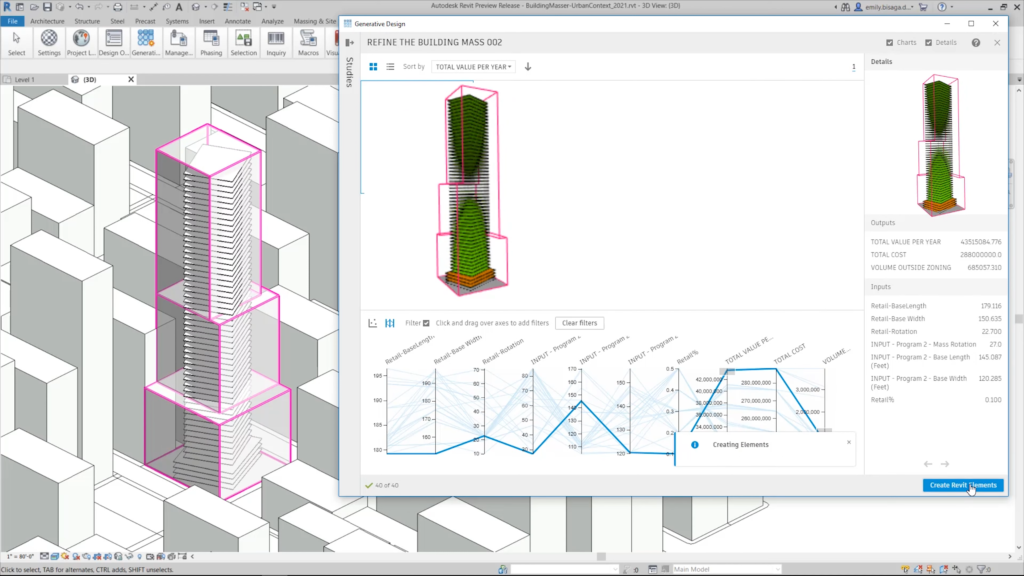
Refine the building mass study. ©Autodesk
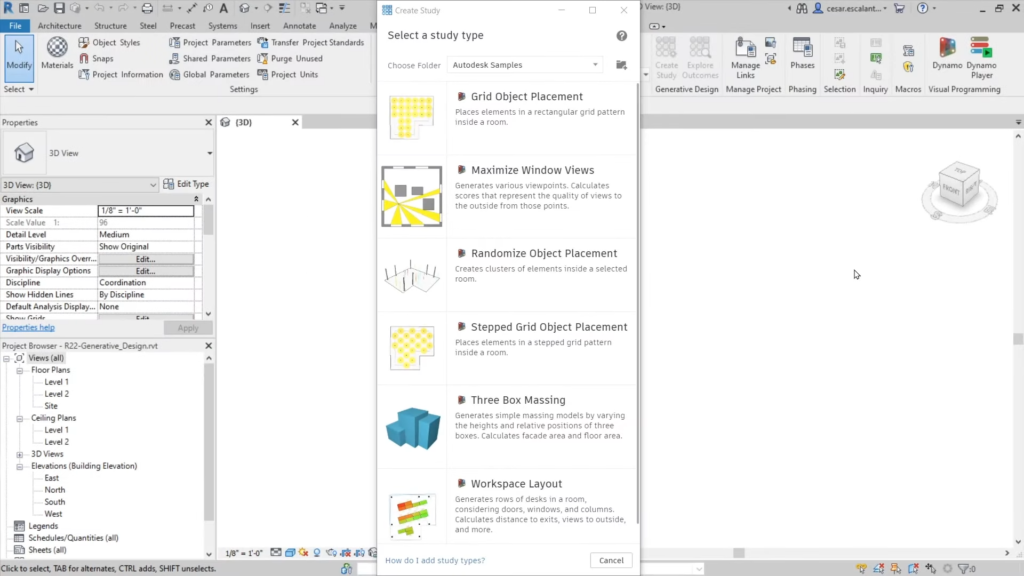
Create Study dialog. ©Autodesk
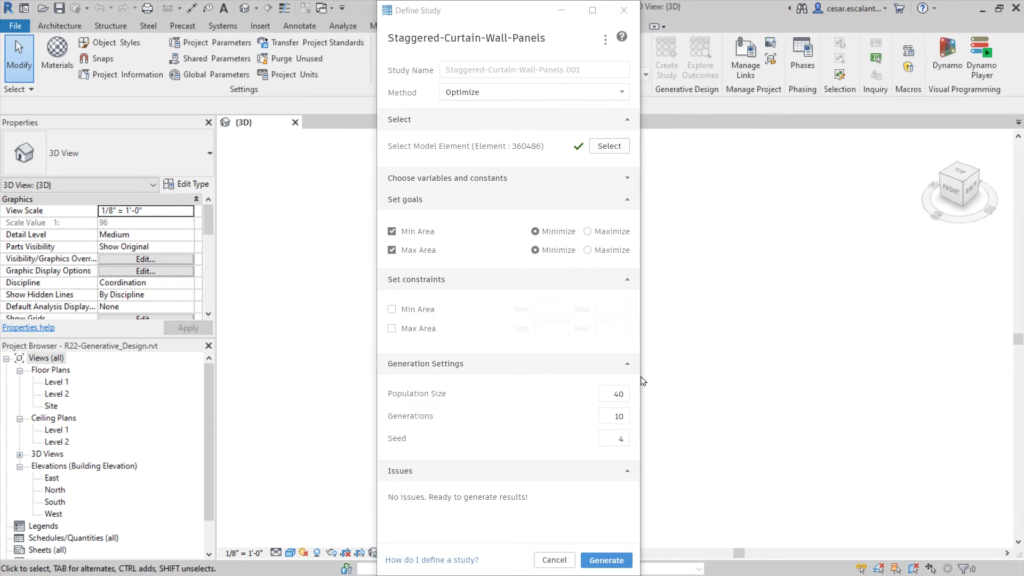
Define Study dialog – Staggered Curtain Wall Panels. ©Autodesk
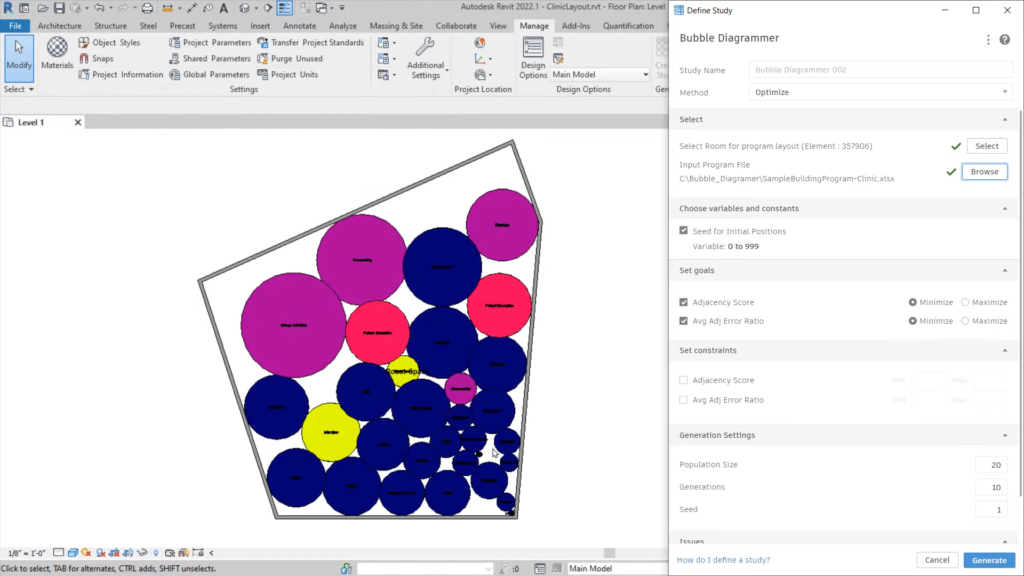
Define Study dialog – Bubble Diagrammer for space planning. ©Autodesk
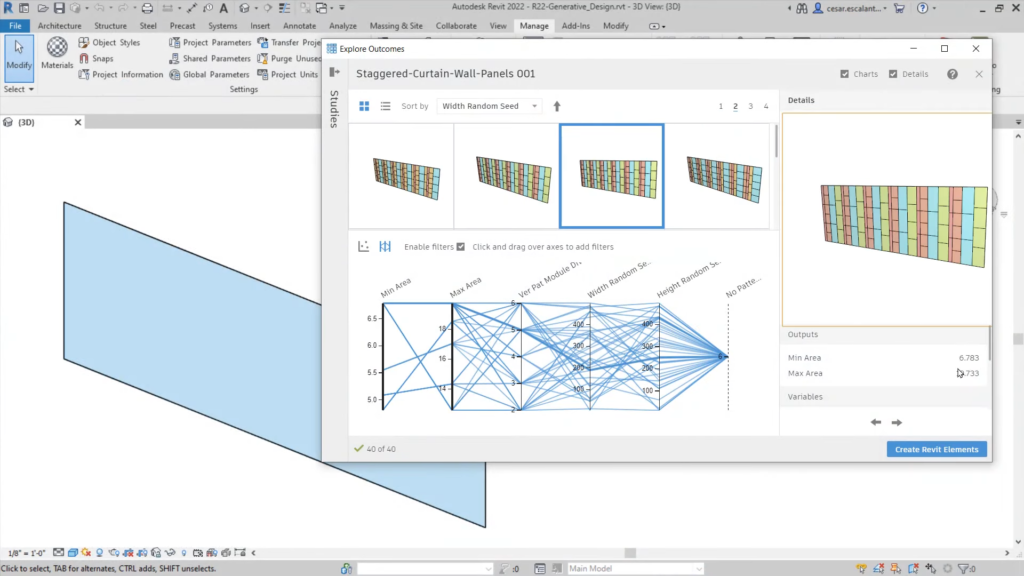
Explore Outcomes dialog – Staggered Curtain Wall Panels. ©Autodesk
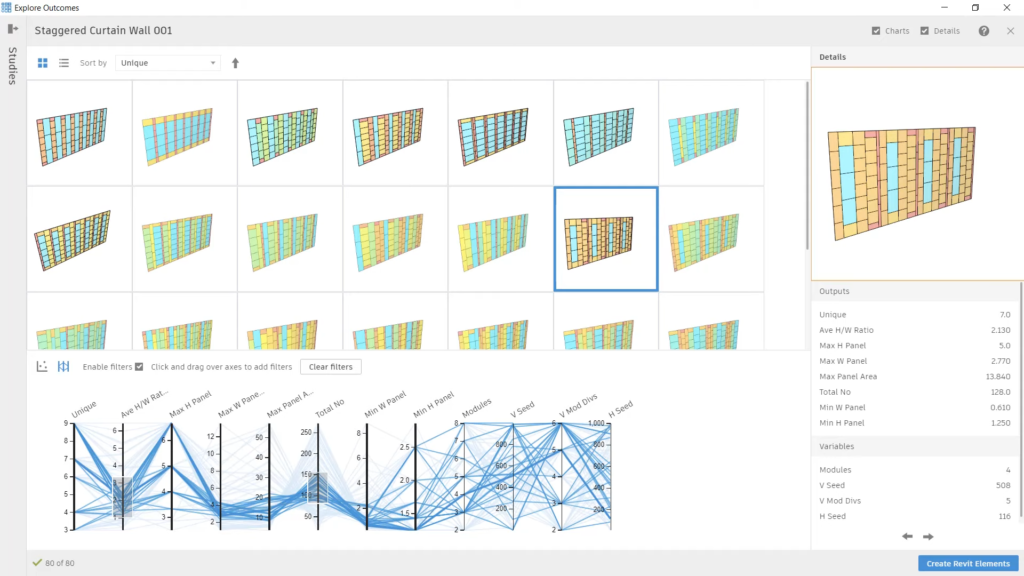
Explore Outcomes dialog. ©Autodesk
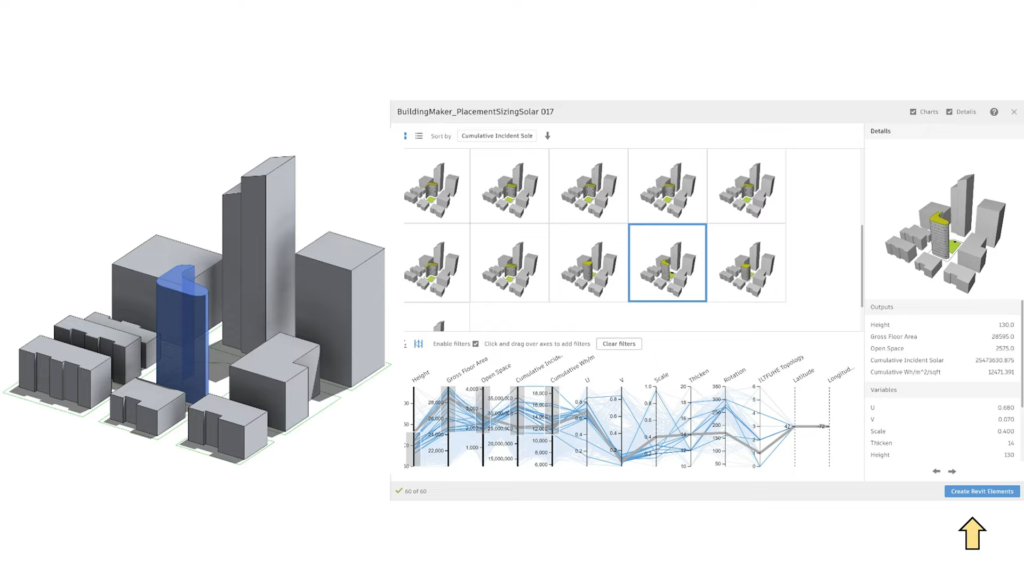
Explore Outcomes dialog – Building Maker. ©Autodesk
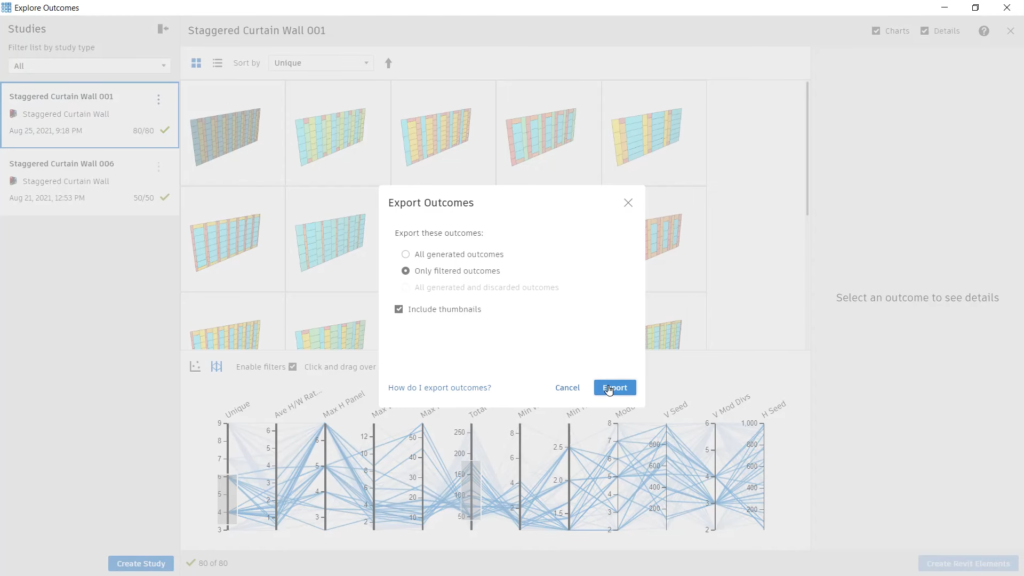
Export Outcomes dialog. ©Autodesk