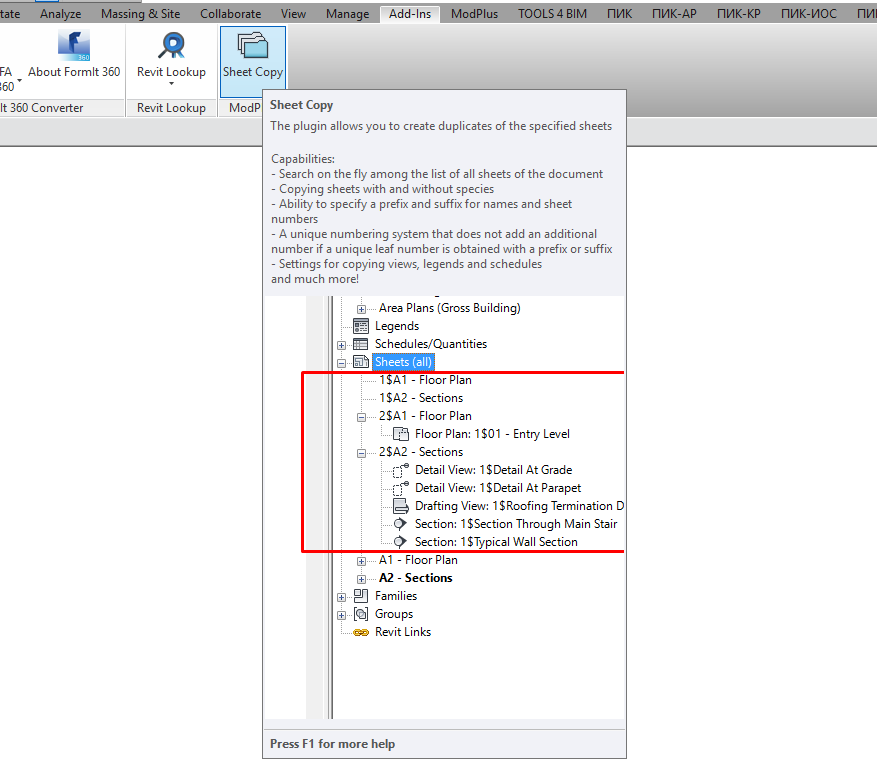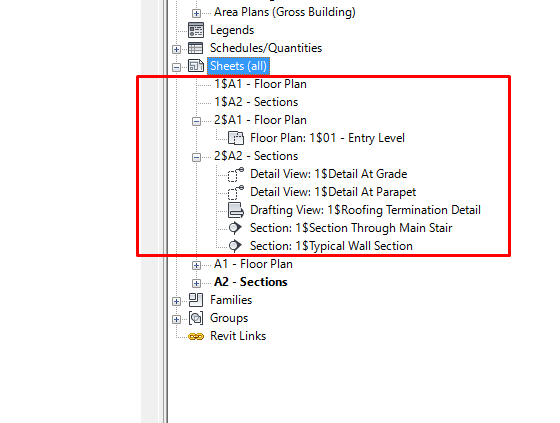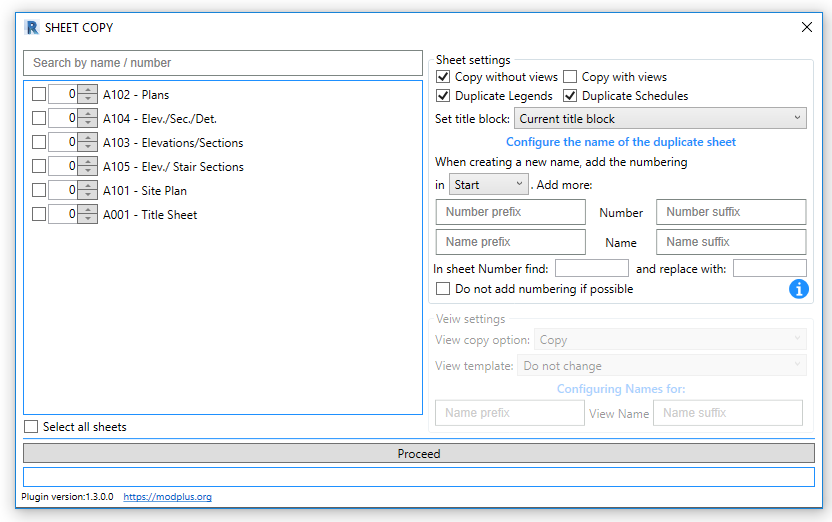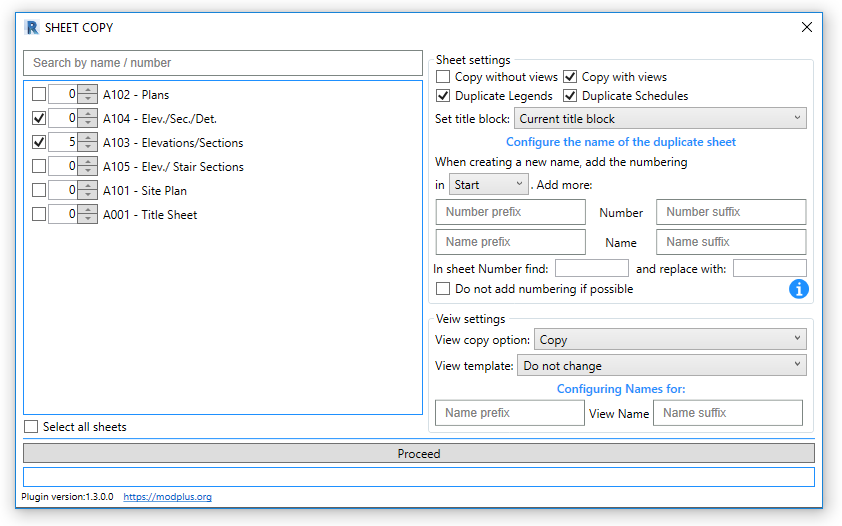- Date added:
- Aug 19, 2022 | Last update check: 1 minute ago
- Integrations:
- —
- Licence:
- Trial
- Runs on:
- Revit 2017 / 2018 / 2019 / 2020 / 2021 / 2022
Sheet copy for Revit is discontinued and no more available for download. You can try similar software.
Sheet copy for Revit is an add-on that allows you to duplicate selected sheets with different settings. It absorbs the best of the similar Revit plug-ins. The selected sheets can be copied without views and with views. You can specify whether to copy legends and schedules. A unique numbering system allows you not to change the number for a copy of the sheet, if you specify a prefix or suffix to obtain a unique number.
Sheet copy is a part of ModPlus, a modular software that includes plugins for Revit, AutoCAD and Renga.
Features:
- Search “on the fly” to quickly find the desired sheet in the list of all sheets.
- Copying sheets with and without views. To copy views, you can specify one of three standard copy options.
- Ability to specify a prefix and suffix for the number and name of the sheet.
- Ability to specify a prefix and suffix for a copy of the view, and also apply the specified template.
- A unique numbering system for duplicate sheets will continue past the numbering at the end or beginning of the number (depending on the choice in the plugin window).
- In the case when a unique sheet number is obtained with the prefix or suffix, the numbering will not be added. Works also for duplicates of views.
- Settings for copying views, legends and schedules.
Typical workflow:
- Open the plug-in using the ribbon.
- In the plug-in window, in the list of sheets, specify the ones you want to duplicate. To do this, check the box. The list displays all the sheets of the current document.
- In the right part of the plug-in, specify the work option – Duplicate with views or Duplicate without views.
- Specify the prefix and / or suffix as desired.
- Specify additional settings if necessary.
- Click the Proceed button.
Using
Sheet Settings
- Copy without views – inclusion of a variant of copying a sheet without views.
- Copy with views – Include a copy option with views.
- Dublicate Legends, Dublicate Schedules – the choice of the appropriate variant of duplication – duplicate or no legends and schedules.
- Set title block: – drop-down list of main labels in the current drawing. When the sheet is duplicated, the selected title block in the list will be installed or the main label of the sheet will remain when the option Current title block is selected.
- When duplicating a sheet to specify the uniqueness of a duplicate, you add the numbering to the sheet number. Numbering is added at the beginning or end of the sheet number, depending on the option selected in the window. You can also add a prefix and a suffix for the number and name of the duplicate sheet. In this case, the function will continue to number without taking into account the prefix and suffix of the sheet number. For example, if you duplicate a sheet with the number 1$А50, the prefix В- will result in a new sheet number В-2$А50.
- Do not add numbering if possible – if this checkbox is selected, if the duplicate number of the sheet is unique with the prefix and/or suffix, the numbering will not be added. Also this tick works for duplicate sheet names.
View Settings
- View copy option: – view copy option – Dublicate, Dublicate with Detailing, Dublicate as a Dependent.
- View template – applying the specified template to a duplicate view.
- For a duplicate view, you can add a prefix and/or a suffix for the name. The numbering of duplicated views works in a manner similar to the numbering of duplicated sheets.
What’s new in version 2.19.3.0:
- Skip copying type annotations that are inside the title block.
Similar software
- Tiny Tools for Revit – Free add-in that includes several simple tools to automate boring tasks related to Views and Sheets.
- Bonus Tools for Revit – Comprehensive set of 140 time-saving tools that can help any practice to focus on the important tasks.
- Holixa T4R (Tools for Revit) – Useful add-on set of various tools that will increase your everyday productivity in Autodesk Revit.
- Sheet Package for Revit – Speeds up documentation workflow by providing various tools needed to create sheets and update sheet data.
- SheetGen for Revit – Free add-in for documenting in Revit that makes it easier to work with sheets and views; it allows you to edit data in Excel.